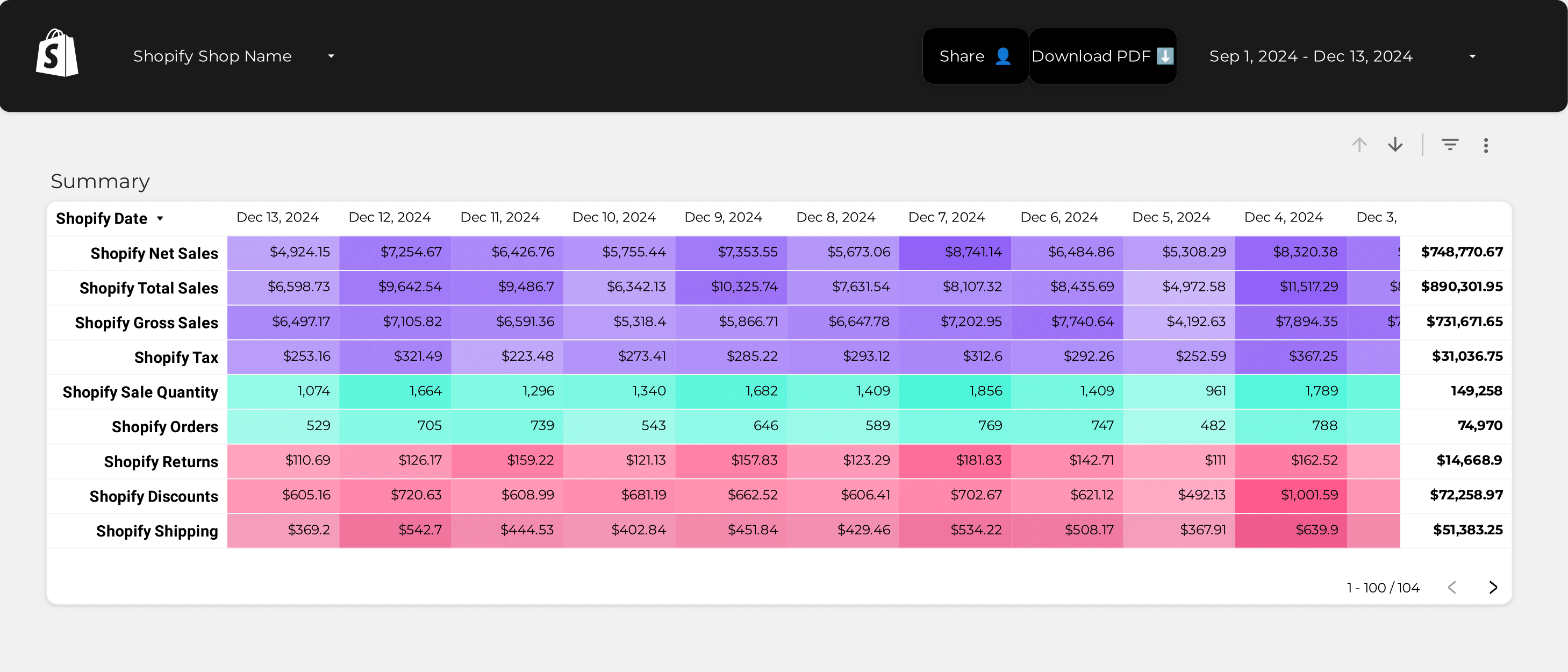
Shopify KPIs Dashboard template
The Shopify KPIs Dashboard Template is designed for e-commerce businesses using Shopify to track and analyze their performance metrics. This dashboard provides a clear view of your store’s critical performance indicators, enabling data-driven decision-making.
With this template, you can monitor:
- Sales Performance: Track total sales, average order value, and conversion rates.
- Customer Insights: Analyze customer acquisition, retention rates, and lifetime value.
- Product Analytics: Evaluate product performance, including bestsellers and inventory levels.
- Traffic Sources: Understand where your traffic is coming from and which channels are most effective.
Utilize this dashboard to maintain a comprehensive overview of your Shopify store’s performance, ensuring you stay informed and responsive to market trends.
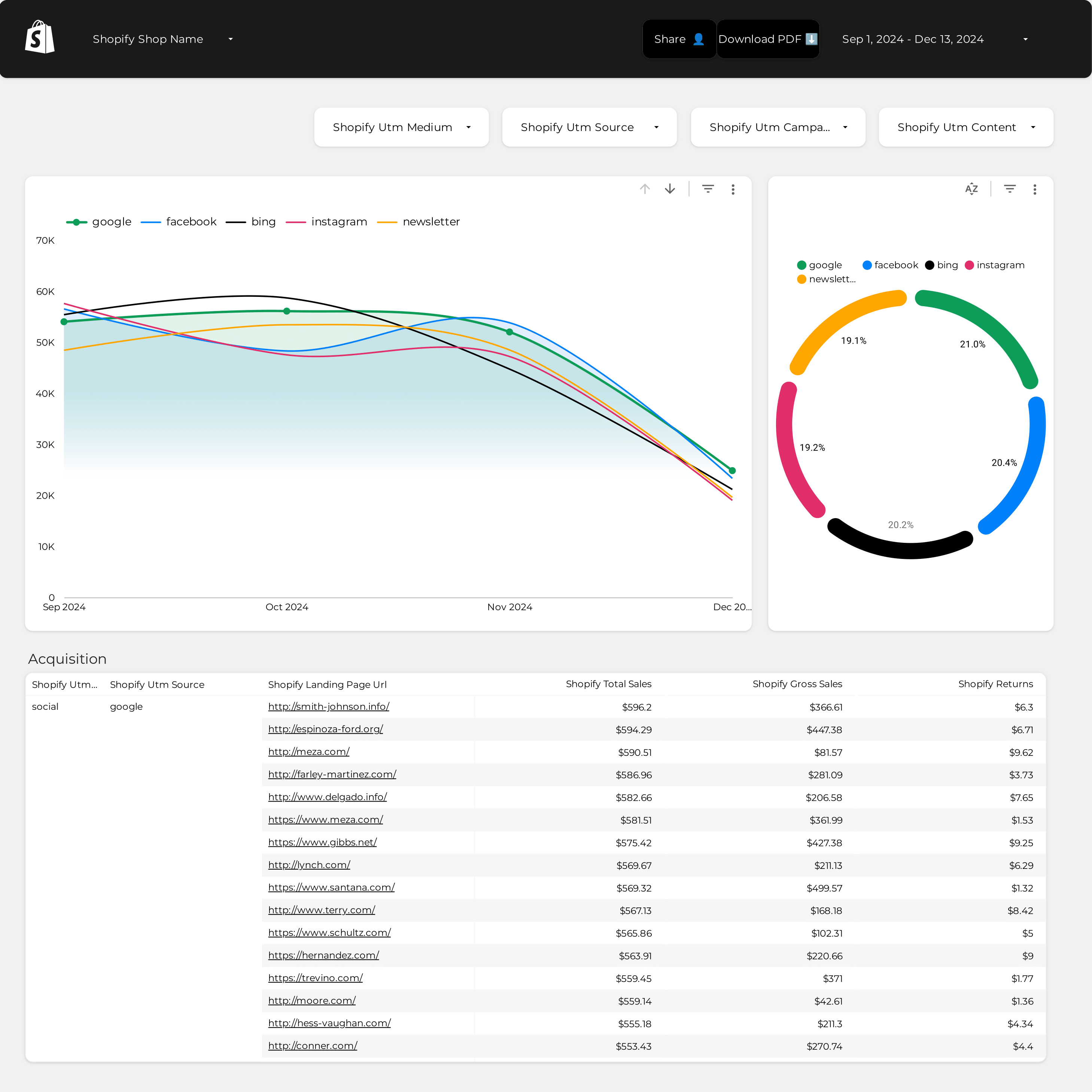
Shopify Attribution Dashboard template
The Shopify Attribution Dashboard template is designed for e-commerce businesses using Shopify to track and analyze their marketing efforts. This dashboard provides a detailed view of how different marketing channels contribute to sales and customer acquisition.
With this template, you can:
- Track PPC Campaigns: Monitor the performance of your pay-per-click campaigns across various platforms.
- Analyze Attribution Models: Understand the impact of different attribution models on your sales data.
- Visualize Customer Journeys: Gain insights into the paths customers take before making a purchase.
- Measure ROI: Calculate the return on investment for each marketing channel.
This dashboard integrates seamlessly with Shopify, providing real-time data and analytics to help you make informed decisions about your marketing strategies.
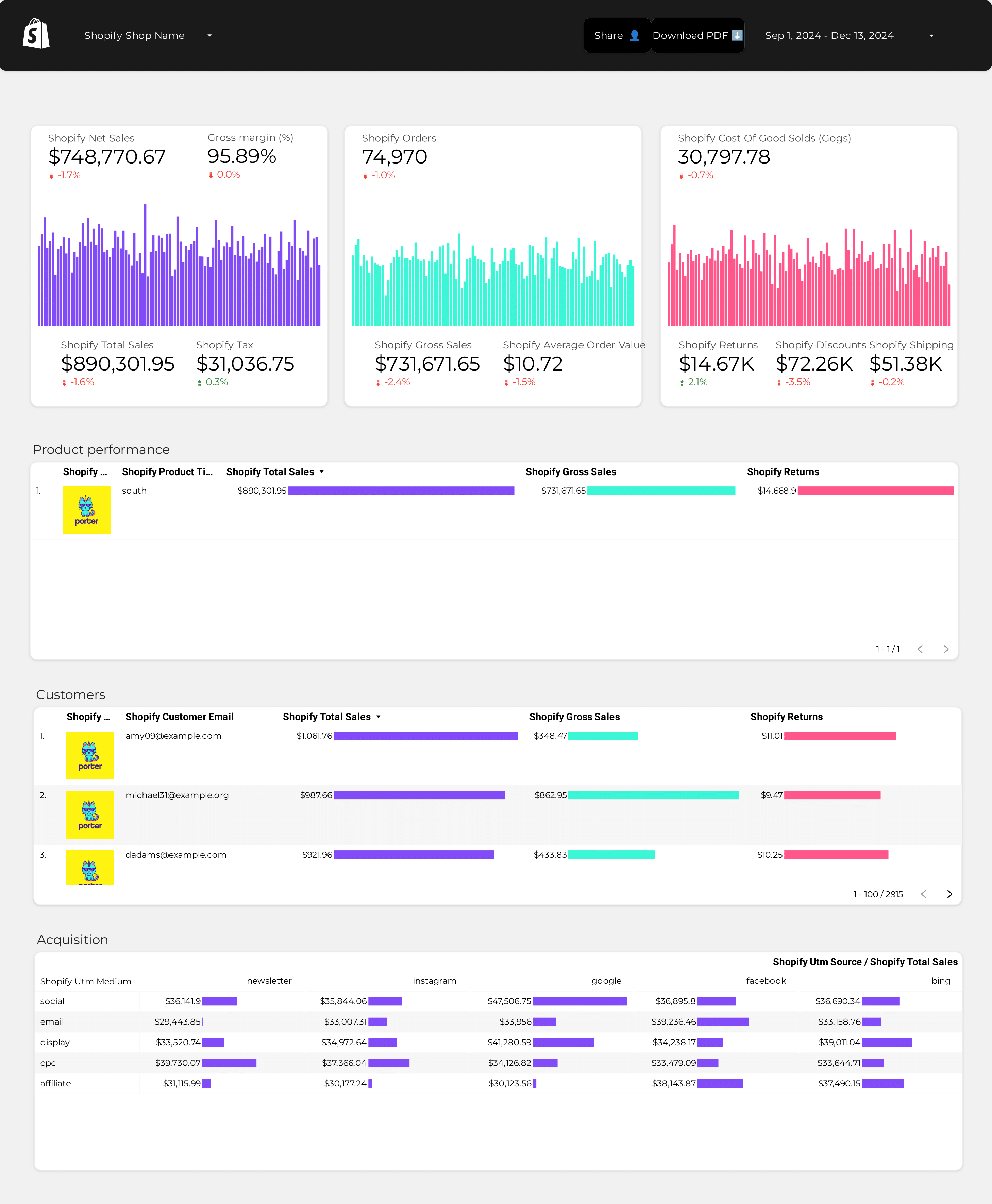
Shopify Dashboard template
The Shopify Dashboard Template is designed to provide a streamlined overview of your e-commerce operations. This template integrates seamlessly with Shopify, offering a centralized hub for monitoring and managing your online store’s performance.
With this dashboard, you can:
- Track Sales Data: Access real-time sales figures and analyze trends over time.
- Monitor Inventory Levels: Keep an eye on stock availability to ensure timely restocking and avoid stockouts.
- Analyze Customer Behavior: Gain insights into customer purchasing patterns and preferences.
- Review Marketing Campaigns: Evaluate the effectiveness of your marketing efforts and adjust strategies accordingly.
This template is an essential tool for any Shopify store owner looking to maintain a competitive edge in the e-commerce landscape.
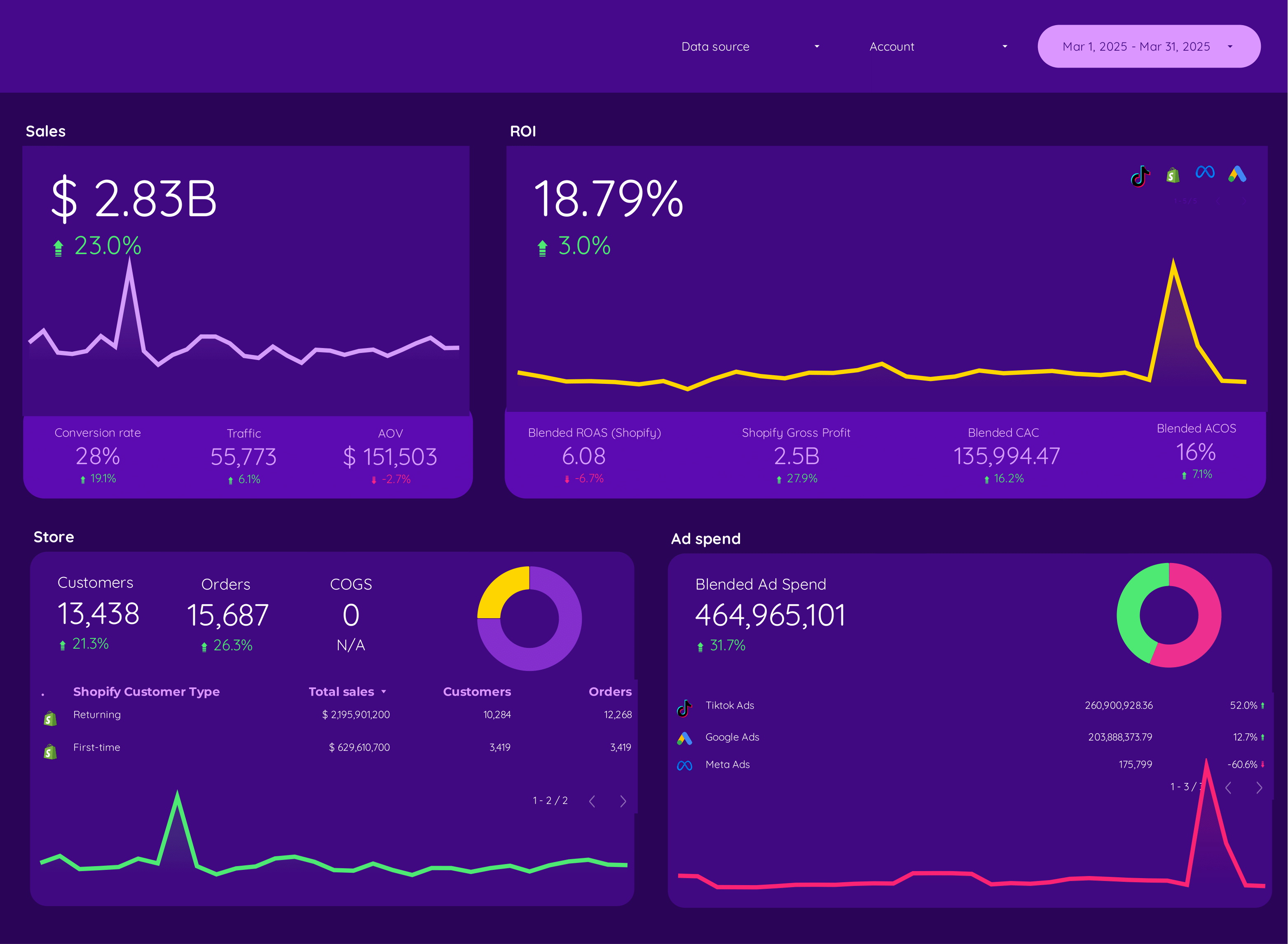
E-commerce Dashboard template
The E-commerce Dashboard Template is designed to provide a centralized view of your online business performance. It integrates data from multiple platforms to offer a holistic view of your marketing and sales efforts.
With this dashboard, you can track and analyze data from:
- Google Analytics 4 for website traffic and user behavior insights.
- Shopify for sales and product performance metrics.
- Facebook Ads and Instagram Insights for social media advertising performance.
- Google Ads for search engine marketing analytics.
- Klaviyo for email marketing campaign results.
- TikTok Ads for video marketing effectiveness.
This template allows you to monitor PPC campaigns and assess the impact of your advertising spend across different channels. By consolidating data from Facebook Insights and other platforms, you can make informed decisions to optimize your marketing strategies.
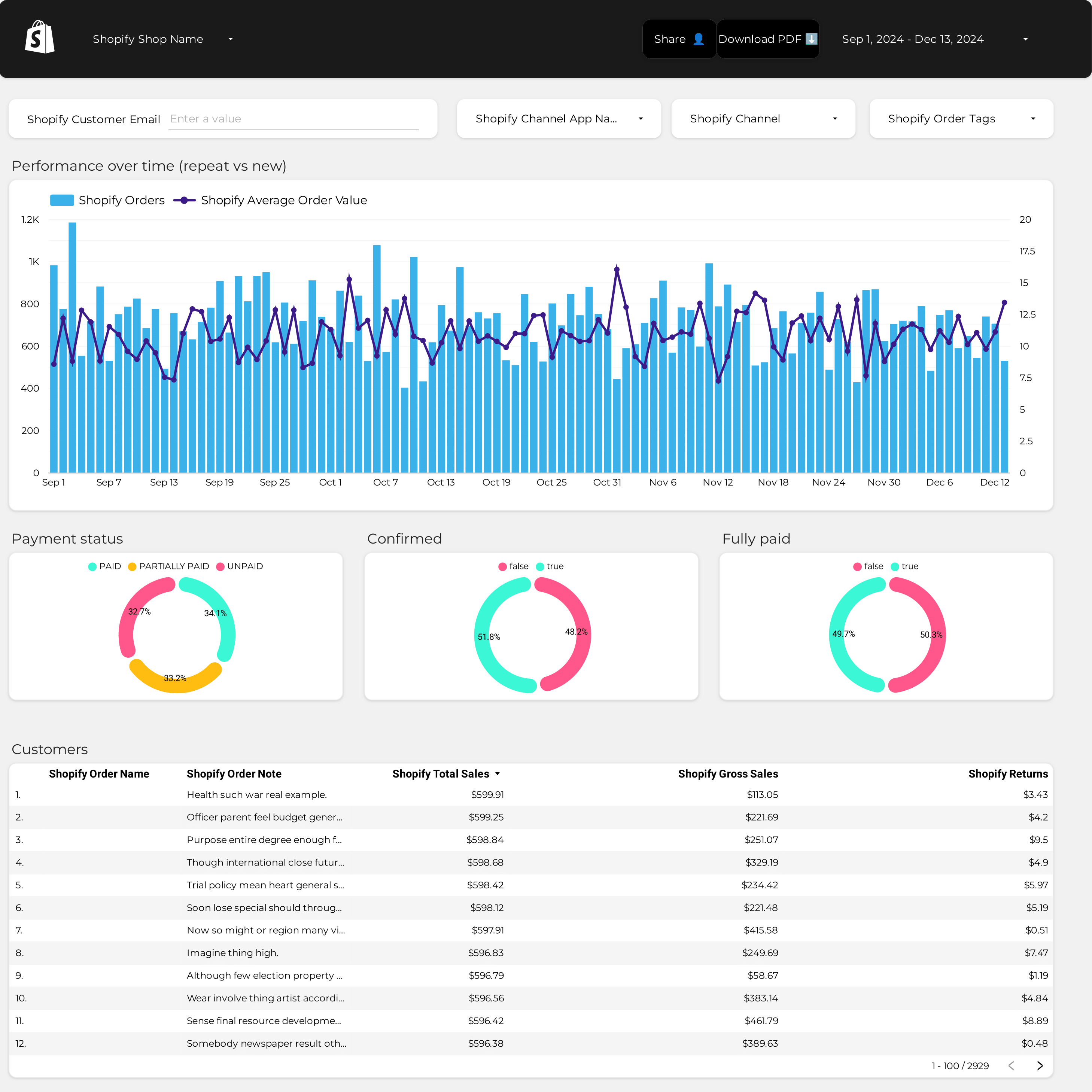
AOV Dashboard template
The AOV Dashboard Template is designed for e-commerce businesses using Shopify. This template provides a structured view of your Average Order Value (AOV) metrics, enabling data-driven decision-making.
Features include:
- Real-time Data Integration: Seamlessly connect with your Shopify store to access up-to-date AOV statistics.
- Customizable Widgets: Tailor the dashboard to display the most relevant AOV data for your business needs.
- Visual Analytics: Utilize charts and graphs to interpret AOV trends and patterns effectively.
This template is essential for monitoring and analyzing your store’s performance, providing insights into customer purchasing behavior and sales strategies.
