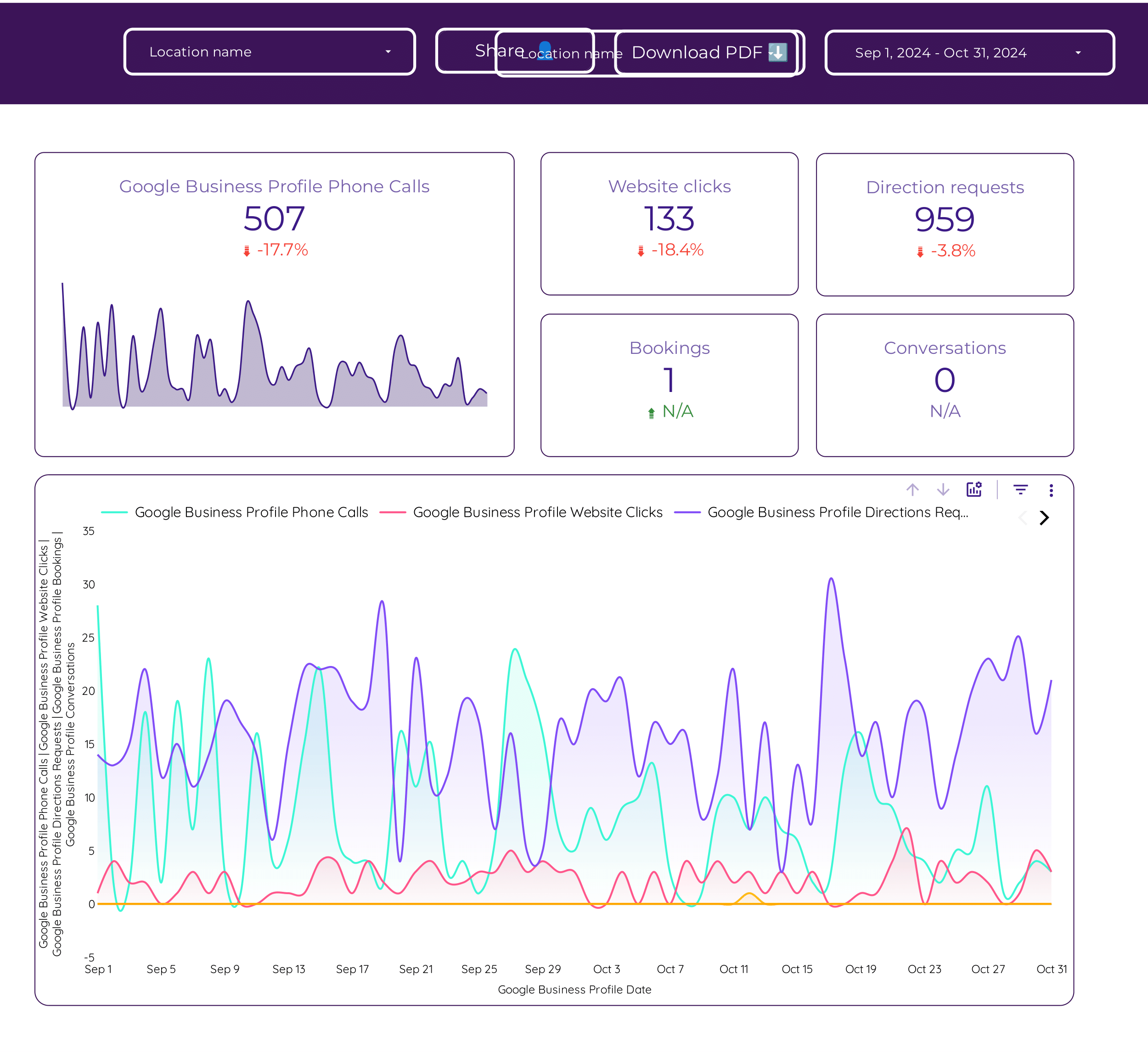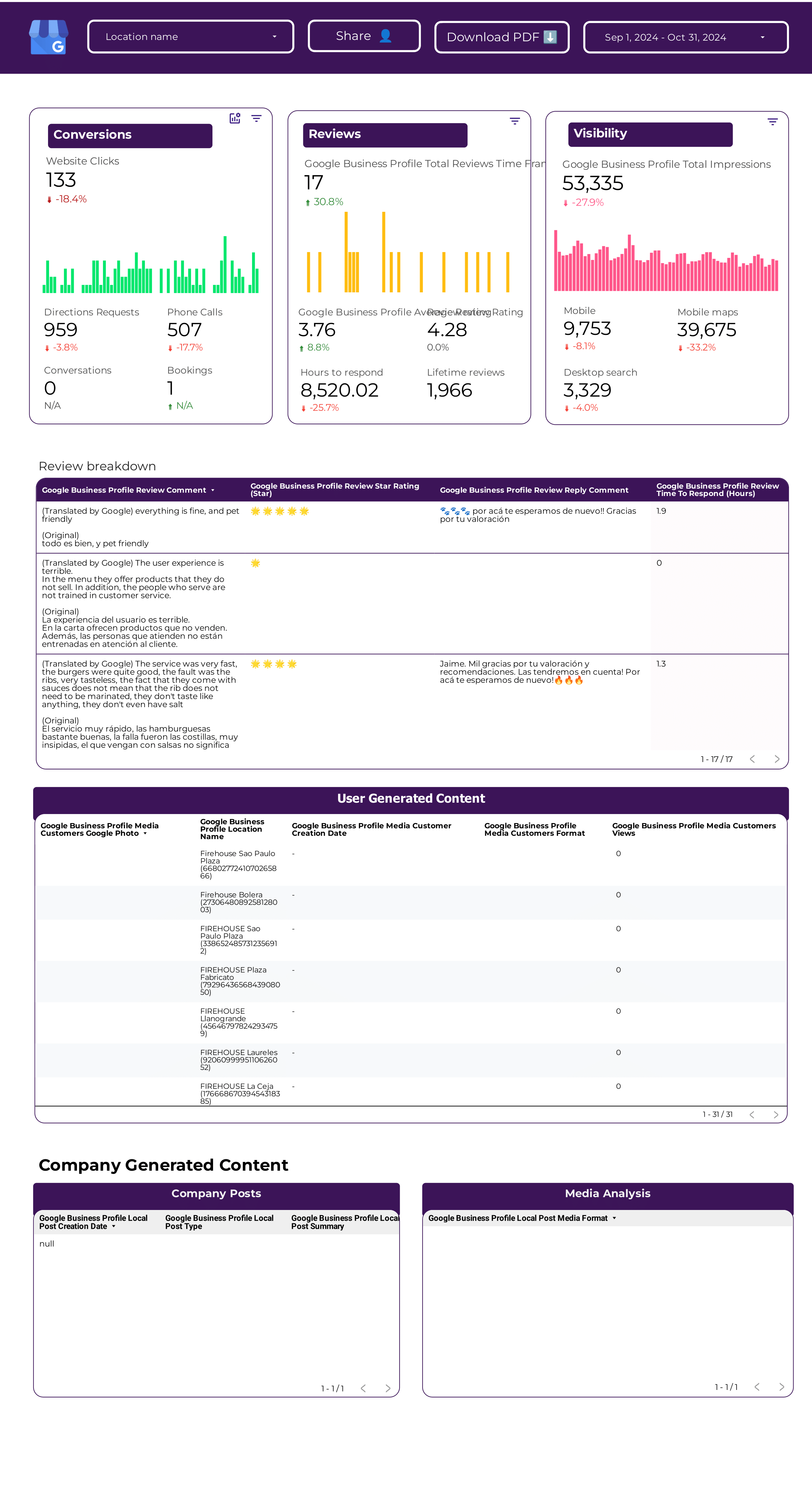What is a Google Business Profile dashboard?
A Google Business Profile dashboard is an interface tool that consolidates data from multiple sources (e.g., Google Search, Google Maps, Google Reviews) to track and display key performance indicators (KPIs) (e.g., search views, map views, customer actions), enabling businesses to monitor their online presence and customer interactions and create presentations for stakeholders.
Google Business Profile dashboards are typically built using flexible tools like Google Looker Studio, Power BI, Google Sheets, or platform-specific solutions to enable high customization and integration of multiple data sources.
What to include in a Google Business Profile dashboard?
An actionable Google Business Profile dashboard balances context and specificity based on the audience (executives, managers, and analysts) and their use cases.
Executive Google Business Profile dashboards
Executive dashboards for business owners and managers show the impact of their online presence. Reviewed weekly, monthly, or quarterly, they include:
- Profile performance analysis: by channel, using metrics like search views and map views.
- Customer interaction analysis: calls, direction requests, website visits from the profile.
- Review analysis: average rating, number of reviews, sentiment analysis.
- Add text for additional context to translate metrics for non-technical audiences. Present in slide decks and simplified Looker Studio reports.
Google Business Profile manager dashboards
Manager dashboards have cross-location views with drill-downs to see performance by location, region, and customer segment. They help align teams, define tactics, and include:
- Cross-location reporting: overall performance across different business locations.
- Goal tracking: compare current performance vs objectives.
- Audits for prioritization and spotting issues
- Competitive analysis for local market positioning.
- Customer feedback and review analysis
Operational Google Business Profile Dashboards
Operational dashboards for analysts and location managers have granular, customizable KPIs to solve technical issues. Monitored hourly, daily, or weekly, they cover:
- Search performance: search views, map views, customer actions.
- Review management: new reviews, response rates, sentiment trends.
- Profile updates: changes in business information, photos, posts.
Operational Google Business Profile dashboards are highly customized, built in flexible tools like Google Sheets or Looker Studio to enable data cleaning, blending, annotations, and integrating multiple sources.
How to build a Google Business Profile dashboard?
To build a Google Business Profile dashboard, connect your data sources, choose a template on Looker Studio or Sheets, build your queries by selecting metrics and dimensions, choose charts to visualize your data, customize the dashboard, design and share via link, PDF or email.
Here’s the breakdown:
Connect data sources
Define and connect the data sources to bring to your dashboard. Common sources are Google Search Console for search performance, Google Maps for location data, and Google Reviews for customer feedback.
To connect your data sources, go to portermetrics.com, choose the data sources to bring to your dashboard.
You can follow these tutorials on connecting your data:
Choose a template
Choose from dozens of Google Business Profile dashboard templates in Google Sheets or Looker Studio, designed for use cases like search performance monitoring, customer interaction tracking, and review management.
Learn to copy Looker Studio templates.
While templates are the starting point. Make them specific for your business or agency. Map your specific metrics, especially customer actions, review data, and all the fields and metrics that you define as "interactions" and "engagement".
Depending on your reporting tool—Google Sheets or Google Looker Studio, pick any of the dozens of templates created by our team and customers to solve your Google Business Profile reporting use cases, such as search performance monitoring, customer interaction tracking, and review management.
Select metrics, dimensions, and charts
Once your dashboard template is downloaded, you may 1)modify it or 2) create a blank page to build it from scratch. Whatever the case, setting up a query always follows these steps:
- Select the data source and the account connected to it
- Choose metrics (e.g. search views, customer actions, average rating, etc.).
- Choose breakdowns to segment your data (e.g. by date, location, customer segment, etc.)
You can follow these tutorials on adding data to your dashboards
Design
To make your Google Business Profile dashboards truly white-label you can add logos, colors, fonts, and styling to mirror your brand.
Follow these tutorials to design your Google Business Profile dashboards:
Share
Share your Google Business Profile dashboards via links, PDF, schedule emails, and control permissions.
KPIs to include in a Google Business Profile dashboard?
Google Business Profile dashboards should include a mix of visibility, engagement, customer interaction, and review metrics and KPIs to fully understand the performance of your online presence towards business goals. They include:
Visibility KPIs measure the reach of your business profile:
- Visibility metrics: search views, map views, profile views
- Engagement metrics: customer actions, direction requests, website clicks
- Review metrics: average rating, number of reviews, response rate
Efficiency KPIs compare your profile's performance to the effort, including:
- Visibility: search views per update
- Engagement: customer actions per view
- Review: response rate
Effectiveness KPIs compare the input with the output from one interaction stage to another
- Visibility: frequency of profile views
- Engagement: action rate
- Review: sentiment score
To analyze these Google Business Profile KPIs, segment them by:
- Time: Hourly, daily, weekly, monthly
- Customer: demographics, behavior
- Content: photos, posts, updates