We all know how frustrating it can be whenever Data Studio starts freezing or slowing down our reports. This tutorial discusses how you can resolve slow reports and dashboards on Data Studio using Extract Connector.
Why are slow dashboards an issue?
The more people use a dashboard, the slower overall performance may become. And the longer the user has to wait for data to load, the less satisfied they are with the dashboard.
But when is the dashboard loading time excessive? There is no specific rule that defines this. However, in my experience, if the loading time exceeds 3 seconds, many users will perceive it as slow.
Why does it take more than 3 seconds to load? This is mainly because Data Studio dashboards are also loading in your browser.
And advanced dashboards may take longer due to their complexity, but those are exceptional cases.
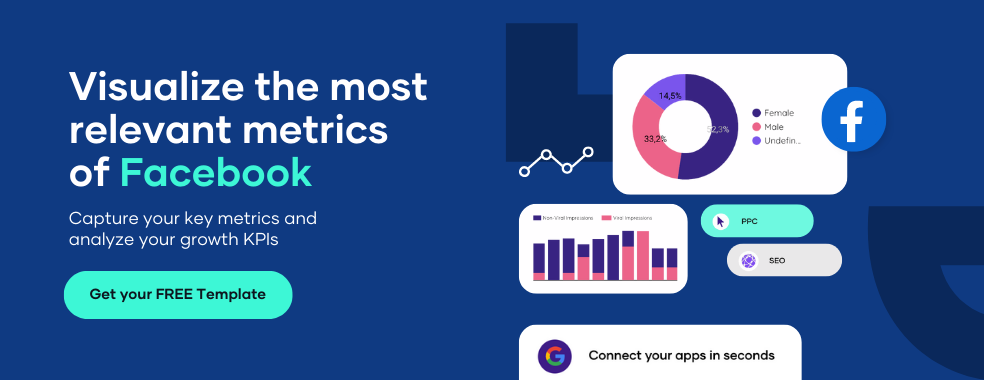
Factors That Affect the Speed of Your Data Studio Reports
There are three possible explanations for Google Data Studio’s slowness. These could include:
1. Querying massive amounts of data for reports
You may encounter some delays when you run a query requiring a large amount of data to be loaded onto your dashboard.
Reports with long timeframes or a large number of charts are frequently the culprits slowing down your Google Data Studio.
2. Loading your reports with complex queries
Another reason Google Data Studio is so slow is when you build your dashboards with a lot of complex queries.
A common pitfall is performing a lot of data crunching, such as using blends or applying too many unnecessary dimensions, which results in a slower report.
3. Dashboards with underperforming data sets
When your data sources are unresponsive or slow, you will almost certainly have an underperforming dashboard for all the reports that rely on them.
Fetching large data sets directly from such sources is frequently the cause of slow dashboard loading in Google Data Studio.
How to Speed up Slow Dashboards Using Extract Connector
For this tutorial, we will be using the Sample Google Analytics data.
1. Add your data source
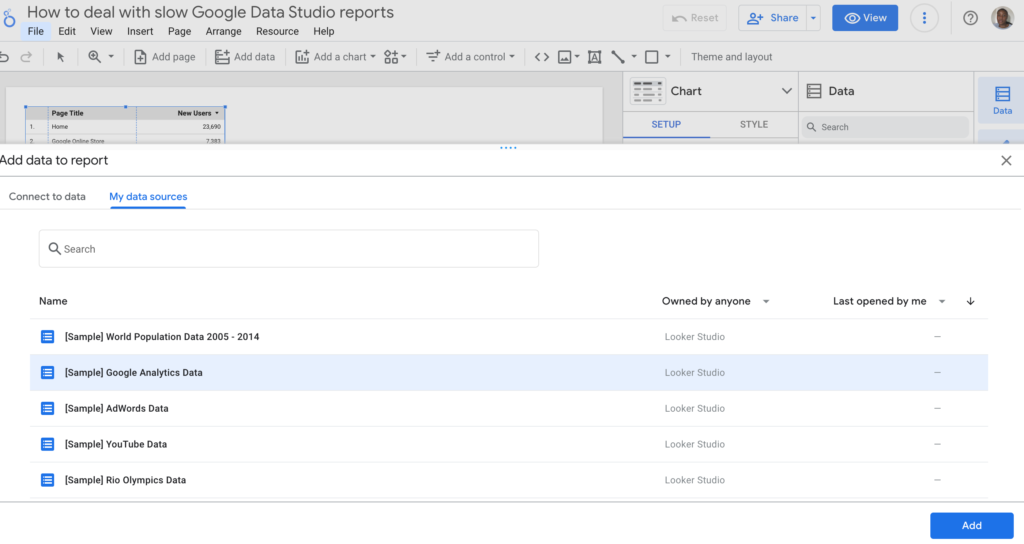
2. Add the Extract Data connector to your report
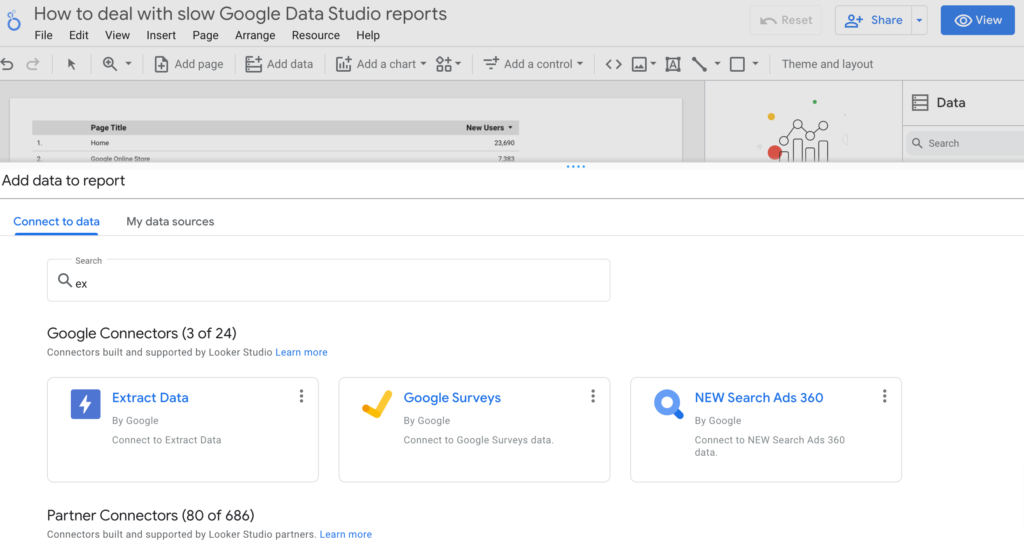
3. Select your data source
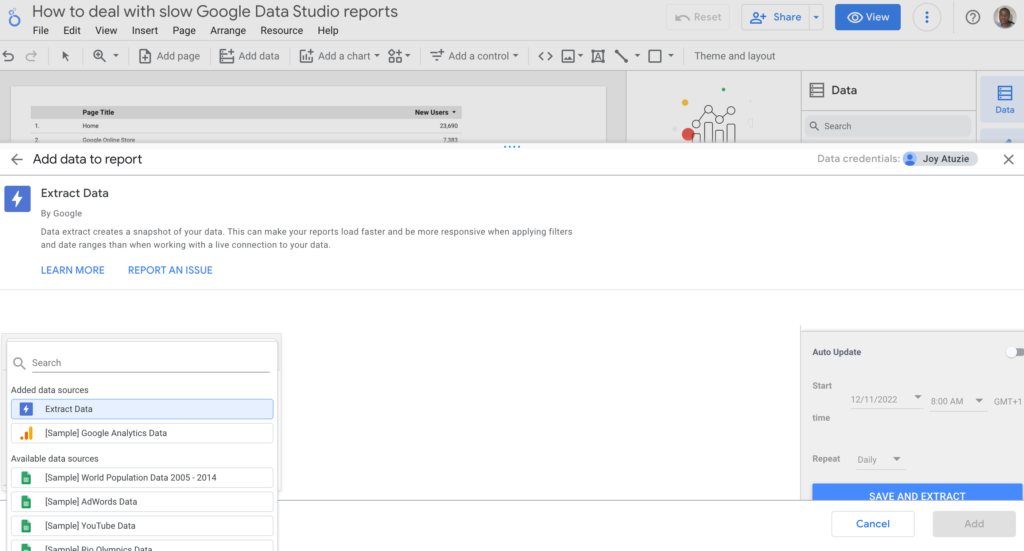
4. Click on Save and Extract
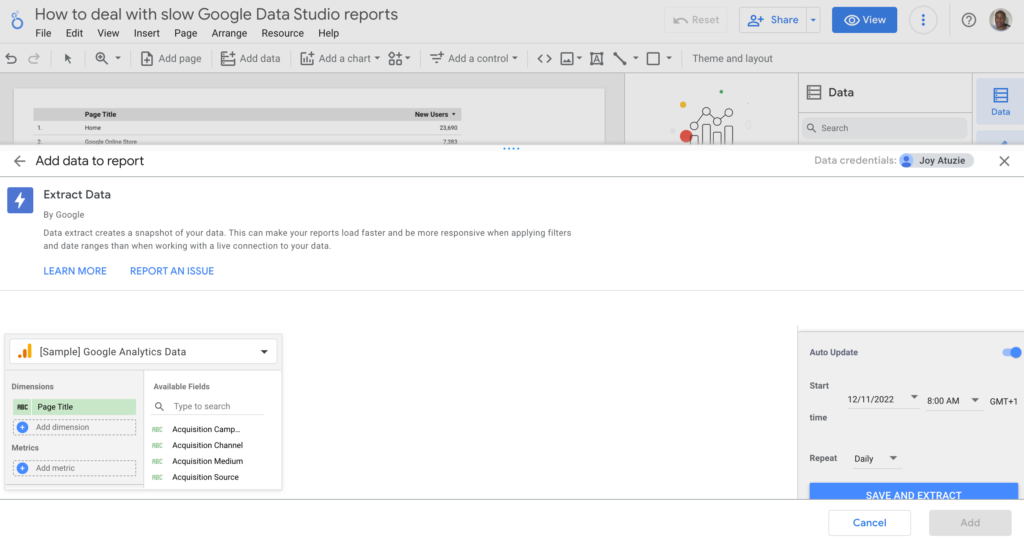
5. Start working on your report!
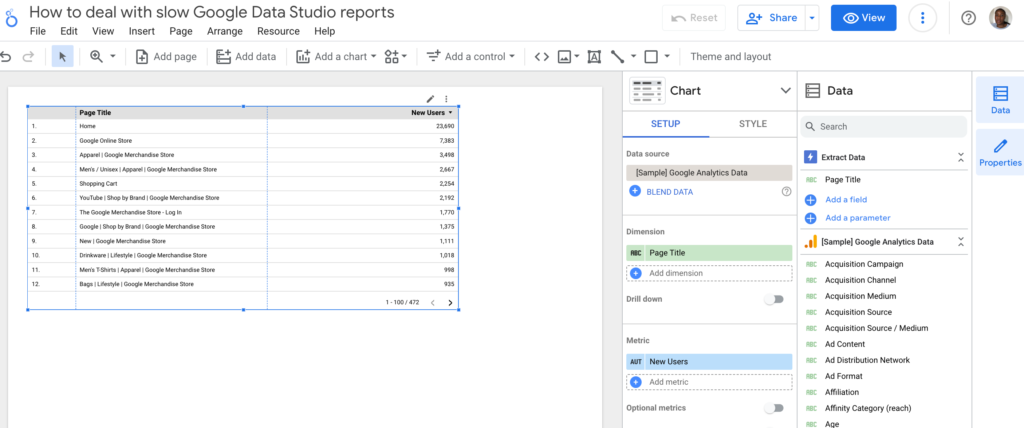
What is the Extract Data connector?
Google’s Extract Data connector allows you to extract and store data from the source before using it in your reports, ensuring you have the most up-to-date information without experiencing slow load times.
Some advantages of using the Extract Data connector include;
- Faster loading times
- More responsive reports
- It’s free to use
- More control over data stored
However, there are some limitations to using the Extract Data connector.
- There is only a subset of data available.
- The data is not real-time, but is refreshed at regular intervals.
- A single connector can only hold 100MB of data.
The Extract Data connector produces quick reports but has a limited number of fields. It’s best suited for reporting on a small number of metrics that you need regularly.
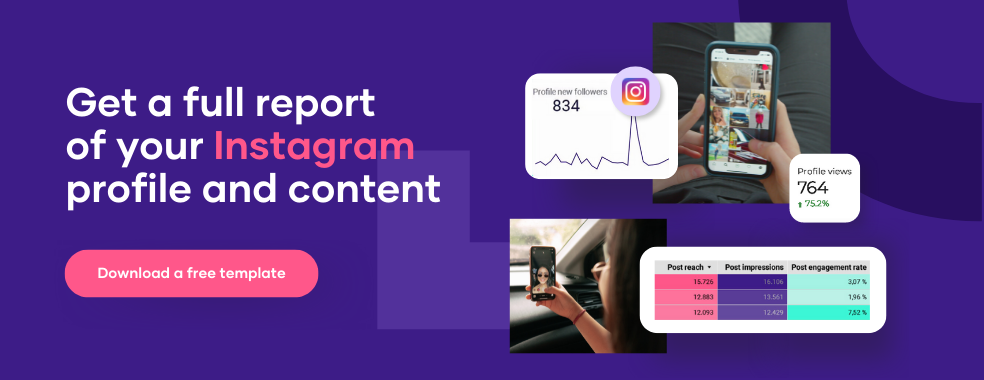
Other Ways to Speed Up Data Studio
After we’ve identified the potential causes of our dashboards’ slow loading, we can move on to solutions that can improve their performance.
Whether you’re working with large or small data sets, following these tips will help your Data Studio load faster. So, let’s get started!
Reduce the complexity of your dashboards
Compared to a clean and concise dashboard, a too complex or cluttered dashboard may affect load times in Google Data Studio.
Adding too many charts, using longer timeframes, or using a higher cardinality and data crunching can affect the speed of your Google Data Studio reports.
As a result, you should avoid using longer timeframes, as it takes less time to load, process, and visualize data over three months than it does over a year.
Also, to speed up your dashboards, try to use fewer dimensions in your reports because, as we’ve seen, a higher cardinality is another reason why Google Data Studio is so slow.
Furthermore, avoid using too much data blending or precalculated fields, as this can slow down the load times of your dashboards.
To fix Data Studio’s slowness, remove unnecessary fields, calculations, transformations, timeframes, and widgets from your reports.
Splitting your reports into multiple pages can also reduce your dashboards’ complexity, which will significantly improve the speed and performance of Google Data Studio.
Adjust data freshness for a higher refresh frequency.
Your data sets most likely have different requirements for how fresh the data should be, and reducing the update frequency can help your reports load faster.
This is possible because Data Studio includes features that improve the performance of your reports. Here’s how you can refresh your data on Looker Studio;
- Navigate to near the top of your Data Studio report.
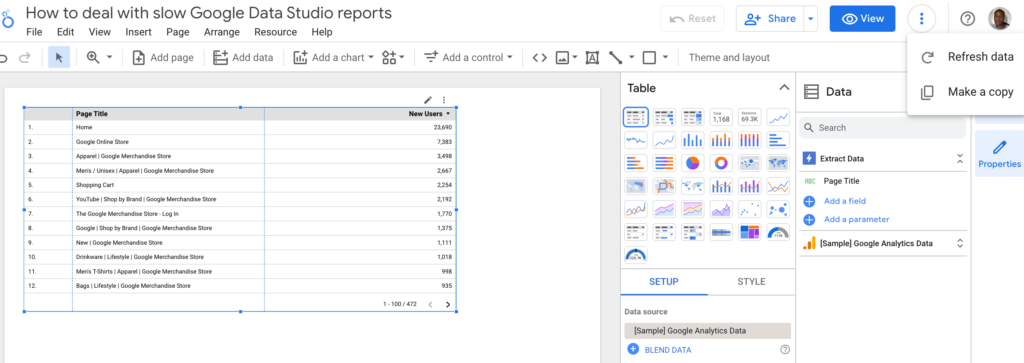
- Click on the 3 vertical dots and select “Refresh data”
- Your dashboard will automatically refresh.
Aside from improving load time speed, the cache system has other advantages.
This feature will save you money on repeated queries on your live data sets if you use paid services to load your reports into Google Data Studio.
Conclusion
Data Studio is a fantastic tool. It’s ideal for agencies, in-house marketers, and anyone interested in data visualization.
However, it can be extremely frustrating when a tool does not perform as well as you would like.
Hopefully, these suggestions have helped you speed up your Data Studio dashboards so you can spend less time loading screens and more time understanding your data and using it to make a difference.
Contact our support team at Porter if you’re new to Data Studio or want help taking your reports to the next level.


