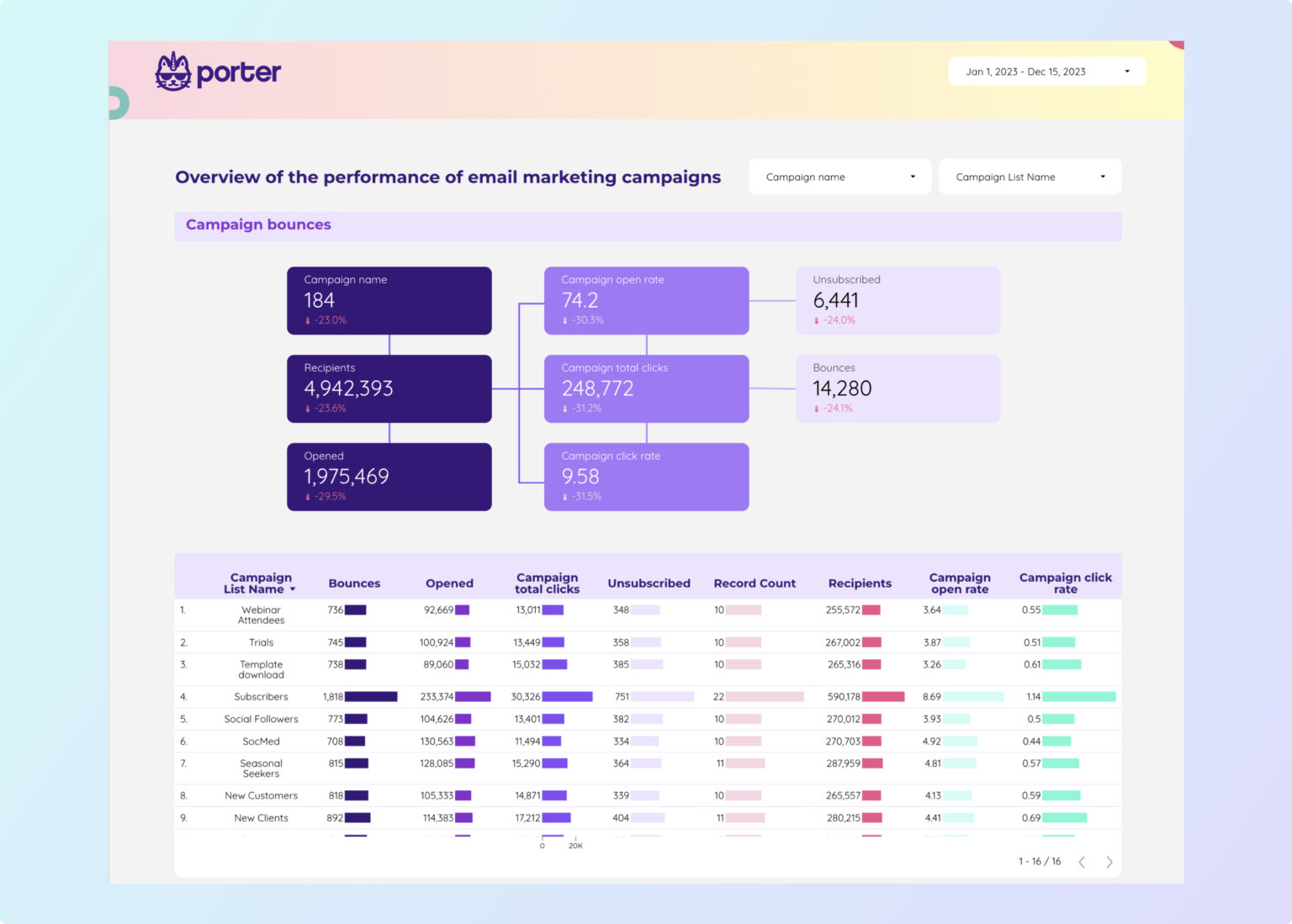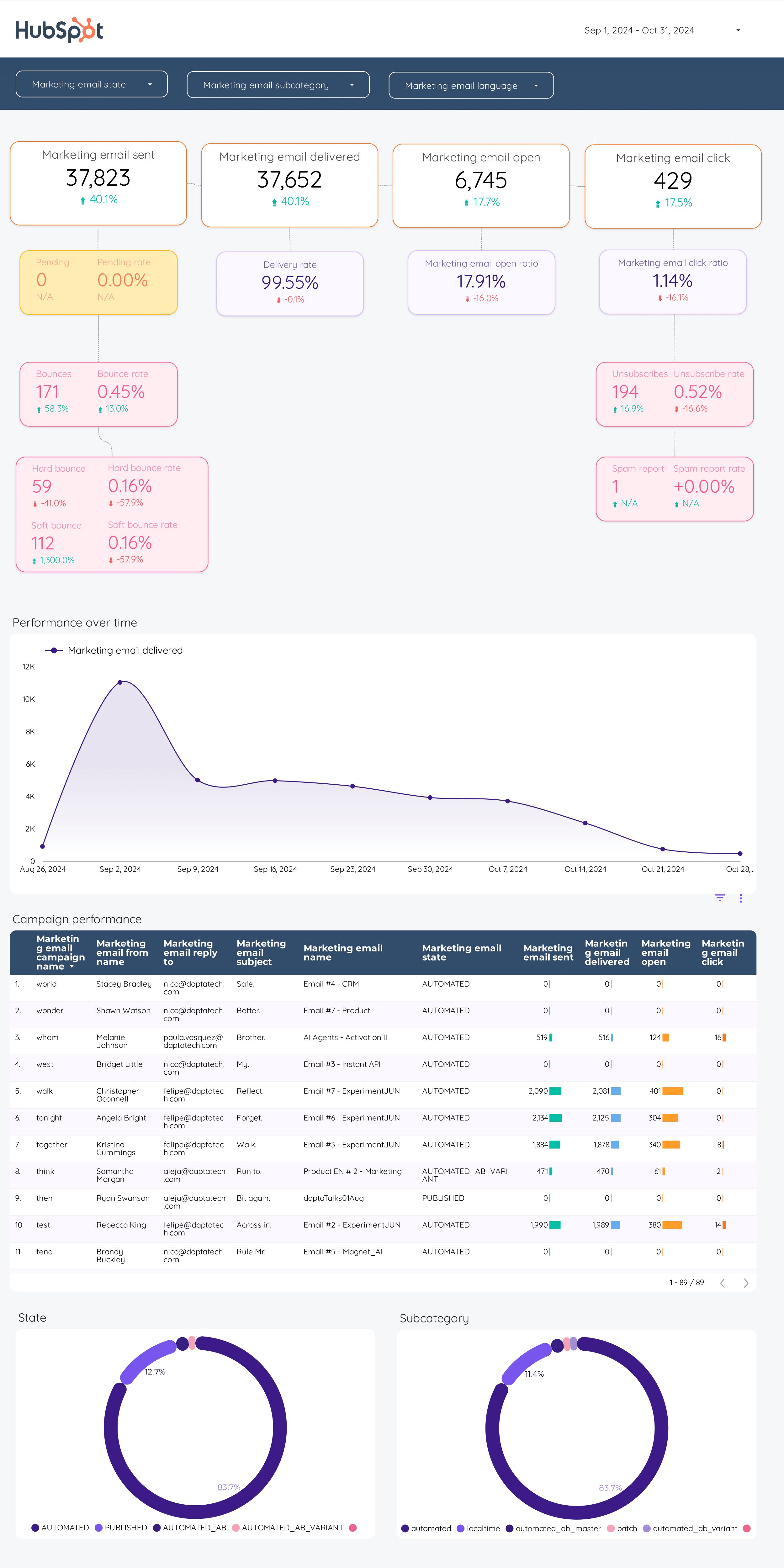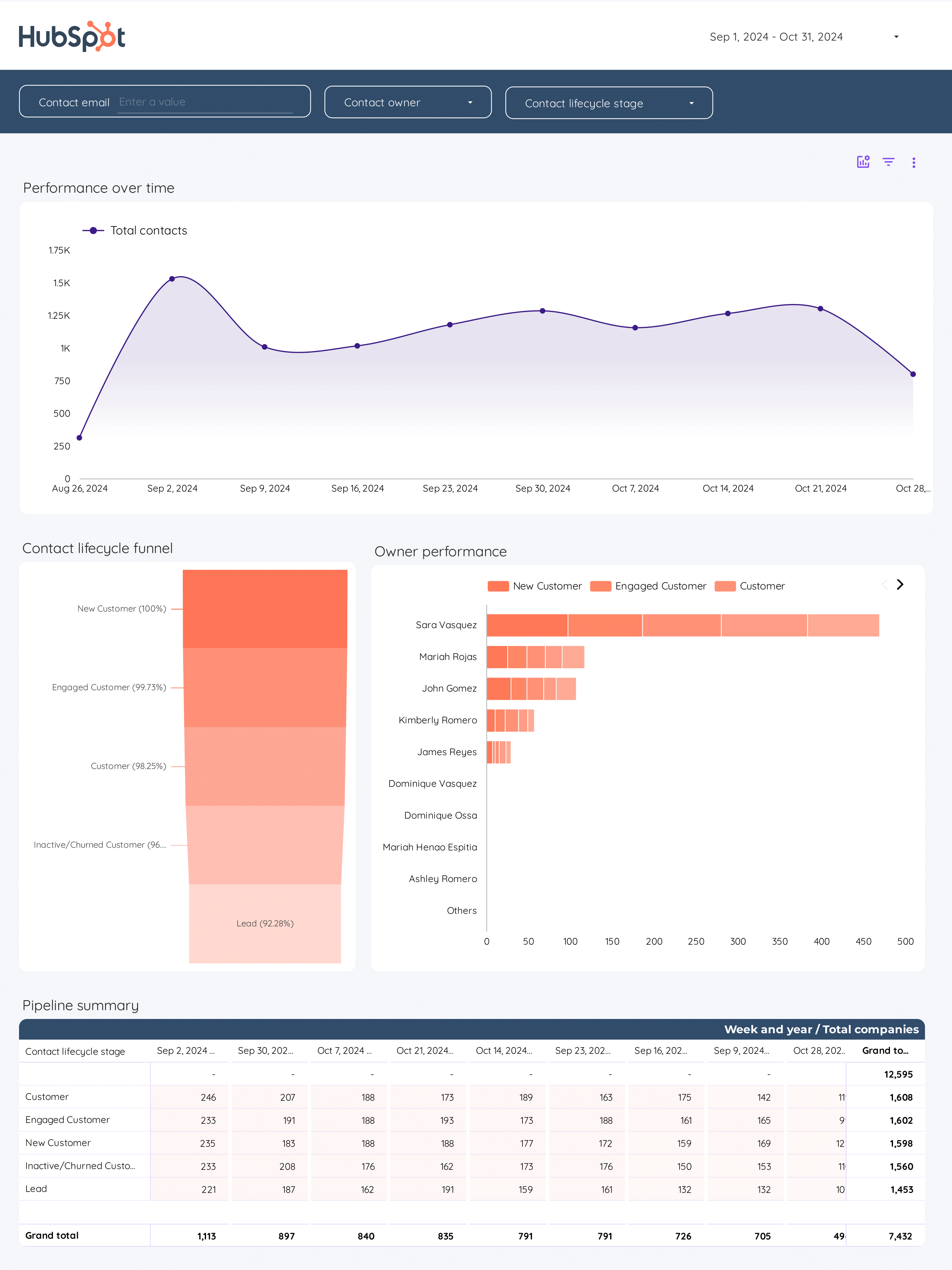What is a Mailchimp dashboard?
A Mailchimp dashboard is an interface tool that consolidates data from Mailchimp to track and display key performance indicators (KPIs) (e.g., open rates, click rates, subscriber growth), enabling teams to monitor email campaign performance and create presentations for clients and executives.
Mailchimp dashboards are typically built using flexible tools like Google Looker Studio, Power BI, Google Sheets, or platform-specific solutions to enable high customization and integration of multiple data sources.
What to include in a Mailchimp dashboard?
An actionable Mailchimp dashboard balances context and specificity based on the audience (executives, managers, and analysts) and their use cases.
Executive Mailchimp dashboards
Executive dashboards for CMOs, CEOs, and clients show email marketing's bottom-line impact. Reviewed weekly, monthly, or quarterly, they include:
- Email ROI analysis: by campaign, using attribution for large budgets.
- Subscriber growth analysis: new subscribers, unsubscribes, and net growth
- Cohort analysis: engagement and retention by subscriber cohort (sign-up period, source)
- Add text for additional context to translate metrics for non-technical audiences. Present in slide decks and simplified Looker Studio reports.
Mailchimp manager dashboards
Manager dashboards have campaign views with drill-downs to see performance by client, brand, region, team member, and campaign. They help align teams, define tactics, and include:
- Campaign reporting: overall email performance across different campaigns
- Goal tracking: compare current performance vs objectives
- Audits for prioritization and spotting issues
- Competitive analysis for email strategies and tactics
- Audience research
Operational Mailchimp Dashboards
Operational dashboards for analysts and channel managers have granular, customizable KPIs to solve technical issues. Monitored hourly, daily, or weekly, they cover:
- Email: delivery, open, click rates, bounce rates
- Subscriber metrics: growth, engagement, segmentation
Operational Mailchimp dashboards are highly customized, built in flexible tools like Google Sheets or Looker Studio to enable data cleaning, blending, annotations, and integrating multiple sources.
How to build a Mailchimp dashboard?
To build a Mailchimp dashboard, connect your data sources, choose a template on Looker Studio or Sheets, build your queries by selecting metrics and dimensions, choose charts to visualize your data, customize the dashboard, design and share via link, PDF or email.
Here’s the breakdown:
Connect data sources
Define and connect the data sources to bring to your dashboard. Common sources are Mailchimp for email data, CRM for customer data, and Google Analytics for web analytics.
To connect your data sources, go to portermetrics.com, choose the data sources to bring to your dashboard.
You can follow these tutorials on connecting your data:
Choose a template
Choose from dozens of Mailchimp dashboard templates in Google Sheets or Looker Studio, designed for use cases like email performance monitoring, subscriber growth, and engagement analysis.
Learn to copy Looker Studio templates.
While templates are the starting point. Make them specific for your business or agency. Map your specific metrics, especially custom conversions, CRM contact data, and all the fields and metrics that you define as "conversions" and "revenue".
Depending on your reporting tool—Google Sheets or Google Looker Studio, pick any of the dozens of templates created by our team and customers to solve your Mailchimp reporting use cases, such as email performance monitoring, subscriber growth, and engagement analysis.
Select metrics, dimensions, and charts
Once your dashboard template is downloaded, you may 1)modify it or 2) create a blank page to build it from scratch. Whatever the case, setting up a query always follows these steps:
- Select the data source and the account connected to it
- Choose metrics (e.g., Opens, Clicks, Unsubscribes, Revenue, etc.).
- Choose breakdowns to segment your data (e.g., by date, campaign name, audience segment, etc.)
You can follow these tutorials on adding data to your dashboards
Design
To make your Mailchimp dashboards truly white-label you can add logos, colors, fonts, and styling to mirror your brand.
Follow these tutorials to design your Mailchimp dashboards:
Share
Share your Mailchimp dashboards via links, PDF, schedule emails, and control permissions.
KPIs to include in a Mailchimp dashboard?
Mailchimp dashboards should include a mix of funnel—visibility, engagement, conversion—, efficiency, effectiveness, revenue, and cost metrics and KPIs to fully understand the performance of email campaigns towards business goals. They include:
Email funnel KPIs measure the subscriber journey, regardless of the channel:
- Visibility metrics: email deliveries, open rates
- Engagement metrics: click rates, shares, forwards
- Conversion metrics: custom conversions, purchases, key events
Efficiency KPIs compare your email outputs to the cost, including:
- Visibility: Cost per Email Sent
- Engagement: Cost per Click
- Conversion: Cost per Acquisition, Cost per Purchase
Effectiveness KPIs compare the input with the output from one funnel stage to another
- Visibility: Open Rate
- Engagement: Click-through Rate, engagement rate
- Conversion: Conversion rate
Sales and cost KPIs show the bottom-line impact of your email performance:
- Sales: customers, revenue
- Cost: email spend, OPEX, payroll
- Efficiency: ROI, ROAS, CAC
- Effectiveness: Average Order Value, Average Customer Value
To analyze these email KPIs, segment them by:
- Channel: email, social, Mailchimp vs other platforms
- Time: Hourly, daily, weekly, monthly
- Campaign: funnel stage, objective
- Business: client, branch, region
- Audience: geo, tech, demographics, interests, behavior, placement
- Content: creatives, format, topic, keyword