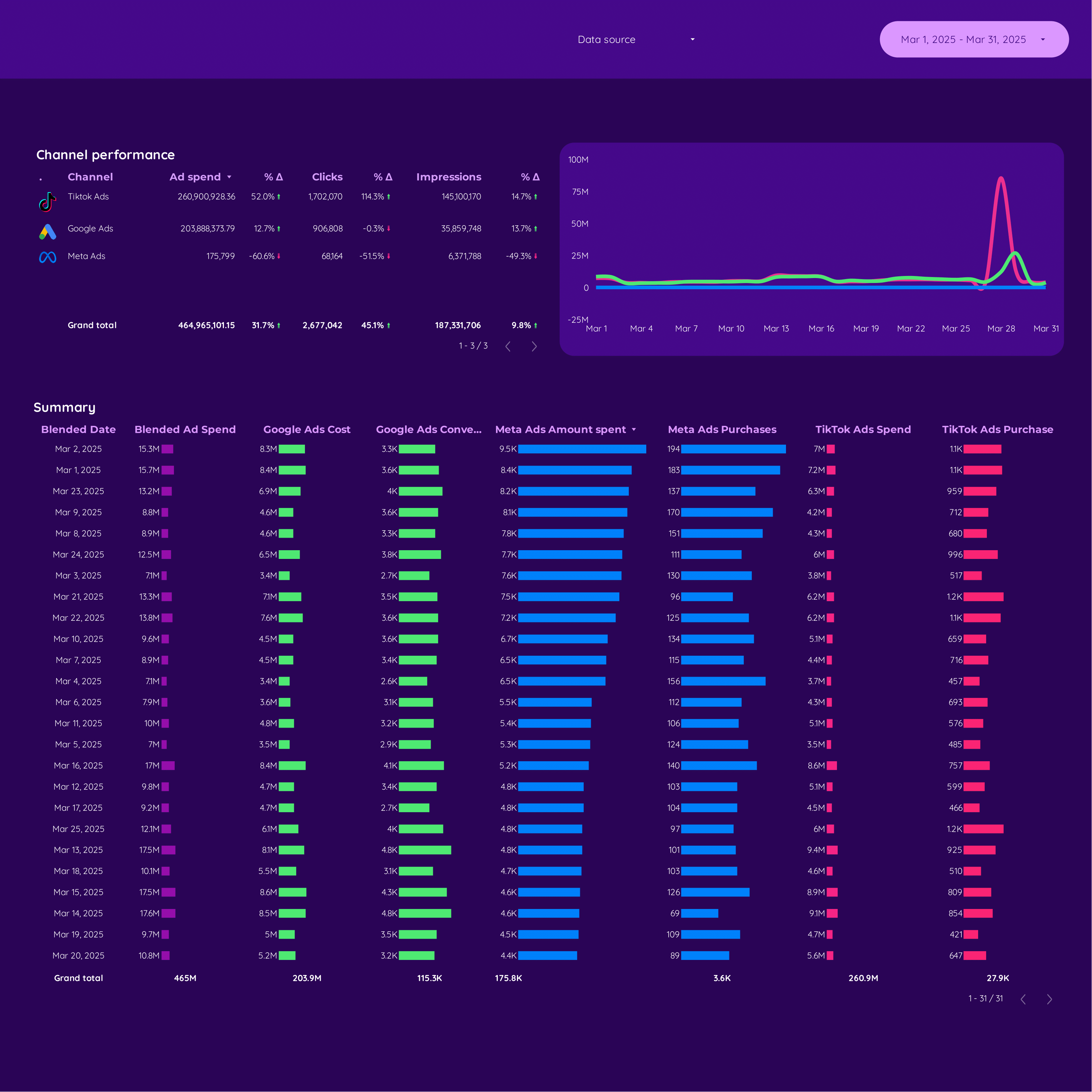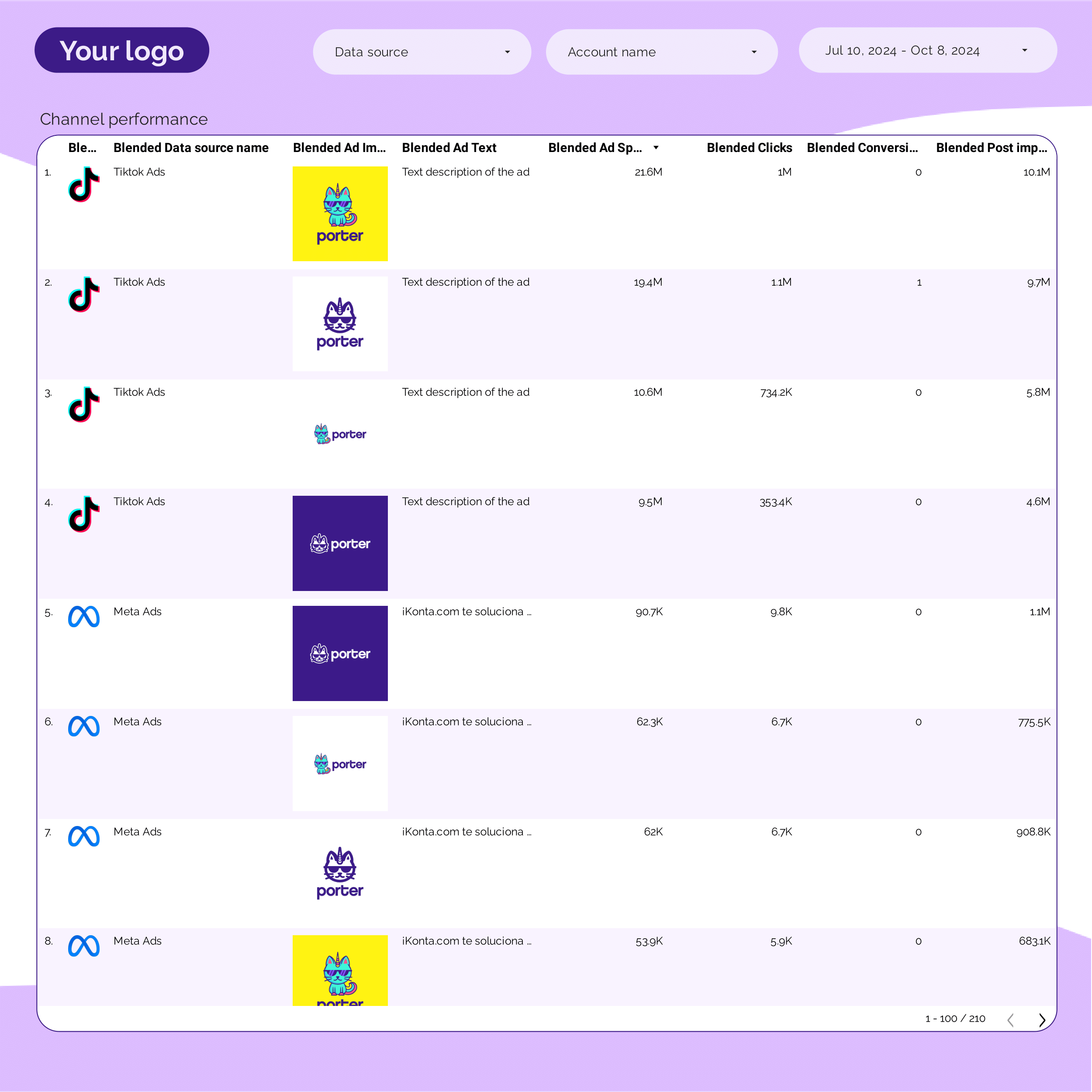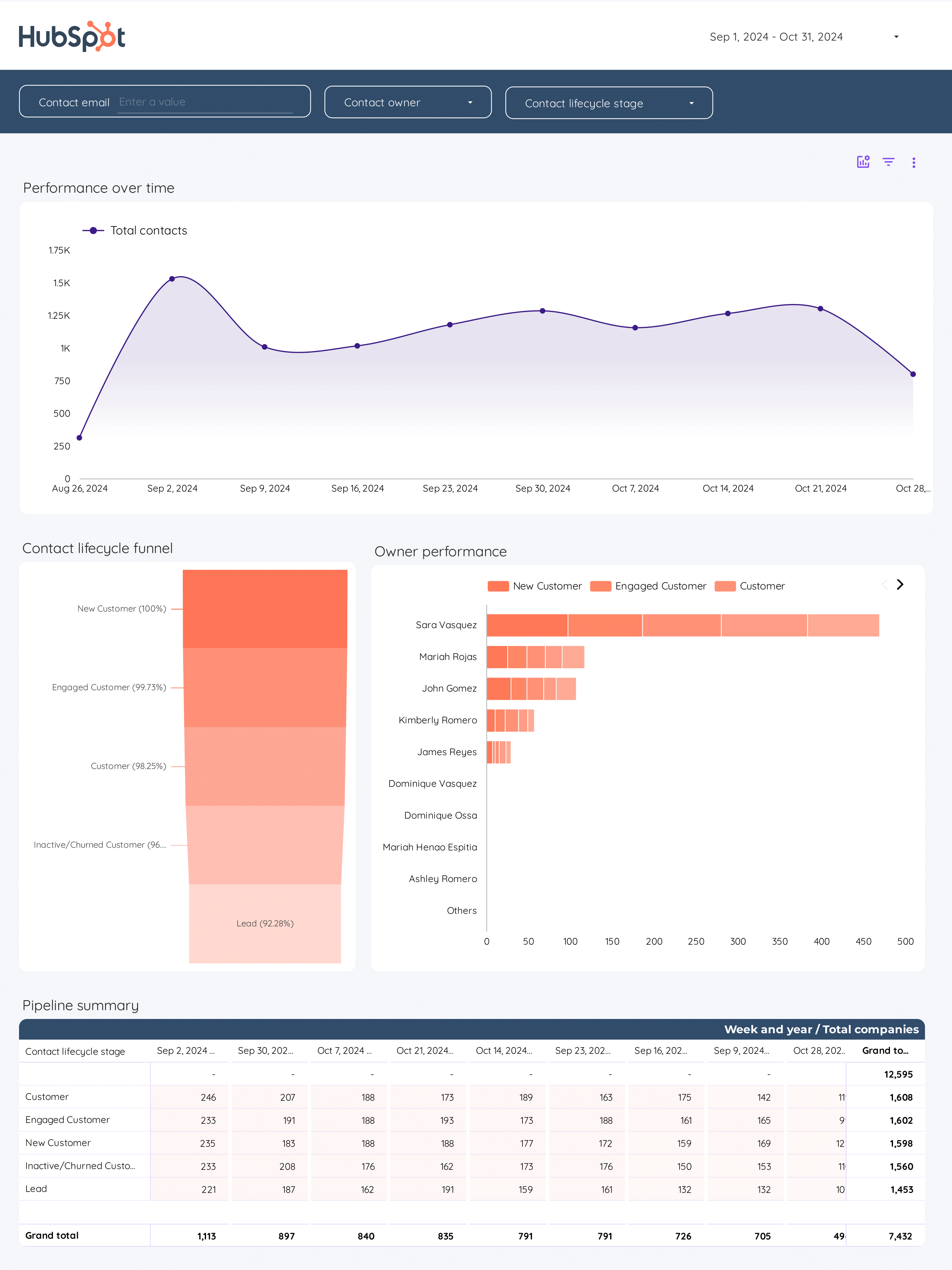
CRM Report template for Marketing teams and agencies
CRM report template tracks key metrics: conversion rate, cost per acquisition, ROI. Analyze demographic, geographic, and psychographic data. Measure sales cycle length, average deal size, and CRM contact conversion. Ideal for B2B and email marketing teams to consolidate insights and refine strategies.
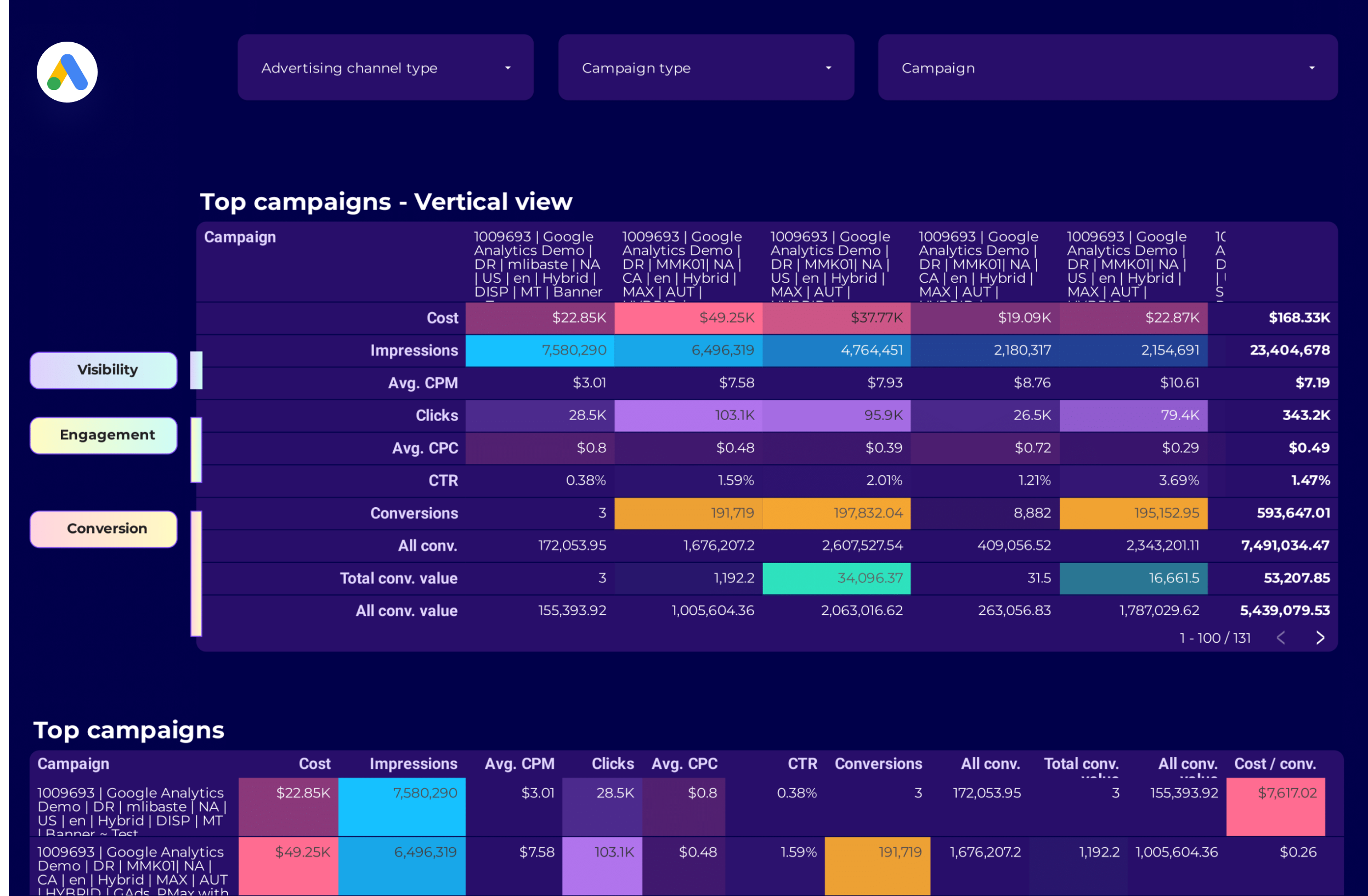
Google Ads Campaign performance Report template for Marketing teams and agencies
Analyze key metrics like conversion rate, CTR, and impressions with this Google Ads Campaign performance report template. Segment by campaign type, audience, and time. Ideal for PPC specialists to track performance and refine paid media strategies. Consolidate data from Google Ads for actionable insights and strategic marketing goals.
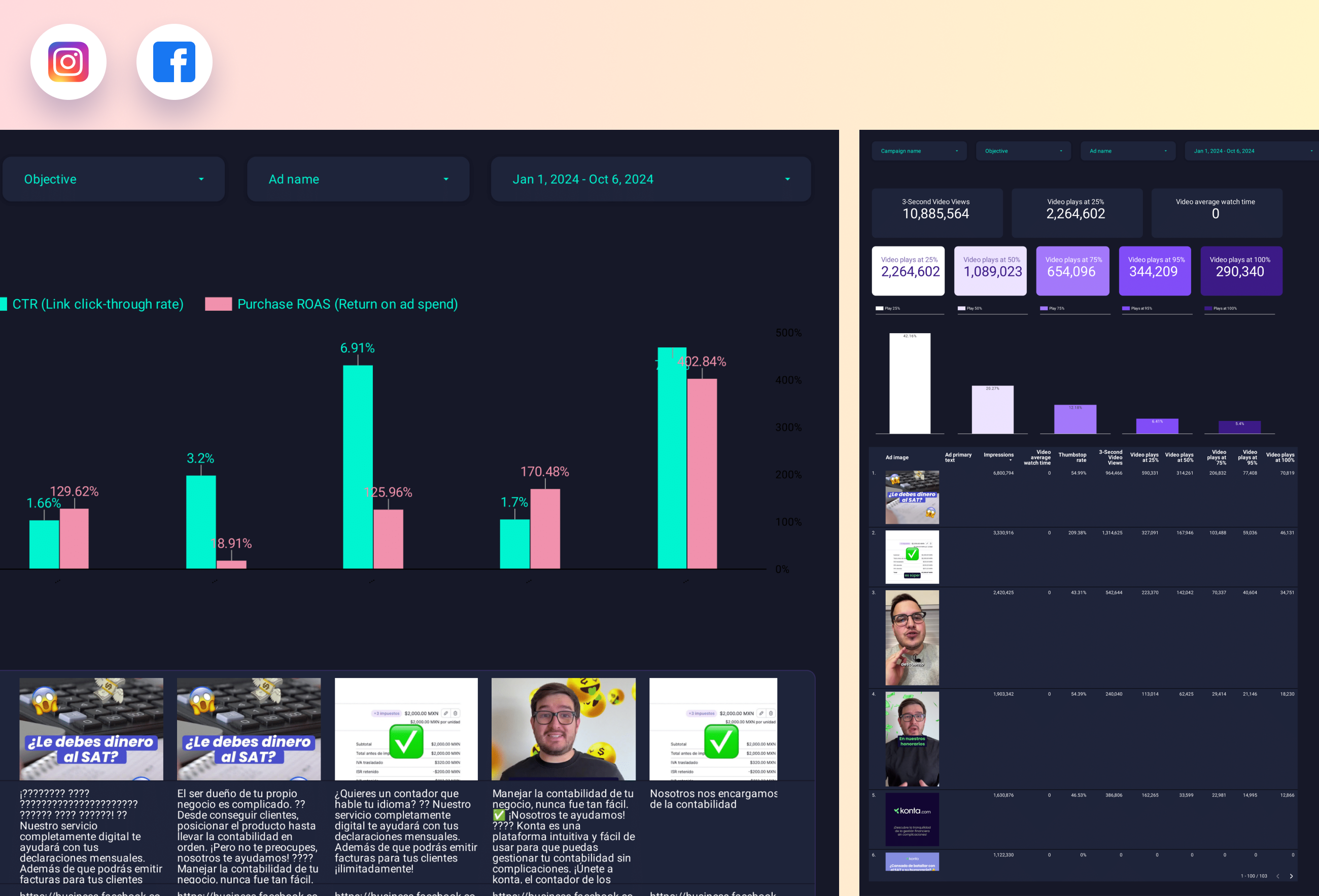
Paid media Creative performance Report template for Marketing teams and agencies
Analyze key metrics with the Paid media Creative performance report template. Measure CTR, CPA, and conversion rates across Facebook, TikTok, and Google Ads. Segment by audience, message, and channel. Track impressions, reach, and engagement. Ideal for marketing teams to refine PPC strategies and meet specific goals.
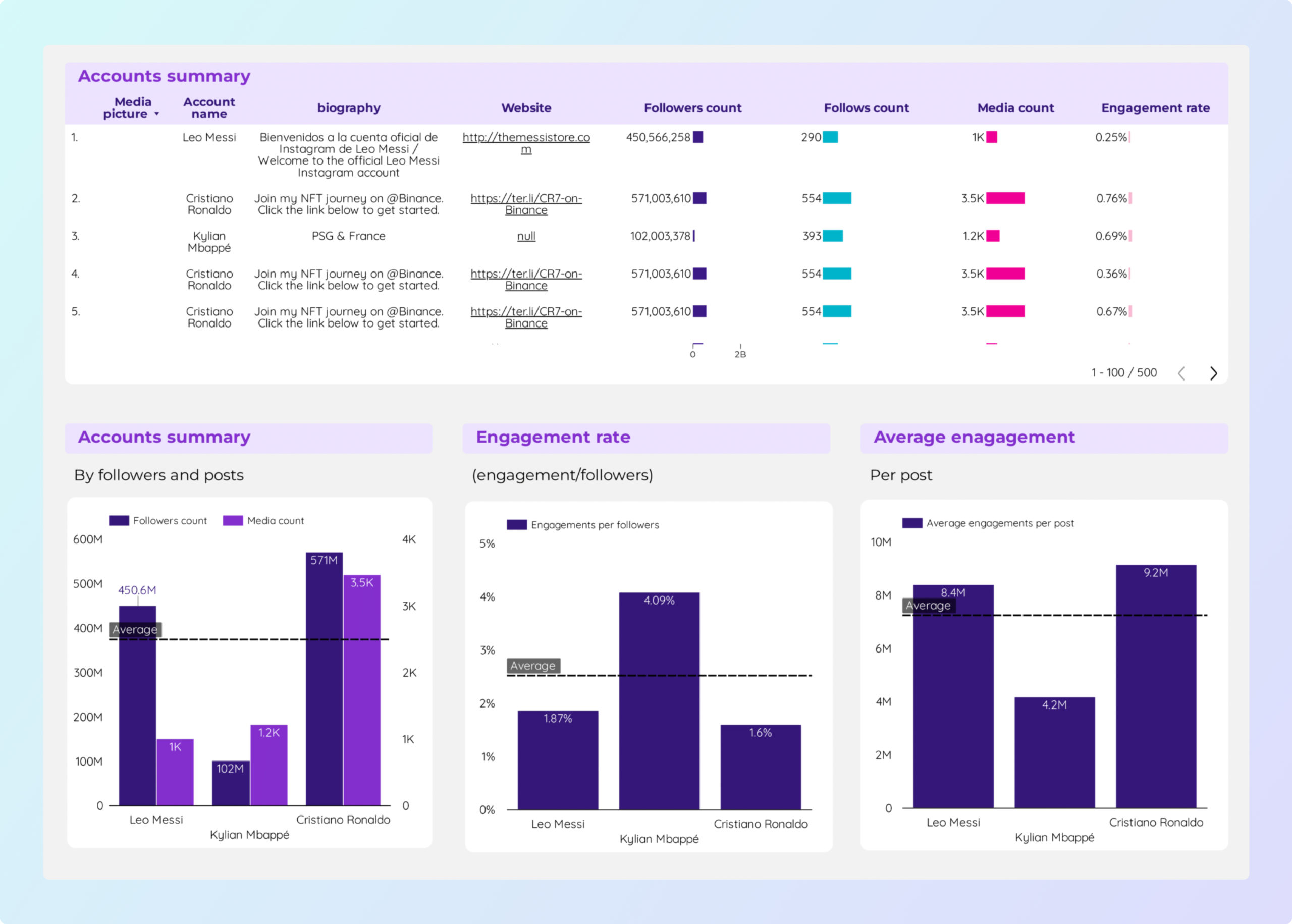
Social Media competitors Report template for Marketing teams and agencies
Analyze key metrics such as CTR, conversion rate, and engagement with the Social Media competitors report template. Utilize data from Social Media and Instagram Public Data. Segment by audience demographics, content strategy, and timeframes. Perfect for marketing teams to assess performance and optimize strategies.
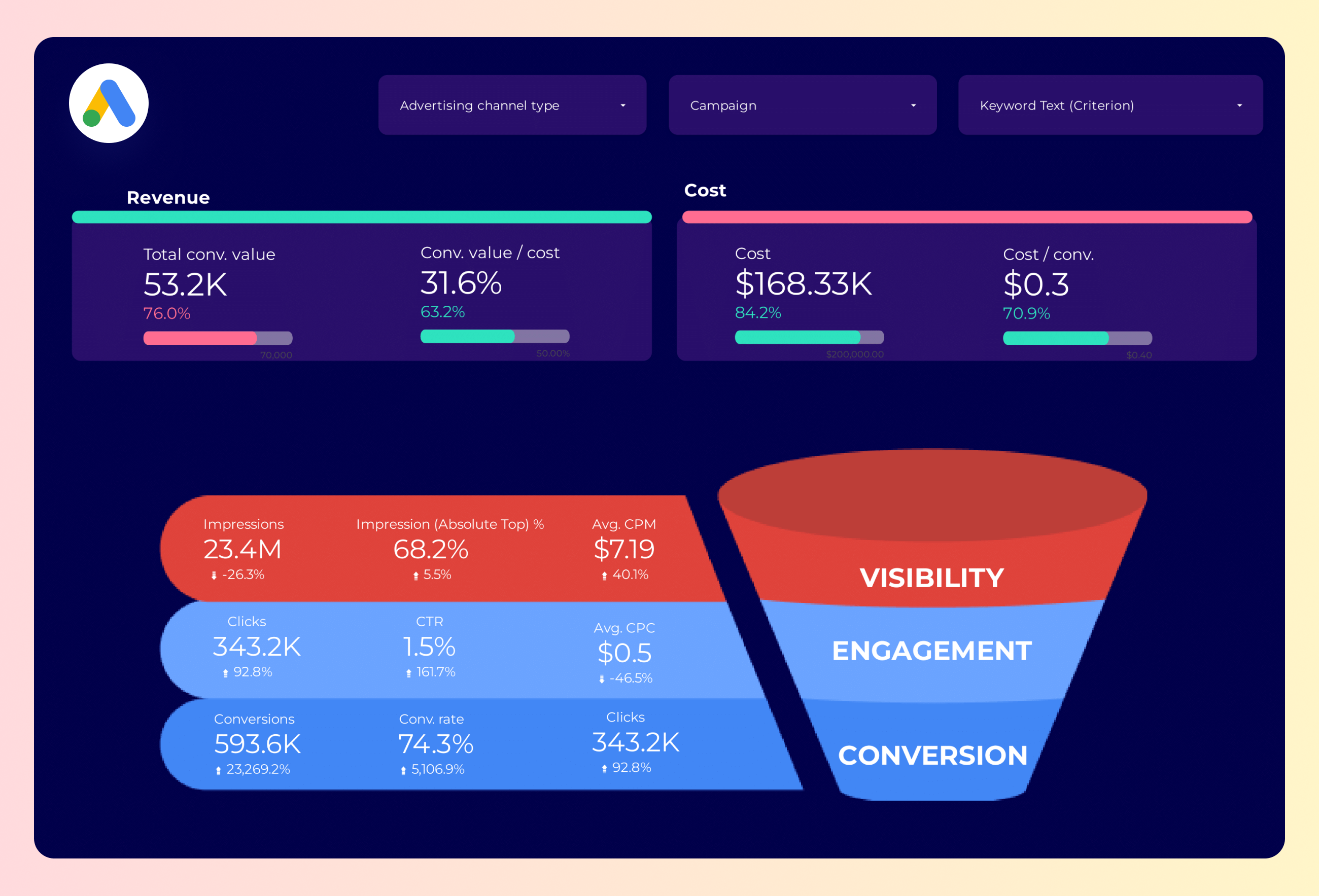
Google Ads Funnel Report template for Marketing teams and agencies
Track key metrics like conversion rate and CTR with the Google Ads Funnel report template. Analyze performance across campaigns, ad groups, and devices. Segment by time and audience type. Perfect for PPC specialists and marketers using Google and Facebook Ads to optimize paid media strategies and achieve specific marketing objectives.
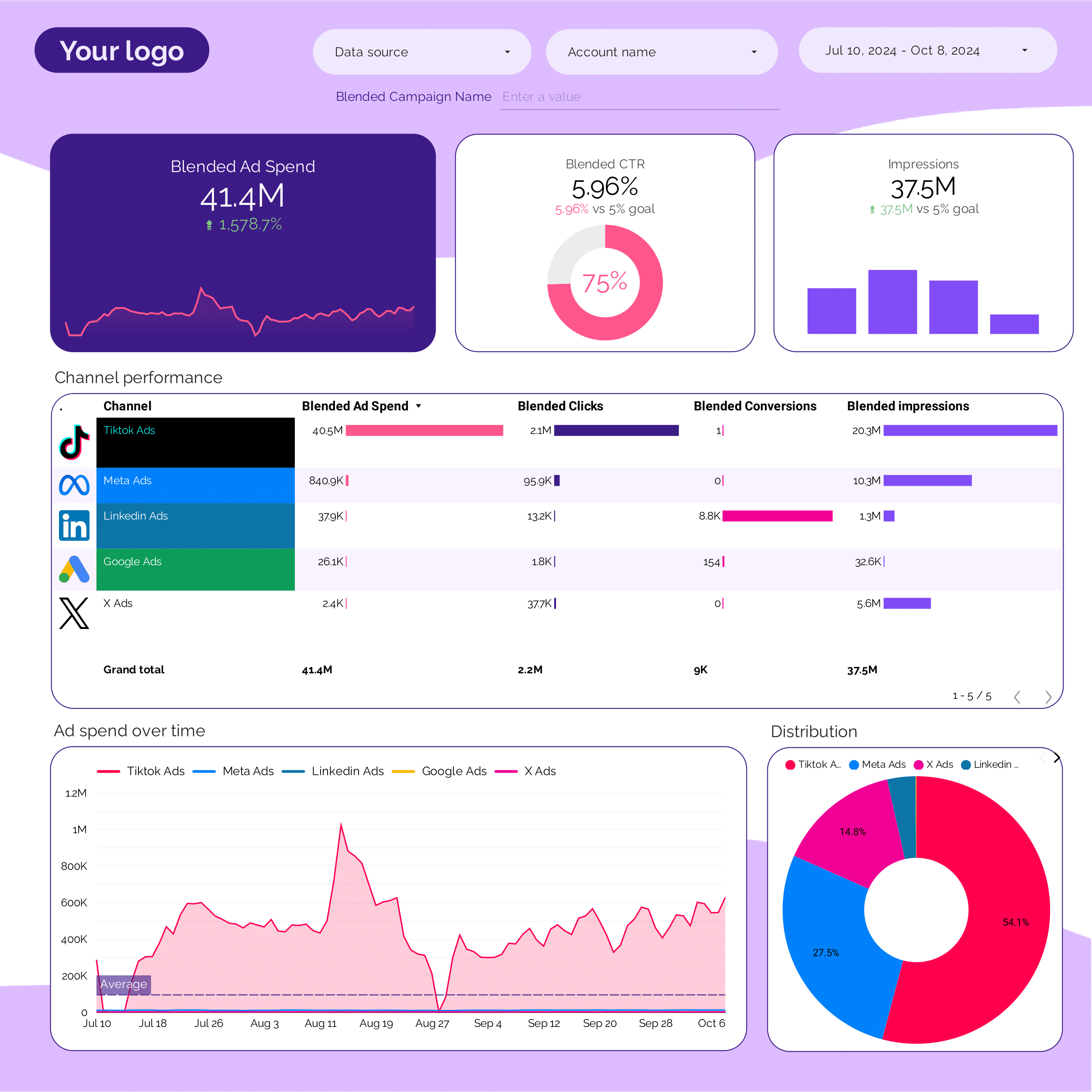
PPC Report template for Marketing teams and agencies
Optimize your PPC strategy with this report template. Track metrics like conversion rate, ROAS, and CTR across Facebook Ads, TikTok Ads, and Google Ads. Analyze by audience, channel, and time. Ideal for marketing teams to measure campaign performance and achieve objectives efficiently.
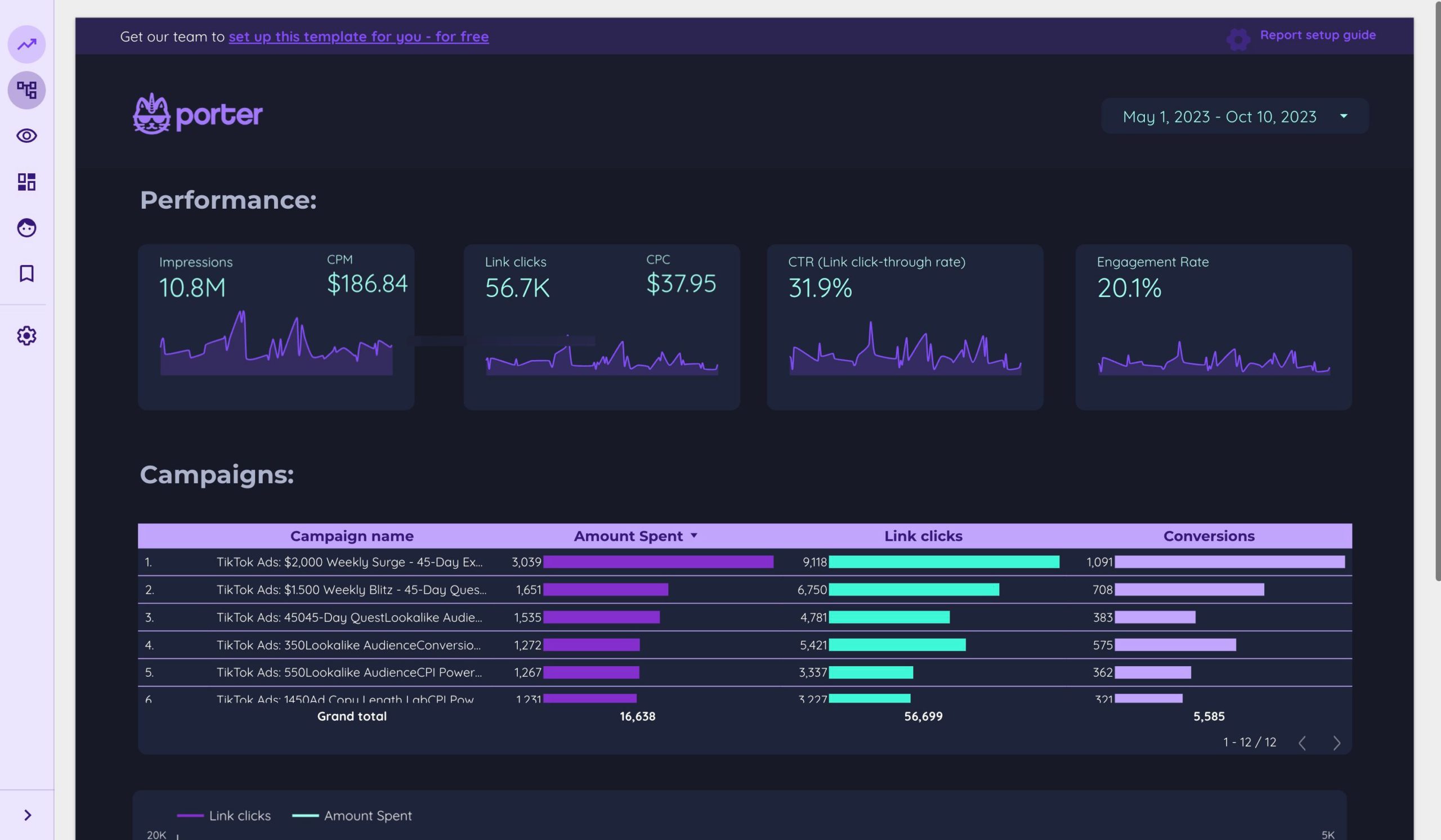
TikTok Ads Report template for Marketing teams and agencies
Optimize TikTok Ads performance with this report template. Track CTR, conversion rate, and cost per conversion. Analyze impressions, reach, and engagement. Segment by audience, ad placement, and time. Perfect for PPC specialists aiming to achieve marketing goals and enhance strategy.
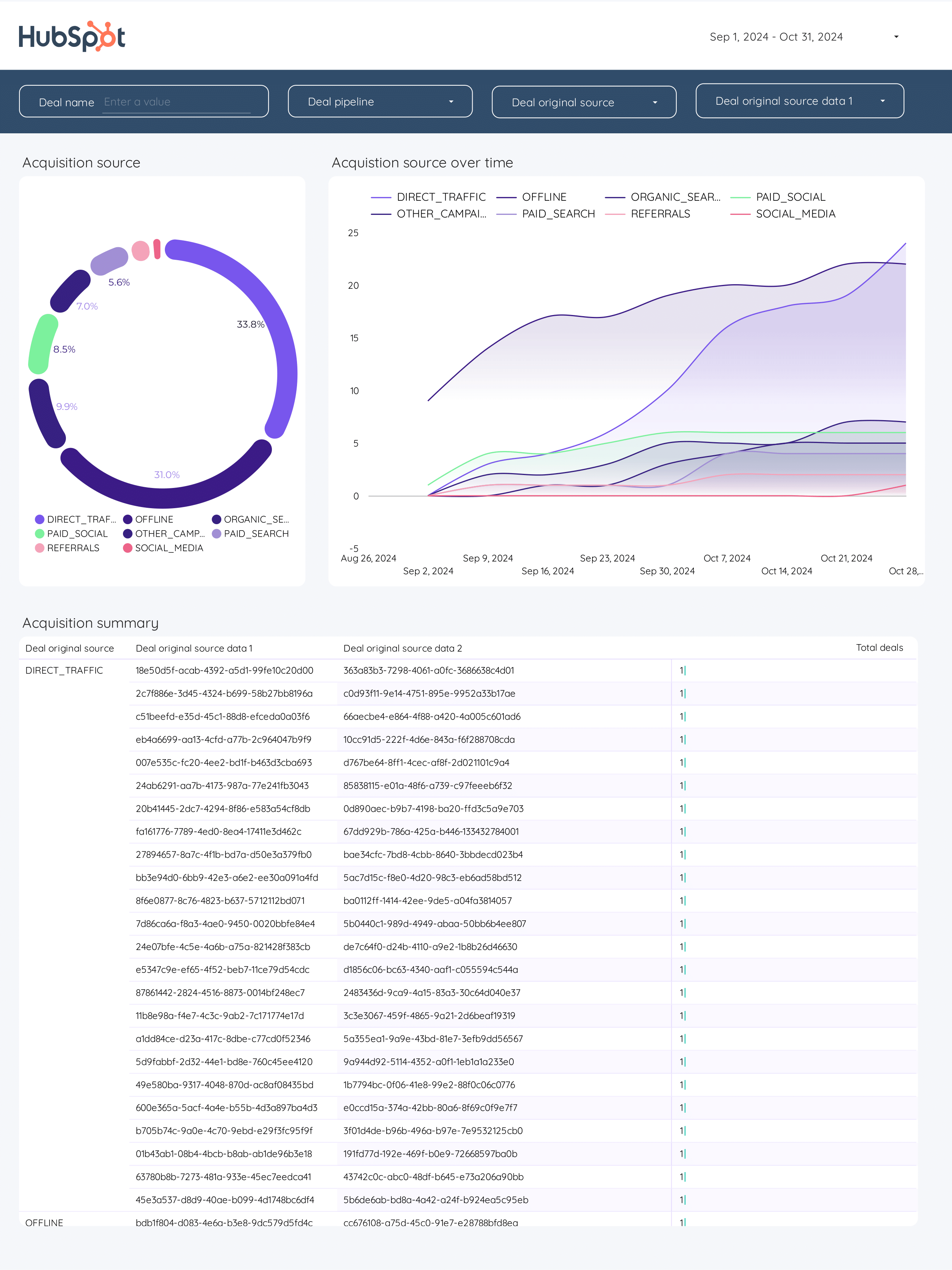
Demand generation Report template for Marketing teams and agencies
Optimize B2B demand generation with this report template. Track conversion rates, cost per conversion, and click-through rates. Analyze social media shares and impressions. Integrate data from CRM, E-commerce, Facebook Ads, Google Analytics 4, and LinkedIn Ads. Segment by demographics and time for strategic insights. Ideal for marketing teams focused on performance.
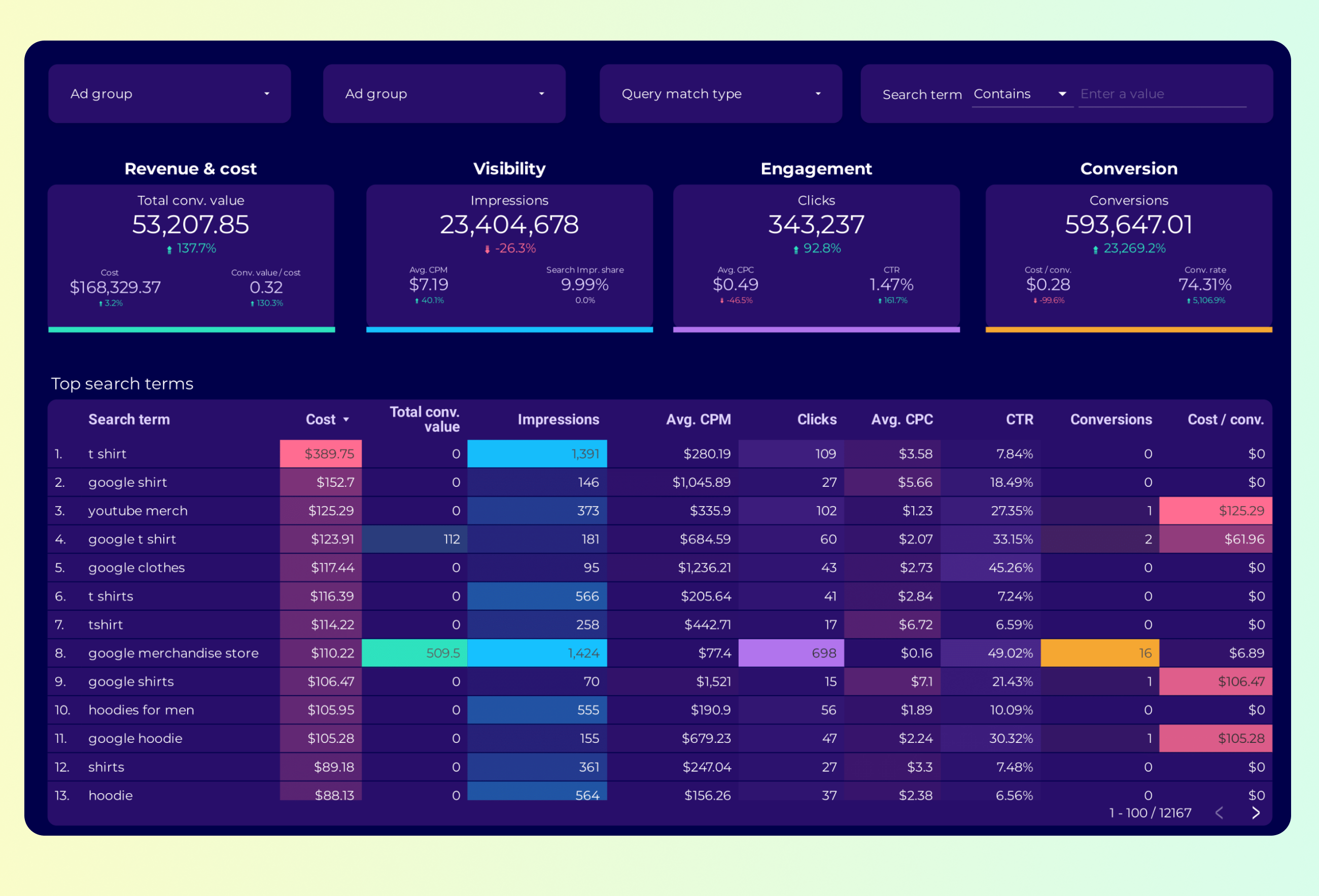
Google Ads Keyword analysis Report template for Marketing teams and agencies
Track key metrics like conversion rate, CTR, and impressions with the Google Ads Keyword analysis report template. Analyze performance by campaign type, device, and more. Consolidate data from Google Ads and Keywords. Ideal for PPC specialists to optimize strategy and meet marketing objectives. Segment by time for specific insights.
PPC budget tracking and pacing Report template for Marketing teams and agencies
Get the actual PPC budget tracking and pacing on Looker Studio template used by Porter to monitor PPC performance.
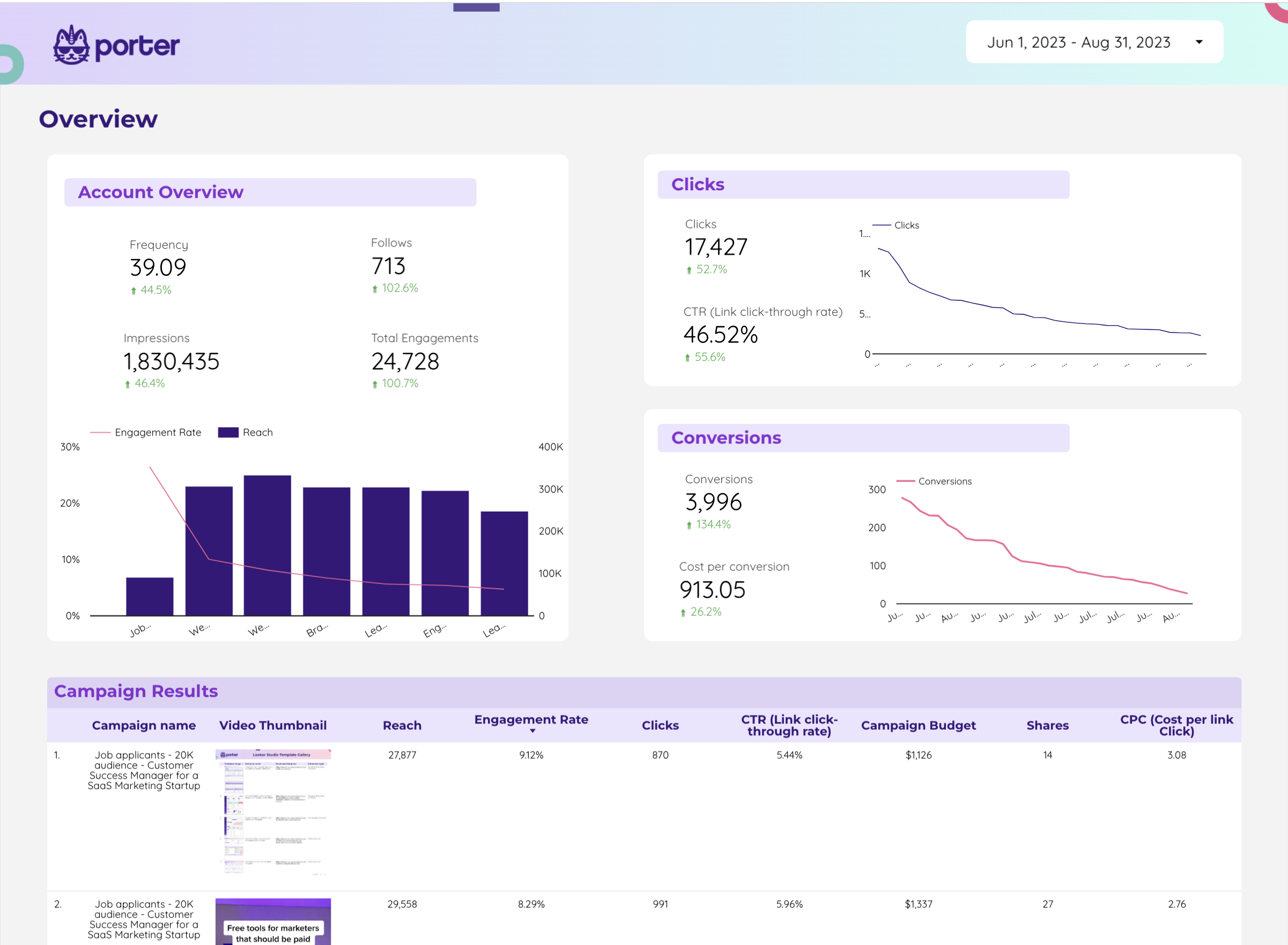
Twitter Ads Report template for Marketing teams and agencies
Analyze key metrics like CTR, conversion rate, and social actions with this Twitter Ads report template. Track performance by campaign objective, ad format, and audience targeting. Segment data by time, location, gender, and age. Perfect for PPC specialists to consolidate Twitter Ads and Paid Media strategies for actionable insights.
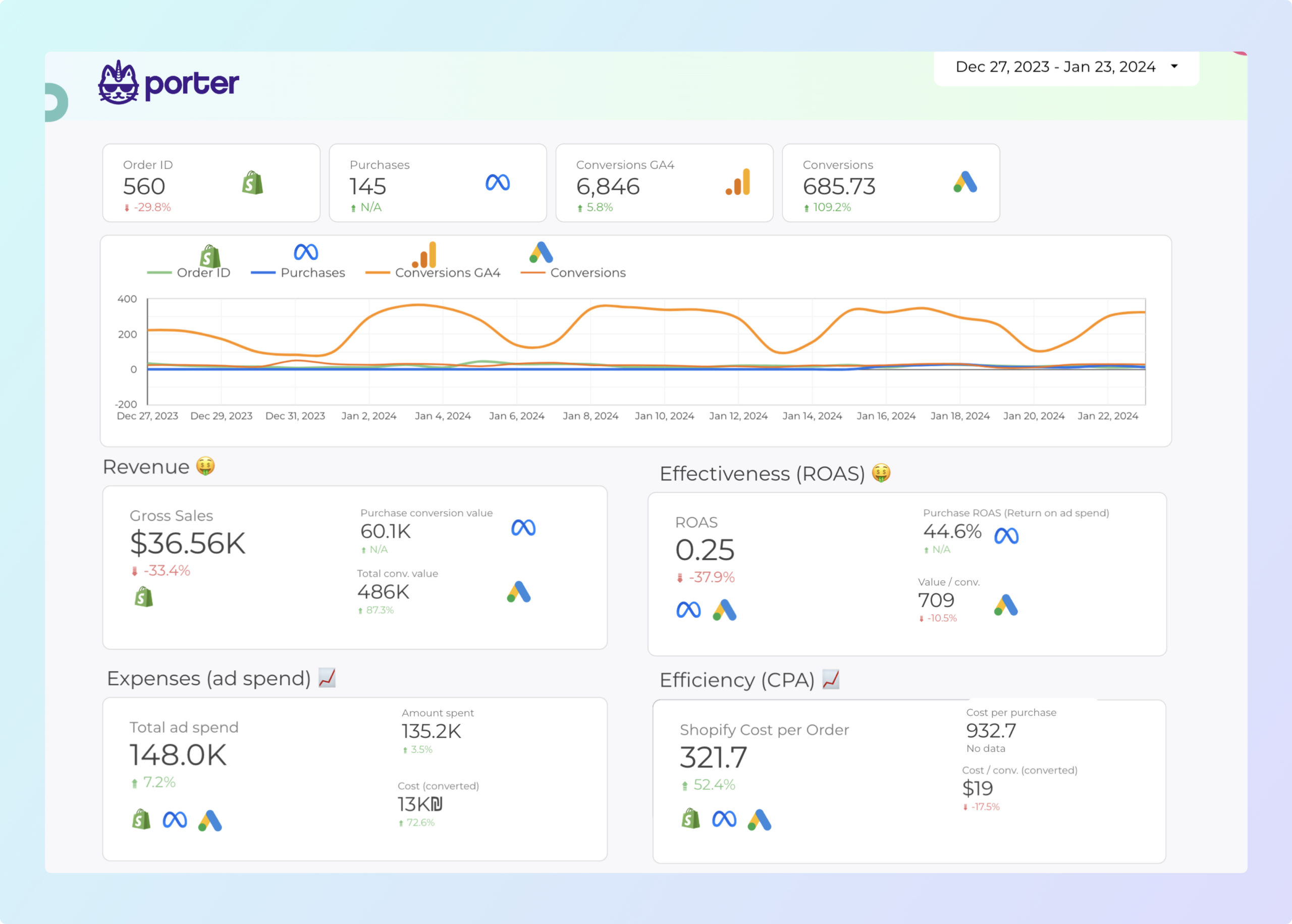
Dropshipping Report template for Marketing teams and agencies
Optimize your marketing strategy with this Dropshipping report template. Measure conversion rates, average order value, and customer lifetime value. Segment by demographics, interests, and time. Consolidate data from E-commerce, Google Analytics 4, Shopify, Google Ads, and Facebook Ads. Perfect for tracking key metrics and enhancing performance in the competitive e-commerce landscape.
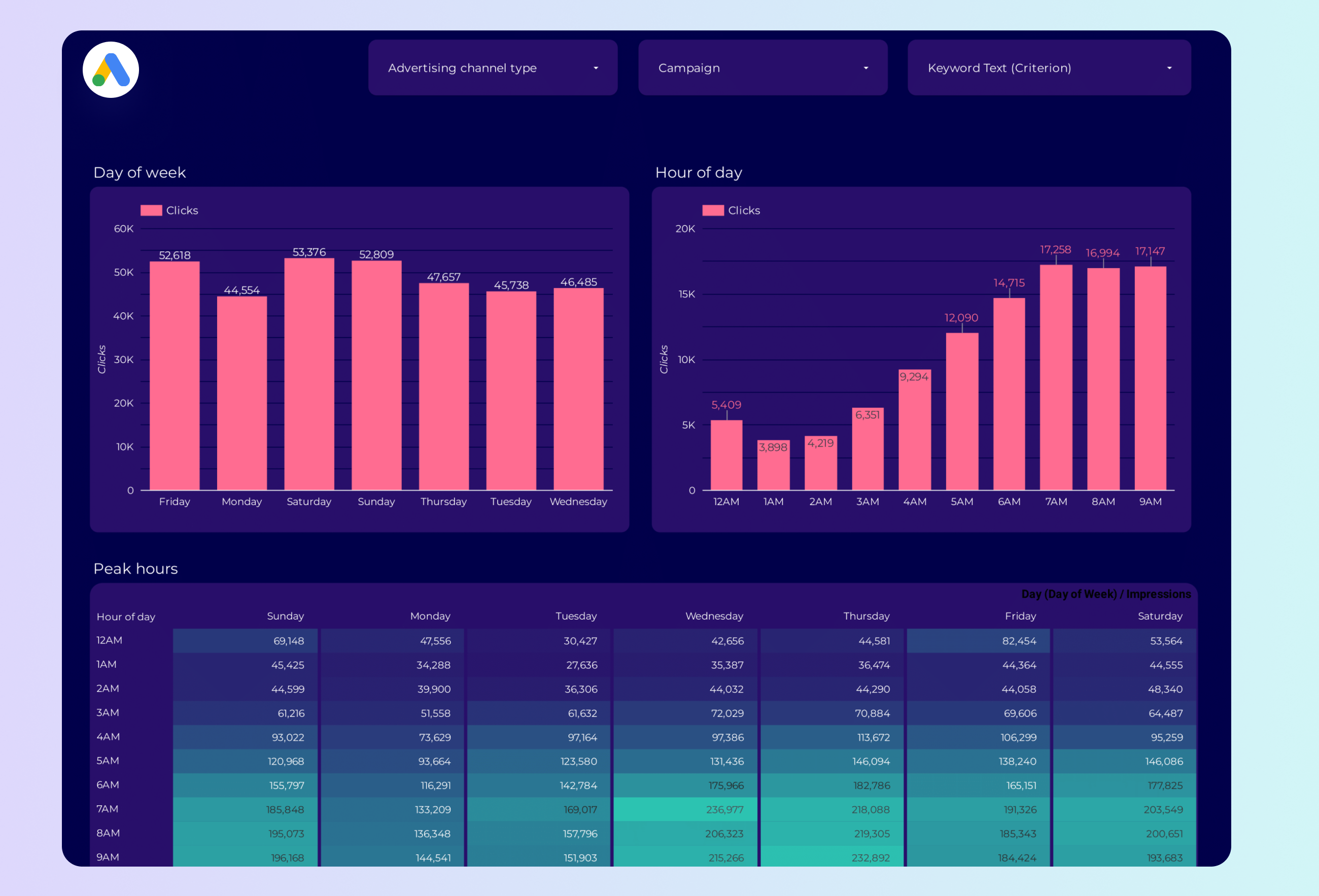
Google Ads Peak hours Report template for Marketing teams and agencies
Optimize your PPC strategy with the Google Ads Peak hours report template. Track key metrics like conversion rate, CPC, and CTR. Analyze performance by campaign type, device, and time. Measure impressions and audience size during peak hours. Ideal for marketing teams to consolidate insights and achieve specific goals.
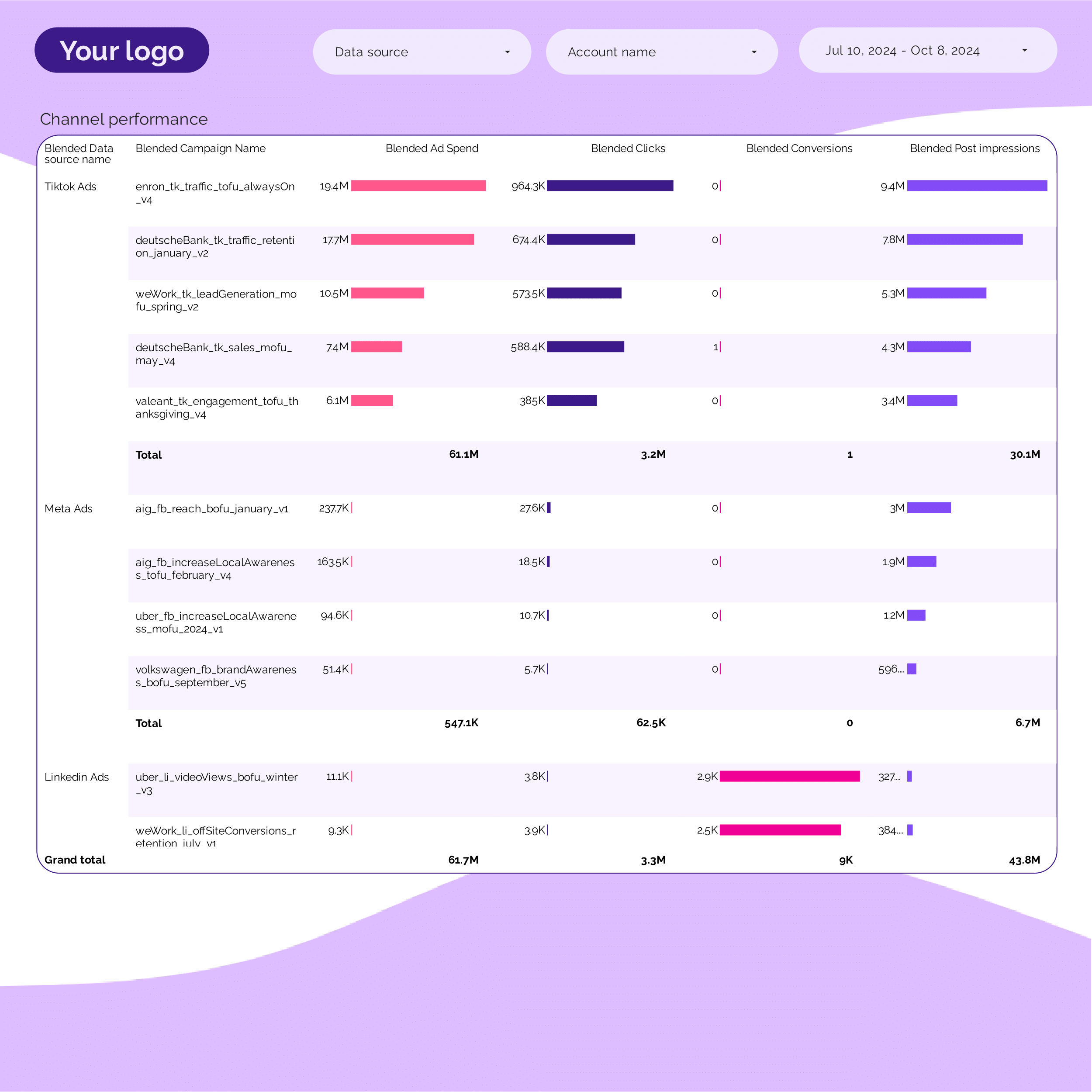
PPC Campaign performance Report template for Marketing teams and agencies
Get the actual PPC Campaign performance on Looker Studio template used by Porter to monitor PPC performance.
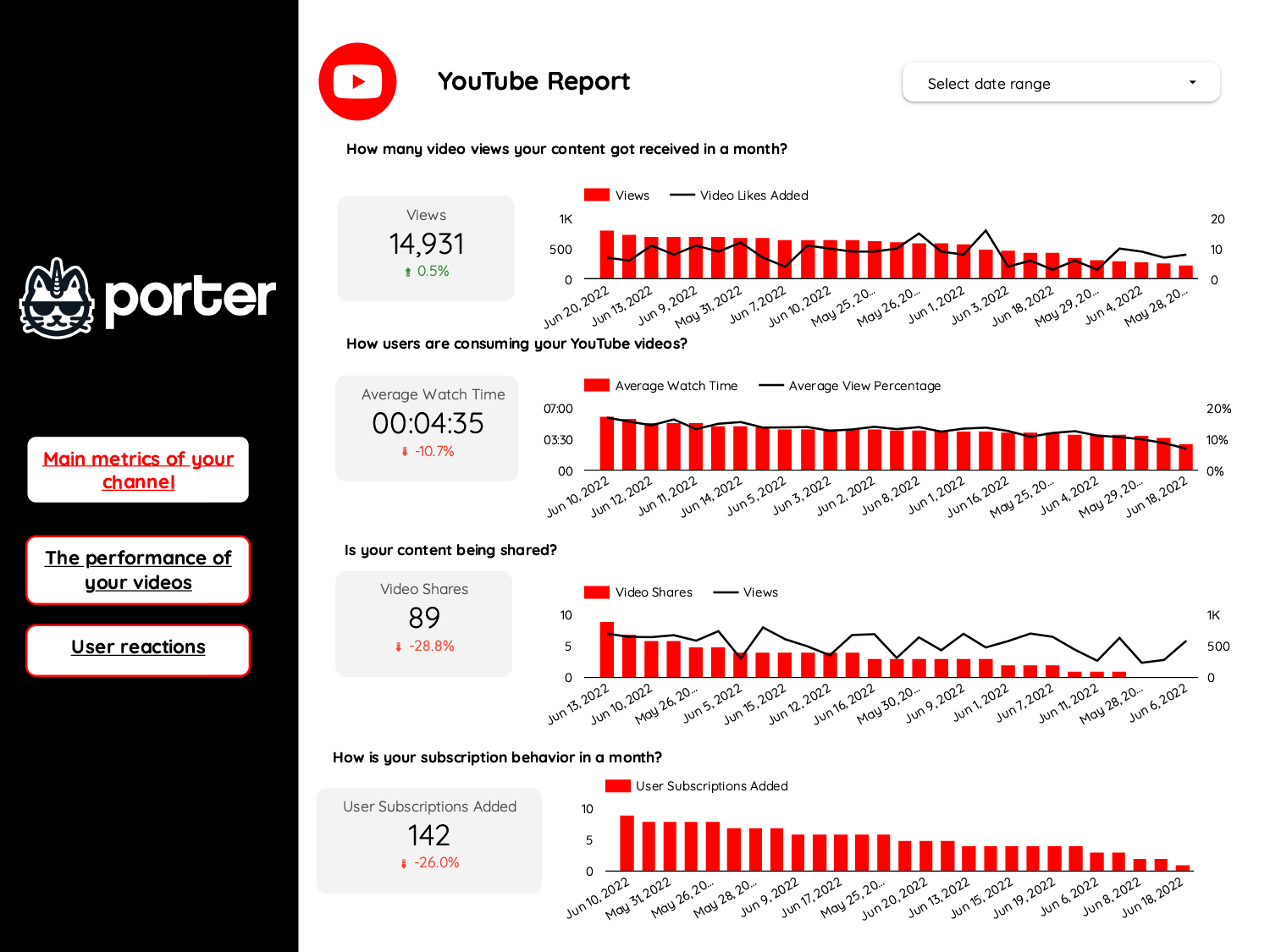
Youtube Report template for Marketing teams and agencies
Optimize your social media strategy with this Youtube report template. Track CTR, conversion rate, CPA, likes, comments, shares, views, watch time, and subscribers. Analyze by audience, age, gender, interests, and time. Perfect for marketing teams seeking actionable insights to enhance performance across advertising platforms and align with SEO objectives.
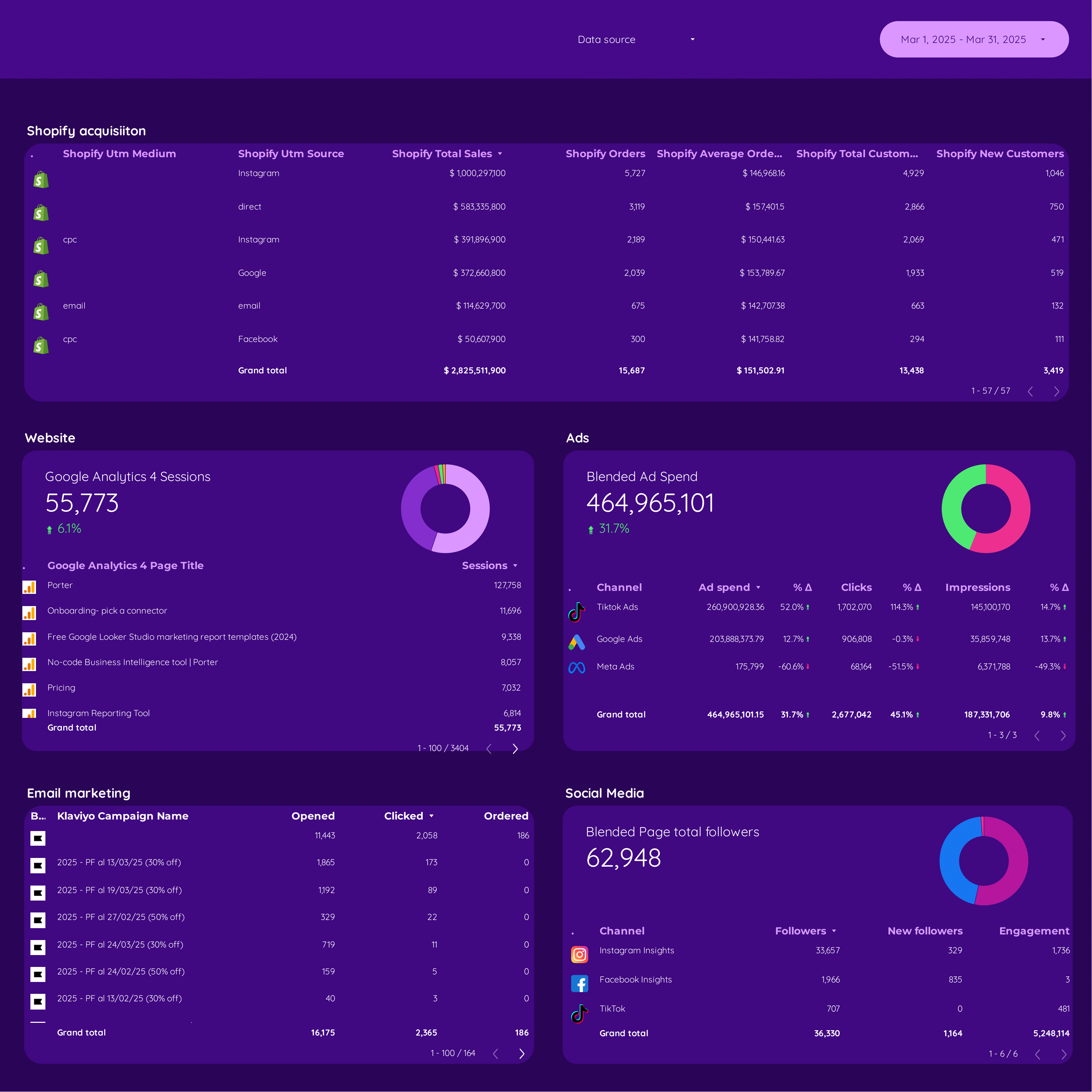
DTC Report template for Marketing teams and agencies
Optimize your strategy with this DTC report template. Track revenue, conversion rates, and cost per acquisition. Blend data from E-commerce, Google Analytics 4, Shopify, Google Ads, and Facebook Ads. Segment by demographics, behavior, and time. Perfect for marketing teams to measure key metrics and enhance E-commerce performance.

Google Ads PMax Report template for Marketing teams and agencies
Track key metrics with this Google Ads PMax report template. Measure conversion value, CTR, and impressions. Analyze by campaign type, audience segment, and time period. Consolidate data from Google Ads and Paid Media for actionable insights. Ideal for marketing teams focused on optimizing PPC performance and achieving strategic goals.
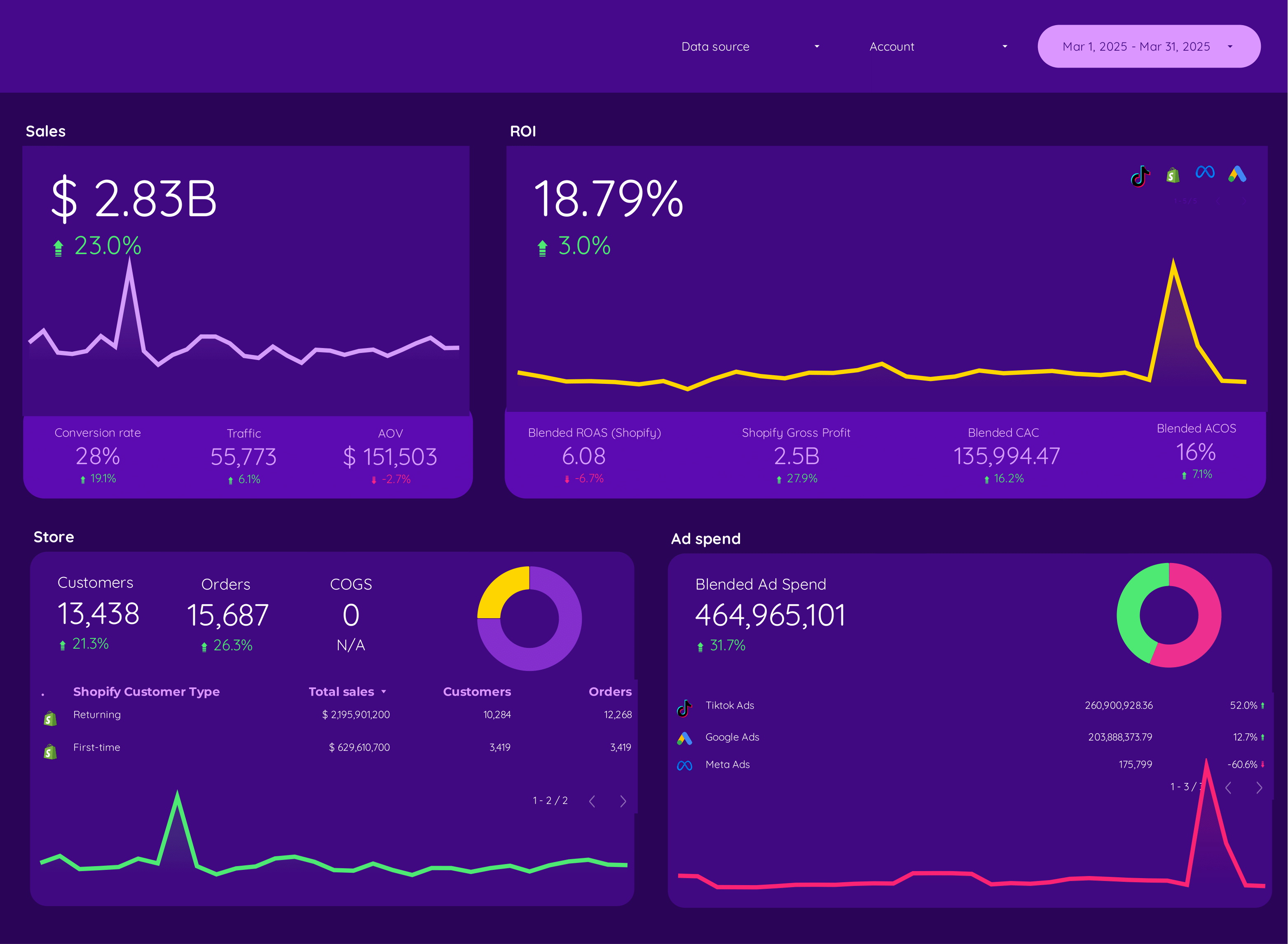
E-commerce Report template for Marketing teams and agencies
Optimize your strategy with this E-commerce report template. Track metrics like conversion rate, average order value, and CPA. Analyze dimensions by audience, channel, and time. Integrate data from E-commerce, Paid Media, and SEO. Ideal for marketing teams to measure performance and achieve goals effectively.
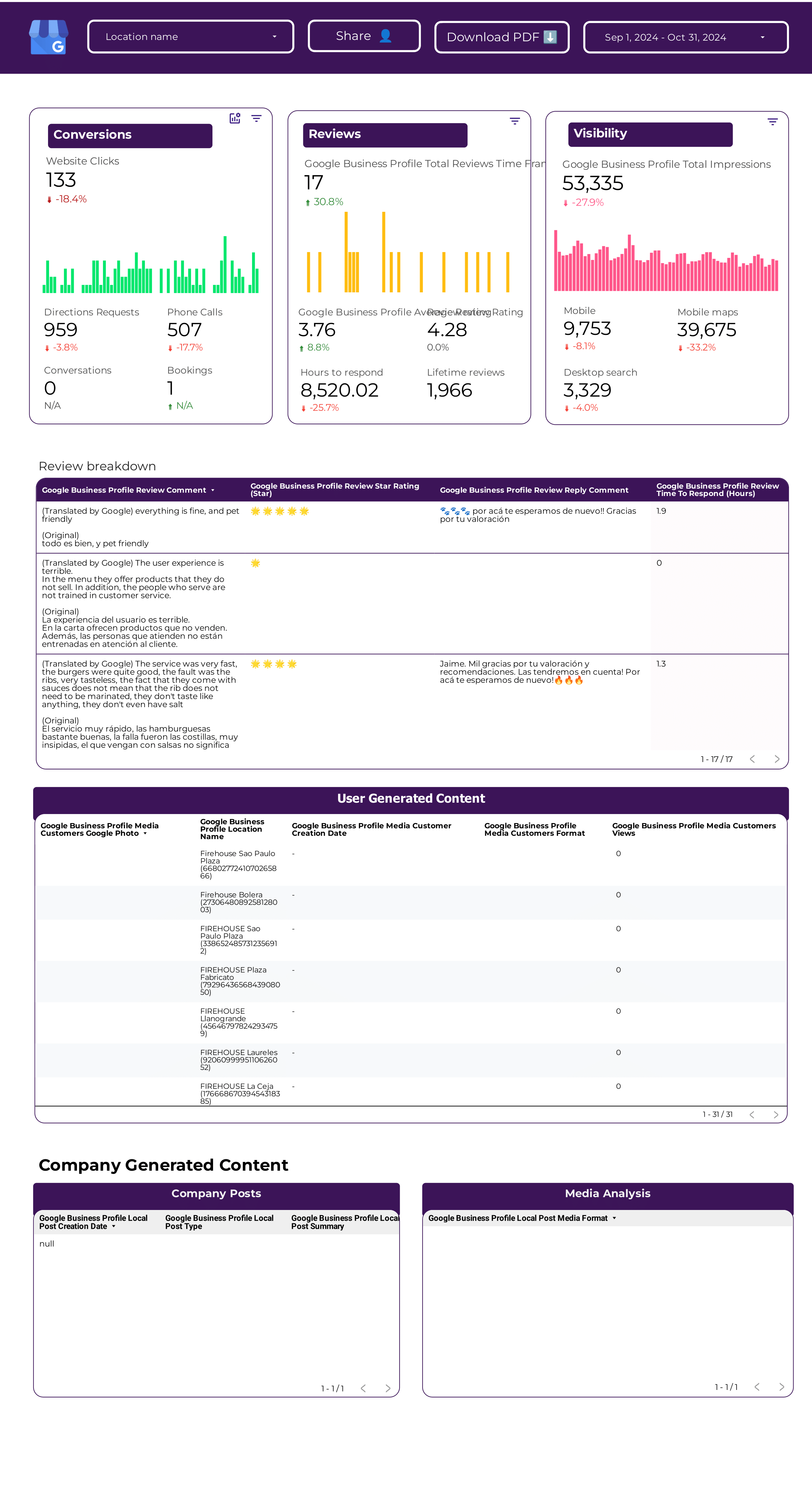
Google Business Profile Report template for Marketing teams and agencies
Optimize your local SEO strategy with this Google Business Profile report template. Track CTR, conversion rate, CAC, clicks, impressions, and reviews. Analyze data by location, age, gender, and time. Perfect for marketing teams aiming to consolidate performance insights and meet specific goals.