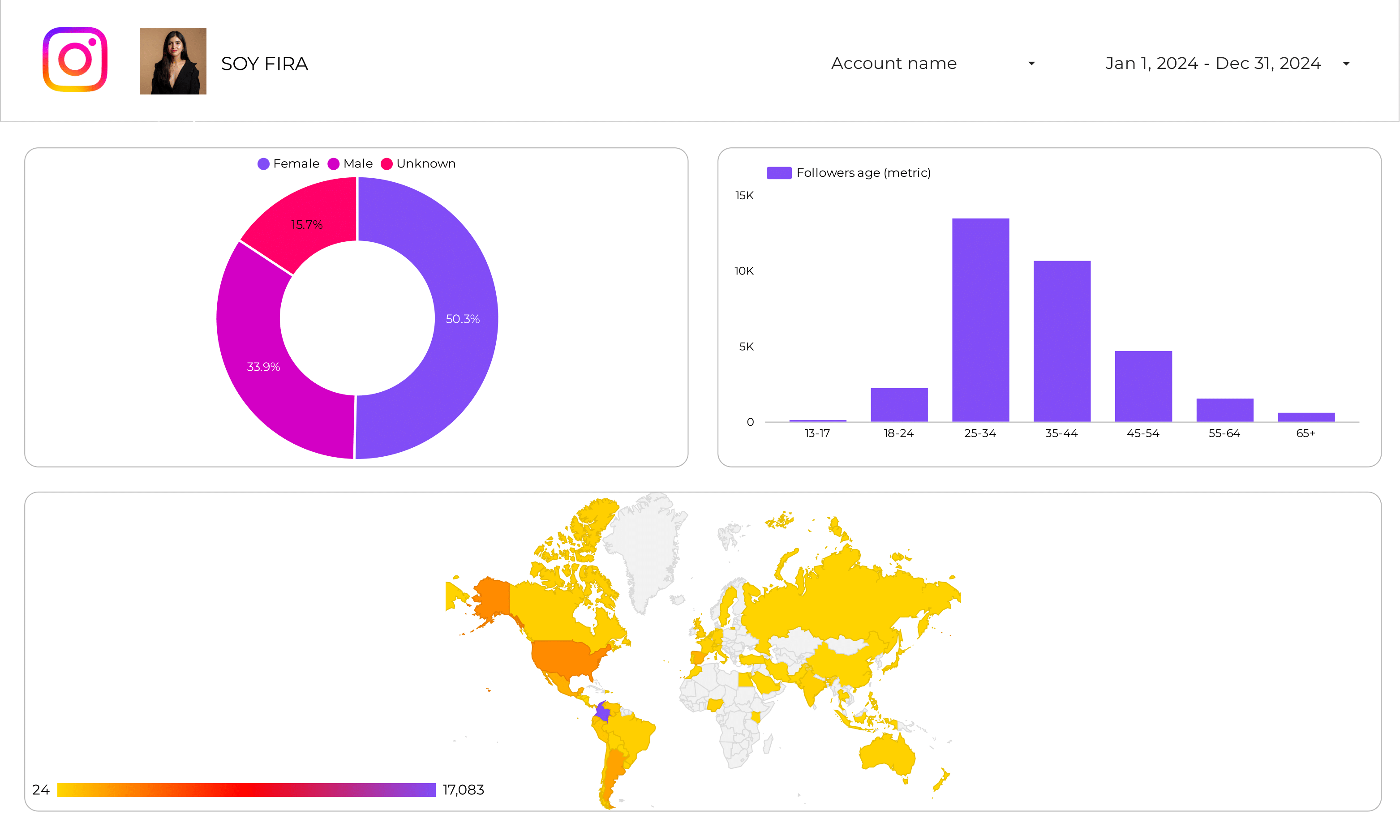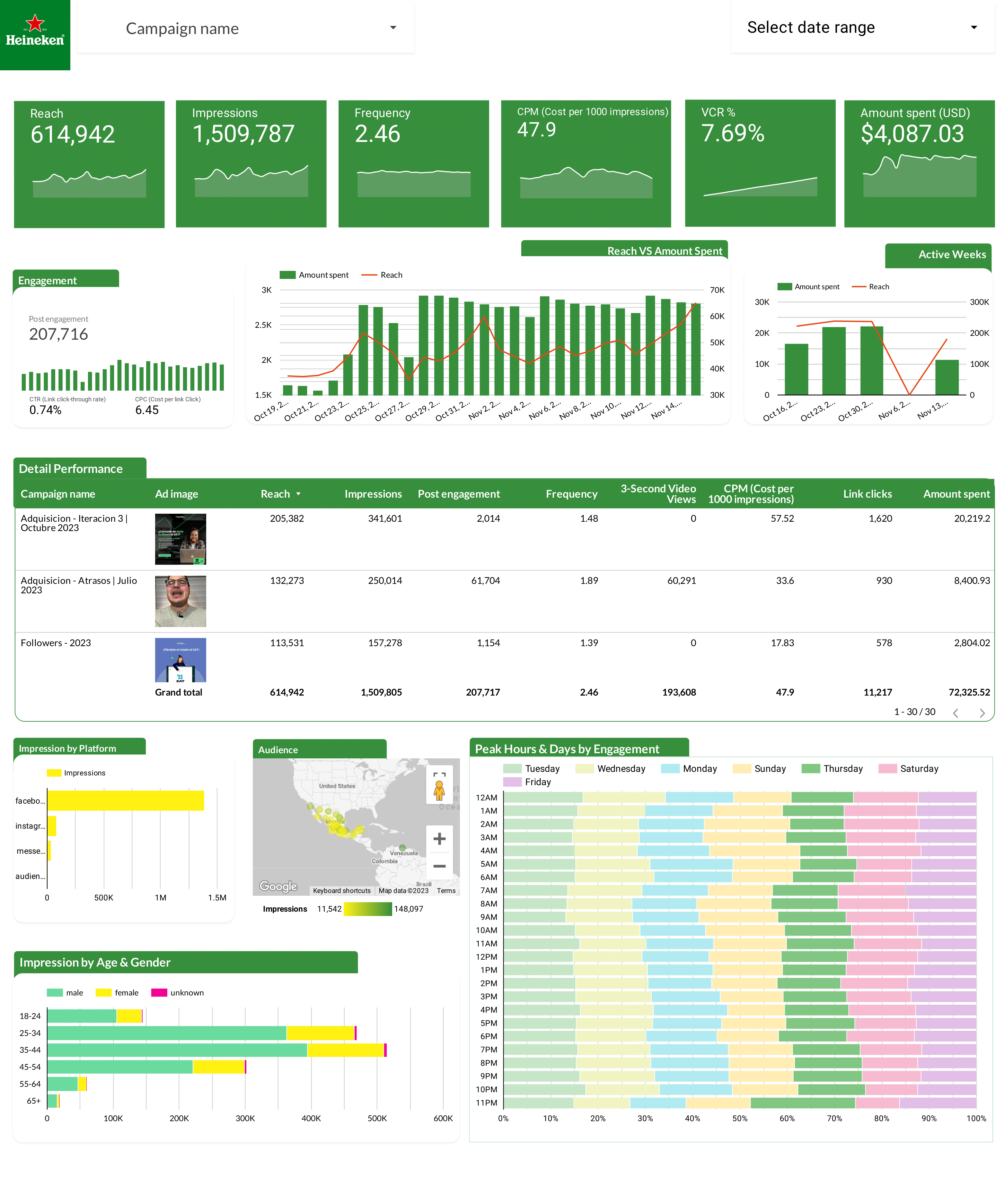
Facebook Ads Report template for Marketing teams and agencies
Optimize your Facebook Ads strategy with this report template. Measure key metrics like cost per conversion, ROAS, and CTR. Analyze performance by audience, placement, and time. Ideal for PPC specialists to track and improve paid media campaigns. Consolidate data from Facebook Ads and PPC for actionable insights.
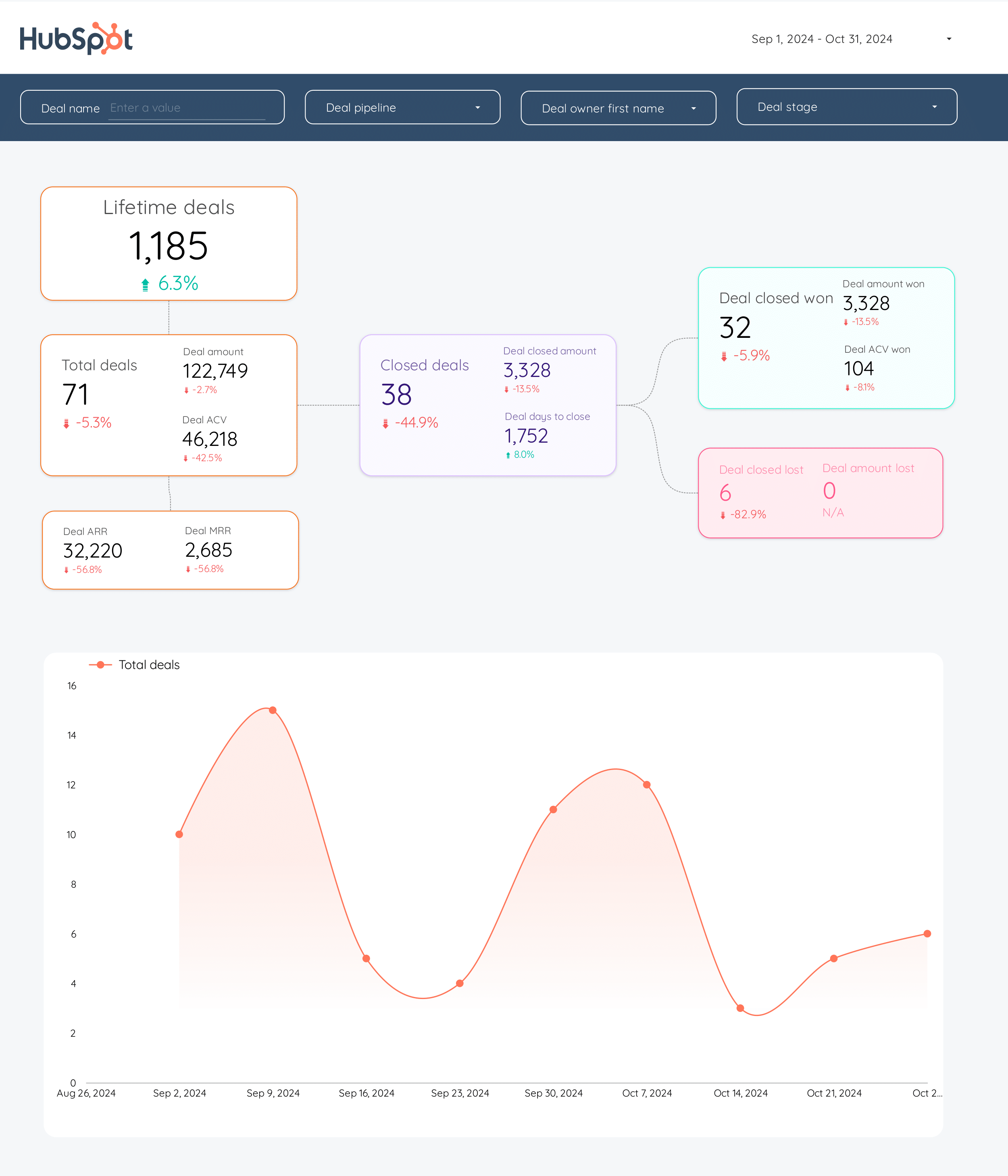
HubSpot Report template for Marketing teams and agencies
Optimize B2B marketing with this HubSpot report template. Track metrics like conversion rate, ROI, and average deal size. Analyze CRM contacts and campaign performance by demographic and psychographic breakdowns. Ideal for inbound marketing teams to measure and refine email marketing and funnel strategies across different timeframes.
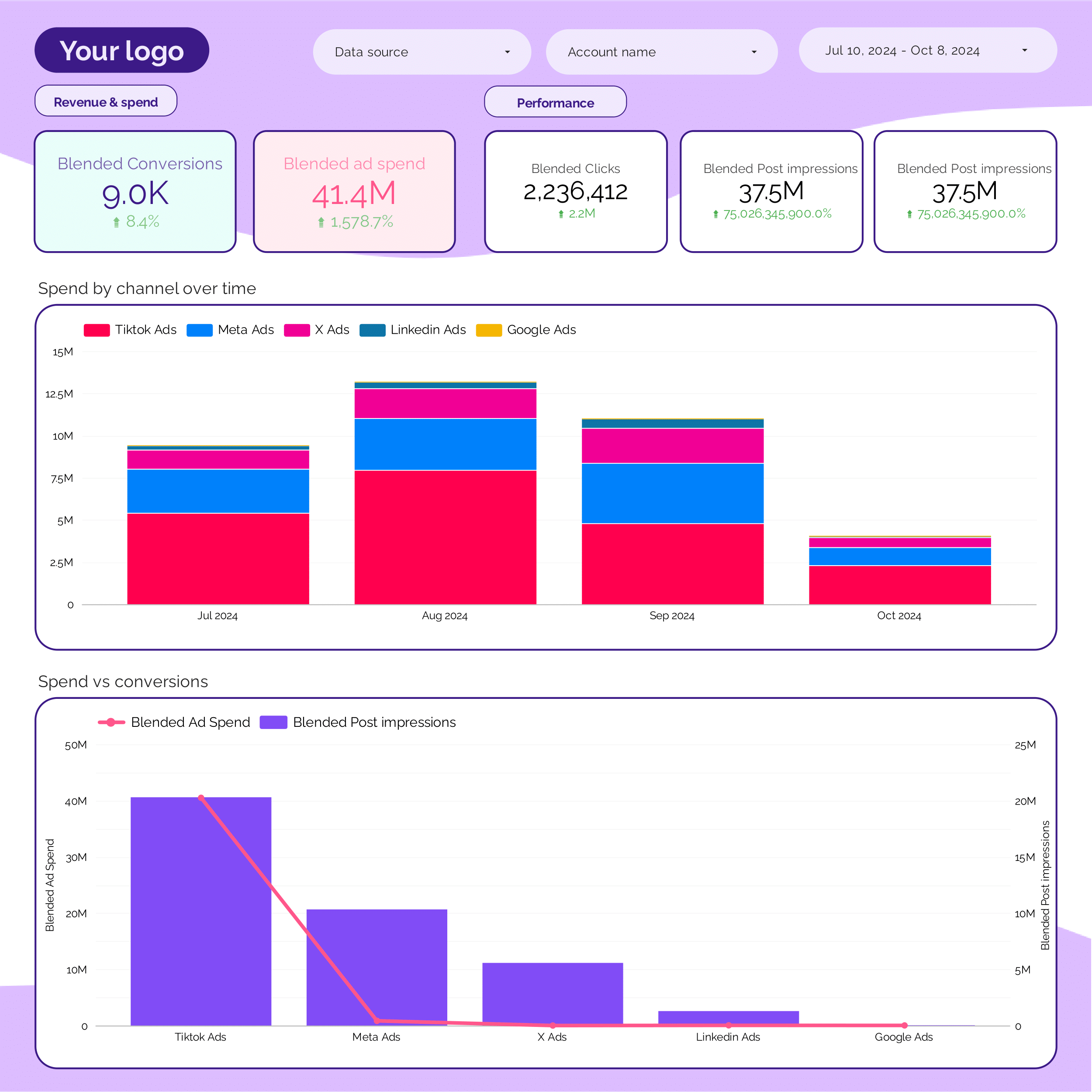
PPC monthly Report template for Marketing teams and agencies
Get the actual PPC monthly on Looker Studio template used by Porter to monitor PPC performance.
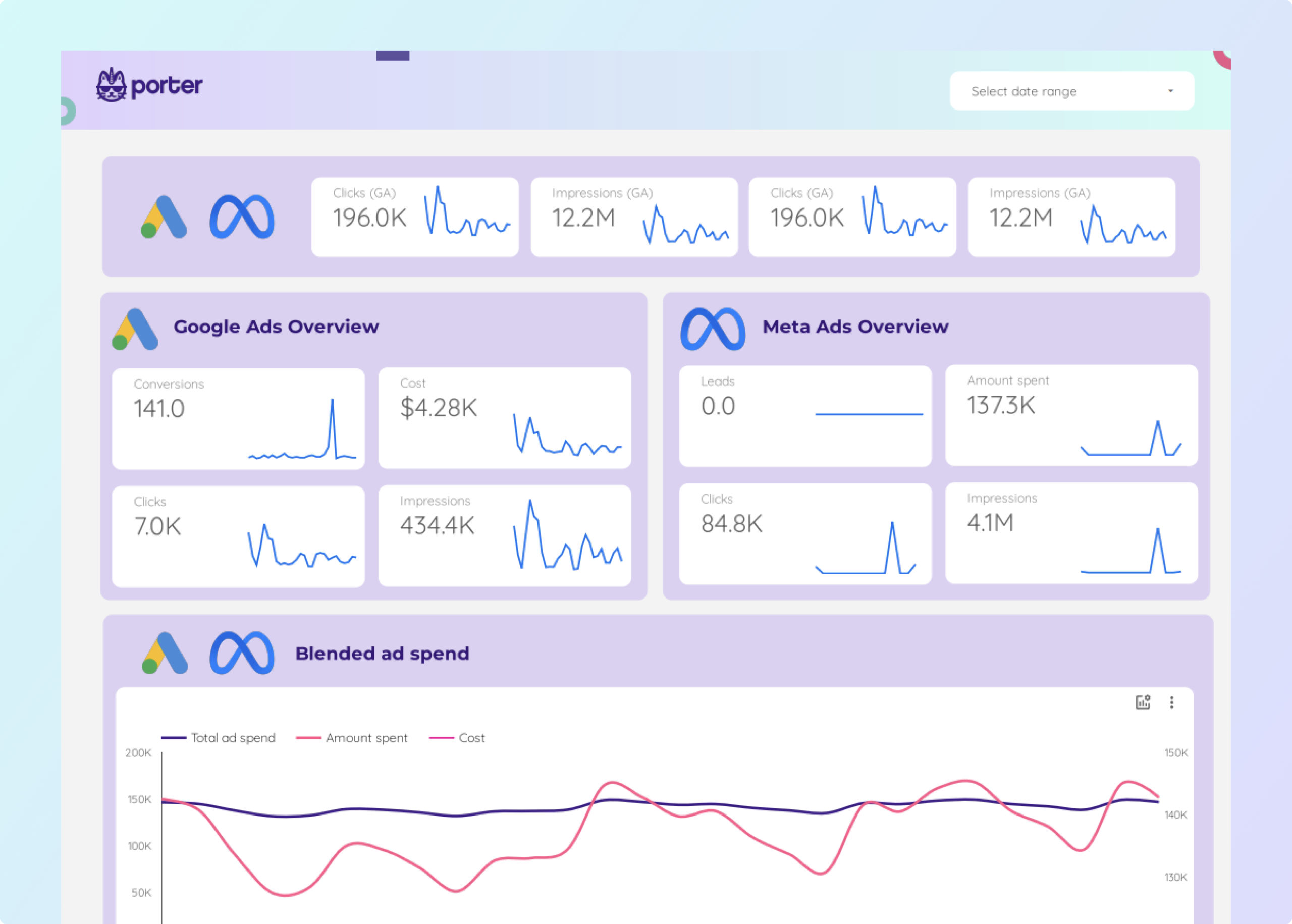
Facebook Ads + Google Ads Report template for Marketing teams and agencies
Track and analyze key metrics with the Facebook Ads + Google Ads report template. Measure conversion rates, ROI, and CTR. Segment by audience, objectives, and time. Ideal for marketing teams to consolidate insights and optimize paid media strategies. Understand demographics and consumer behavior for actionable performance insights.
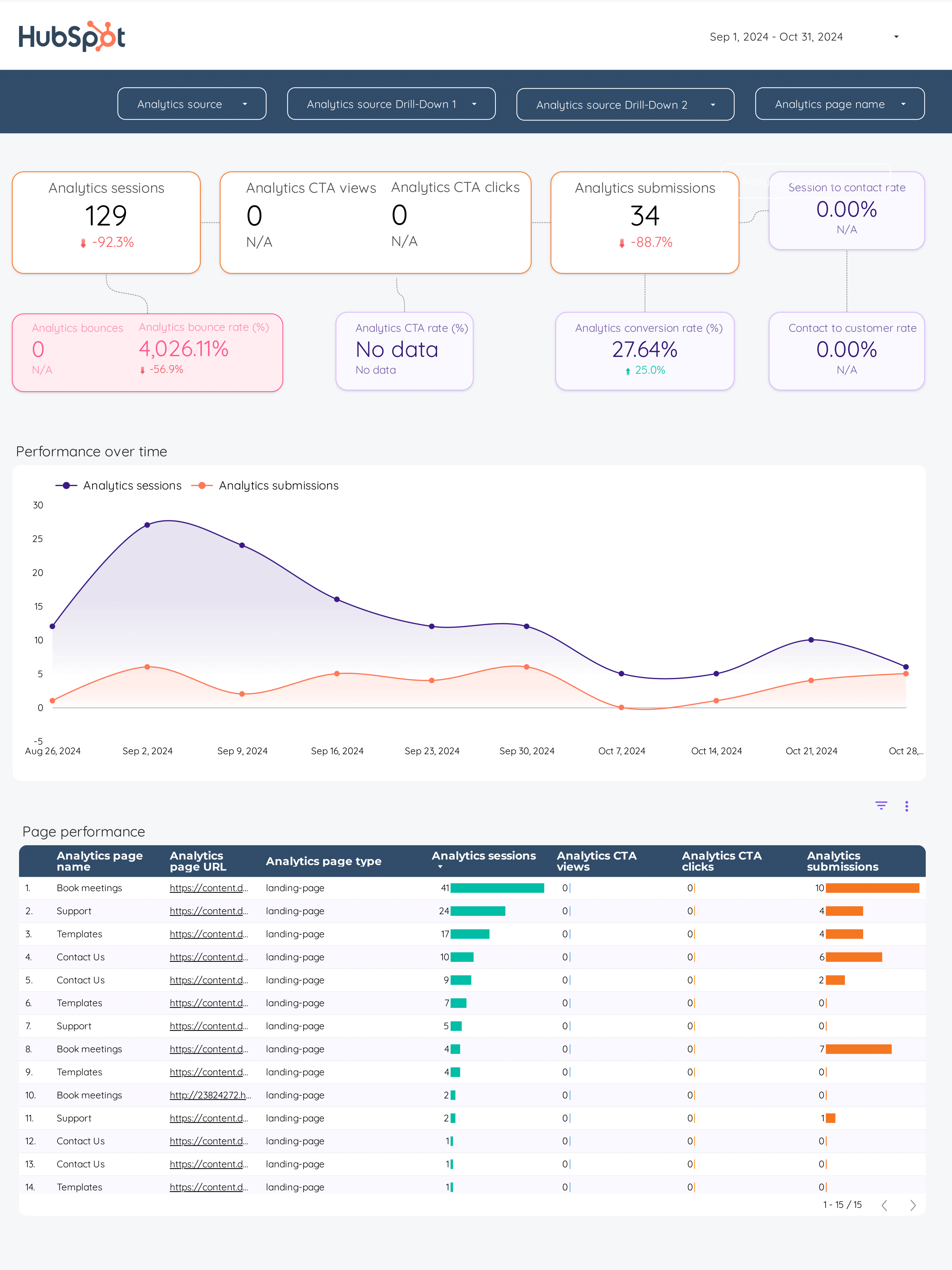
Inbound marketing Report template for Marketing teams and agencies
Optimize your strategy with this Inbound marketing report template. Track KPIs like conversion rates and social media engagement. Analyze data from CRM, E-commerce, Facebook Ads, Google Analytics 4, and LinkedIn Ads. Segment by demographics and timeframes. Ideal for B2B and e-commerce teams to measure performance and achieve marketing goals.
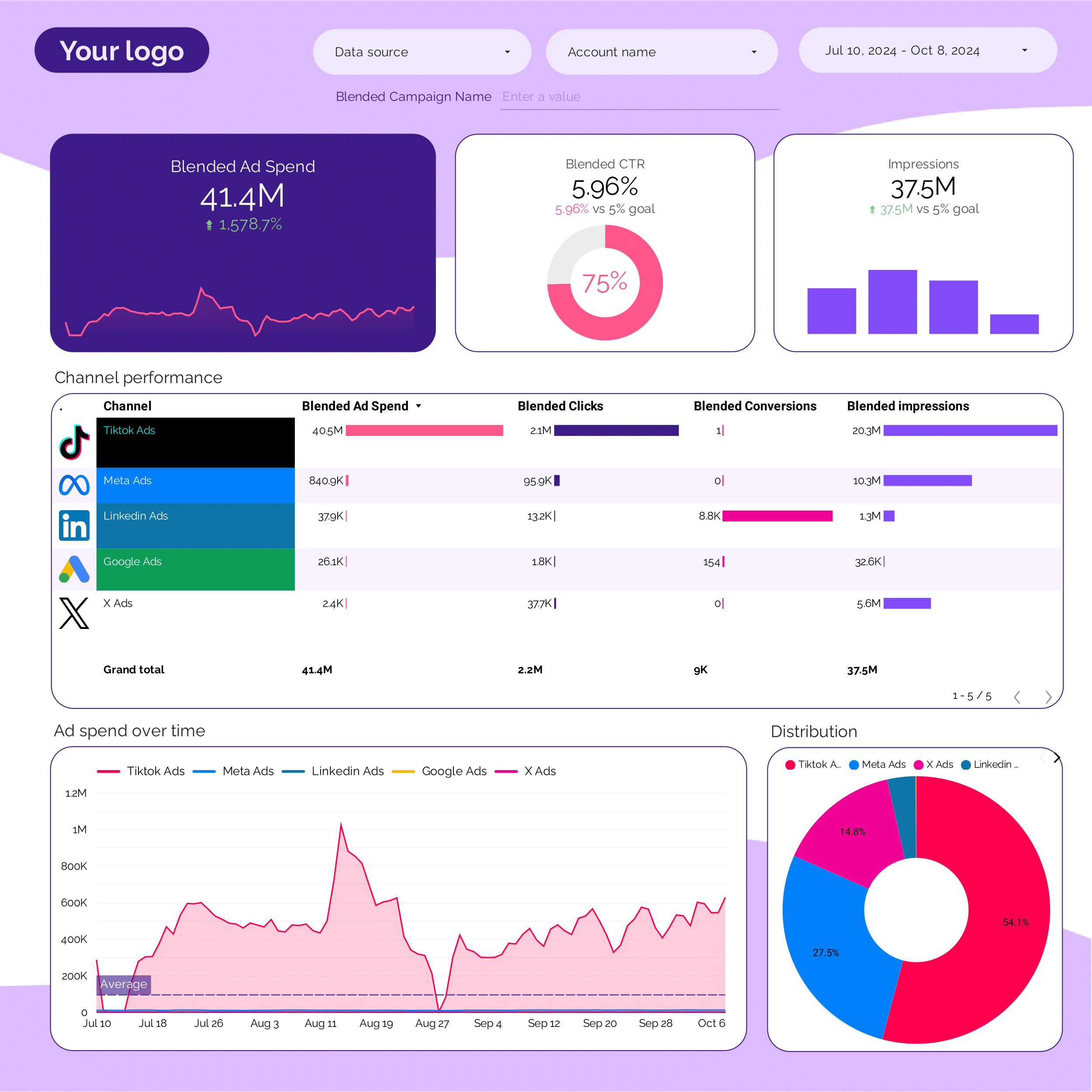
PPC multi-channel Report template for Marketing teams and agencies
Get the actual PPC multi-channel on Looker Studio template used by Porter to monitor PPC performance.
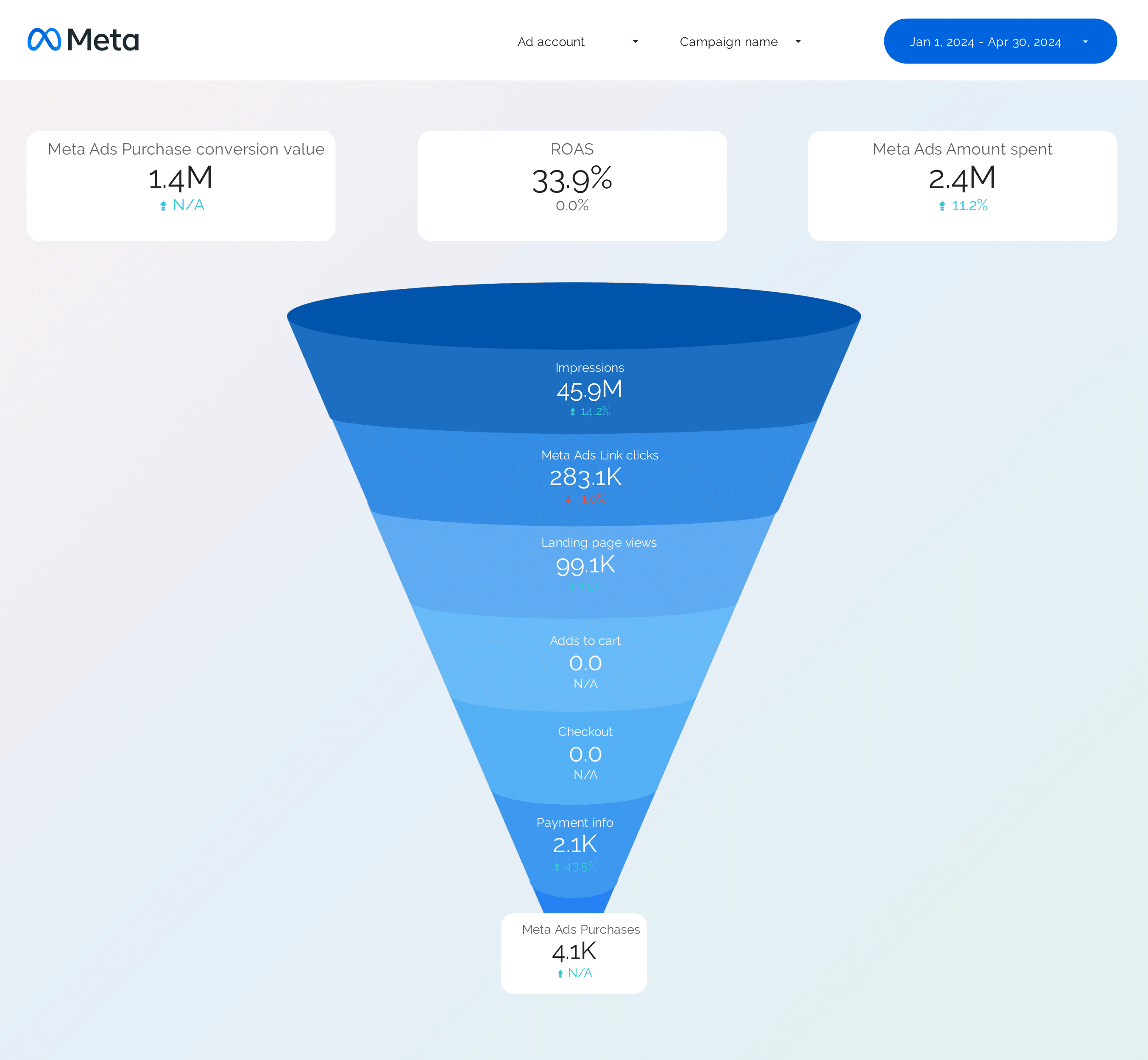
Facebook Ads Funnel Report template for Marketing teams and agencies
Optimize your Facebook Ads Funnel with this report template. Track CTR, conversion rate, CPA, and more. Analyze audience targeting, ad creative, and placement strategy. Segment by demographics and behavior. Ideal for PPC and paid media specialists to enhance campaign performance and achieve marketing objectives. Perfect for understanding reach, impressions, and organic search traffic.
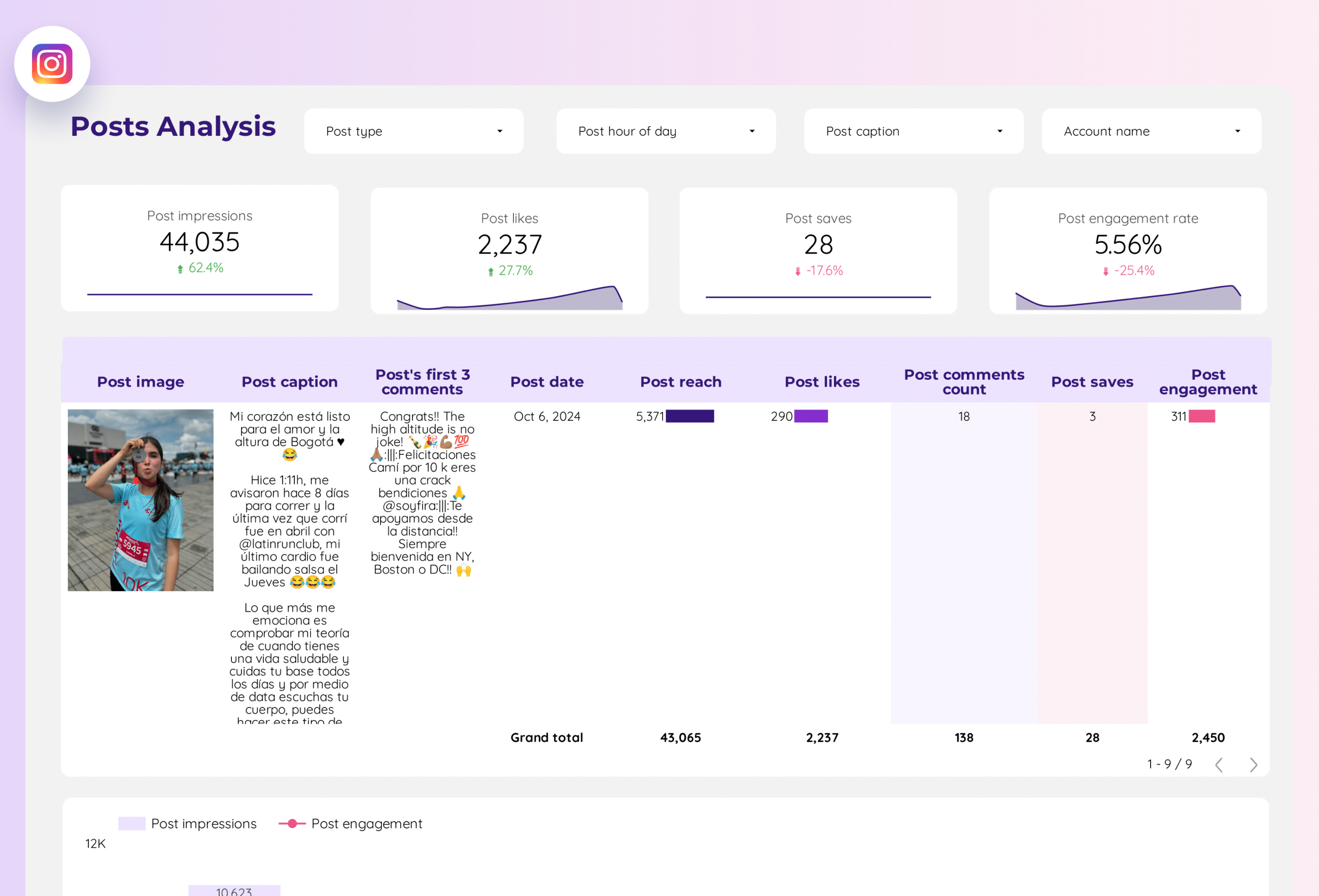
Instagram Insights Report template for Marketing teams and agencies
Analyze key metrics with the Instagram Insights report template. Measure CTR, conversion rate, ROI, likes, comments, shares, impressions, and reach. Segment by age, gender, location, and time. Ideal for social media marketers to consolidate performance data and refine strategies. Gain actionable insights to optimize engagement and ROI.
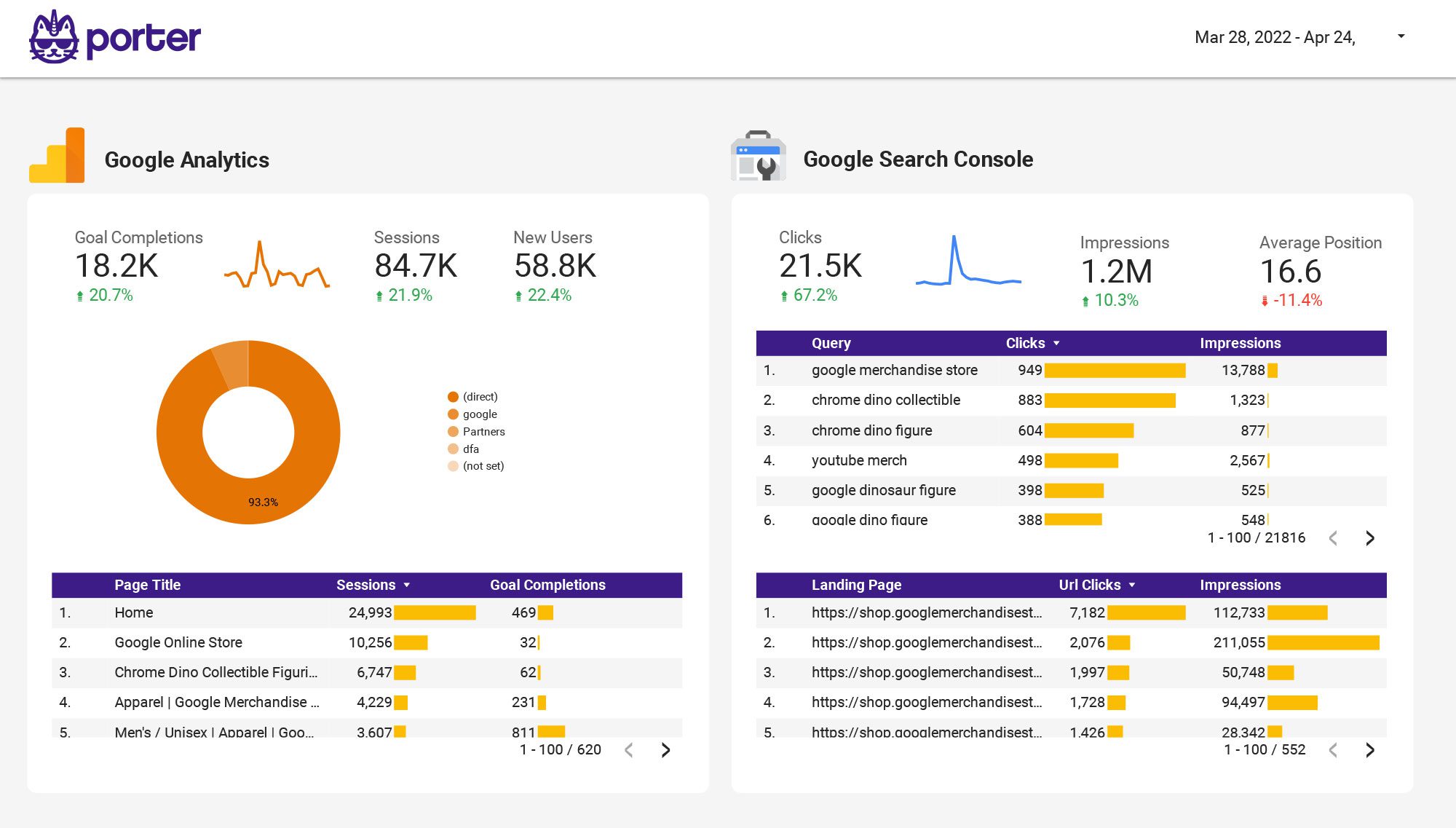
Multi-channel Marketing performance Report template for Marketing teams and agencies
Optimize your strategy with the Multi-channel Marketing performance report template. Track CTR, ROI, and engagement metrics from SEO, Google Analytics 4, Facebook Ads, Instagram Insights, and more. Analyze channel performance and customer engagement by demographics and timeframes. Perfect for marketing teams to measure and improve performance across diverse platforms.
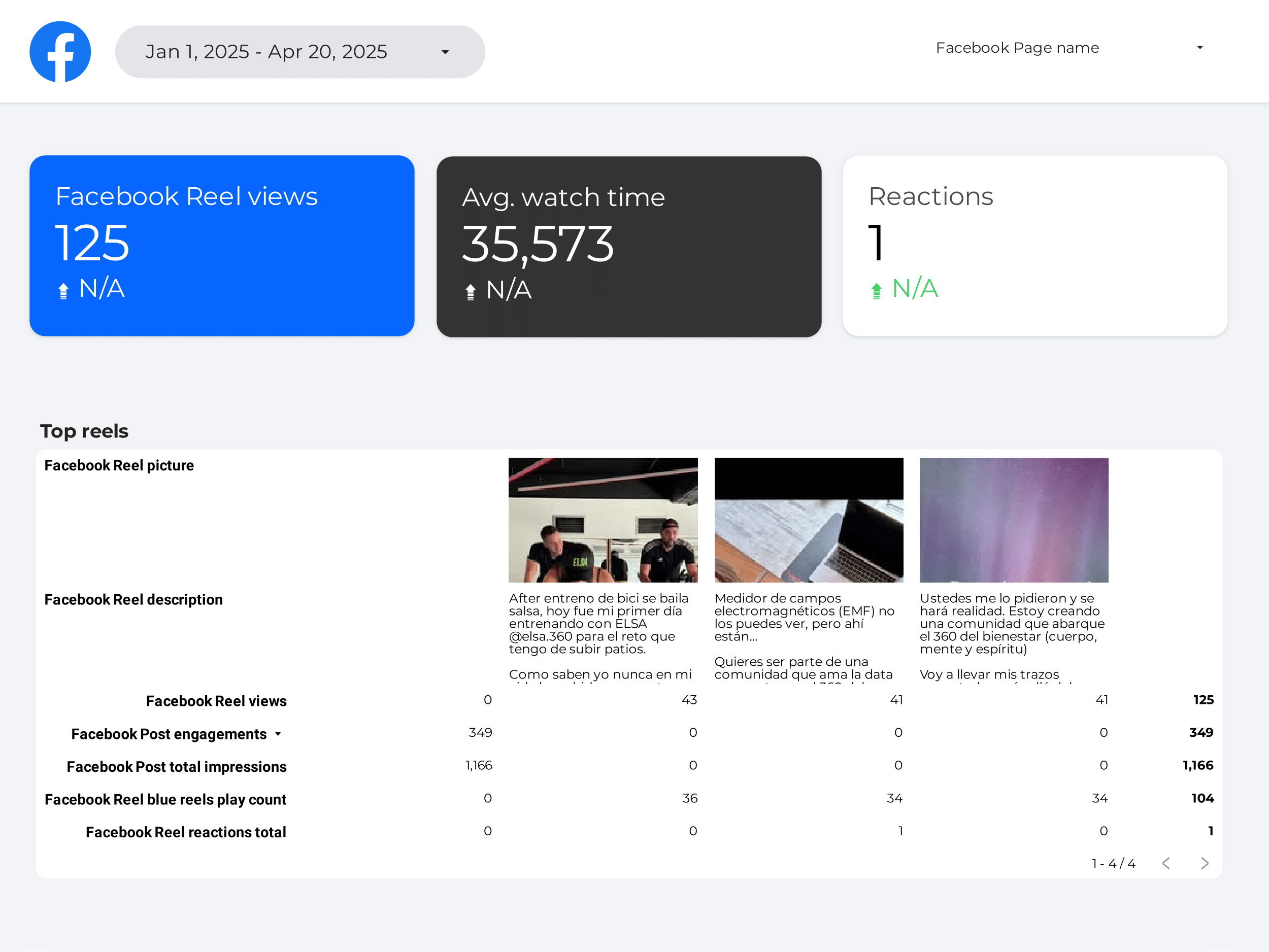
Facebook Insights Report template for Marketing teams and agencies
Optimize your social media strategy with this Facebook Insights report template. Track CTR, conversion rate, and engagement. Analyze metrics by age, gender, and location. View insights by hour, day, or month. Perfect for marketing teams to measure performance and achieve objectives.
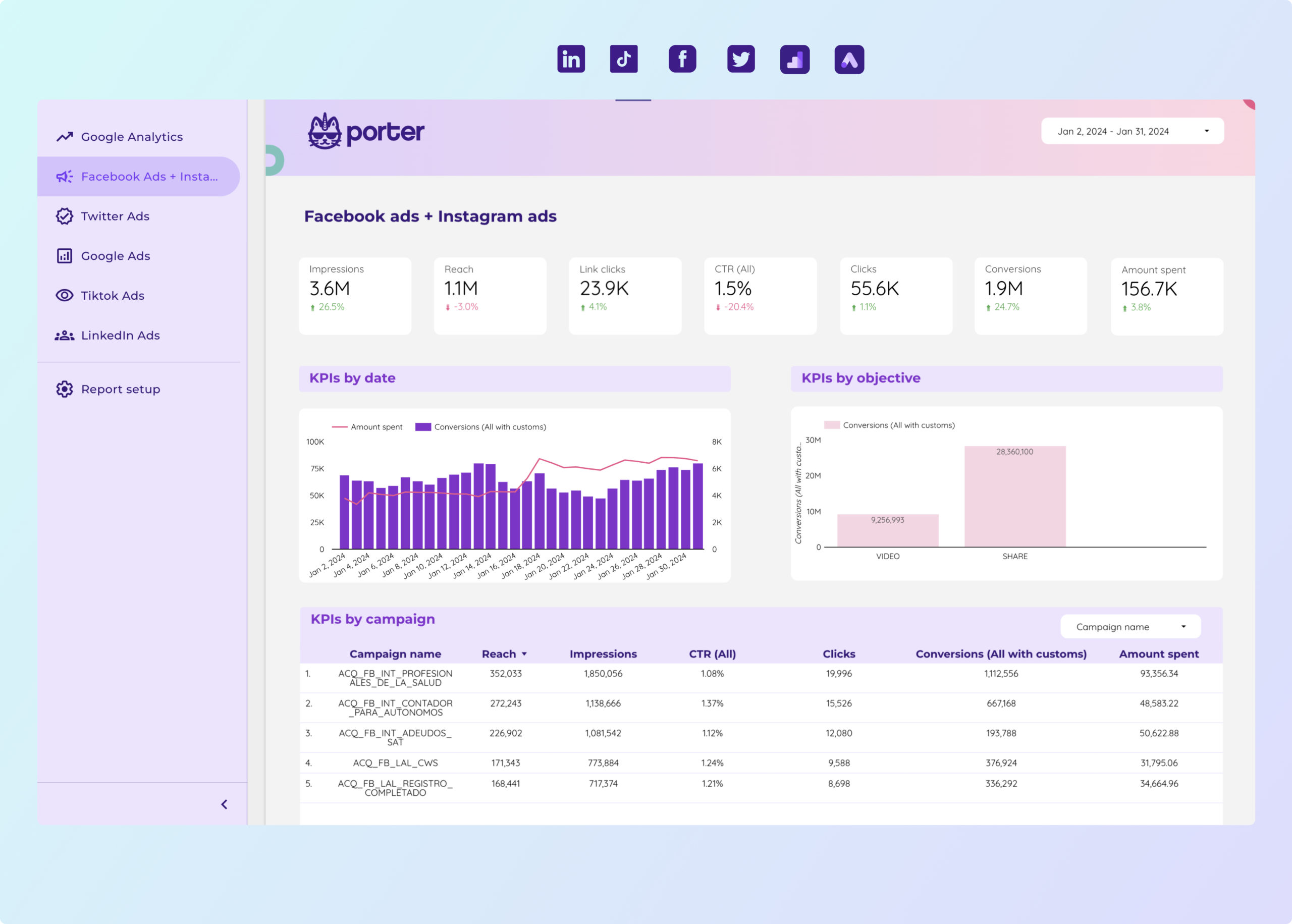
Paid media Report template for Marketing teams and agencies
Analyze key metrics like CTR, conversion rate, and CPA with this Paid media report template. Integrate data from Facebook Ads, TikTok Ads, Google Ads, and more. Segment by location, age, and interests. Ideal for PPC specialists to track performance and refine strategies across platforms using Google Analytics 4.

ROAS Report template for Marketing teams and agencies
Track PPC performance with this PPC ROAS report template. Measure CTR, CPA, and conversion rates. Analyze ad placement, audience, and creative formats. Integrate data from Facebook Ads and Paid Media. Segment by time and demographics for actionable insights. Ideal for marketing teams aiming to optimize their strategy and achieve specific goals.
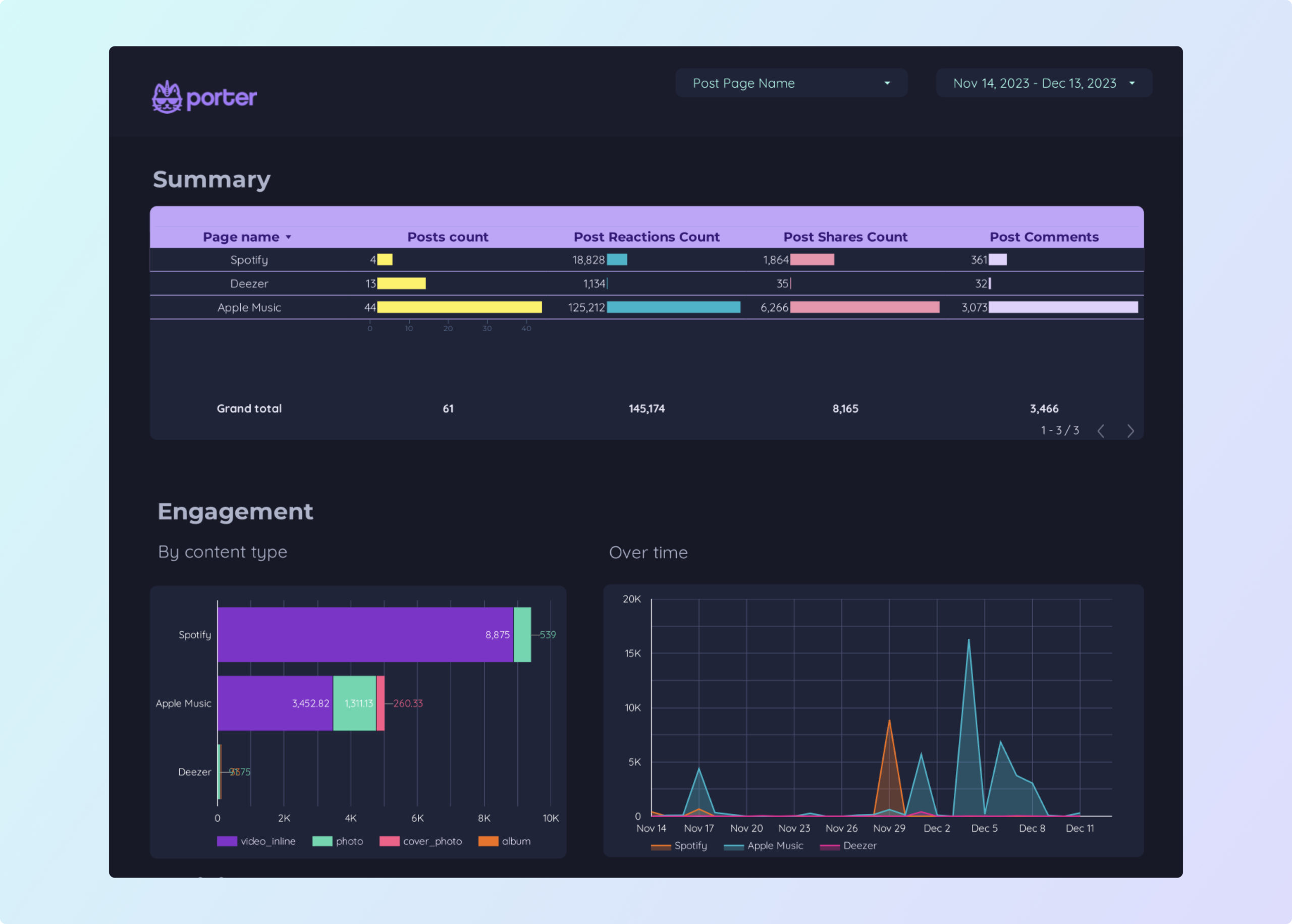
Facebook Insights competitors Report template for Marketing teams and agencies
Track key metrics like CTR, conversion rate, and share of voice with the Facebook Insights competitors report template. Analyze performance across demographics, channels, and timeframes. Leverage social media and Facebook public data to refine your strategy. Perfect for marketing teams aiming to consolidate insights and achieve specific goals.
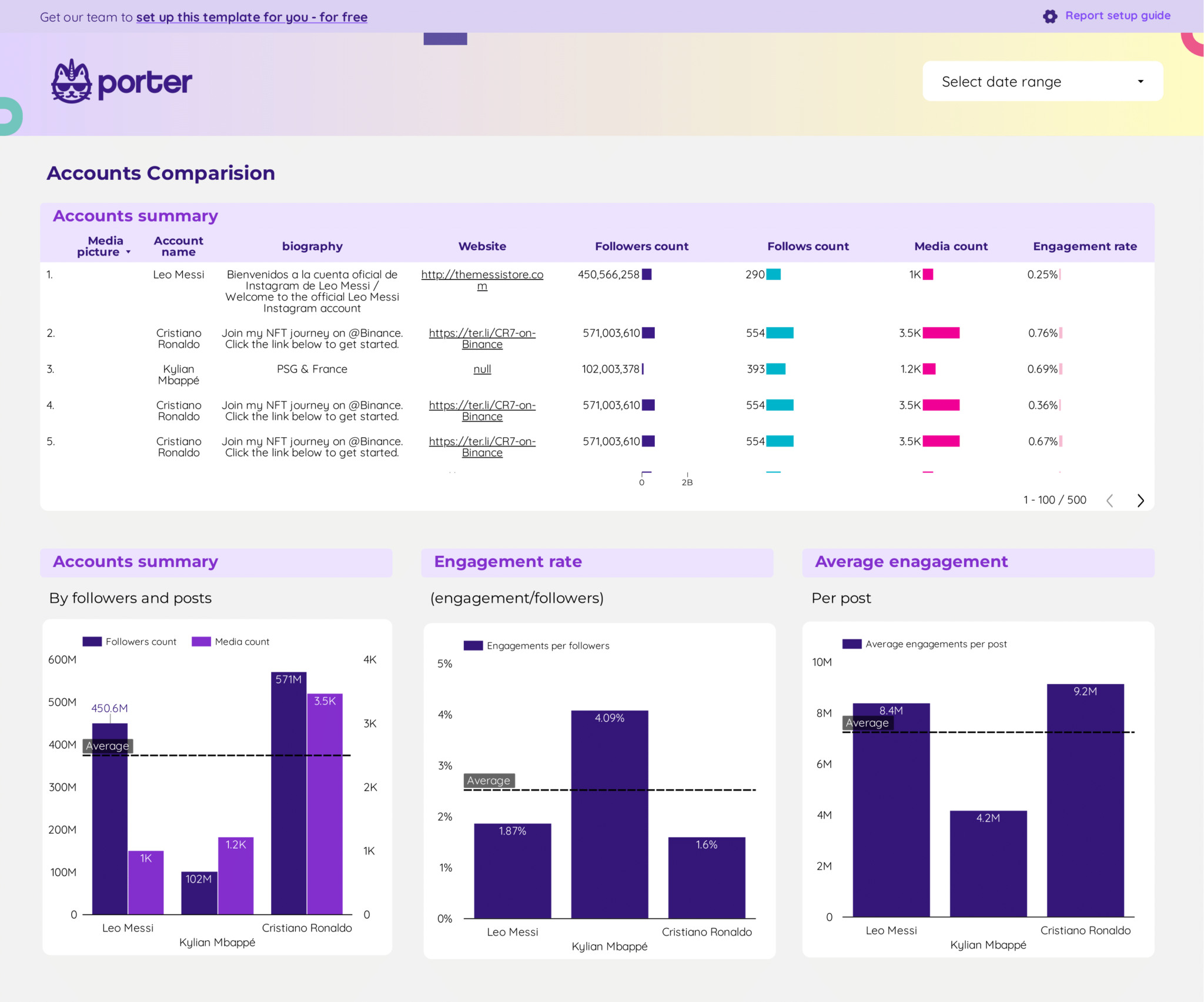
Instagram Insights competitors Report template for Marketing teams and agencies
Optimize your strategy with the Instagram Insights competitors report template. Analyze CTR, conversion rate, CPA, likes, and engagement. Segment by audience, goals, and duration. Leverage social media and Instagram public data for actionable insights. Perfect for marketing teams to track performance across demographics and timeframes.
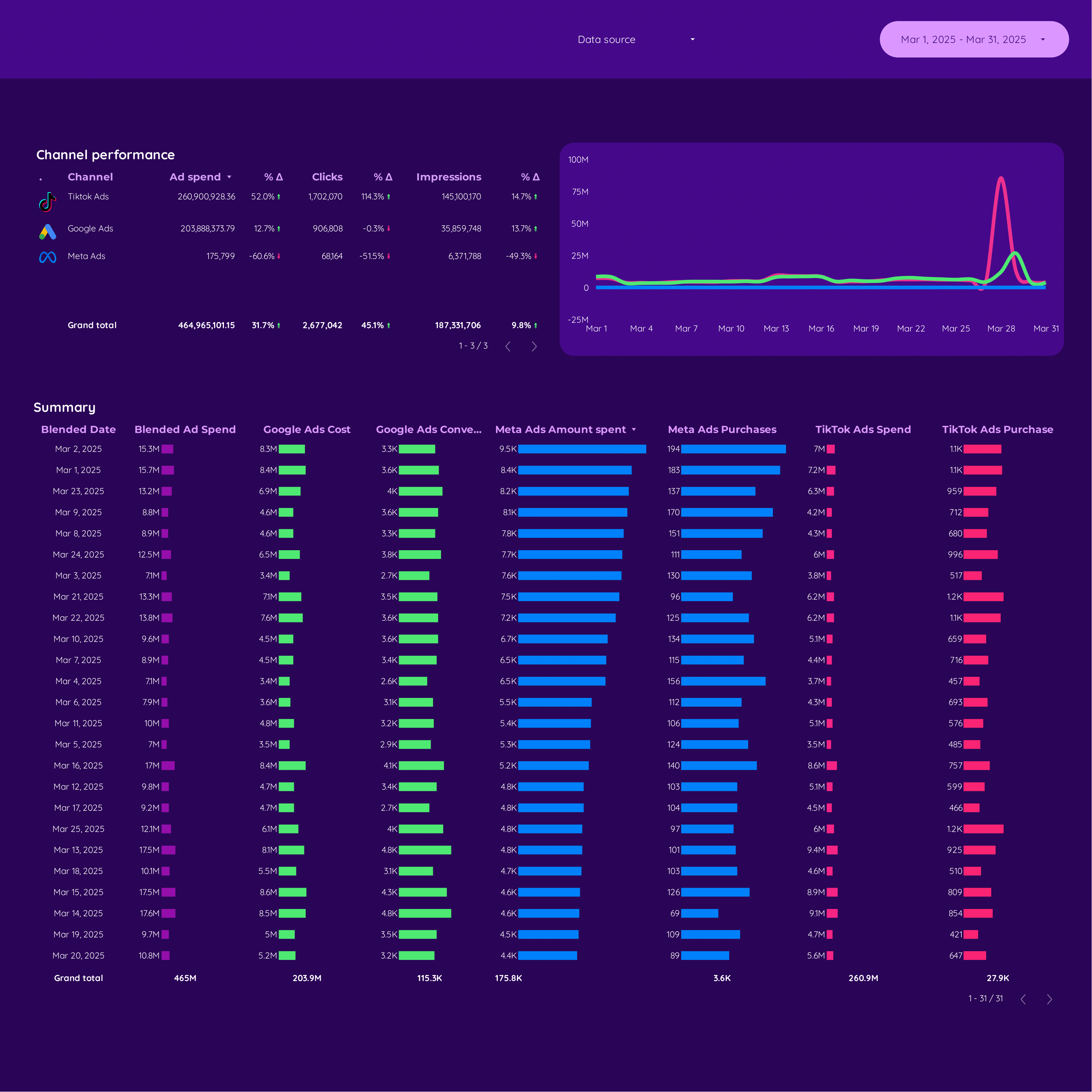
Paid media E-commerce Report template for Marketing teams and agencies
Track metrics like cost per conversion, ROAS, and CTR with the Paid media E-commerce report template. Analyze data from Google Analytics 4, Shopify, Google Ads, and Facebook Ads. Segment by audience, ad placement, and time. Perfect for marketing teams to measure performance and refine strategies.
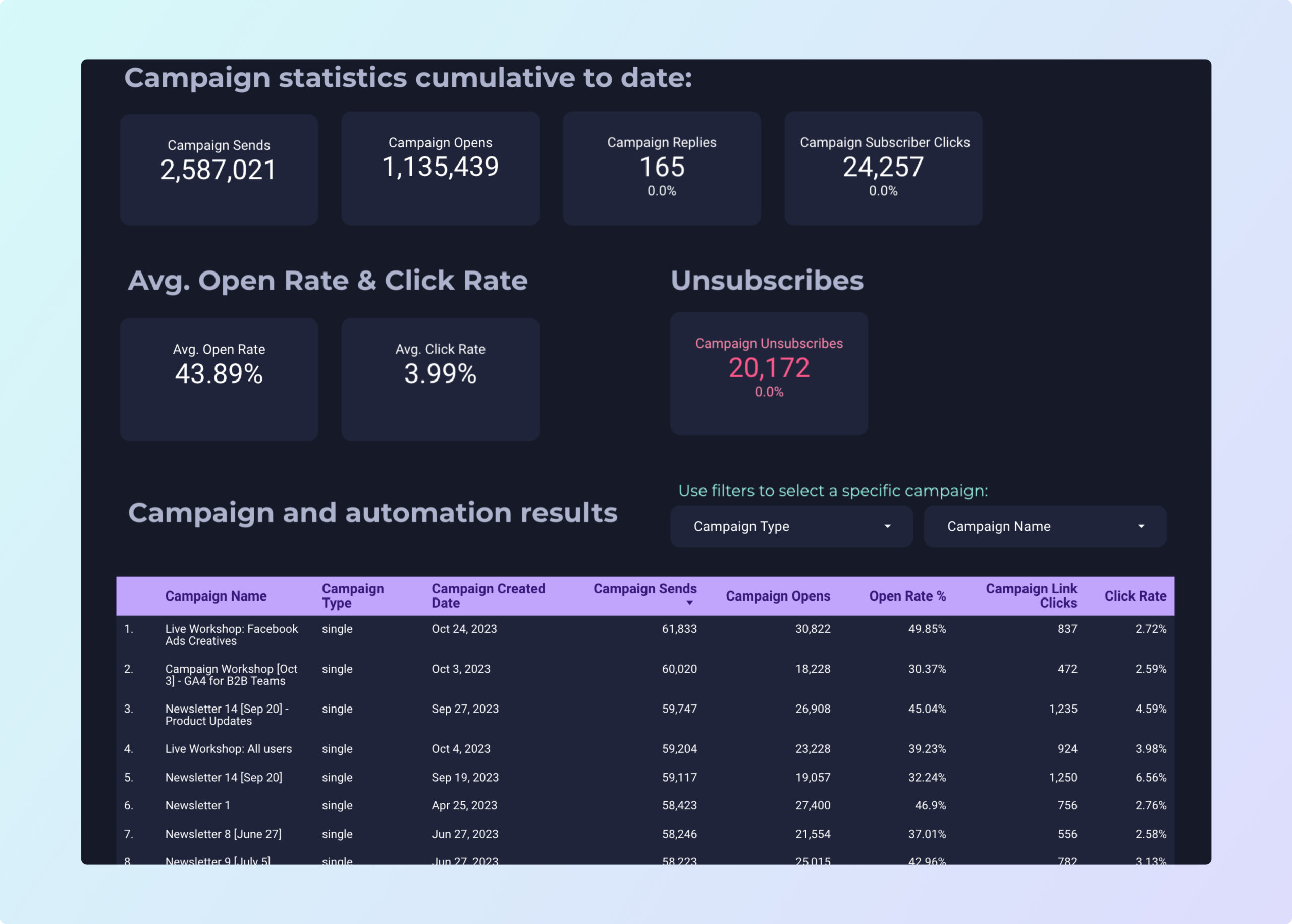
ActiveCampaign Report template for Marketing teams and agencies
ActiveCampaign report template: Track key metrics like click-through rate, conversion rate, and ROI. Analyze customer acquisition cost and average order value. Segment by audience, campaign objectives, and timeline. Ideal for B2B, CRM, and email marketing teams seeking actionable insights through automation.

Frequency Report template for Marketing teams and agencies
Frequency report template consolidates metrics like conversion rate, ROI, and CTR from Facebook Ads, TikTok Ads, and Google Ads. Analyze audience targeting and campaign duration. Track performance by time period. Designed for marketing teams to measure PPC strategies and optimize paid media efforts efficiently.
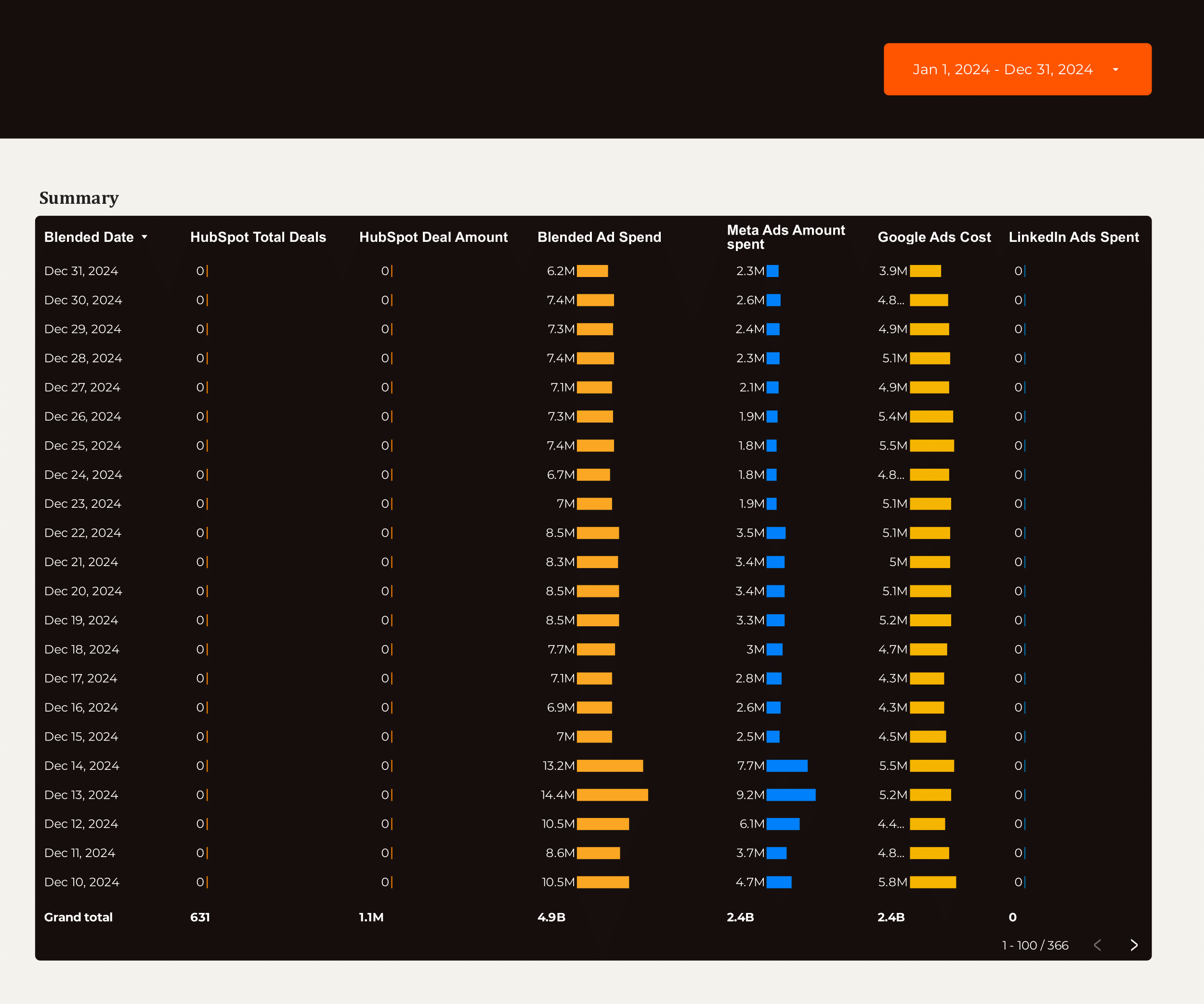
Lead generation Report template for Marketing teams and agencies
Optimize your strategy with the Lead generation report template. Track conversion rates, cost per conversion, and ROI. Analyze B2B, CRM, Email Marketing, and Facebook Ads data. Segment by audience, demographics, and behavior. Measure SQLs, sales cycle length, and CRM contact performance. Ideal for marketing teams seeking actionable insights.
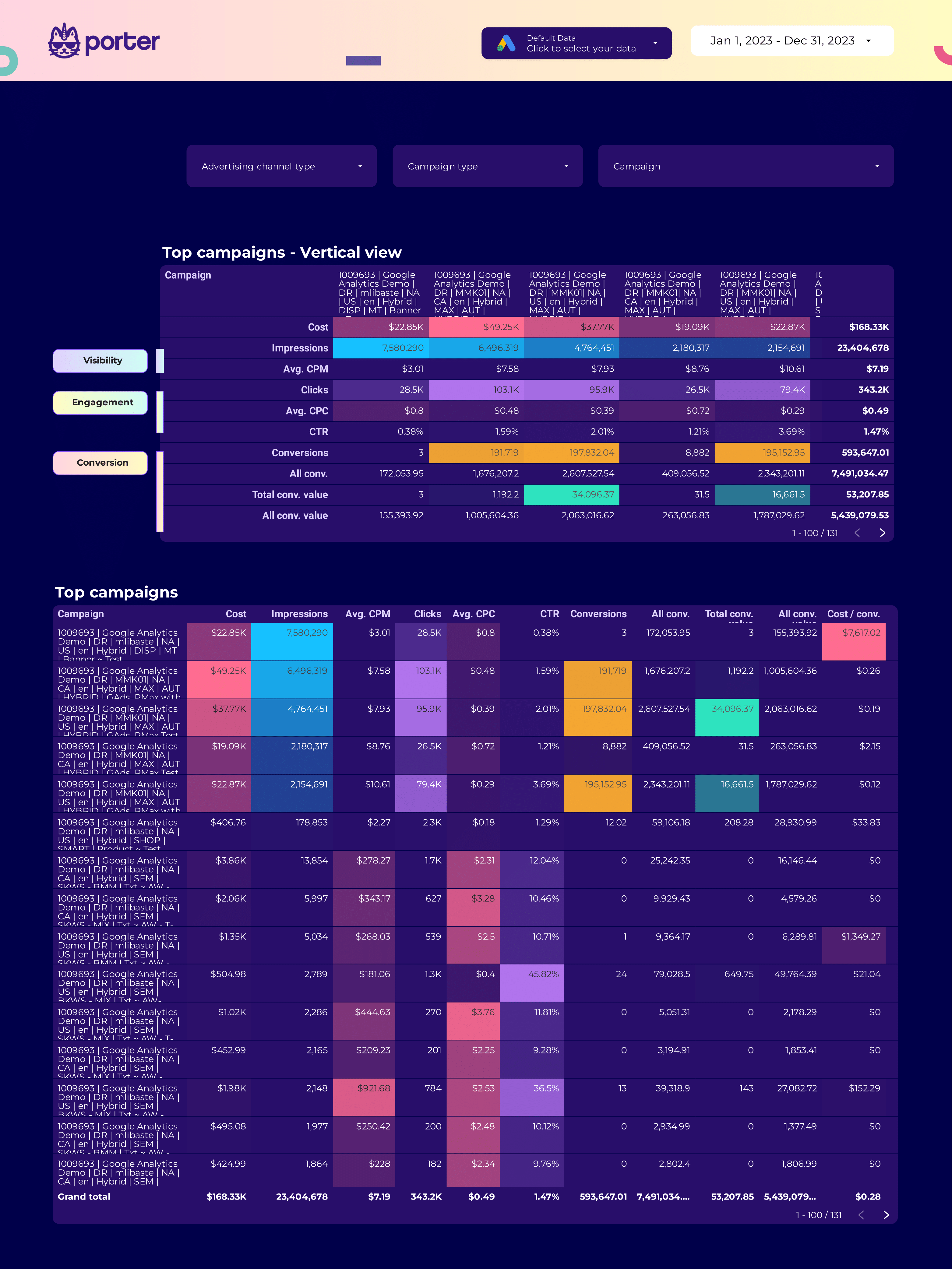
SEM Report template for Marketing teams and agencies
Optimize your SEM strategy with this report template. Analyze cost per conversion, conversion rate, and ROAS. Measure click-through rate, social media engagement, and organic search ranking. Segment by audience, content, platform, and more. Perfect for PPC specialists to track Google Ads and Paid Media performance.
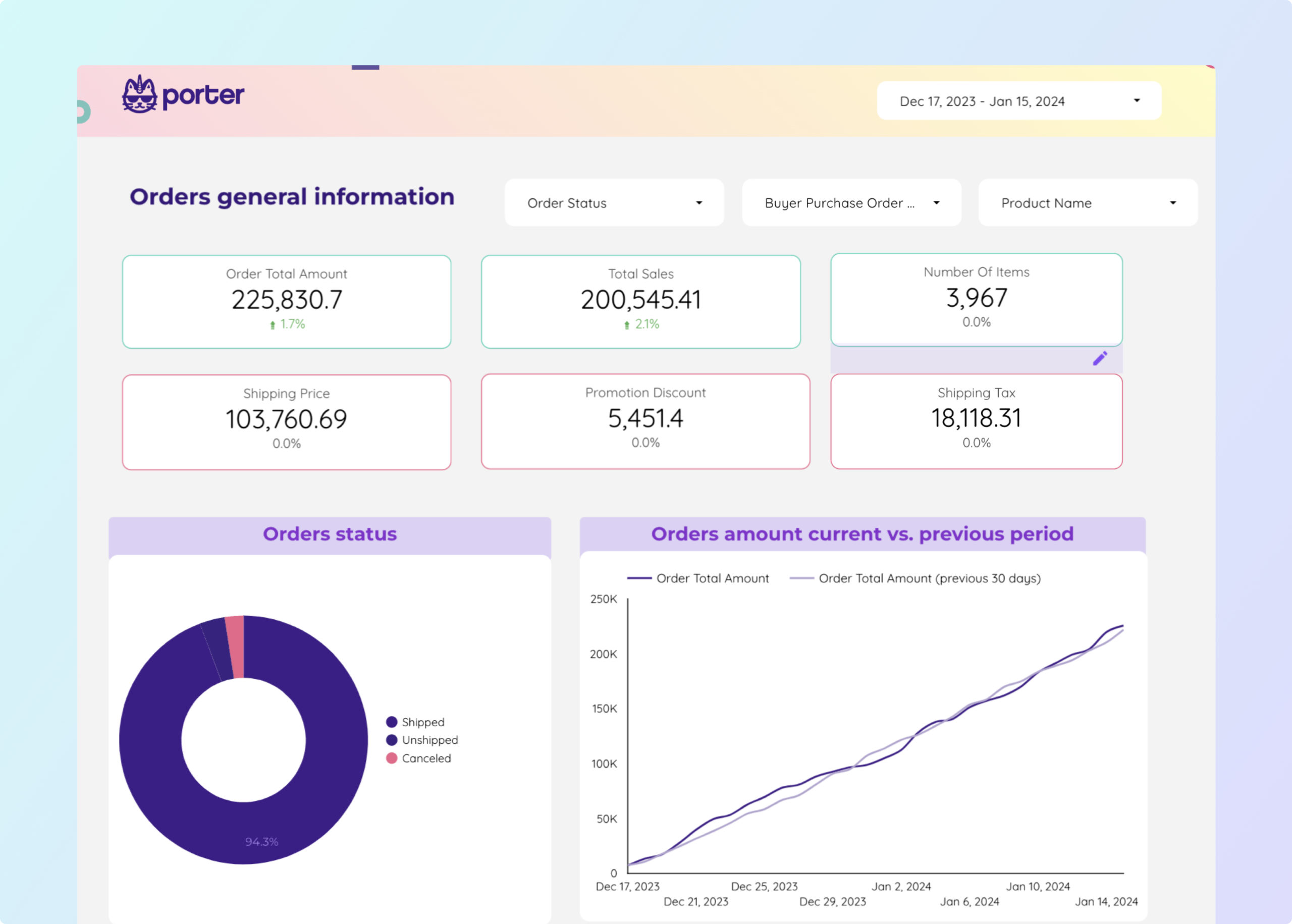
Amazon Seller Central Report template for Marketing teams and agencies
Analyze key metrics with this Amazon Seller Central report template. Track GMV, AOV, and CPA. Segment by demographics, ad format, and time. Perfect for e-commerce marketing teams to consolidate data from Amazon Seller Central. Optimize performance and refine strategies for targeted audiences. Measure success across platforms efficiently.