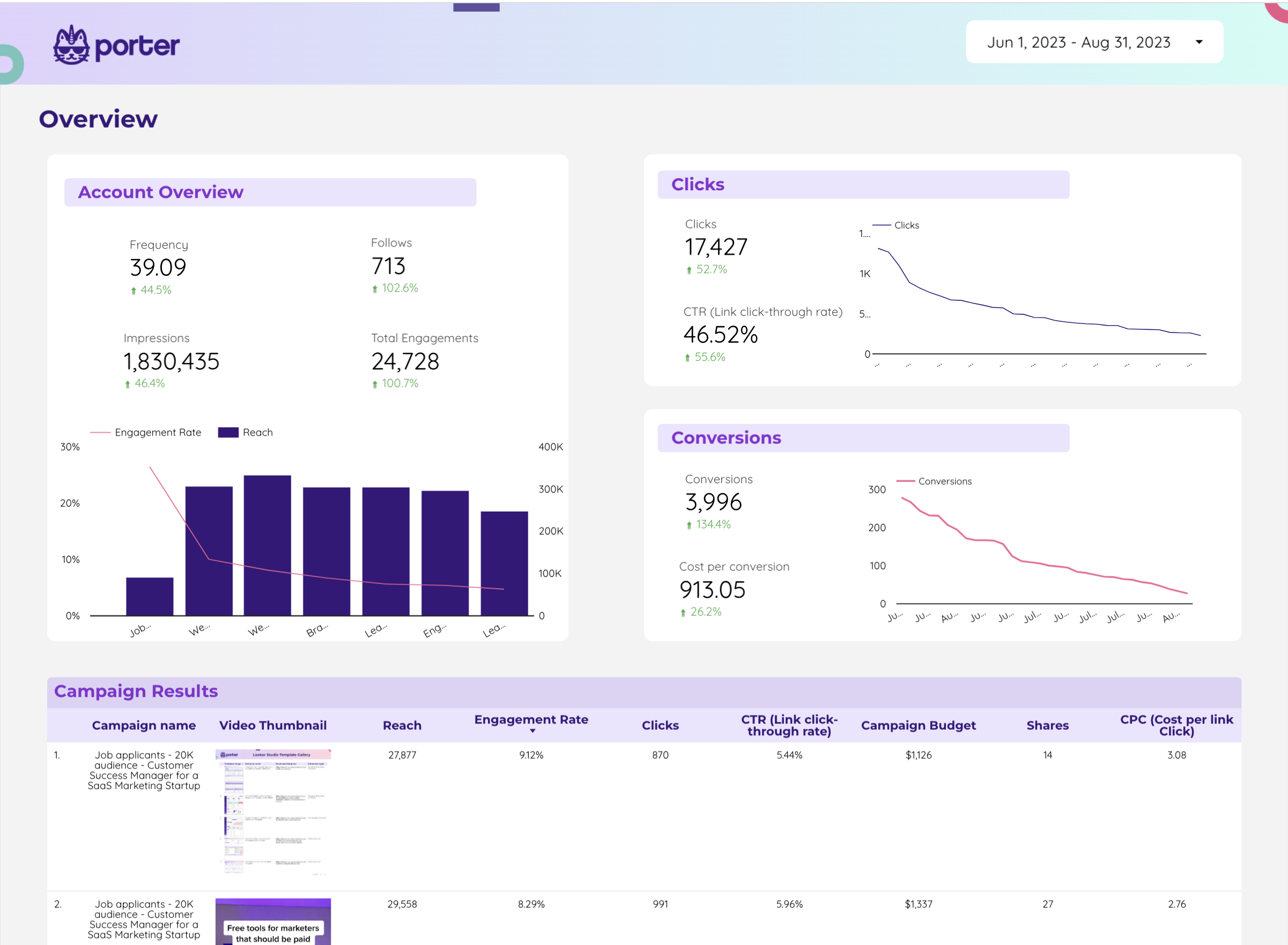
Twitter Ads Dashboard template
The Twitter Ads Dashboard Template is designed for PPC professionals seeking to streamline their advertising efforts on X Ads. This template provides a structured approach to managing and analyzing Twitter Ads campaigns.
With this dashboard, you can:
- Track campaign performance with real-time data updates.
- Monitor ad spend and compare it against budget allocations.
- Analyze audience engagement metrics to optimize targeting strategies.
- Visualize conversion rates and assess the effectiveness of ad creatives.
Utilize this template to maintain a clear overview of your Twitter Ads campaigns, ensuring data-driven decisions and maximizing ROI.
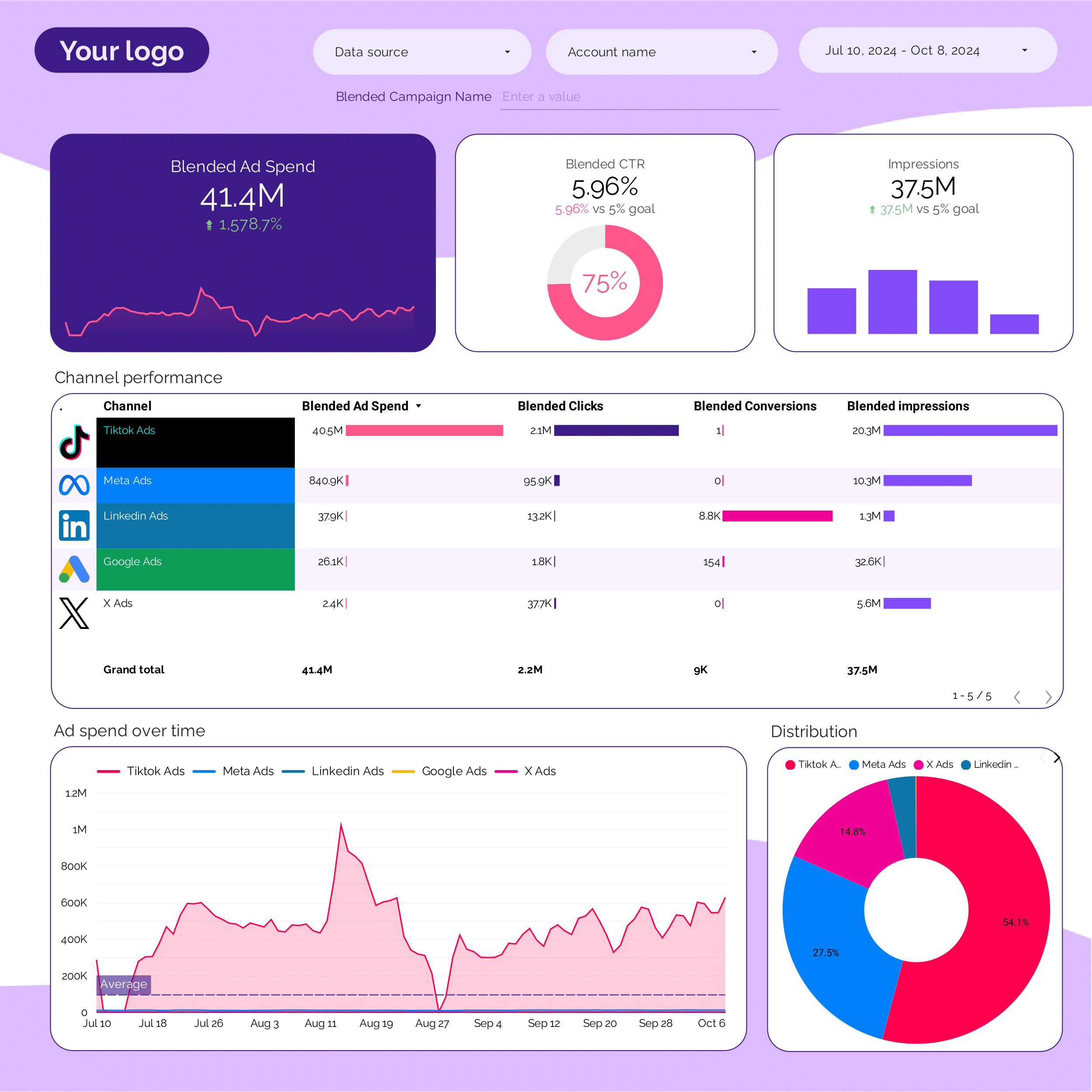
PPC multi-channel Dashboard template
The PPC Multi-Channel Dashboard Template is designed for marketers managing campaigns across various platforms. This template integrates data from TikTok Ads, Facebook Ads, Google Ads, Twitter Ads, and LinkedIn Ads.
With this dashboard, users can:
- Track performance metrics across all channels in one place.
- Analyze campaign data to identify trends and patterns.
- Compare ad spend and ROI across different platforms.
- Monitor audience engagement and conversion rates.
This template supports data-driven decision-making by providing a unified view of multi-channel PPC efforts.
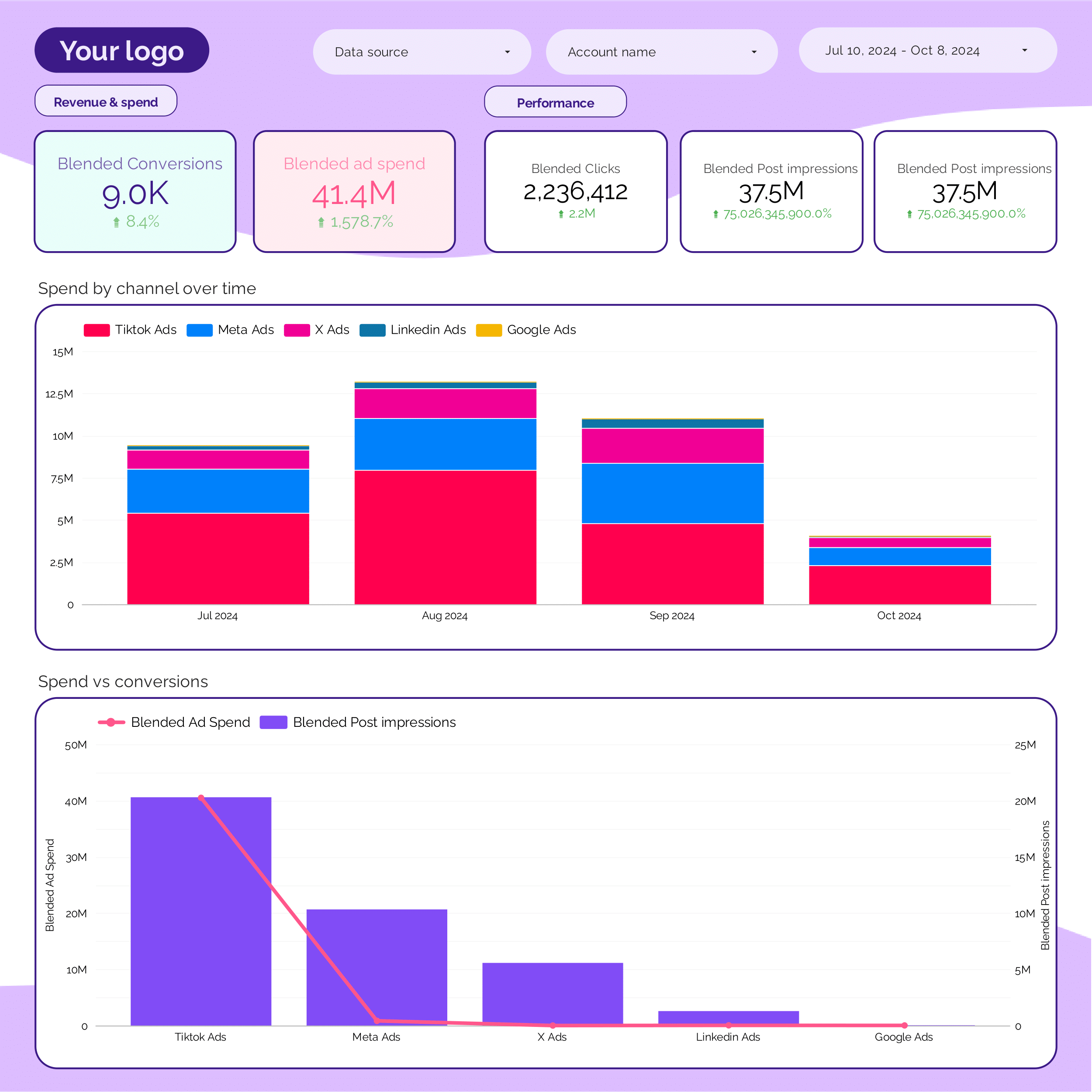
PPC monthly Dashboard template
The PPC Monthly Dashboard Template provides a structured overview of your advertising performance across multiple platforms. This template is designed to streamline the analysis of your campaigns on Facebook Ads, Google Ads, LinkedIn Ads, TikTok Ads, and Twitter Ads.
Each section of the dashboard focuses on specific metrics and data points relevant to each platform:
- Facebook Ads: Analyze metrics such as impressions, clicks, and conversion rates.
- Google Ads: Review data on cost-per-click (CPC), click-through rate (CTR), and quality score.
- LinkedIn Ads: Monitor engagement metrics, including sponsored content performance and lead generation.
- TikTok Ads: Evaluate video views, engagement rates, and audience demographics.
- Twitter Ads: Track tweet engagement, follower growth, and ad spend efficiency.
This template is updated monthly to provide a consistent view of your advertising efforts, allowing for data-driven decision-making and strategic planning.
PPC KPIs Dashboard template
The PPC KPIs Dashboard template provides a centralized view of your advertising performance across multiple platforms, including Facebook Ads, Google Ads, LinkedIn Ads, TikTok Ads, and Twitter Ads.
This dashboard tracks essential metrics to help you monitor and optimize your campaigns effectively. It includes:
- Impressions: Total number of times your ads are displayed.
- Clicks: Number of times users click on your ads.
- Click-Through Rate (CTR): Percentage of impressions that result in clicks.
- Cost Per Click (CPC): Average cost incurred for each click.
- Conversion Rate: Percentage of clicks that result in a desired action.
- Cost Per Conversion: Average cost for each conversion achieved.
- Return on Ad Spend (ROAS): Revenue generated for every dollar spent on advertising.
Utilize this dashboard to gain insights into your PPC campaigns’ performance and make data-driven decisions to optimize your advertising strategy.
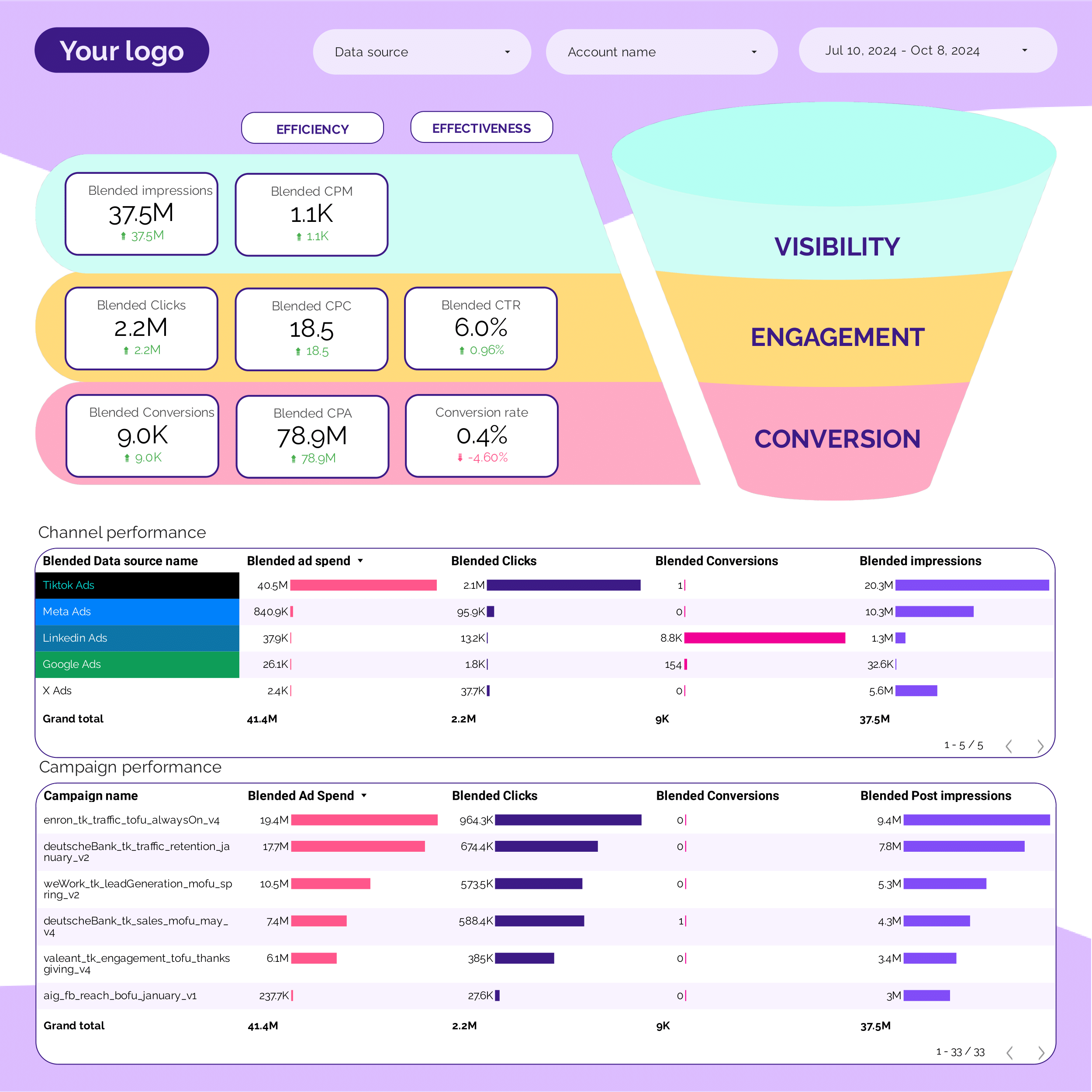
PPC Funnel Dashboard template
The PPC Funnel Dashboard template is designed to streamline the management of your advertising campaigns across multiple platforms, including TikTok Ads, Facebook Ads, Google Ads, Twitter Ads, and LinkedIn Ads.
This dashboard provides a centralized view of your funnel performance, allowing you to track and analyze the effectiveness of your campaigns at each stage of the funnel. It integrates data from various ad platforms to offer a holistic view of your marketing efforts.
- Campaign Overview: Monitor the overall performance of your PPC campaigns with metrics such as impressions, clicks, and conversions.
- Funnel Stages: Analyze the performance at each stage of the funnel, from awareness to conversion, to identify areas for optimization.
- Platform Comparison: Compare the performance of different ad platforms to allocate budget effectively.
- Real-Time Data: Access up-to-date information to make informed decisions quickly.
Utilize this dashboard to gain insights into your PPC strategies and optimize your advertising spend across all major platforms.
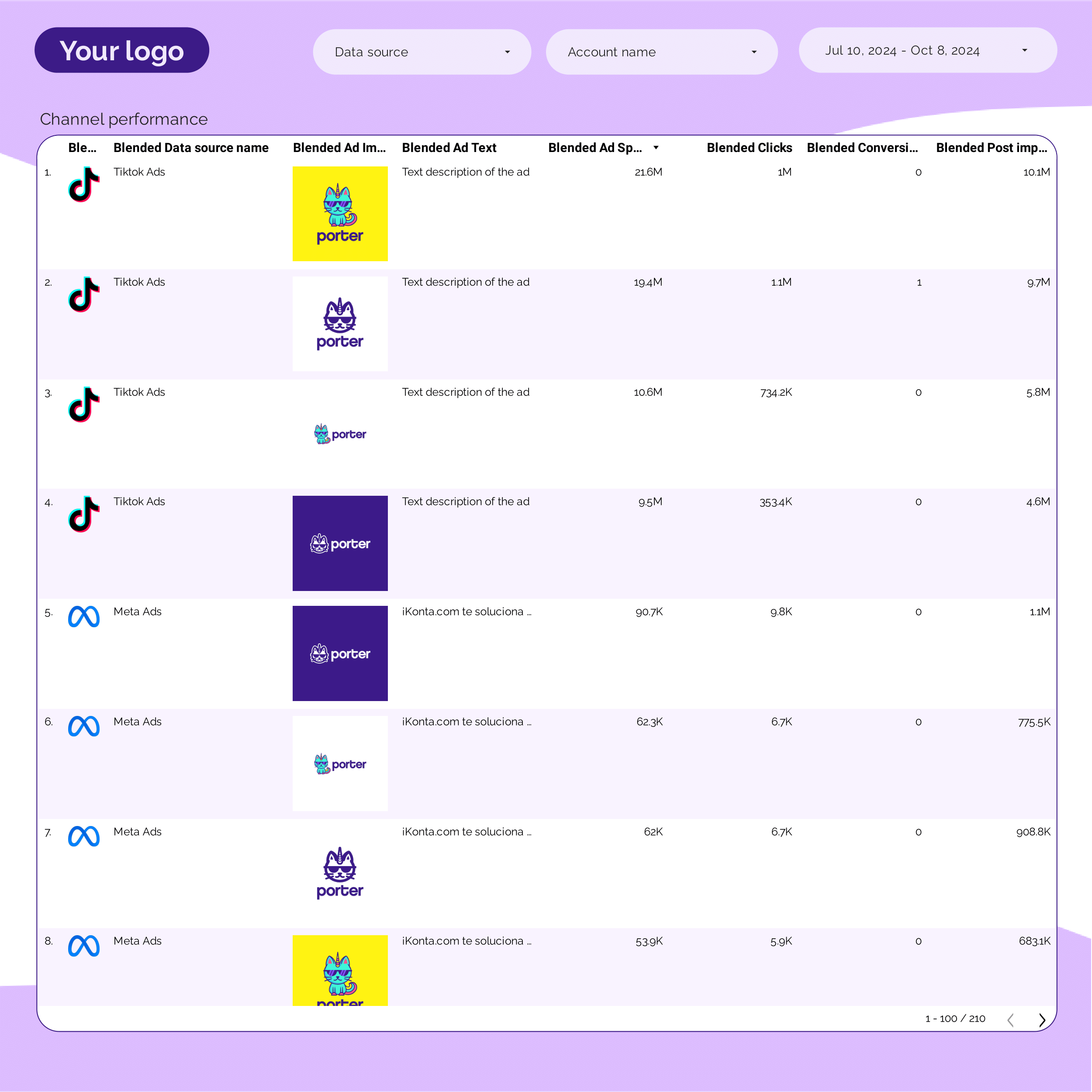
PPC Creative performance Dashboard template
The PPC Creative Performance Dashboard template provides a centralized view of your advertising efforts across multiple platforms, including Facebook Ads, Google Ads, LinkedIn Ads, TikTok Ads, and Twitter Ads.
This dashboard focuses on creative performance metrics to help you analyze and optimize your ad creatives. It includes:
- Impressions: Track the number of times your ads are displayed.
- Clicks: Monitor the number of clicks your ads receive.
- CTR (Click-Through Rate): Calculate the percentage of clicks per impression.
- Conversion Rate: Measure the percentage of clicks that result in a conversion.
- Cost Per Click (CPC): Analyze the average cost incurred for each click.
- Cost Per Conversion: Determine the cost associated with each conversion.
Utilize this dashboard to compare performance across different platforms and identify trends in your ad creatives. This tool is essential for marketers looking to maximize their advertising ROI by focusing on creative elements that drive results.
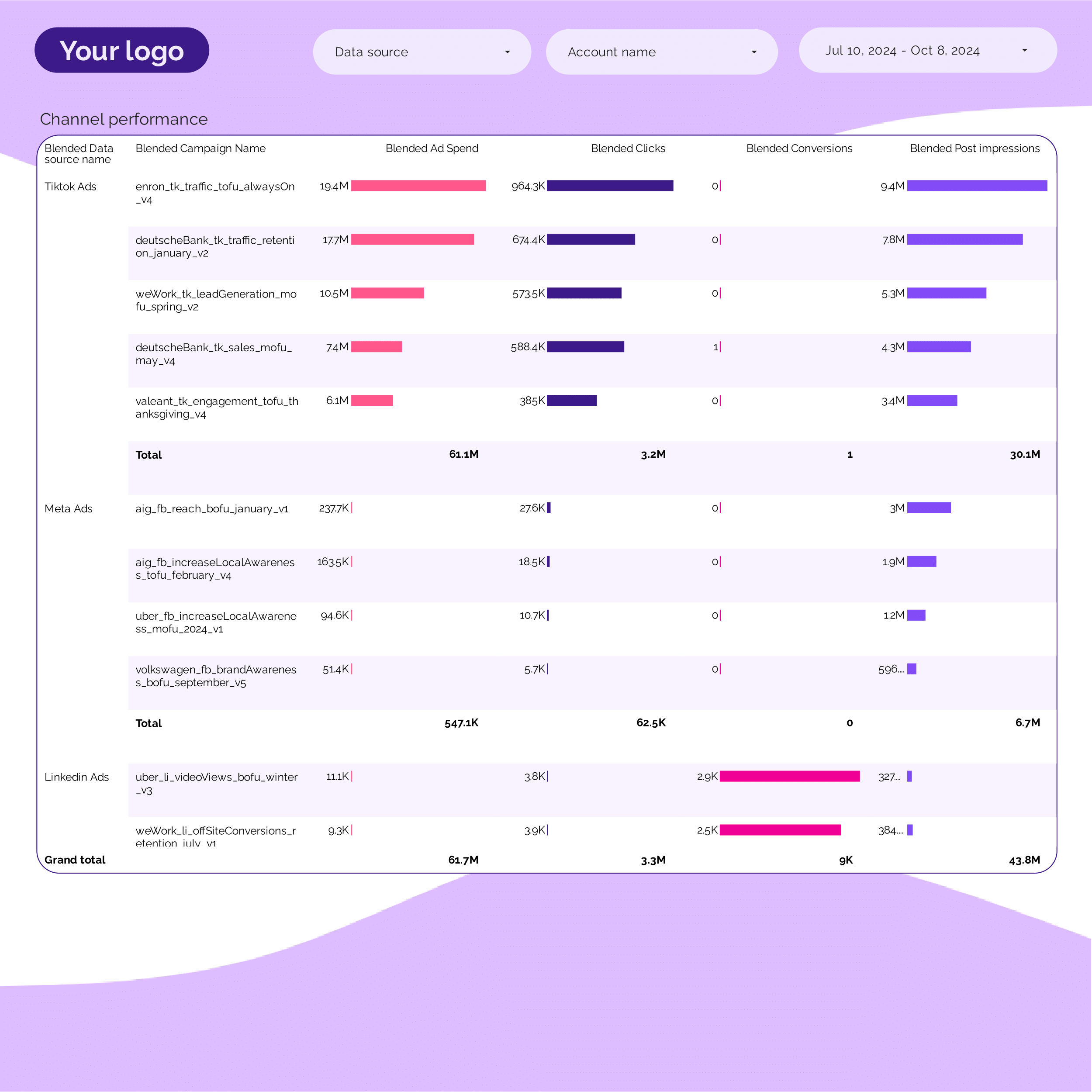
PPC Campaign performance Dashboard template
The PPC Campaign Performance Dashboard template provides a centralized view of your advertising efforts across multiple platforms. This dashboard is designed to track and analyze the performance of your campaigns on Facebook Ads, Google Ads, LinkedIn Ads, TikTok Ads, and Twitter Ads.
With this dashboard, you can monitor:
- Impressions and Clicks to understand audience engagement.
- Click-Through Rate (CTR) to measure the effectiveness of your ad creatives.
- Cost Per Click (CPC) and Cost Per Acquisition (CPA) for budget management.
- Conversion Rates to assess the success of your campaigns in achieving desired actions.
- Return on Ad Spend (ROAS) to evaluate the profitability of your advertising investments.
This template allows for a detailed comparison of performance metrics across different platforms, providing insights into which channels are delivering the best results.
PPC budget tracking and pacing Dashboard template
The PPC Budget Tracking and Pacing Dashboard template is designed for managing and monitoring advertising spend across multiple platforms, including Facebook Ads, Google Ads, LinkedIn Ads, TikTok Ads, and Twitter Ads.
This dashboard provides a centralized view of your advertising budget and spend, allowing for real-time tracking and adjustments. It is structured to support the following functionalities:
- Budget Allocation: Set and adjust budgets for each platform to align with campaign goals.
- Spend Monitoring: Track daily, weekly, and monthly spend to ensure alignment with budgetary constraints.
- Pacing Analysis: Evaluate spend rates to determine if campaigns are on track to utilize the allocated budget effectively.
- Performance Metrics: Integrate key performance indicators (KPIs) to assess the impact of spend on campaign outcomes.
Utilize this dashboard to maintain control over your PPC campaigns, ensuring that your advertising spend is optimized across all platforms.
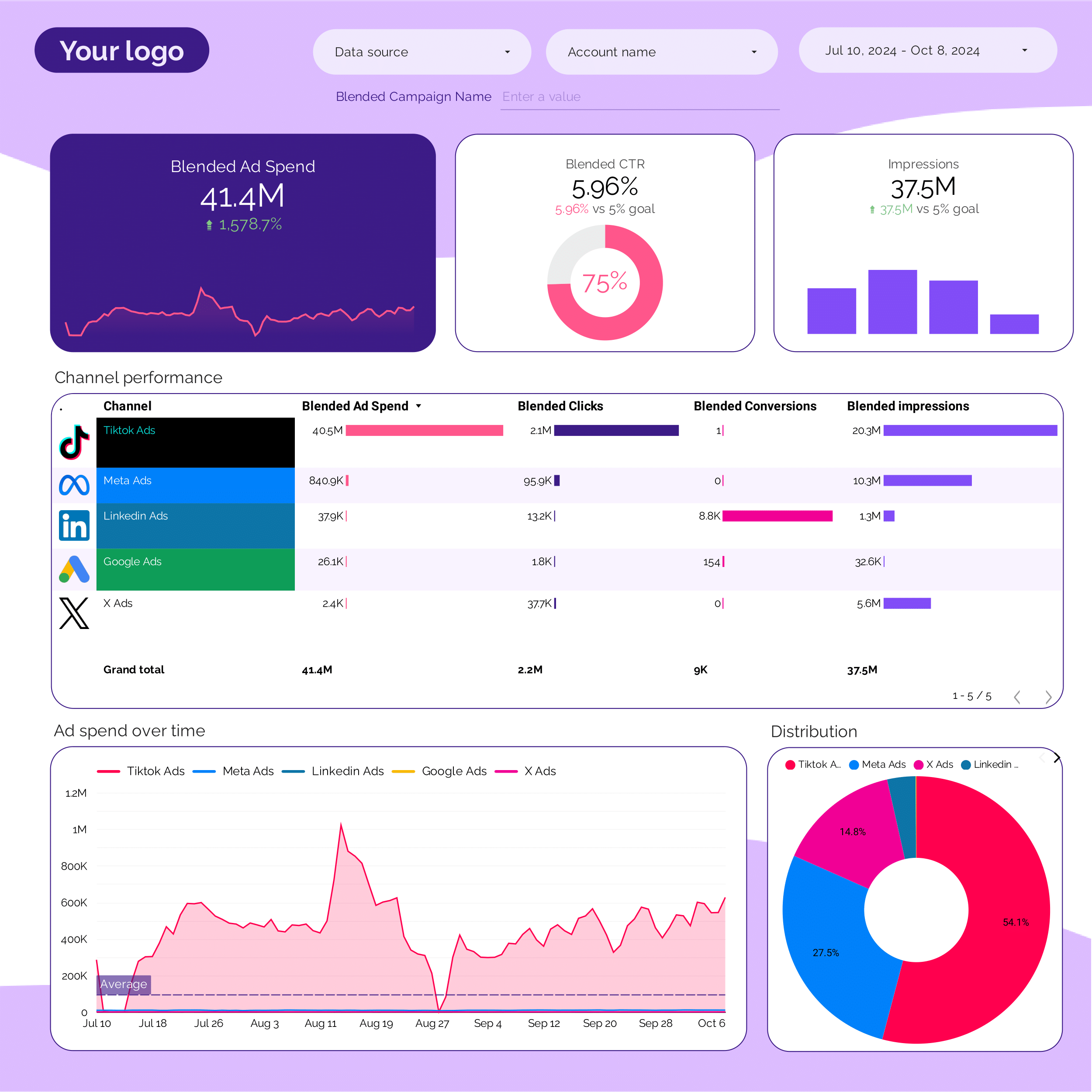
PPC Dashboard template
The PPC Dashboard Template is designed for managing and analyzing advertising campaigns across multiple platforms. This template supports:
- Google Ads
- Facebook Ads
- LinkedIn Ads
- TikTok Ads
- Twitter Ads
Utilize this dashboard to track performance metrics such as click-through rates (CTR), cost per click (CPC), and conversion rates. The template provides a centralized view of your advertising data, allowing for streamlined reporting and analysis.
Features include:
- Real-time data integration from all supported platforms
- Customizable widgets for specific campaign insights
- Automated reporting for daily, weekly, and monthly performance
This template is ideal for marketers looking to optimize their PPC strategies across various social media and search engine platforms.
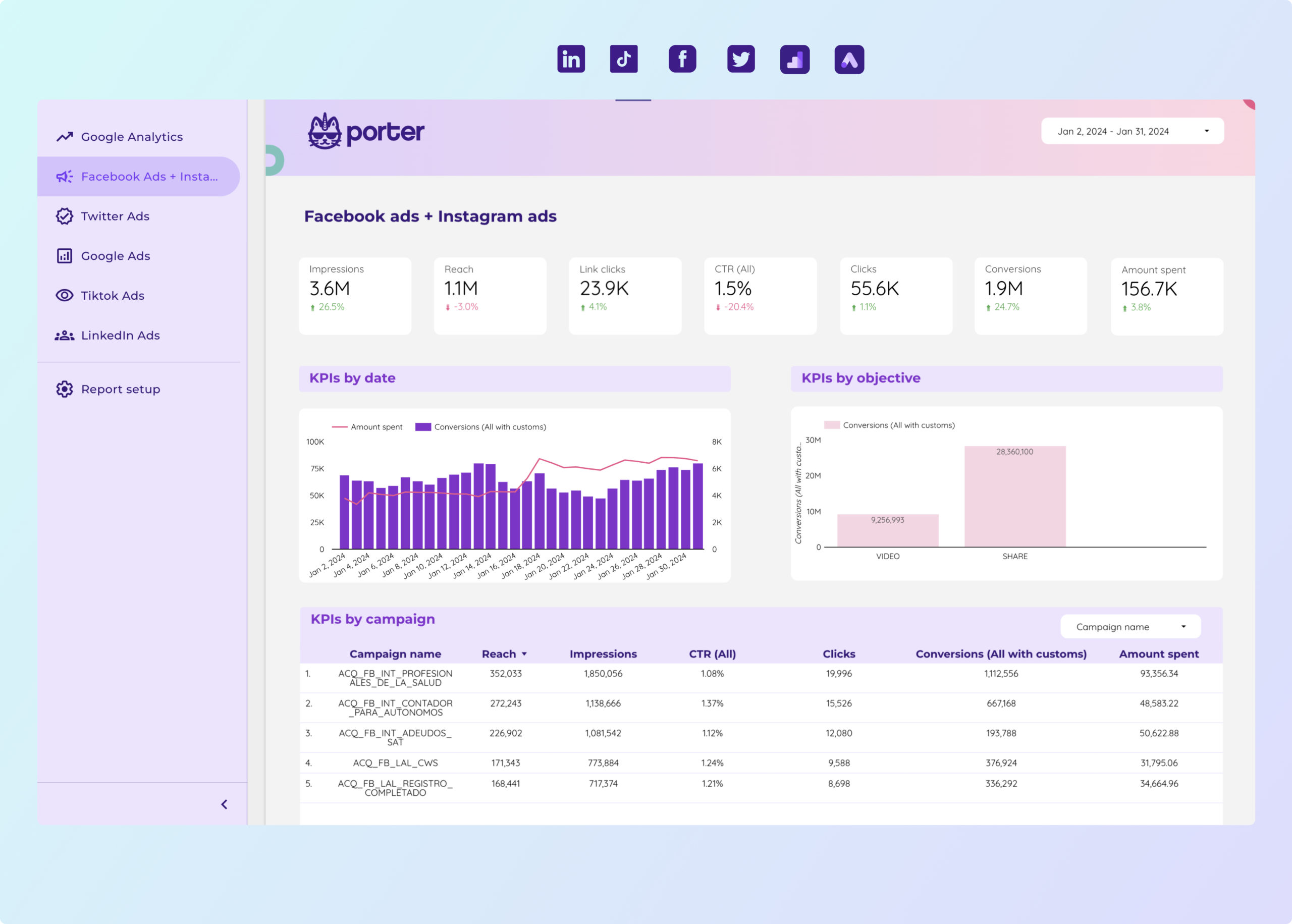
Paid media Dashboard template
This Paid Media Dashboard Template is designed for marketers managing campaigns across multiple platforms. It integrates data from PPC channels such as Google Ads, Facebook Ads, LinkedIn Ads, TikTok Ads, and Twitter Ads.
Utilize this dashboard to track and analyze performance metrics from Google Analytics 4 and Base. The template provides a centralized view of your advertising efforts, allowing for data-driven decision-making.
- Google Ads: Monitor impressions, clicks, and conversion rates.
- Facebook Ads: Analyze audience engagement and ad spend.
- LinkedIn Ads: Evaluate lead generation and campaign reach.
- TikTok Ads: Track video views and user interactions.
- Twitter Ads: Assess tweet engagement and follower growth.
This template is ideal for marketers seeking to consolidate their advertising data into a single, actionable view.

ROAS Dashboard template
The ROAS Dashboard Template is designed for marketers managing PPC campaigns across multiple platforms. This template provides a centralized view of your Return on Ad Spend (ROAS) metrics, allowing for data-driven decision-making.
Track and analyze performance from various advertising channels, including:
- Google Ads
- LinkedIn Ads
- Facebook Ads
- TikTok Ads
- Twitter Ads
Utilize this dashboard to monitor campaign performance, compare ROAS across platforms, and optimize your advertising strategy. The template integrates seamlessly with data sources, providing real-time insights into your advertising spend and revenue generation.
