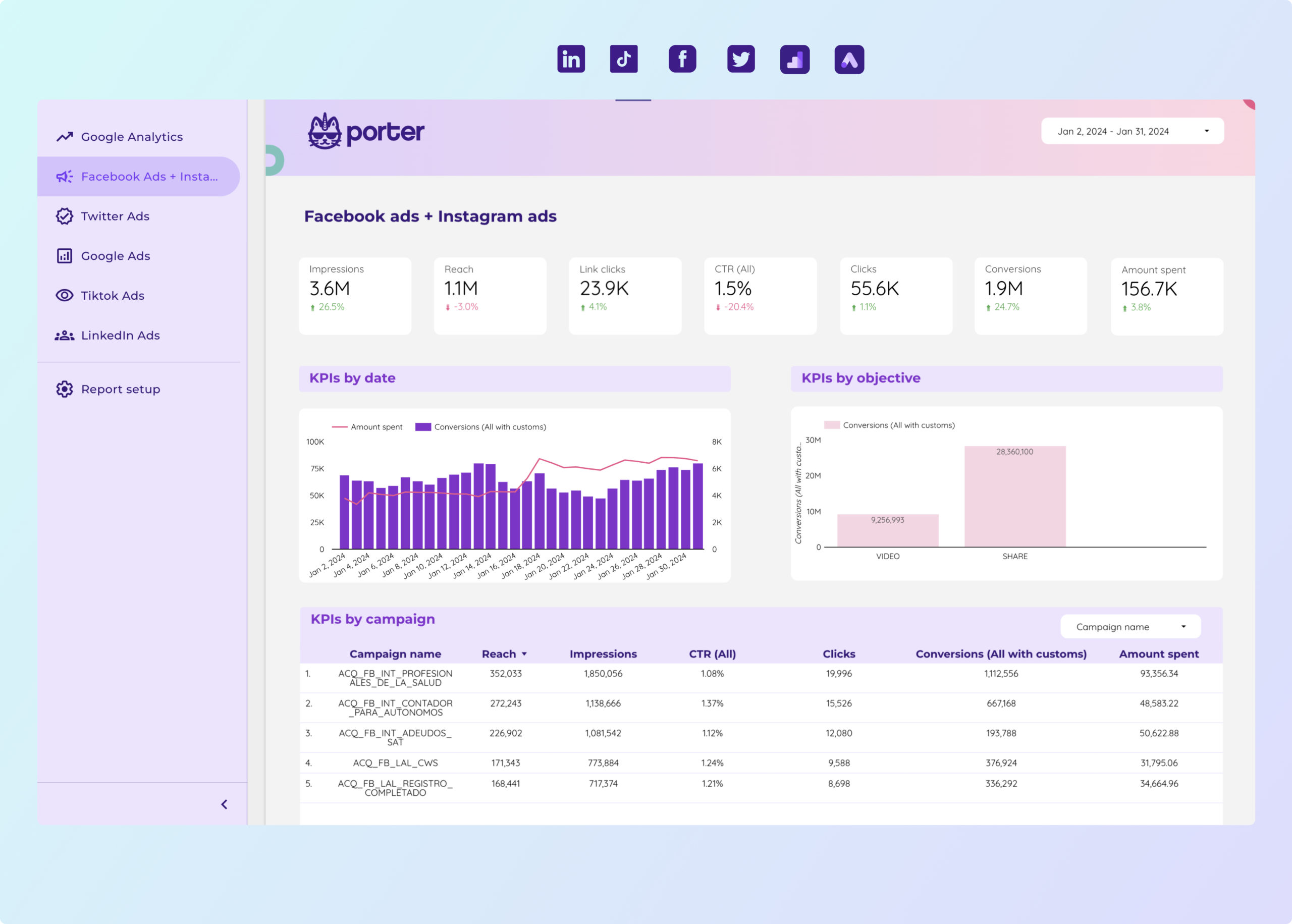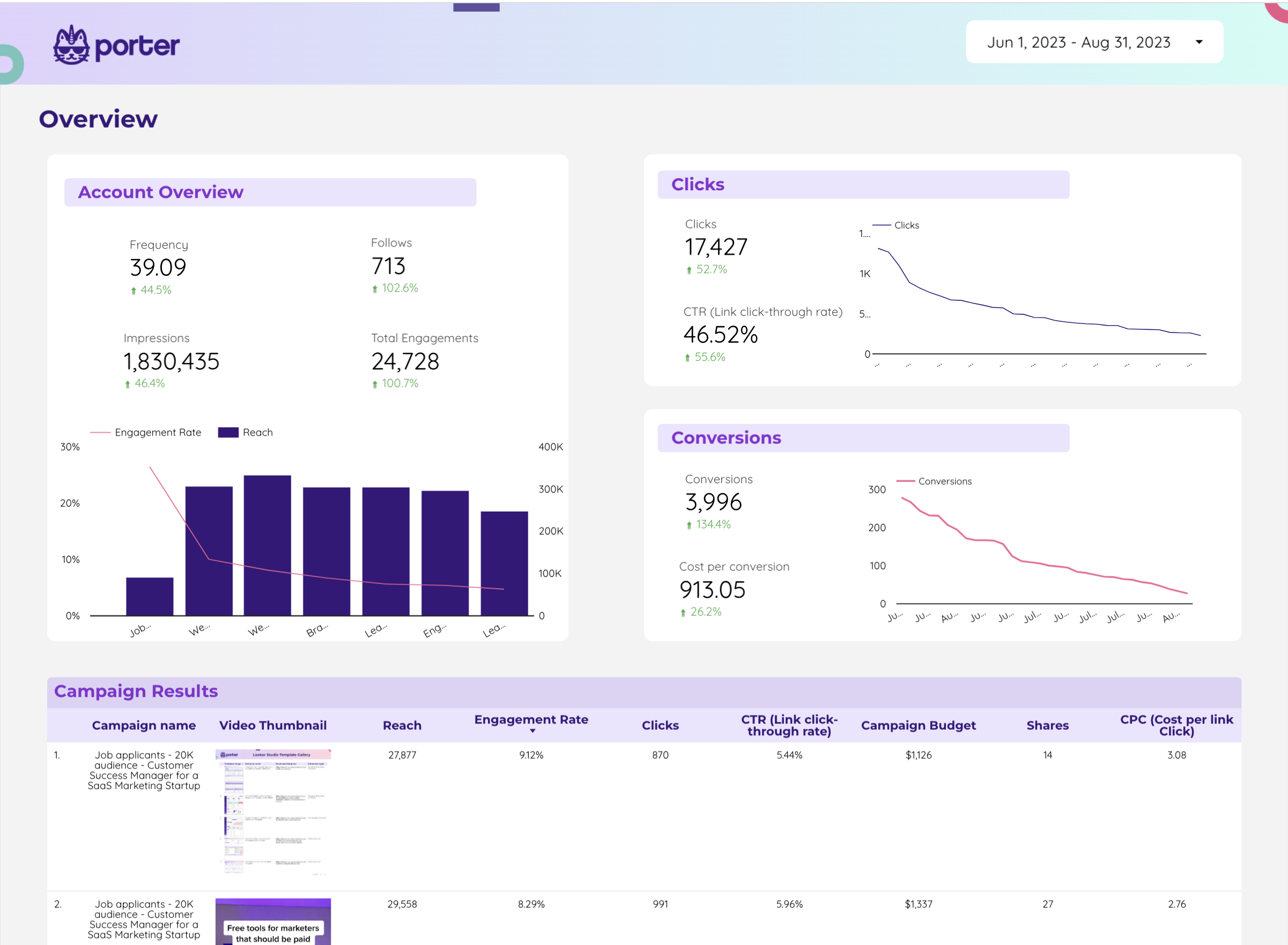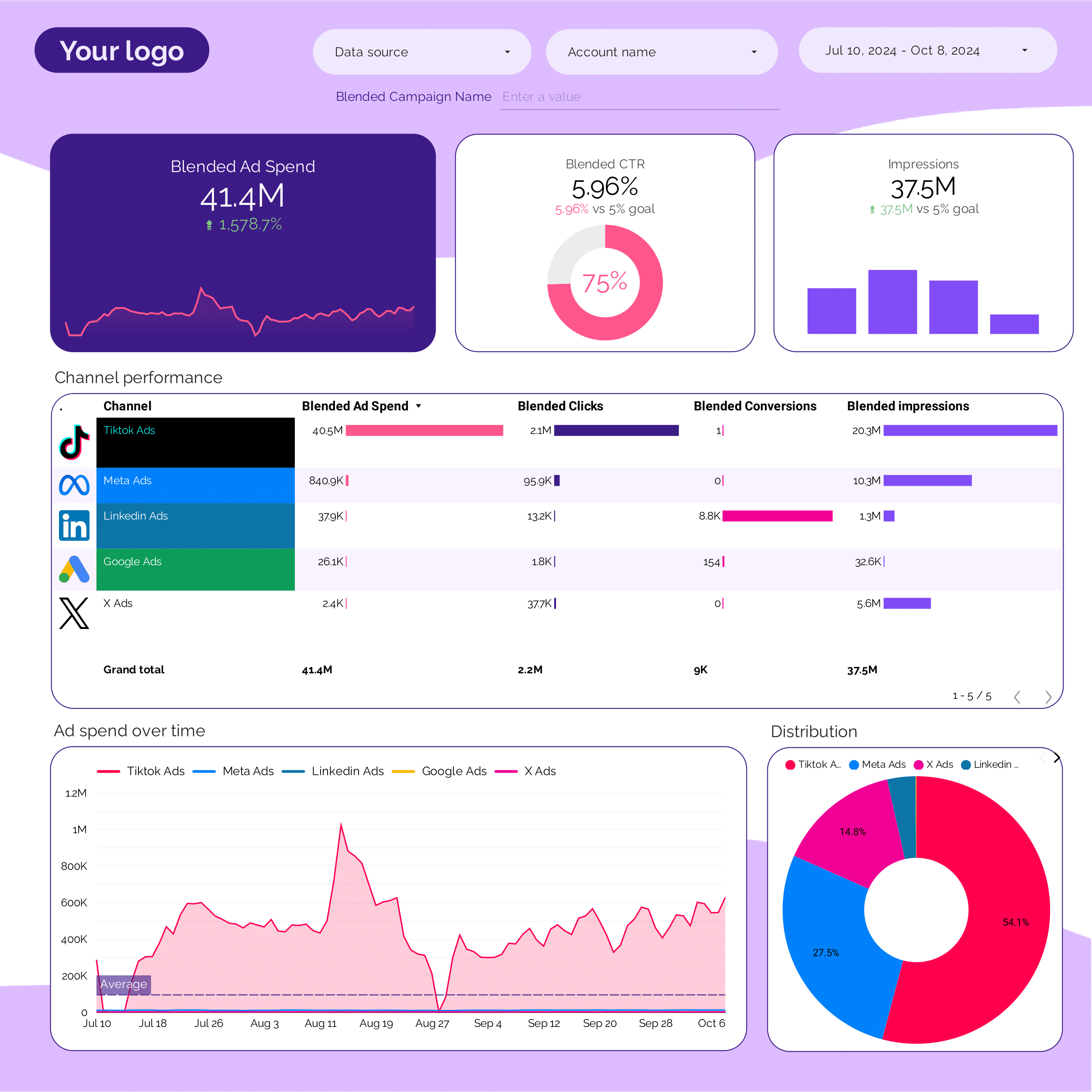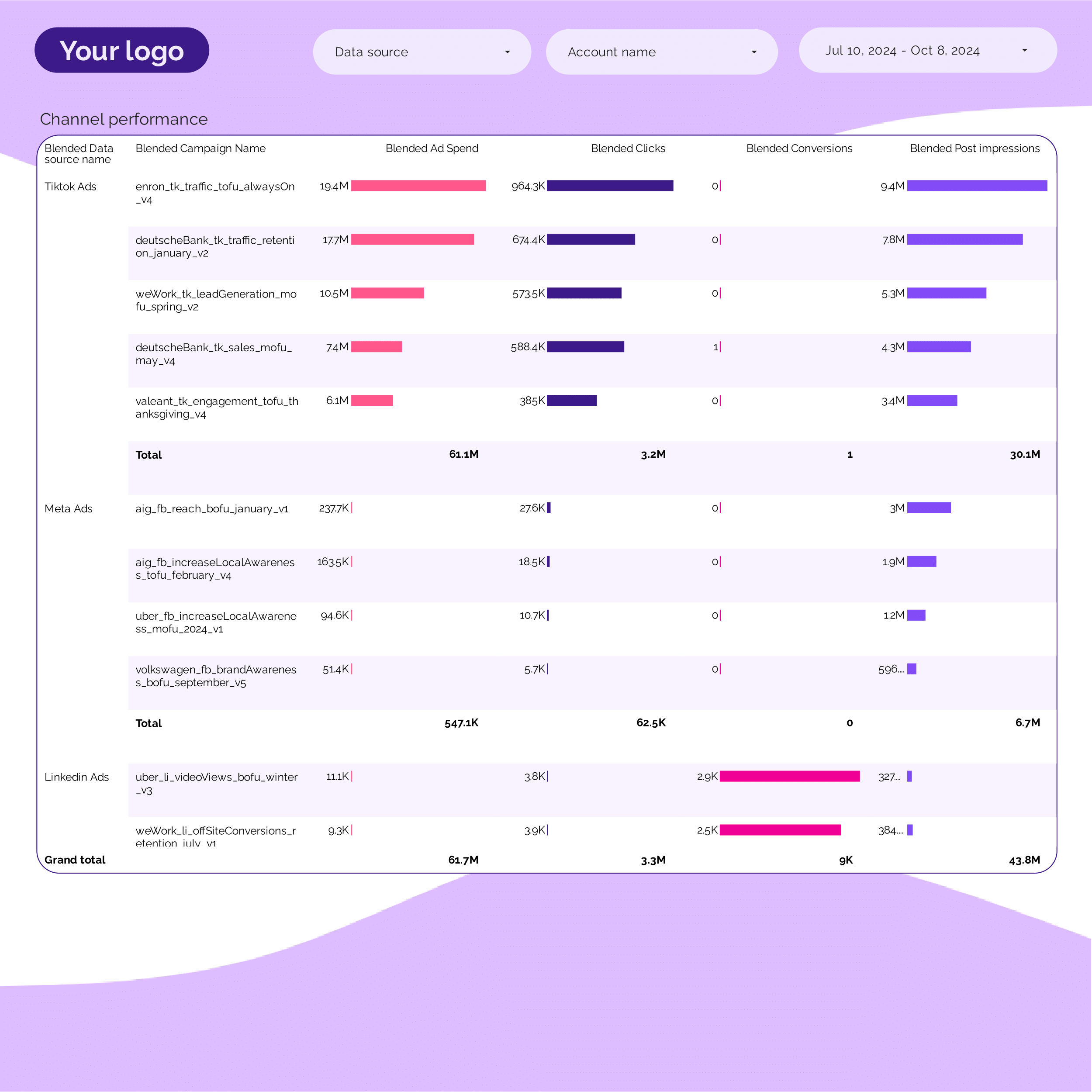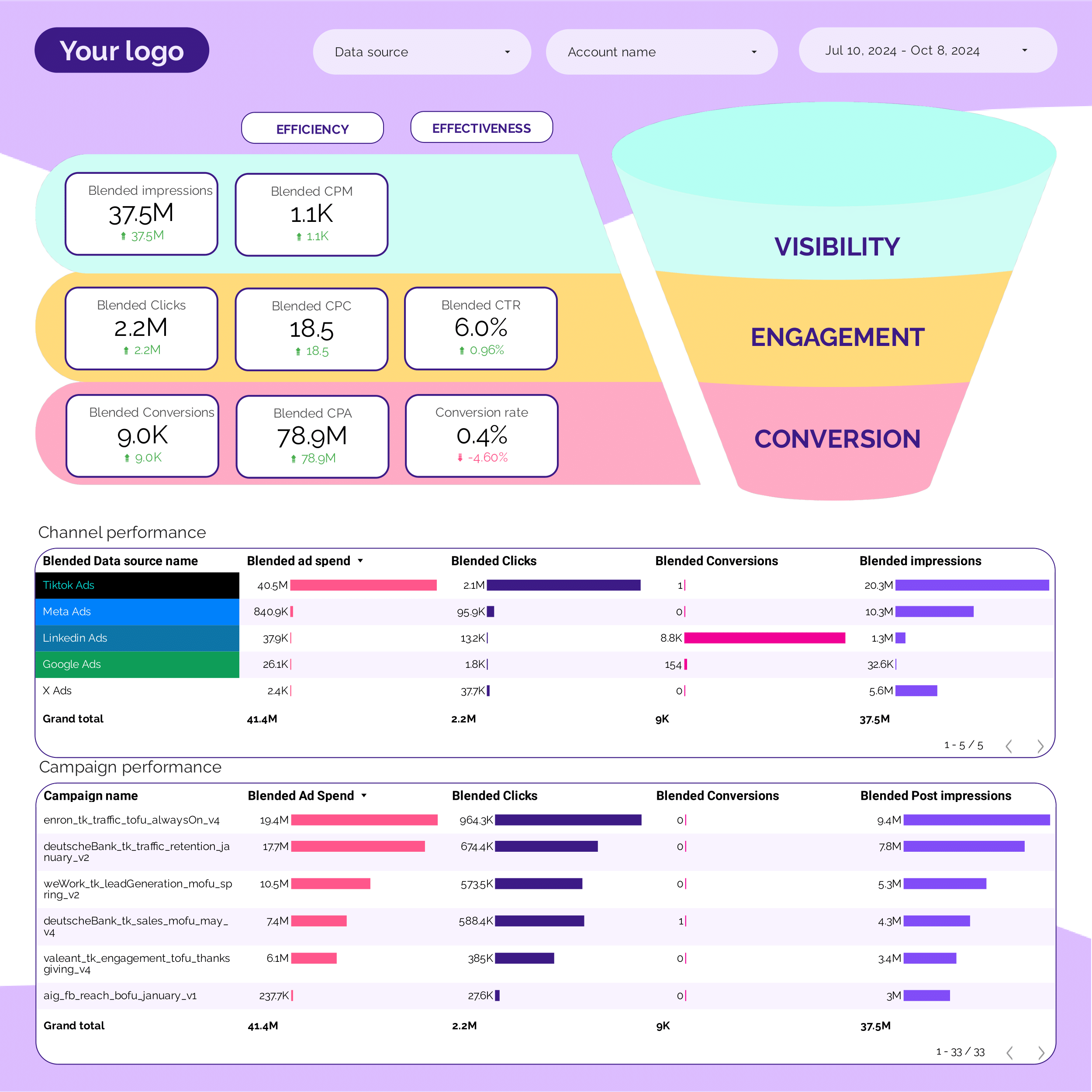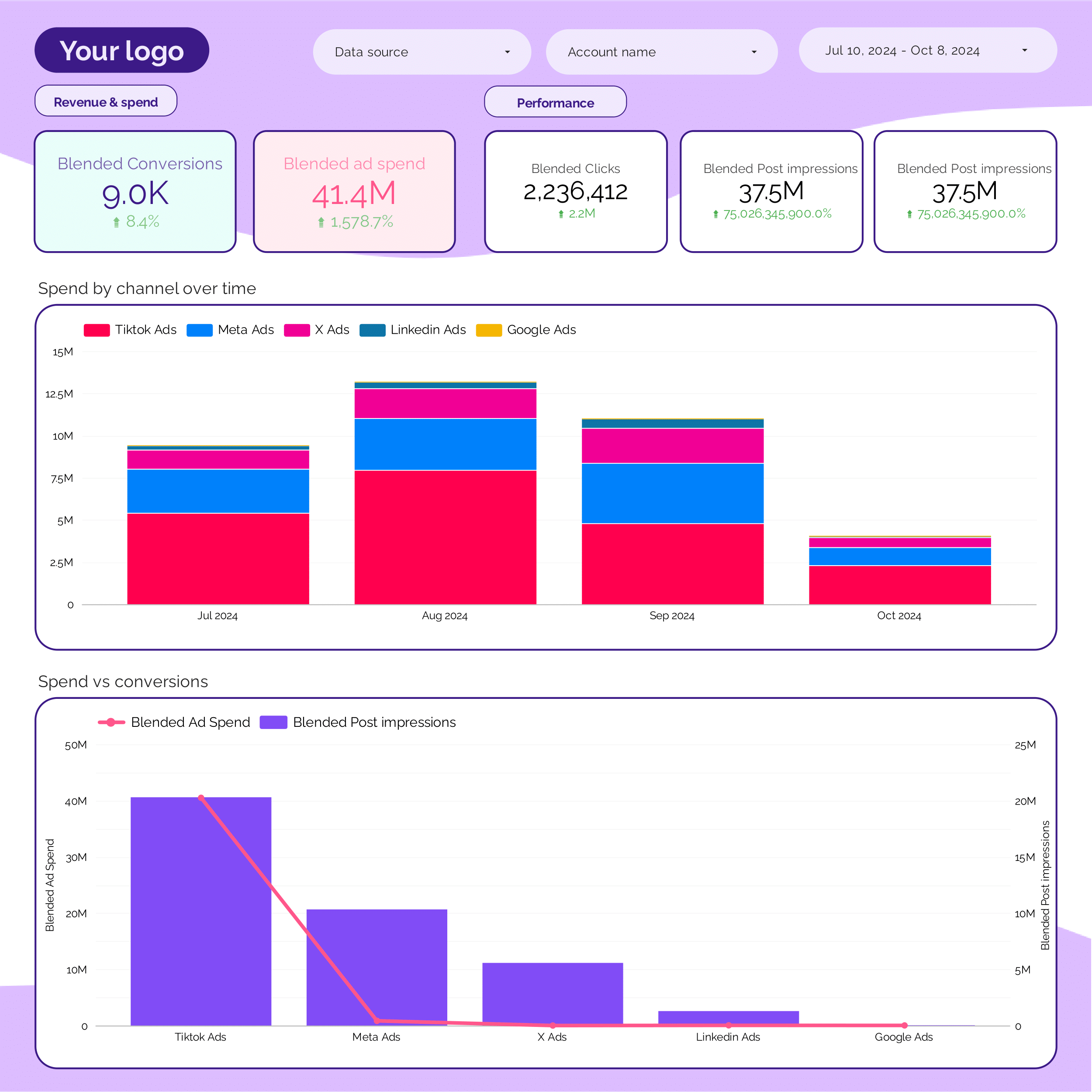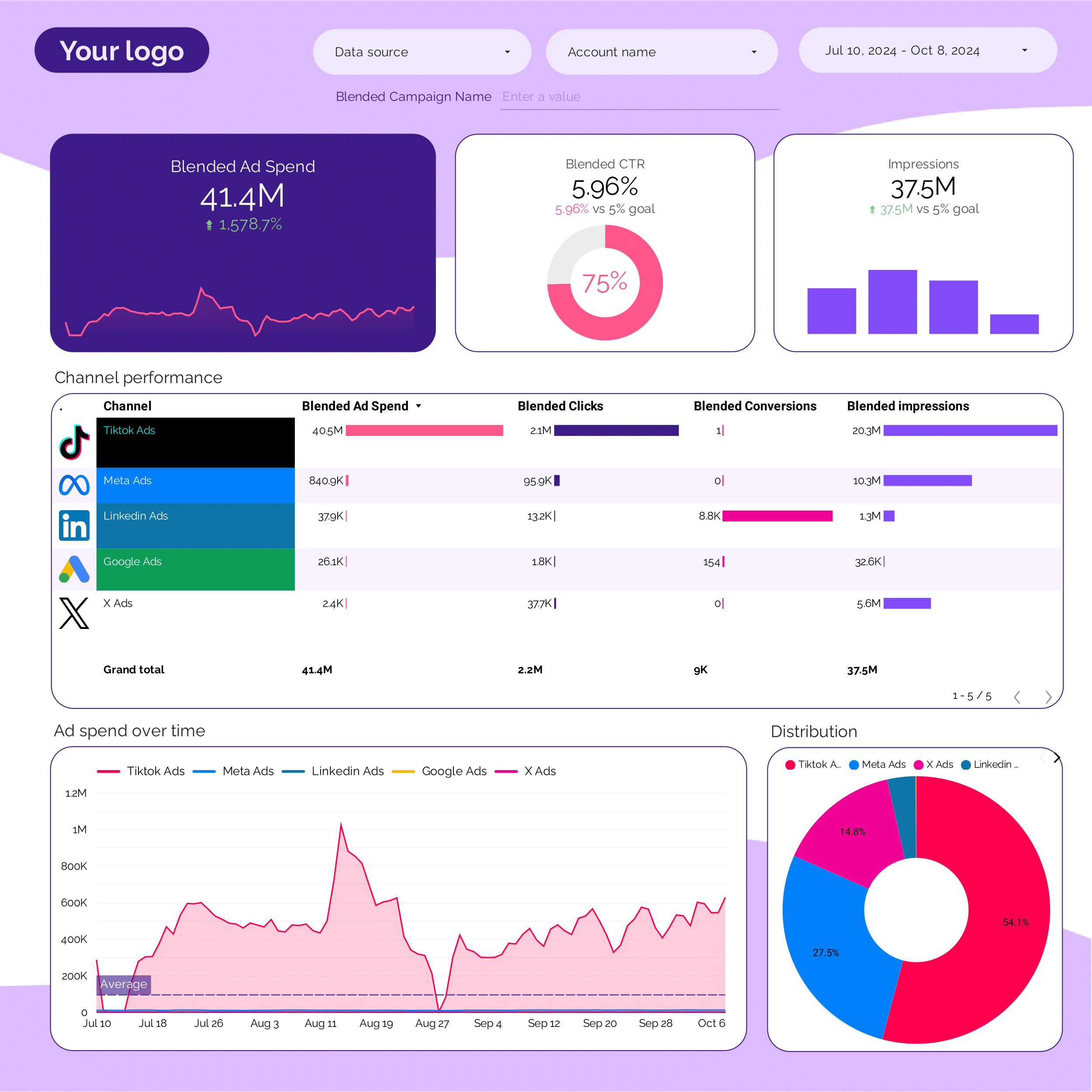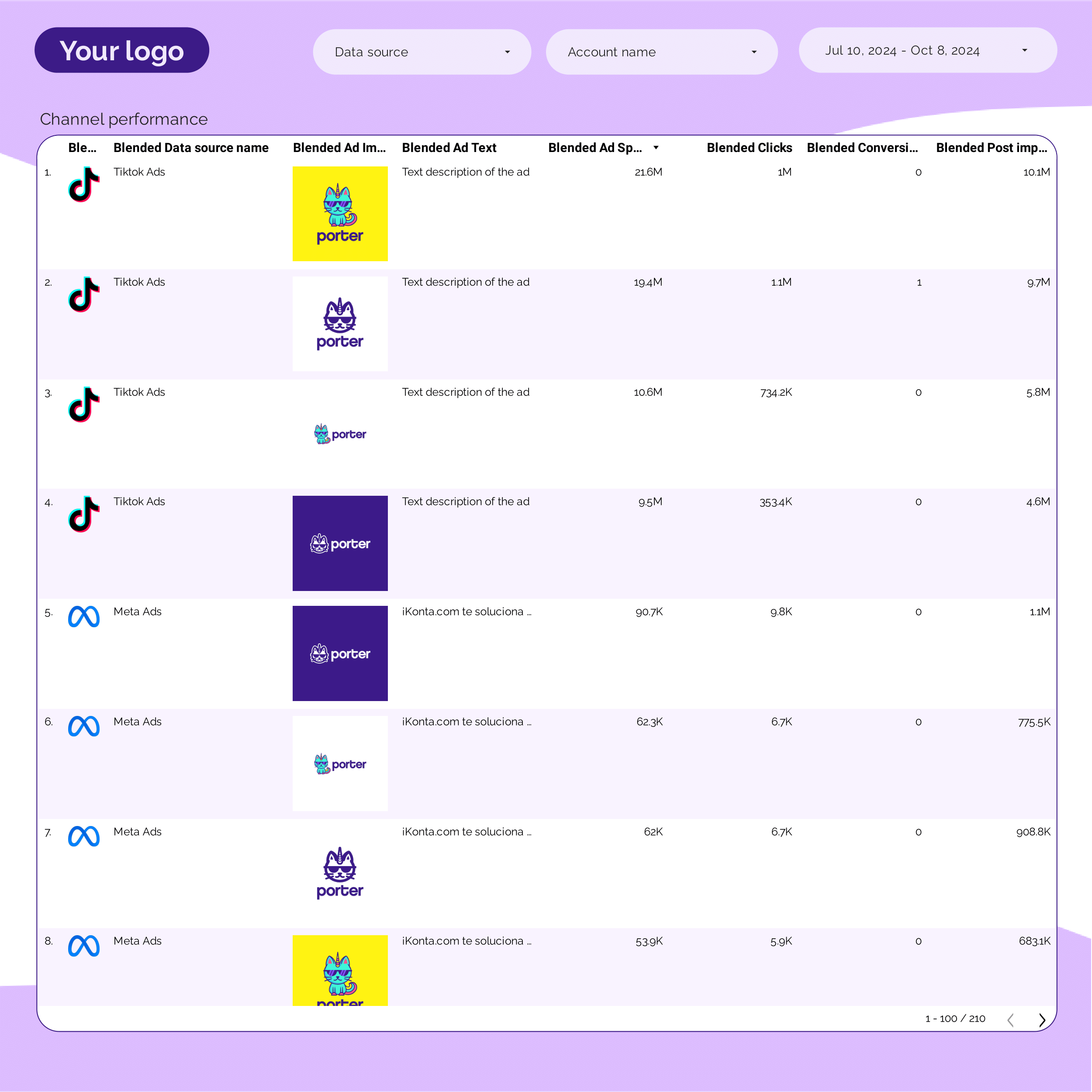What is a Twitter Ads report?
A Twitter Ads report is a tool that consolidates data from Twitter Ads to track and display key performance indicators (KPIs) (e.g., CTR, CPC, conversions), enabling teams and agencies to monitor campaign performance and create presentations for clients and executives.
Twitter Ads reports are typically built using flexible tools like Google Looker Studio, Power BI, Google Sheets, or platform-specific solutions to enable high customization and integration of multiple data sources.
What to include in a Twitter Ads report?
An actionable Twitter Ads report balances context and specificity based on the audience (executives, managers, and analysts) and their use cases.
Executive Twitter Ads reports
Executive reports for CMOs, CEOs, and clients show Twitter Ads' bottom-line impact. Reviewed weekly, monthly, or quarterly, they include:
- ROI analysis: by campaign, using attribution for large budgets (≈100k/mo).
- Unit economics analysis: CAC, LTV, payback, ARPU from Twitter-acquired customers
- Cohort analysis: retention, expansion, and LTV by customer cohort (sign-up period, acquisition channel)
- Add text for additional context to translate metrics for non-technical audiences. Present in slide decks and simplified Looker Studio reports.
Twitter Ads manager reports
Manager reports have campaign views with drill-downs to see performance by client, brand, region, team member, and campaign. They help align teams, define tactics, and include:
- Campaign reporting: overall campaign, product, client, or region reporting
- Goal tracking: compare current performance vs objectives
- Audits for prioritization and spotting issues
- Competitive analysis for tactic mapping
- Audience and content research
Operational Twitter Ads reports
Operational reports for analysts and channel managers have granular, customizable KPIs to solve technical issues. Monitored hourly, daily, or weekly, they cover:
- Ad performance: budget pacing, engagement, creative performance, CPA
- Social metrics: tweet metrics, follower growth, engaging topics/hashtags
Operational Twitter Ads reports are highly customized, built in flexible tools like Google Sheets or Looker Studio to enable data cleaning, blending, annotations, and integrating multiple sources.
How to build a Twitter Ads report?
To build a Twitter Ads report, connect your data sources, choose a template on Looker Studio or Sheets, build your queries by selecting metrics and dimensions, choose charts to visualize your data, customize the report, design and share via link, PDF or email.
Here’s the breakdown:
Connect data sources
Define and connect the data sources to bring to your report. Common sources are Twitter Ads for campaign performance and CRM or E-commerce for sales data.
To connect your data sources, go to portermetrics.com, choose the data sources to bring to your report.
You can follow these tutorials on connecting your data:
Choose a template
Choose from dozens of Twitter Ads report templates in Google Sheets or Looker Studio, designed for use cases like campaign monitoring, budget pacing, and creative performance.
Learn to copy Looker Studio templates.
While templates are the starting point. Make them specific for your business or agency. Map your specific metrics, especially custom conversions, CRM contact data, and all the fields and metrics that you define as "conversions" and "revenue".
Depending on your reporting tool—Google Sheets or Google Looker Studio, pick any of the dozens of templates created by our team and customers to solve your Twitter Ads reporting use cases, such as campaign monitoring, budget pacing, and creative performance.
Select metrics, dimensions, and charts
Once your report template is downloaded, you may 1)modify it or 2) create a blank page to build it from scratch. Whatever the case, setting up a query always follows these steps:
- Select the data source and the account connected to it
- Choose metrics (e.g. Clicks, spend, Sessions, ROAS, etc.).
- Choose breakdowns to segment your data (e.g. by date, campaign name, ad image, etc.)
You can follow these tutorials on adding data to your reports
Design
To make your Twitter Ads reports truly white-label you can add logos, colors, fonts, and styling to mirror your brand.
Follow these tutorials to design your Twitter Ads reports:
Share
Share your Twitter Ads reports via links, PDF, schedule emails, and control permissions.
KPIs to include in a Twitter Ads report?
Twitter Ads reports should include a mix of funnel—visibility, engagement, conversion—, efficiency, effectiveness, revenue, and cost metrics and KPIs to fully understand the performance of campaigns towards business goals. They include:
Twitter Ads funnel KPIs measure the buying process (from the marketer perspective):
- Visibility metrics: impressions, reach, followers
- Engagement metrics: clicks, retweets, likes, video views
- Conversion metrics: custom conversions, leads, purchases
Efficiency KPIs compare your outputs to the cost, including:
- Visibility: CPM (Cost per Mille)
- Engagement: CPC (Cost per Click)
- Conversion: CPA (Cost per Acquisition), CPP (Cost per Purchase)
Effectiveness KPIs compare the input with the output from one funnel stage to another
- Visibility: Frequency
- Engagement: CTR, engagement rate
- Conversion: Conversion rate
Sales and cost KPIs show the bottom-line impact of your performance:
- Sales: customers, revenue
- Cost: ad spend, OPEX, payroll
- Efficiency: ROI, ROAS, CAC
- Effectiveness: AOV, ACV
To analyze these KPIs, segment them by:
- Time: Hourly, daily, weekly, monthly
- Campaign: funnel stage, objective
- Business: client, branch, region
- Audience: geo, tech, demographics, interests, behavior, placement
- Content: creatives, format, topic, keyword