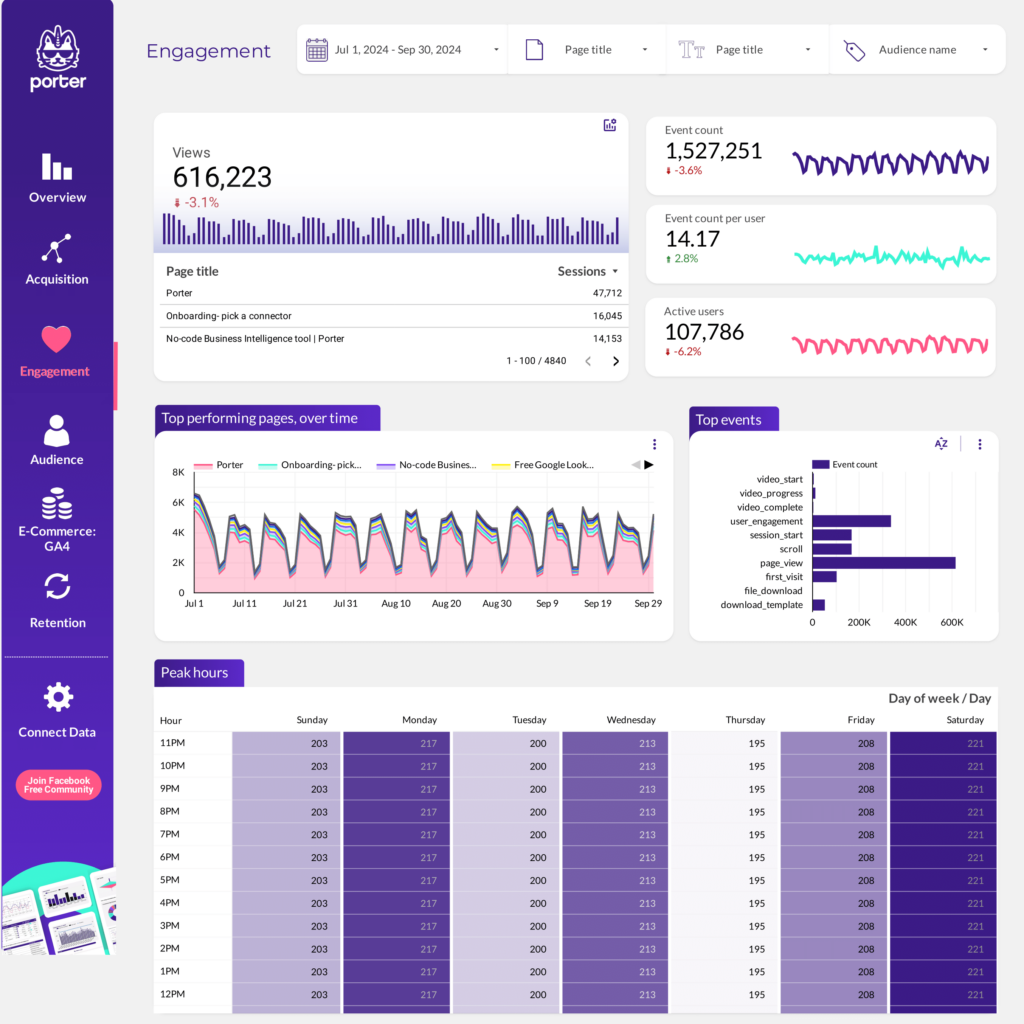A Google Analytics 4 content performance report should include metrics such as conversion metrics like Conversions, Purchase Revenue, and Add to Cart Events; engagement metrics like Engagement Rate, Average Engagement Time, and Engaged Sessions; and visibility metrics like Impressions, Page Views, and Unique Users.
Then, segment and filter this data by dimensions like Campaign ID, Campaign Name, Campaign Source, User Type, Session Default Channel Group, and Device Category. Additionally, consider segmenting by time dimensions such as by hour, day, week, month, quarter, or year.
Once the data is ready, make sure to add buttons and filters to make your reports interactive. Use custom colors and logos to make it white-label, and share via link, PDF, or email so your teams or clients can access it.
To analyze Google Analytics 4 content performance data, follow these steps:
1) Define your use case: Determine if the analysis is for a client presentation, performance monitoring, or an ad hoc analysis.
2) Define your metrics: Choose relevant metrics such as revenue, cost, and funnel metrics like visibility (page views, impressions), engagement (average session duration, bounce rate), and conversion metrics (goal completions, conversion rate).
3) Add context: Compare these metrics over time, against objectives, or in relation to cost (efficiency metrics) and initial input (effectiveness metrics). For example, analyze how engagement metrics have changed over the past quarter and compare them to set objectives or industry benchmarks.
4) Segment your data: Break down the data by channel (e.g., organic search, paid ads), objective (e.g., brand awareness, lead generation), campaign (e.g., seasonal promotions), product, and time (e.g., monthly, quarterly). For instance, evaluate the performance of a specific content piece aimed at increasing brand awareness through organic search over the last month.
By following this framework, you can gain insights into how different content pieces are performing and make informed decisions to optimize your content strategy.
To build a Google Analytics 4 content performance dashboard, start by connecting your Google Analytics 4 data to platforms like Google Sheets or Google Looker Studio. Then, choose metrics such as Conversions, Purchase Revenue, Add to Cart Events, Engagement Rate, Average Engagement Time, Engaged Sessions, Impressions, Page Views, and Unique Users to fully map your funnel. Segment and break down your data by channel, campaign, audience, product, or objective, using dimensions such as Campaign ID, Campaign Name, Campaign Source, User Type, Session Default Channel Group, and Device Category. The combination of these metrics and segmentation will help you spot trends and identify areas for optimization. Share your dashboard via PDF, scheduled emails, or links for easy access.
A Google Analytics 4 content performance dashboard is a tool that visualizes key metrics to assess the effectiveness of content. It involves connecting GA4 data to platforms like Google Sheets or Looker Studio and selecting metrics such as conversions, engagement rate, and page views. The data is segmented by dimensions like campaign or user type to identify trends and optimization opportunities. The dashboard can be shared via PDF, email, or links for easy access.
Yes, Looker Studio allows you to download your report as a PDF. To do it, follow these steps:
Before downloading your report choose the date range you want to visualize on your report.
Click on the “File” menu at the top left corner of the screen.
Select “Download as” from the drop-down menu and choose “PDF.”
You can choose which pages you want to download, and also you can add a password to protect the report and add a link back to the online report.
Click on “Download” to save the report on your device.