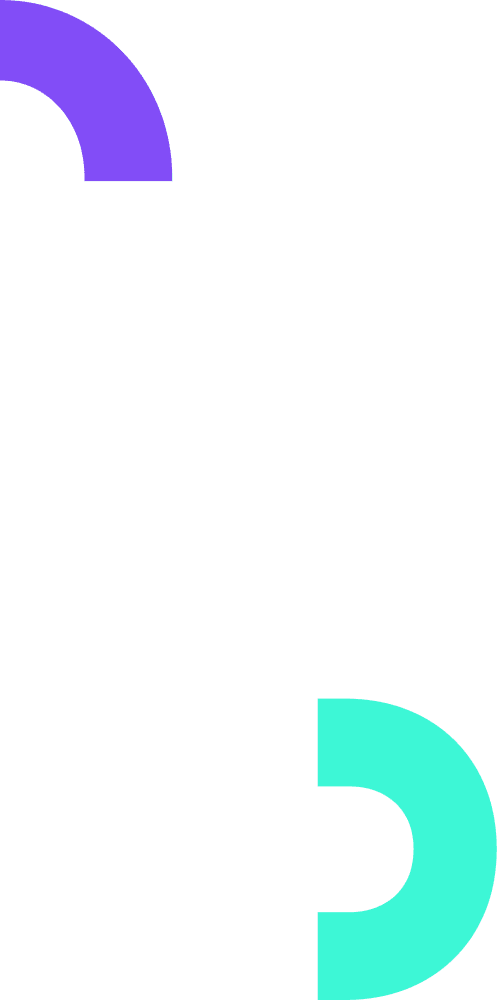Plantilla gratis de Atribución de Google Analytics 4 para Looker Studio
La plantilla de Google Analytics 4 Attribution en Looker Studio ayuda a los equipos de marketing a rastrear métricas clave como CTR, tasa de conversión y costo por conversión. Analiza