A famous saying states, “what doesn’t get measured can’t be improved.” This statement holds for marketers. Measuring key metrics of marketing campaigns is essential to their success.
While there are different schools of thought as to which is better for tracking marketing data, we firmly believe that every e-commerce business owner should use both in monitoring their campaigns.
This post explains why and how you can easily set up Shopify google analytics tracking. In this article, we will examine the two giants in the e-commerce analytics industry- Shopify and Google analytics.
E-commerce business owners commonly use these tools to measure the success of their marketing campaigns.
Before we dive right in, it is essential to note that tracking your marketing data is just a piece of the puzzle. You need to be able to extract your data in a format that is easy to read and understand, allowing you to make better marketing decisions.
To assist e-commerce entrepreneurs with their marketing reports, we’ve created free templates you can use to create visually engaging reports.
If you are looking to import your marketing or advertising data to the Google Data Studio dashboard or would like to know how to export data from Shopify to Data Studio.
We have a number of breathtaking Shopify data reporting templates you can use to connect your Shopify data to Google Data Studio
Porter Metrics Shopify Templates
Can you see how beautiful and conversion-focused our templates are? Try our free Shopify connector here.
Alternatively, you can schedule a call with Porter Metrics to support here so we can guide you towards setting up your first free report.
Try out our free templates by going here.
At Portermetrics, we make it possible for business owners to create beautiful reports of their marketing campaigns so that they don’t need to hire a data analyst or need a coder to integrate complex software solutions with their Google Analytics accounts.
Our solution also easily connects your data source to Google Data Studio. These could be TikTok ads, Twitter ads, Instagram Insights, LinkedIn Ads, Google My Business, etc. Porter Metrics connectors can easily extract your data and help you create a mind-blowing report that leaves you with no questions.
With that being said, let’s get into the subject matter.

What is Google Analytics?
Google Analytics is a tool that provides website owners with data on their site’s traffic.
It is a web analytics service offered by Google that helps website owners understand how visitors interact with their website, allowing them to improve the experience and increase conversions.
This is a must-have tool for anyone wanting to grow their website traffic using digital marketing strategies. Google Analytics gives you information about your web visitors and shows you:
– What pages they visit, how long they stay on each page, how much time they spend on the site, and what device or browser they use. It also breaks down your web visitors by gender, age, interests, language, location, and many more.
Key Metrics To Know In Google Analytics
Metrics are the backbone of Google Analytics. They provide insights into your website’s performance in terms of traffic, conversion rates, and other vital metrics.
Google Analytics provides several metrics that can help you measure your website’s performance.
Acquisition metrics
These are the first metrics you must know as a business owner. These metrics help you to know how visitors get to your website. The “All Traffic” tab on Google Analytics breaks down your different traffic channels.
Google Analytics tracks traffic from organic search, paid search, direct traffic (people who directly type in your website URL into their web browser), referral traffic, display traffic, email traffic, and social traffic.
Behavior-based metrics
This focuses on the individual pages of your website rather than your website as a whole.
You can view metrics such as page views, unique page views, average time on page, bounce rate, and % exit.
Conversion-based metrics
This is where you track your conversion goals. Under the “consideration” tab in the Google Analytics dashboard, you can set four types of goals:
- Destination goals
- Duration
- Pages/screen per session
- Events
Google Analytics vs. Shopify Analytics
With a clear understanding of the critical metrics, you need to track on Google Analytics as a business owner, let’s examine the key differences between Shopify Analytics and Google Analytics.
As earlier stated, Google Analytics is a free web analytics service that provides insights into your website traffic and marketing effectiveness.
On the other hand, Shopify Analytics provides insights about your business just like Google Analytics but is better suited for e-commerce businesses.
This is not to say that Google Analytics can’t track data on e-commerce stores. Google Analytics gives powerful insights into e-commerce and visitor behaviors.
Why Do I Need Google Analytics If I Already Have Shopify Analytics?
Shopify analytics is specially built for Shopify store owners to help them track their online store activities. You see, Google Analytics happens to be a sophisticated data analytics tool for marketers.
It sometimes takes lots of practice and experience to learn how to set it up and track data that relates to your business.
Shopify founders spotted this problem and created a custom analytics tool outside Google analytics.
Their analytics tool was created with a simple interface that gave their users essential store metrics such as sales, average order value, and conversion rate at a glance.
Despite Shopify’s analytics value proposition, it still comes with its limitations. To access advanced store metrics such as acquisition reports, inventory reports, etc., you need to pay for them.
That’s where Google analytics currently lords over every analytics tool. Google Analytics allows you to track every type of metric you desire on your Shopify store. The best part is that you can do this for free.
With just a little custom set-up, you’re good to go. Finally, Shopify Analytics integrates with your Shopify store to collect data automatically, while Google Analytics requires you to add tracking code to your site manually.
.
How to set up Google Analytics on Shopify
Now, let’s learn how to set up Google Analytics on your Shopify store.
Create a Google account for your Shopify store
The first step is to create a Google account for your Shopify store. This is very easy to do. Visit account.google.com
Enter your first name, last name, and preferred username for the Gmail account and password. Click “Next.” This directs you to the page below.
Right here, you have an option to enter your phone number, a secondary email address, your birthday, and your gender. After filling up your details, click “Next” on the bottom right corner. Then click “I Agree.”
This automatically creates a new google and Gmail account, which you can use for your business.
Create an Analytics account
The next step is to create a Google Analytics account. Visit analytics.google.com.
On the home page, click “Start measuring.” You will be directed to the next page, where you enter your account name, as shown below.
Simply give your new account any name of your choice. You will also be required to set up your account data sharing settings.
Click “Next” and proceed to property setup. According to Google Analytics, property represents business webs and app data.
Your google analytics account can contain one or more properties.
Enter your property name and set the timezone and currency to match your needs. Click “Next” to proceed to the next stage, which is to set up your business information.
Right here, select your industry category and business size, and check the boxes on how you intend to use Google analytics with your business.
Then click “Create” on the bottom left corner. Doing this brings a pop-up displaying Google Analytics terms of service agreement.
Check all the boxes to agree with their terms and conditions, then click “I accept.”
Doing so triggers another pop-up where you have to authorize email communication. You can choose to check or uncheck all the boxes.
Connect Shopify Store with Google Analytics
Congratulations on setting up your Analytics account. Now it’s time to connect your Shopify store. Doing this is relatively easy.
The very first step you need to take is to create a Shopify store. If you haven’t created a Shopify store, check out this guide.
If you have a Shopify store, log in to your Google Analytics account and click “Admin” on the bottom left of your dashboard.
Then click “Create a property.” This is to enable us to add our Shopify store to Google Analytics.
Clicking “Create Property” opens up the property setup tab, where you can create a property name and set up your reporting time zone and currency.
The next step is to set a Google analytics four and universal analytics property. Click “Show hidden options” below the Property setup and turn on the option of creating a universal analytics account.
It opens up the Universal analytics set up as shown below:
You’ll notice a warning sign that says, “Universal analytics will stop collecting data starting 1 July 2023. It is recommended that you create a Google Analytics 4 property instead”.
Now, there are critical differences between universal analytics and Google Analytics 4. The biggest of them all is that GA4 has a better measurement model.
In contrast to Universal Analytics, Google Analytics 4 measures events, and parameters rather than sessions and pageviews.
In this case, any interaction is captured as an event. Therefore, all Universal Analytics hit types are translated into GA4 events.
So, while setting up the Universal analytics property, select the option to create both a Google Analytics 4 and a Universal Analytics property.
We’re setting up both properties because, at the time of this writing, GA4 is still in its developmental stage; hence, they don’t currently support Shopify.
Add your Shopify store URL. Click “Next” and the bottom and set your business information.
Enter your business information and click “Create.” This creates a new property on GA4 for your Shopify store. The next step is to add the Google Analytics tracking code to your Shopify store.
To do this, click “all accounts” on your dashboard next to the Google Analytics icon.
Under properties and app, Select the new property you just created with a Universal tracking ID and navigate to all website traffic data.
Click “Open” to access Web data from Universal analytics. On the bottom left of your dashboard, click “admin.” Under “Property,” click “Tracking info.”
On the drop-down menu, click “Tracking code.” This opens the Google Analytics tracking code, which you can copy and paste onto your Shopify store.
Copy the Google site tag and open your Shopify store dashboard. On your Shopify store dashboard, click “Preferences” under Sales Channels.
Scroll downwards till you find “Google Analytics.” Paste the tracking code as shown below and save. This finally connects your Shopify store to Google analytics.
Setup conversion tracking with Google Analytics
After connecting your Shopify store to Google Analytics, you need to track conversions. Conversions are important actions you want users/visitors to complete.
Setting this up on Google analytics is relatively straightforward, depending on your level of expertise with the tool.
In Google analytics 4, these are the events that are automatically considered conversions:
- first_open (applies to only mobile applications)
- app_store_subscription_convert (applies to mobile applications)
- app_store_subscription_renew (applies to mobile applications)
- in_app_purchase (applies to mobile applications)
- purchase (applies to both websites and mobile applications)
Every other type of conversion tracking needs to be manually done. There are two ways you can do this: mark an event as conversion or create an event and mark it as conversion.
Marking an event as a conversion is done by clicking a toggle switch. To do this, log into your Google Analytics account and click “Configure” on the left-hand menu.
Then click “Event” to view a series of events available on Google Analytics.
Here are the series of events that have recently been tracked. You can turn it on by hitting the toggle switch on the Mark of conversion column.
Now, assuming you want to track the thank you page after a purchase or sale is made, you can set that up on Google analytics. The process starts by clicking “Create event” on the event tab.
Here’s the pathway to do this: Configure -> Events. On the left-hand side, click the blue button “create.”
This takes you to a page where you configure the event you intend creating as shown below:
Since we intend to track a thank you page, we will name the event; thank_you_pageview. Then we set up the matching conditions as shown below:
This means we are telling Google Analytics to track a page location with a URL with/thank-you/ as an event. Click “create” at the top right to create the event.
This isn’t set as a conversion yet on Google analytics. To add it as a conversion, copy the new event name, in this case, “thank_you_pageview.”
Then, click “conversions” on your dashboard and click “New conversion event” at the top left.
Paste the event name on the box shown below and click save.
This sets up hits on your thank-you page as conversions on Google analytics.
Enable Ecommerce tracking code
We’ve seen how to set up conversion events on Google Analytics. Now let’s look at how to enable tracking for e-commerce. On your Shopify dashboard, click “Preferences” under “Online Store.”
Scroll downwards till you get to the Google Analytics tab. Check the box that reads “use enhanced e-commerce.”
Click save at the top right corner. Then head over to your Google Analytics dashboard.
Click “Admin” at the bottom left of your dashboard. Then click “Ecommerce settings” under View.
Click the toggle switch to enable e-commerce tracking code and enhanced e-commerce tracking on your store and click save.
What Shopify Metrics Should You Track with Google Analytics?
Tracking key metrics is essential in growing a business. As a Shopify store owner, this statement holds. But if you’re starting, tracking metrics on Google Analytics can be arduous.
This section summarizes essential Shopify metrics you can track with Google Analytics. To take it to the next level, check out the ten most important Shopify KPIs you should track in 2022.
1. Demographics
Demographics is one of the types of data that Google Analytics can provide. Demographics data shows store owners information about their store visitors’ age, gender, and interests.
This information can be helpful for online store owners who want to target their content and marketing to specific groups of people.
2. Geographic locations & devices
Google Analytics is a powerful tool that can help businesses track their online activity and understand their customers better.
However, it is essential to note that your customer’s geographic location and devices can impact the data collected by Google Analytics.
For example, if most of your customers are accessing your website from a mobile device, you will want to pay close attention to the mobile data in your Google Analytics account.
Similarly, if you have customers in different parts of the world, you will want to look at the data for each region separately.
By understanding the importance of geographic locations and devices in Google Analytics, you can ensure that you get the most accurate data possible and make the most informed decisions for your online store.
3. Pageviews
One of the essential metrics that Google Analytics tracks are pageviews. Pageviews are a measure of how many times a particular page on a website has been viewed.
As an online store owner, this is one metric you should always pay attention to as it shows how many visitors view your store pages within a given period.
This metric is important because it can be used to gauge the popularity of a website or specific pages on a website. Additionally, pageviews can determine how effectively website content drives traffic to your store.
4. Session
Sessions are a core metric in Google Analytics. They are the number of visits to your online store from unique visitors and one of the most important metrics for understanding visitor behavior on your site.
The importance of sessions in google analytics is that it provides a lot of information about your visitors’ behaviour.
It also tells you how many visits have been made to your site and how many pages have been visited.
You can use this information to find out more about your customers and what they are interested in or what might be causing them to leave your store early on.
5. Unique pageviews
Unique pageviews are one of the metrics that Google Analytics tracks. Unique pageviews show how many people have visited your site in a given period.
It’s an important metric because it helps you understand what content gets more traffic than others and which content might need improvement to drive more traffic to it.
6. Avg. Time on Page
Understanding the average time on a page is a crucial metric for any Shopify store owner.
Knowing how long visitors spend on your online store is essential, as this will help you understand what they like and don’t.
If you want to know how your content is performing, then Average Time on Page is one of the key metrics you should pay attention to.
With this metric, you can see how much time your visitors spend on pages and what they read or view. If they spend a lot of time on the page, then it means that they are interested in what you have written, and it’s working!
7. Bounce rate
Bounce rate is a critical metric in Google Analytics. It tells you how many visitors are visiting your website and leaving without clicking on a single page.
Bounce rates are usually higher for sites with low-quality content and lower for sites with high-quality content because visitors can tell the difference.
A high bounce rate could indicate that your online store is not engaging enough or that it’s too difficult to navigate.
8. % Exit
The percentage exit is a metric that shows how many people left your store before they completed their goal.
It’s important because it tells you what needs to be improved on your site so that people don’t leave before they have finished what they wanted to do.
9. Transactions
Transactions are the most crucial metric in Shopify Google Analytics because they clearly show the store’s success. In any business, understanding your transaction metrics is critical to success.
For Shopify merchants, this data can help inform marketing, product, and operational decisions.
There are a few key transaction metrics that are particularly important for Shopify merchants to track: gross merchandise value (GMV), average order value (AOV), conversion rate, and lifetime value (LTV).
GMV is a measure of the total value of all orders placed in your store in a given period. AOV is a measure of the average value of an order placed in your store.
Conversion rate is a measure of the percentage of visitors to your store who make a purchase. LTV is a measure of the average value of an order over the lifetime of a customer.
Tracking these transaction metrics can help you understand the health of your business and identify areas of opportunity.
For example, if your GMV is growing, but your AOV is staying the same, that could indicate that you need to focus on selling higher-priced items.
Or, if you see that your conversion rate is low, that could indicate that you need to work on your store’s overall user experience.
9. Revenue
Revenue metrics are essential for any business, but especially for e-commerce businesses. They help you track and understand your sales, customers, and overall performance.
Making informed decisions about your business would be difficult without accurate revenue metrics.
10. eCommerce Conversion rate
The e-commerce conversion rate is the percentage of visitors to an online store who take action to buy something from the store. A high conversion rate is a key to success for any e-commerce business.
Many factors can affect conversion rates, such as the store’s design, the quality of the products, and the effectiveness of the marketing campaigns.
An essential factor in achieving a high conversion rate has a well-designed store that is easy to navigate and provides a good user experience.
Another critical factor is offering high-quality products that meet the needs of your target market. Finally, effective marketing campaigns are essential to drive traffic to your store and convert visitors into customers.
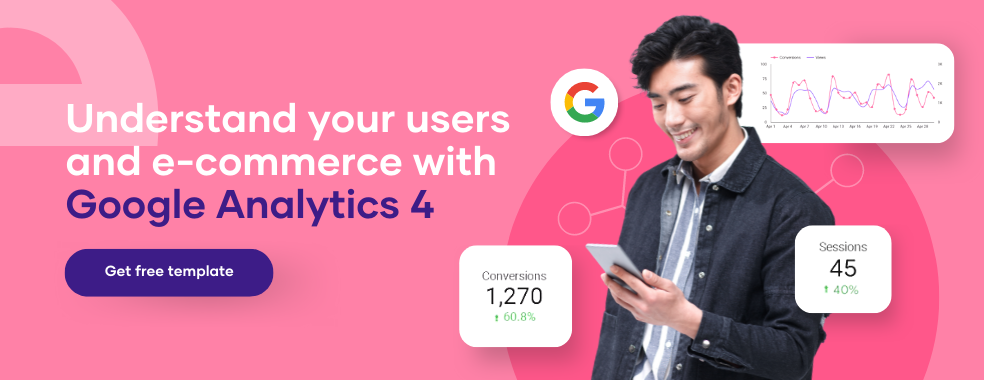
Shopify Google Analytics: Importance of setting goals and funnels
Setting goals and funnels in Google Analytics is essential for any Shopify store owner looking to get the most out of their data.
By understanding how customers interact with your store, you can make informed decisions about where to focus your marketing efforts and which areas of your site may need improvement.
Additionally, setting goals and funnels allows you to track your progress over time and see which changes have the most significant impact on your business.
What is a funnel?
A sales funnel a process that companies use to convert prospects into customers. The funnel is divided into stages, each with a different purpose.
The first stage, called awareness, is when the company tries to make the prospect aware of its product or service. The second stage, called interest, is when the company tries to generate interest in its product or service.
The third stage, called the decision, is when the company tries to get the prospect to decide on its product or service.
The fourth and final stage, called action, is when the company tries to get the prospect to take action, such as buying its product or service.
Google Analytics Funnel goal types & examples
Google Analytics can track everything in your Shopify Store as long as you set a goal for it. The first step in setting a funnel goal is to define it.
You have to be clear on what you want to achieve so that you don’t make errors when setting it on Google Analytics. There are four types of goals you can set in Google Analytics:
1. Destination
URL destination goals are one of the most common goals in Google Analytics. They track specific URLs within your Shopify store.
The URL destination goals are perfect for thank you pages and confirmation pages. When someone completes a transaction on your Shopify store, the customer is directed to a Thank-You page.
By tracking how many people got the Thank-You page, you will be able to track the number of sales or purchases in your Shopify store.
2. Duration
Visit duration goals track how many people stay on your site for a defined period. This goal is handy for increasing user engagement in your store.
The more visitors spend on your store, the higher the chances of making sales.
3. Pages/Screen per session
When this goal is set, you can track how many people visit and leave your site within a given period.
If you want to keep your users engaged and want visitors to visit different product categories in your Shopify store, this is the goal you should set.
4. Events
This type of goal is slightly more complex than the other three goals because you first have to add events to your website’s code.
Setting these events requires adding Javascript codes to the elements you want to track. These events could be clicking an add-to-cart button, playing a product demo, etc.
So, whenever a visitor clicks add to cart on your online store, it can be tracked using the event goal on google analytics.
Possible discrepancies between Shopify and Google Analytics
If you’re running an online store, tracking your traffic and sales is essential so you can make informed decisions about your business.
However, you may notice discrepancies between the data in Shopify and Google Analytics. Shopify officially documented possible causes of analytics discrepancies.
If you notice discrepancies between the two platforms, don’t panic! Just look at both platforms’ data and see which is more accurate for your particular situation.
Generally, discrepancies between your Shopify store analytics and Google Analytics are:
- Different tracking methods: Shopify uses first-party cookies, while Google Analytics uses third-party cookies. This means that the data each platform collects can be slightly different.
- Shopify tracks transactions even if they’re not completed, while Google Analytics only tracks completed transactions.
- Google Analytics can take longer to update its data than Shopify.
- Google can only count visitors with JavaScript and cookies enabled. Some visitors might not allow cookies or JavaScript.
Conclusion
Google Analytics and Shopify Analytics are powerful tools for data analysis for marketers. While both tools have pros and cons, using both as an eCommerce store owner will make data tracking much more accurate.
While tracking your data, you need to present them in a format that is both visually engaging and straight to the point.
To make this possible, we’ve created free Shopify report templates to make your reporting more straightforward.
You can as well schedule a call with our support team to help you set up your first Shopify report for you for FREE.
We hope you found this post informative. If you have any questions, kindly leave them in the comments section.
Frequently Asked Questions
What are Google ads conversion tracking?
Google Ads conversion tracking allows you to track the actions people take after clicking on your ad. This can be anything from making a purchase, signing up for a newsletter, or filling out a contact form.
You can see which ads are driving the most valuable results for your business by tracking these conversions.
How do I check to know If I’ve enabled google analytics?
Go to your Shopify admin and click on Online store > Preferences. See if the Google Analytics box is empty. If you see a code that begins with UA, you’ve already enabled Google Analytics.
How do I turn on Google Analytics tracking?
To turn on Google Analytics tracking, you must sign up for a Google Analytics account and add the tracking code to your website.
Once you have done this, you will see detailed information about your website traffic in your Google Analytics account.
Are Google Analytics accounts free?
There is a free and paid version of Google Analytics available. This post discusses Google Analytics’ accessible version. There is a premium version of Google Analytics called Google Analytics 360.
Can I use Google Analytics for any website?
Yes, Google Analytics can be used for any website as long as you install universal analytics or GA4 tracking code.


