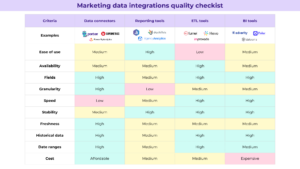Many different connectors are available to connect Facebook Ads with Google Data Studio, but we’ve narrowed it down to the Top 10.
However, because Facebook is not a Google product, there is no native connector (built by Google).
In our experience, third-party connectors are more than adequate for obtaining all of the FB Ad data you require in the format you require.
Please find your favorite in the list and use it to connect Facebook Ads as your source to create unique reports.
Let’s see why you should use Google Data Studio and how the Facebook Ads connectors can help you to save time and simplify your reporting process.
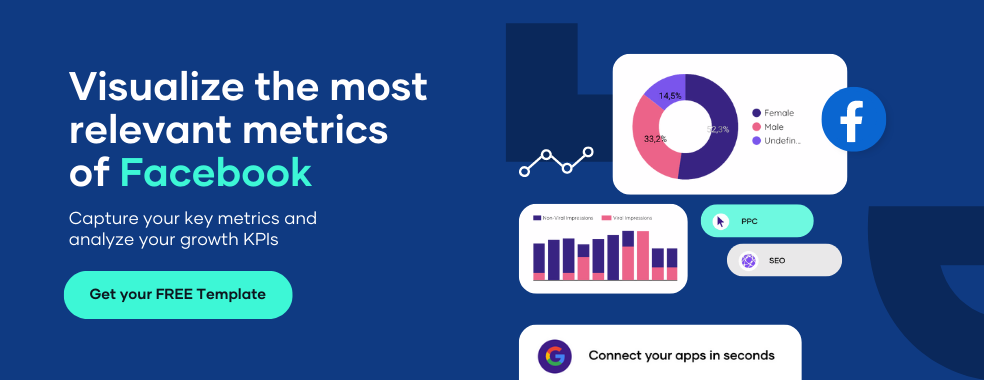
What is a Google Data Connector?
As we have written in the previous content, “the best free and paid Google Data Studio connectors,” the Data Studio connectors are the mechanism that Google Data Studio accesses to a specific data platform, system, or product.
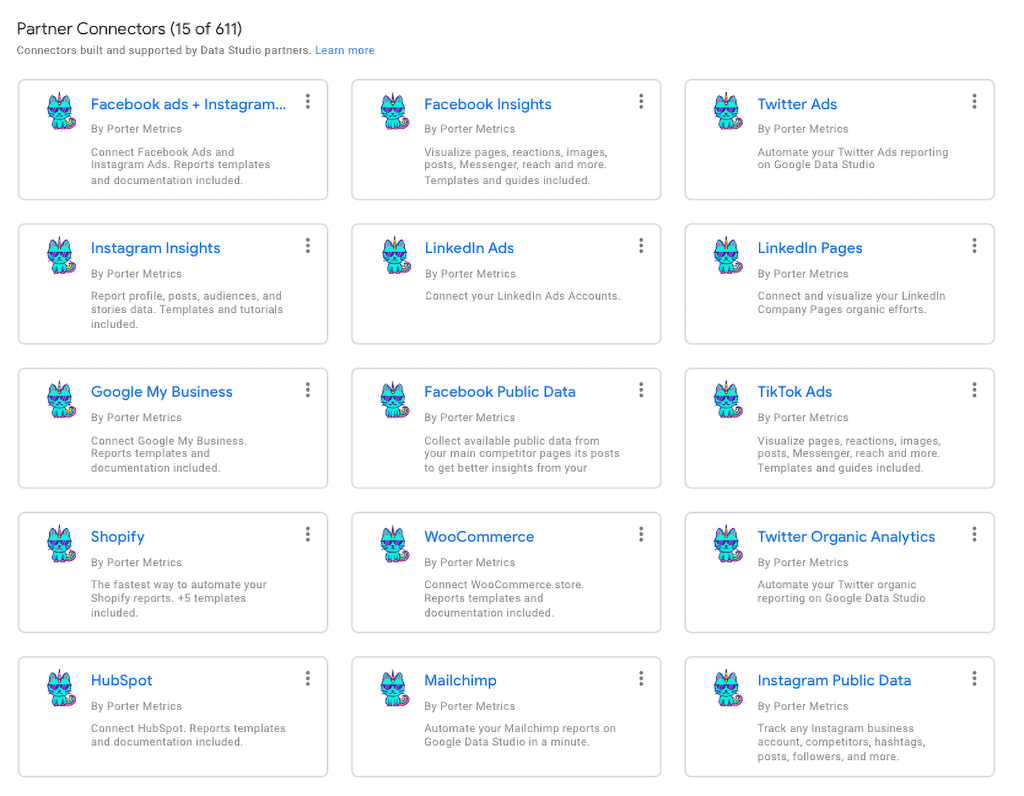
Connectors connect and extract data from different tools, such as Facebook Ads. To create a data source, we need to use a data connector.
How does Data Studio connect to data?
Google connects data through connectors, and according to Data Studio, most data sources maintain a live connection to your data, meaning it remains in the underlying data set and is not imported into Data Studio.
However, your data may be stored temporarily in an in-memory cache for better performance. You can adjust how often the cache is refreshed for some data source connections.
With Google Data Studio, you can use free connectors by Google to access data such as Google Sheets, Google Ads, and different Google products, or you can use third-party connectors.
For example, a third-party connector is needed to connect Facebook Ads. Another great option to connect your data to Google Data Studio is CSV.
You can import a CSV file into Data Studio to visualize information not otherwise supported by the other connectors. You can follow the next step to create your first data source:
- Click “Create” and then “Data source.”
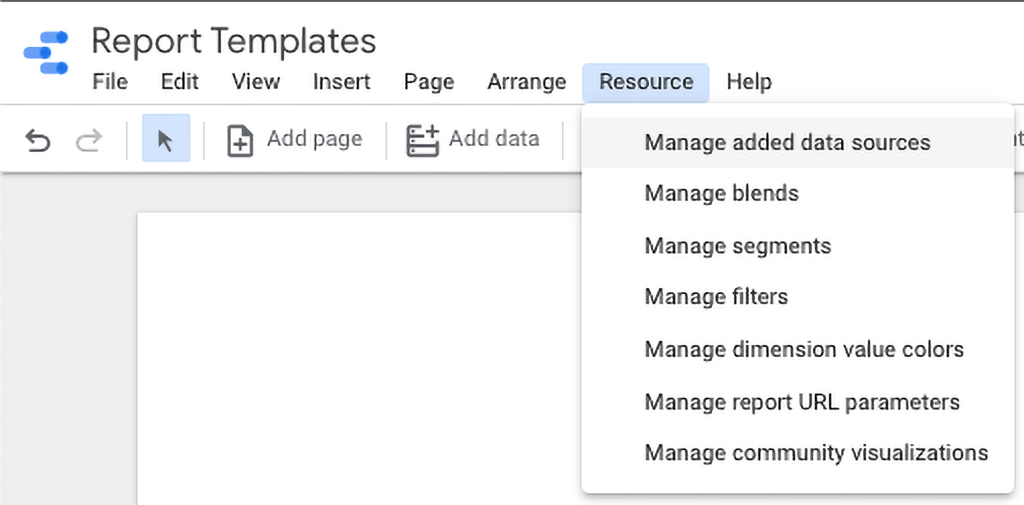
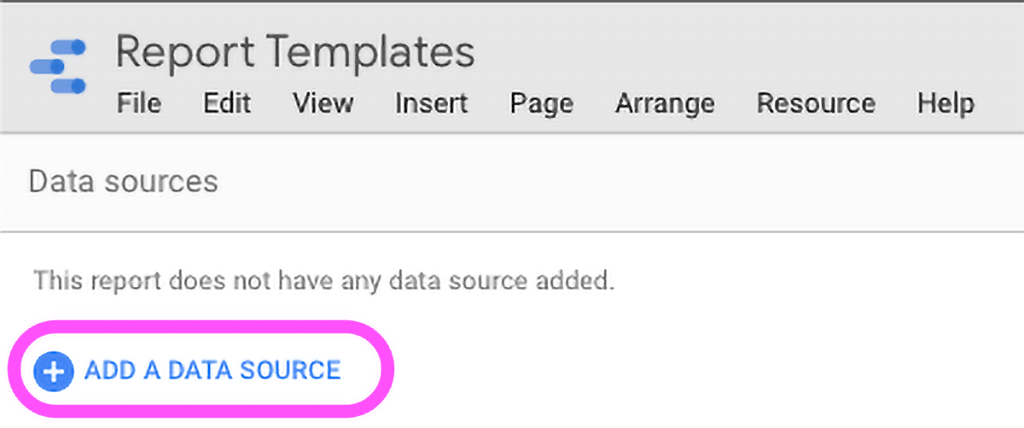
2. Select the type of data to which you want to connect.
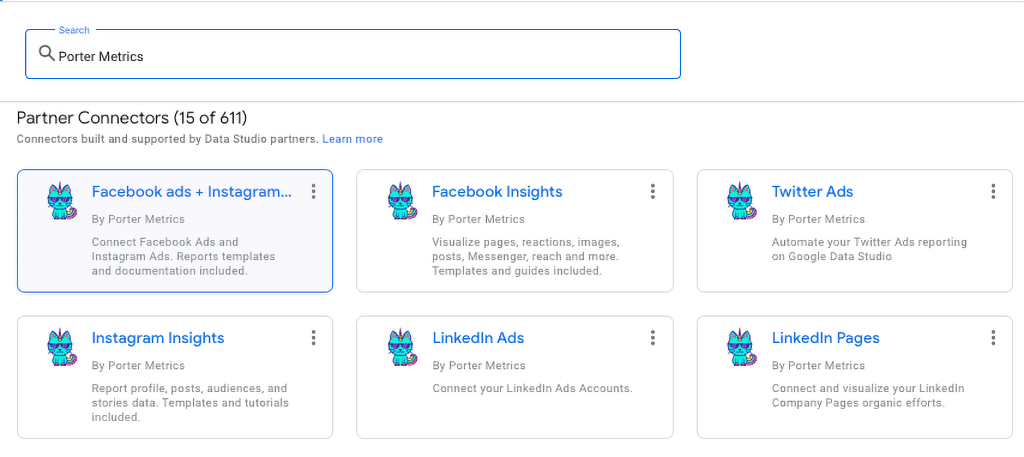
3. Select the specific data set and provide your necessary authorization.
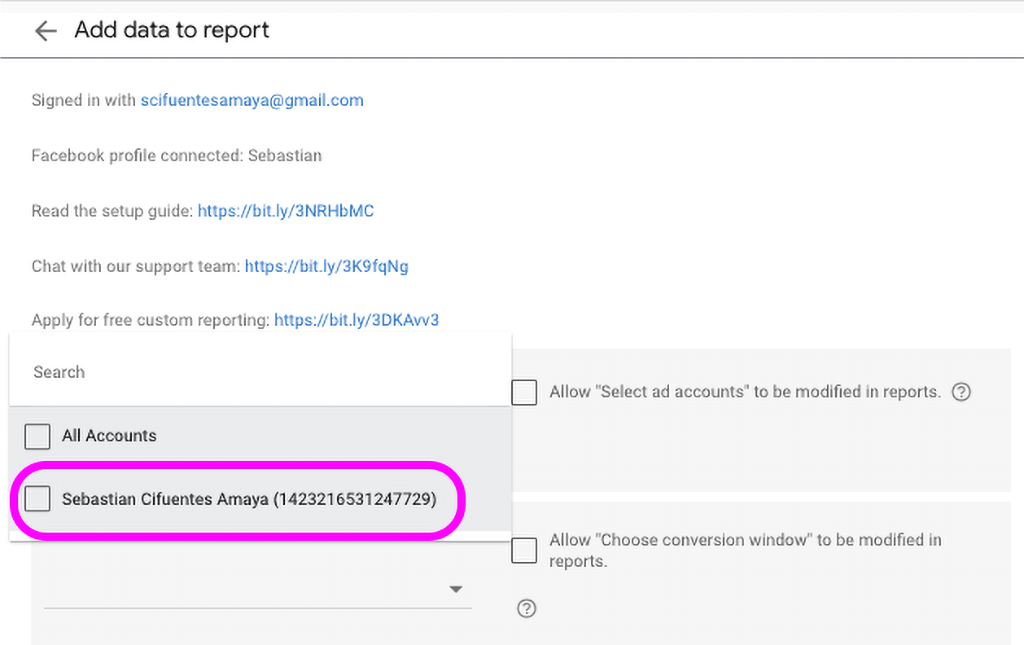
Why should you use Google Data Studio?
Google Data Studio has a higher demand than its competitors as it offers features that other tools do not have. This tool is free, which means easy access.
Also, Google Data Studio is a beginner-friendly tool that allows you to generate automated reports intuitively through connectors or CSV files, as we showed you previously.
You can check the following tutorial to learn how to use Google Data Studio.
Can Data Studio connect to Facebook Ads?
You can connect Facebook Ads to Google Data Studio to create a report, track your campaign’s performance, and check valuable insights.
We have two different ways to connect Data Studio and Facebook Ads: manually through a spreadsheet and through a Facebook Ads connector, which is easy and can save you time.
You can read the following article to learn to connect Facebook Ads to Google Data Studio (both methods). Now, let’s focus on the best Facebook ads connectors.
The best Facebook Ads connectors for Google Data Studio:
1. Porter Metrics
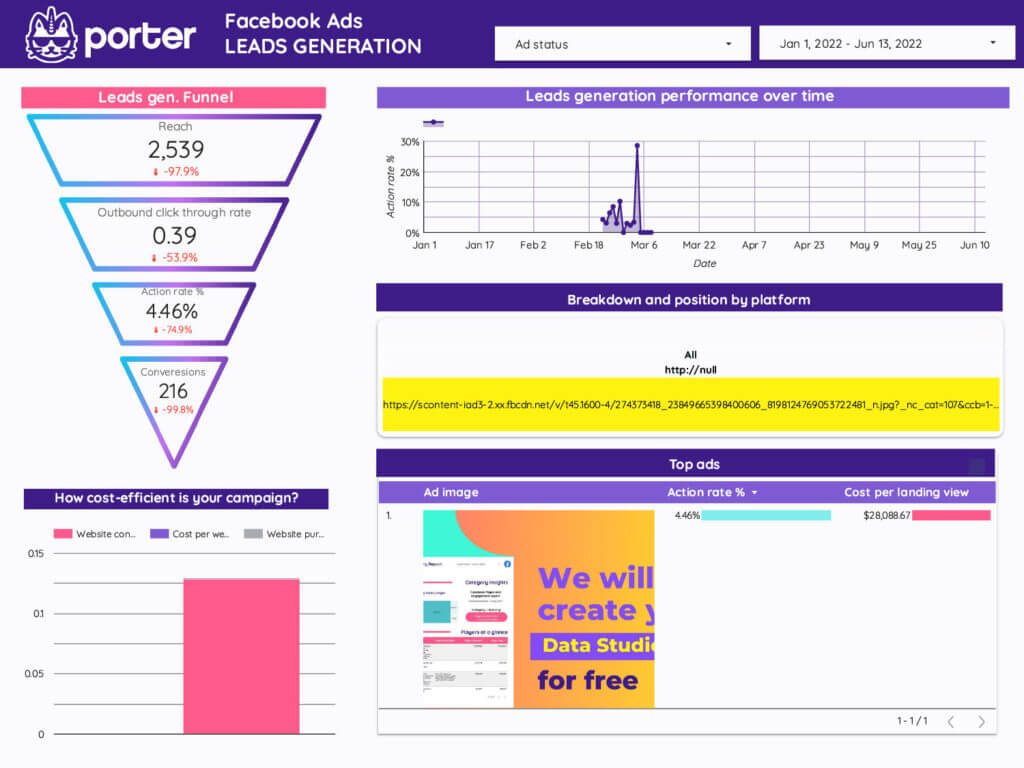
The Facebook Ads connector from Porter Metrics pulls all your information from Facebook APIs into Google Data Studio.
In addition, this includes metrics such as performance, amount spends, clicks, and page post engagement. This connector also includes an Instagram connection which is something important for marketers.
Through this connector, you can track performance in Facebook and Instagram ads to visualize ads image, ad copy, and related ad performance data in one report.
If you don’t know how to create a report yourself, you can contact our support team, and we will be happy to help you. You can also use one of our free report templates.
Metrics and dimensions
Supported Metrics
- Standard and custom conversions
- Video
- Messenger
- Lead ads
- Click-throughs
- Mobile app metrics
- Page and post engagement
Categories
- Performance
- Engagement
- Video
- Carousel
Dimensions
- Company
- Groups
- Product
- Content
Check the Facebook Ads connector by Porter Metrics
2. Supermetrics
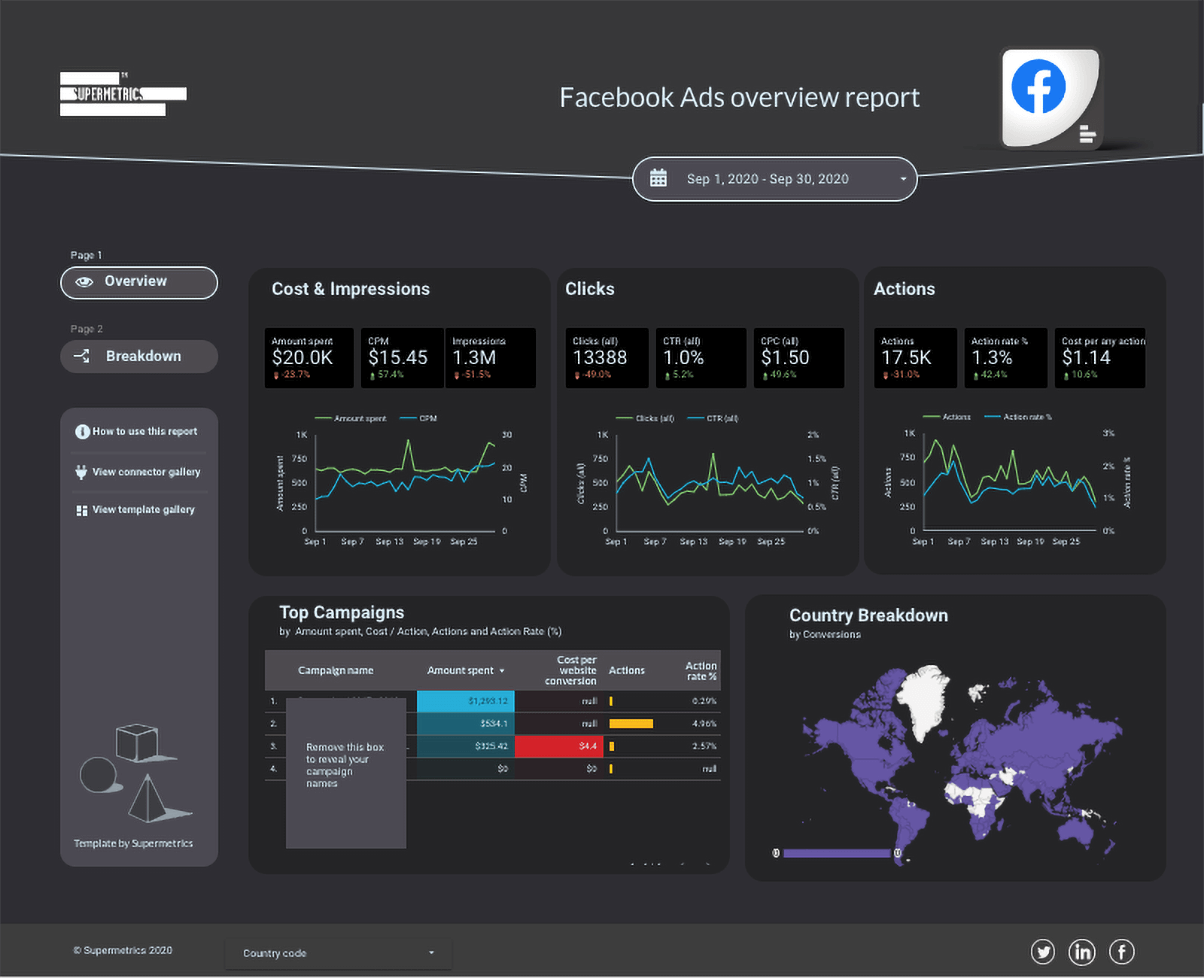
This connector lets you get all the Facebook Ads metrics and dimensions you need flowing into your Google Data Studio dashboard in seconds.
Check the Facebook Ads connector by Supermetrics.
3. Reporting Ninja
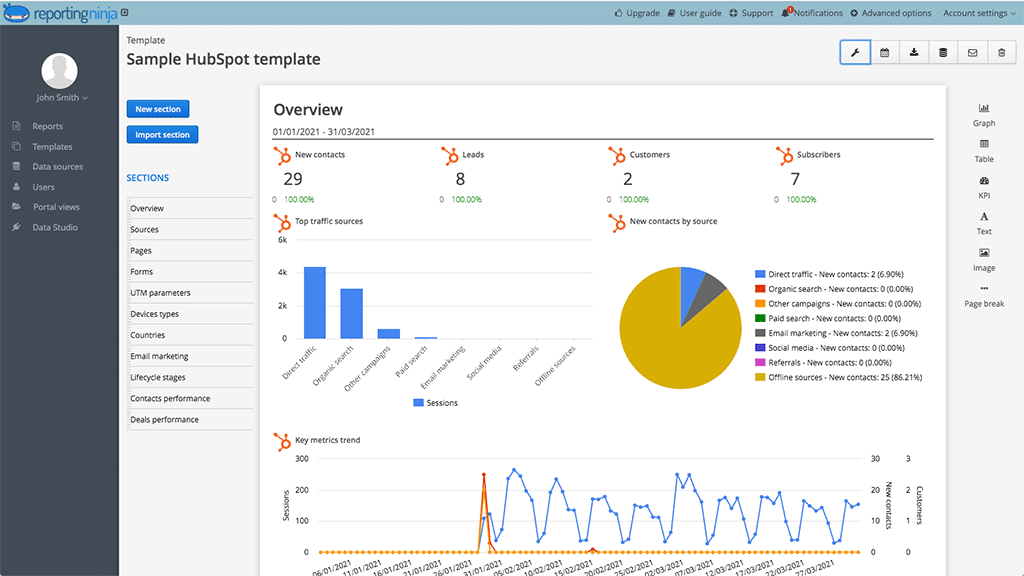
Reporting Ninja has different connectors, including the Facebook Ads connector, that you can connect to Google Data Studio.
Reporting Ninja says their connectors are affordable, reliable, and included at no additional cost in their plans.
Check the connectors by Reporting Ninja.
4. TapClicks
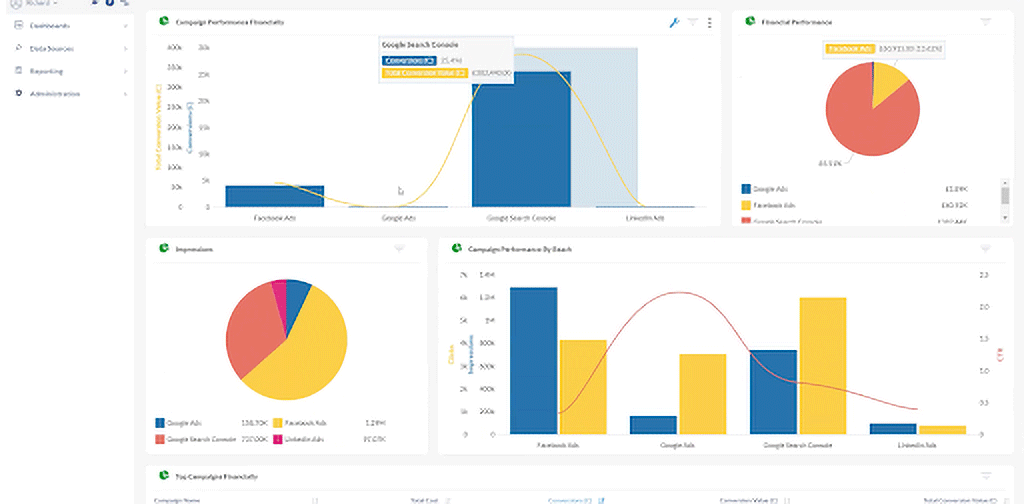
This connector is another excellent option that you can use to get real-time data from Facebook Ads. According to Google TapClicks, this connector for Google Data Studio is affordable and direct.
Check this connector
5. SlideData
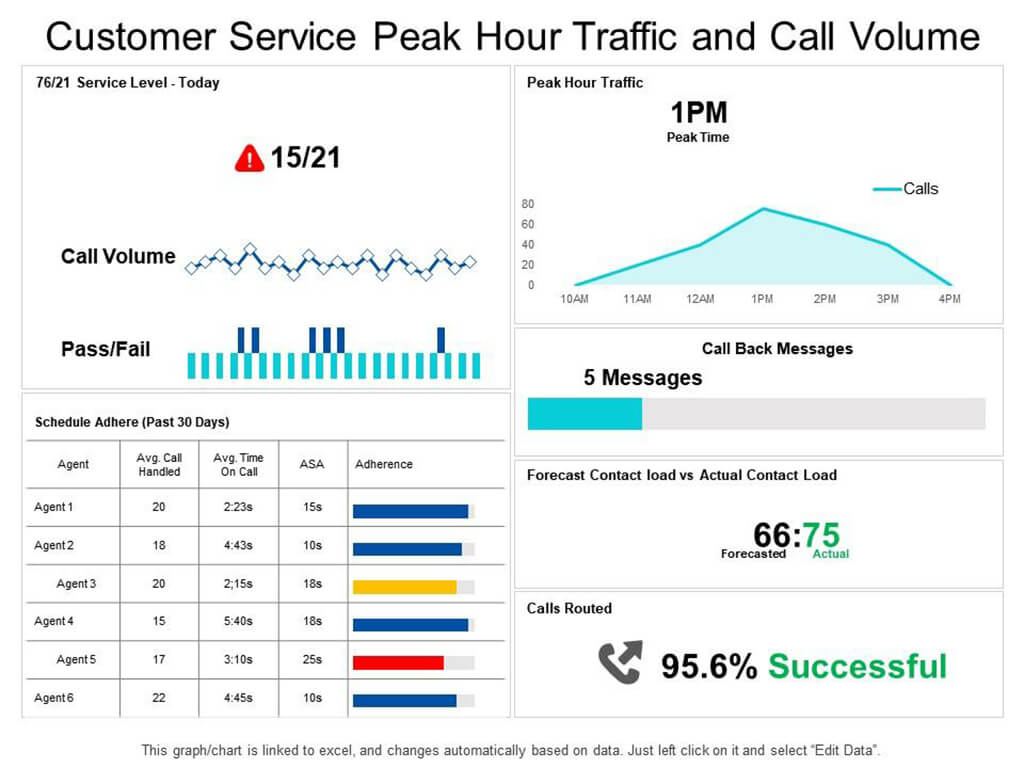
This connector lets you get all your data from Facebook Ads into Google Data Studio to build your reports. You can also use this connector to blend your Facebook Ads data with other data sources.
If you don’t know how to blend your data, we have a tutorial to show you how to connect Facebook Ads with a different data source.
Metrics, dimensions, and features
Standard Metrics
This connector supports all standard Facebook Ads metrics such as Results, Reach, Impressions, Spending, and more.
Custom Metrics
Import your custom metrics: custom events, conversions, etc.
Blended Data
You can blend your Facebook Ads data with other advertising channels such as Google Ads, Microsoft (Bing) Ads, etc.
Check the Facebook Ads connector by SlideData.
6. Arbona
Arbona is a specialized digital agency and a Google AdWords certified partner which offers different services, including Data Studio Connectors for Facebook Ads & Pages Insights.
According to Arbona, this Data Studio Connector helps you organize, automate, visualize, and present “stored” data on your Facebook Ads Accounts.
Metrics and dimensions
These are the metrics and dimensions you can automatically organize into a Data Studio report using Facebook Ads by Arbona::
- Account name
- Asset name
- Campaign name
- Clicks (all)
- Cost per inline post engagement
- Cost per page engagement
- Cost per post engagement
- Cost video view (15s)
- CPC
- CPM
- CPP
- CTR
- Frequency
- Impressions
- Impressions
- Page Engagement
- Post Engagement
- Post reaction
- Reach
- Spend
- Unique CTR
- Unique link clicks CTR
- Unique outbound clicks
- Unique outbound clicks CTR
- Video play
- Video watched 100%
- Video watched 95%
- Video watched 75%
- Video watched 50%
- Video watched 25%
- Website CTR
Check this connector
7. EverythingData
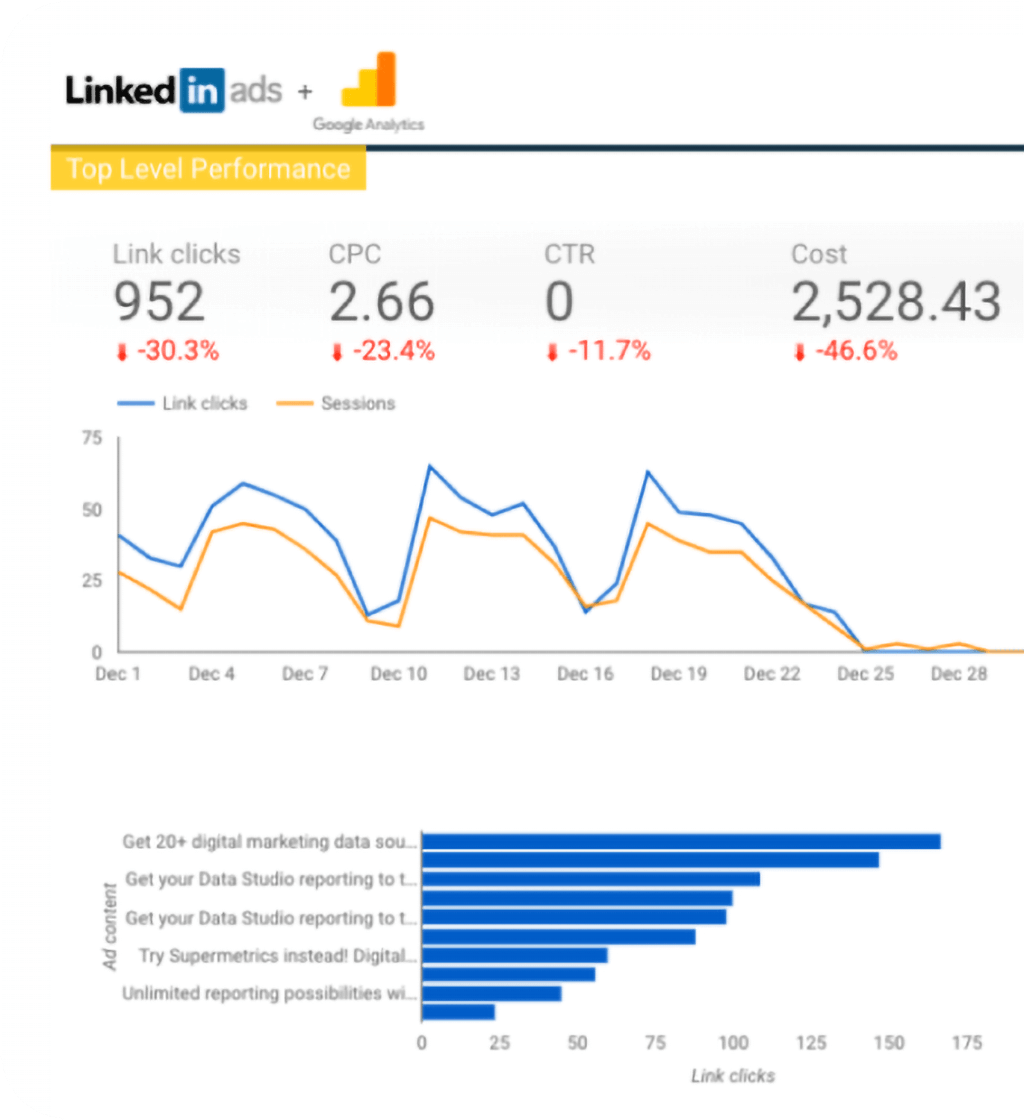
This Facebook Ads connector enables you to connect right to your Facebook data from Google Data Studio and create custom dashboards to analyze your company’s data.
You will use this connector to analyze over 900 metrics. Check the Facebook Ads connector by everythingData
8. Windsor.ai
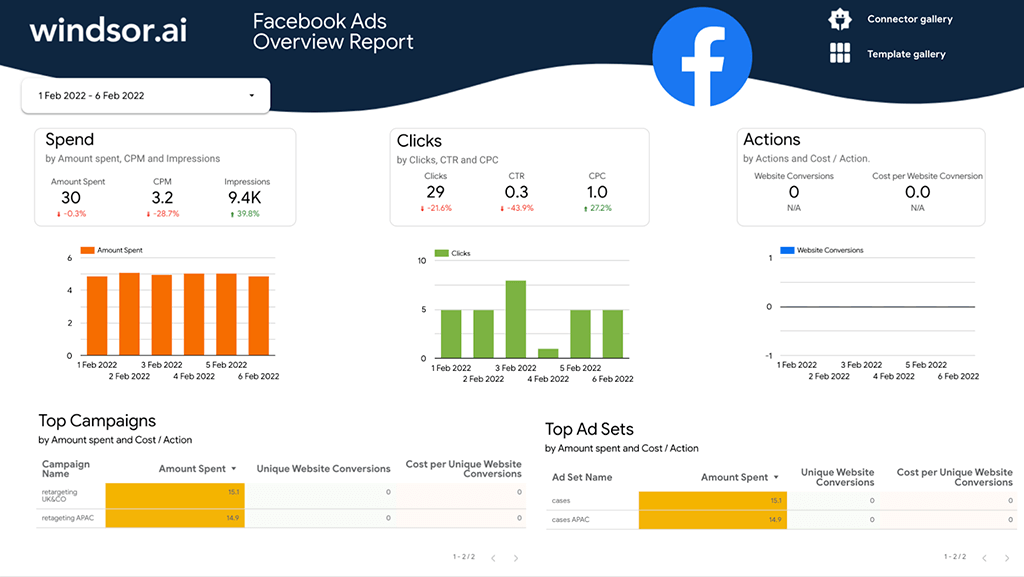
This connector is another great option that you can use to build your reports on Google Data Studio.
According to Windsor.ai, this connector pulls around 300 metrics and dimensions for Facebook Ads Insights. The Insights are retrieved at Campaign, Ad Set, or Ad Level.
Check all the metrics and dimensions included in this connector
9. Megalytic
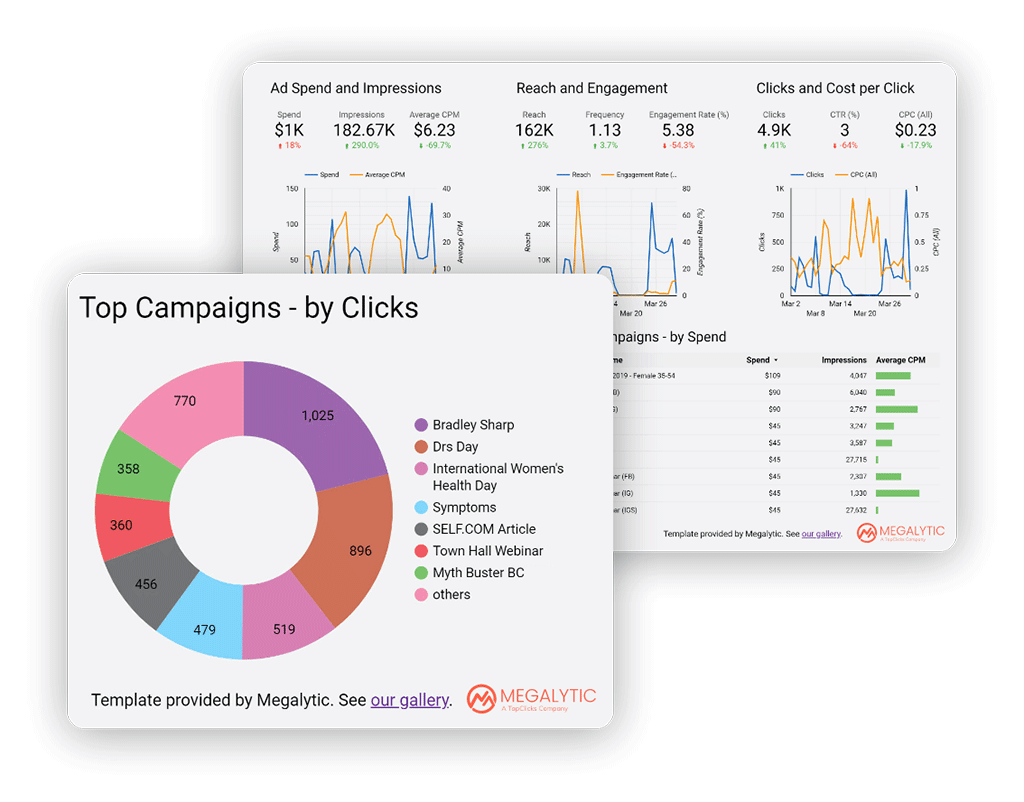
Megalytic provides Data Studio connectors to create powerful visualizations for reports and dashboards in Google Data Studio. Megalytic says this Facebook Ads connector is fast, affordable, and direct.
Check the connectors by Megalytics
10. Metricool
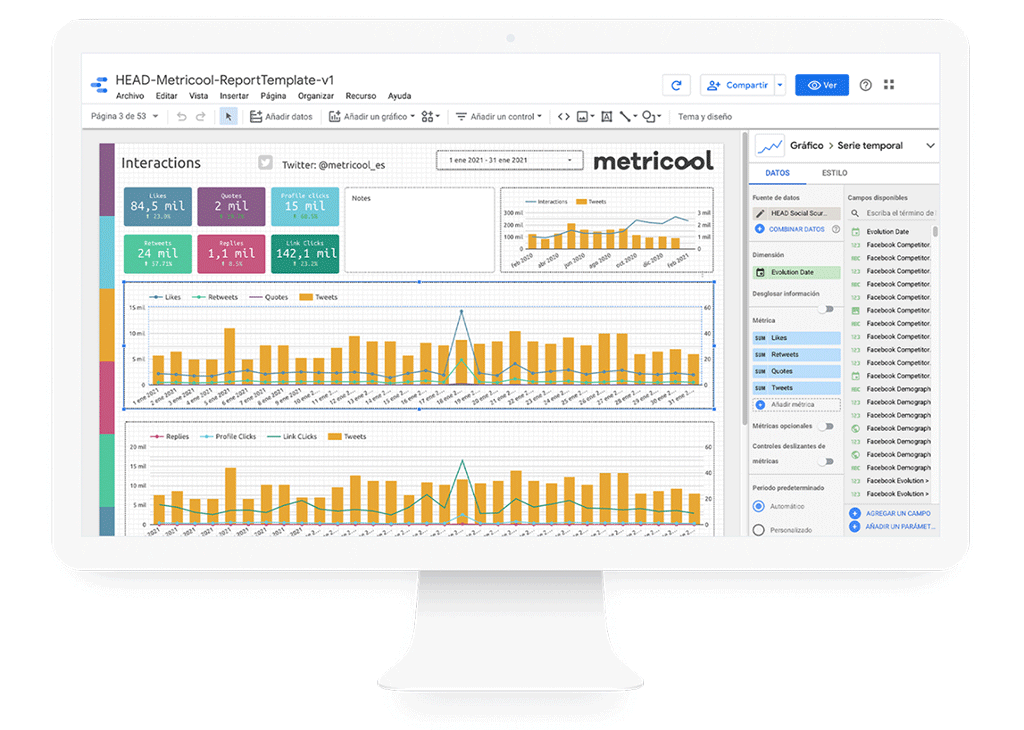
Metricool allows you to connect more than 25 different data sources, including Facebook Ads.
This means you can get all your data in one place and make better decisions about your advertising campaigns. With Metricool, you can:
- Get real-time data about your Facebook Ads performance
- Track how your ads are doing overtime
- See which ads are performing the best
- Discover new opportunities
Learn more about Metricool connector.
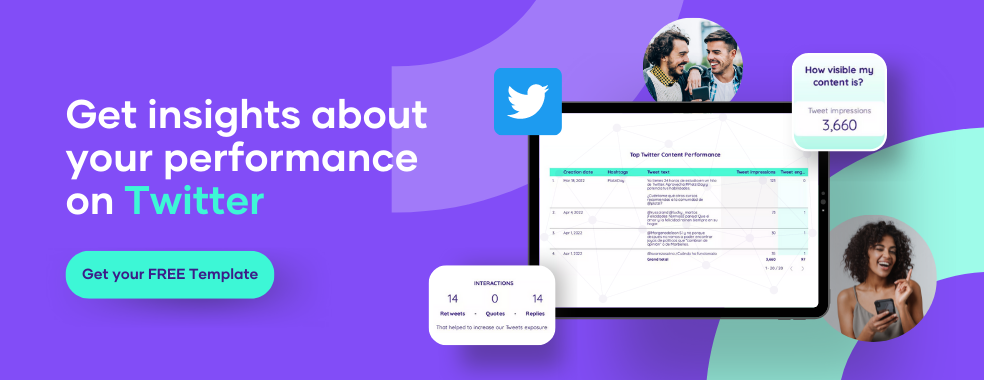
Conclusion
Here, free trials are the way to go. Almost all of the connectors listed above offer a free trial period that allows you to connect and begin pulling data. We always recommend setting up your reports during this trial to ensure you get the required dimensions and metrics.