We are hosting webinars for marketers every two weeks. If you’d like to know how to assign and present your marketing reports or how to measure social media success, visit our YouTube channel, as there were two of our past webinars.
We have both of those webinar recordings right up and running. Now let’s talk about today; we all know how Google is scrapping Universal Analytics; we’ve all known that for quite some time.
But chances are if you’re here, that is probably because you haven’t made that significant change with your web Analytics. That’s what we’re going to tackle today.
Before giving the word to Juan, we have freebies. We have some freebies worth around $400, and we will have a mini-game for those at the end of the webinar. So be sure to stay, to stick with us until that time, and that’s it.
I hope you guys have a great experience with us; please ask all the questions you need. We have so much space for that at the end as well. Not being more, I leave you with our CEO Juan.
Introduction
Thank you very much. I want to tell you why we wanted to make this webinar. First, because of data, We noticed that a lot of our traffic search comes from Google Analytics-related searches, and people are looking for Google Analytics 4.
So we know that this is an essential topic for people. But the second reason is an error on my end. I installed Google Analytics for our websites and later noticed that I did it wrong. So I want to show you today how not to do it wrong. It’s super simple.
Suppose you are already familiar with Google Analytics and Tag Manager. But if not, I am sure that I will save you a lot of time. I will start by sharing my screen.
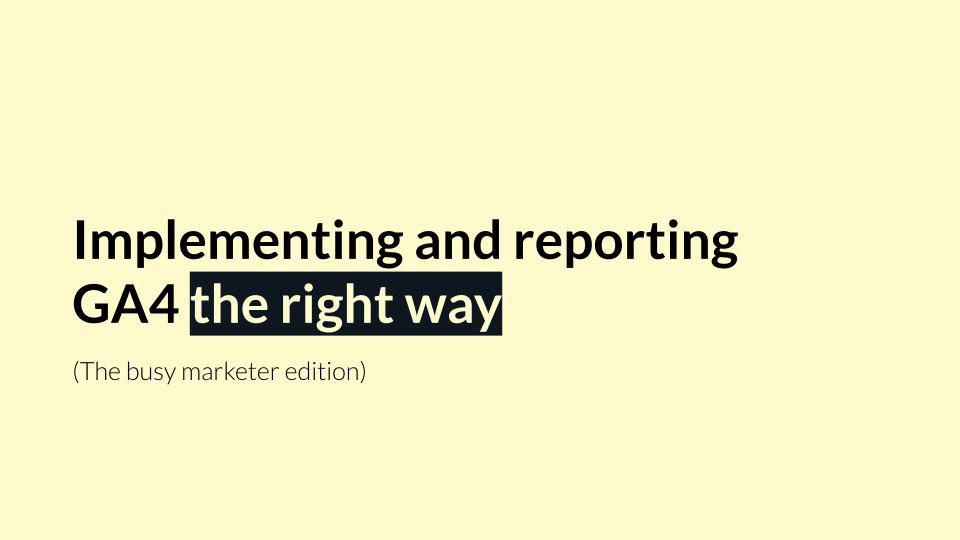
Implementing And Reporting GA4 The Right Way
Today, I will show you how to implement Google Analytics 4 correctly. It is super simple, but it is easy to get it wrong. You know that Google Analytics will be removed on July 1, 2023. And I know what you are hearing from me.
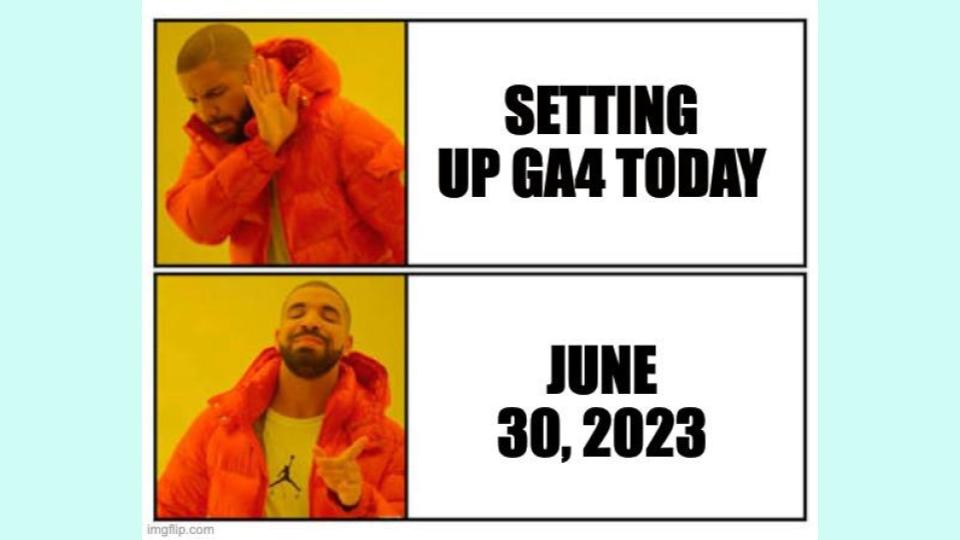
You’re hearing that you will wait until June 30, 2023, to install today. But my recommendation is that you do this installation today, and this is one of the reasons;
One of the reasons for doing this change is the historical data you will lose if you don’t do the change right now. Google Analytics 4 will have a limitation; this super native, they say, analytics for the property.
Whatever, they will retain data for 14 months. It doesn’t mean you will only have 14 months of website data. Google Analytics 4 will get way more data, months, and years.
But what it means with 14 months of data is that you will have accurate data if you go to your Google Analytics reports.
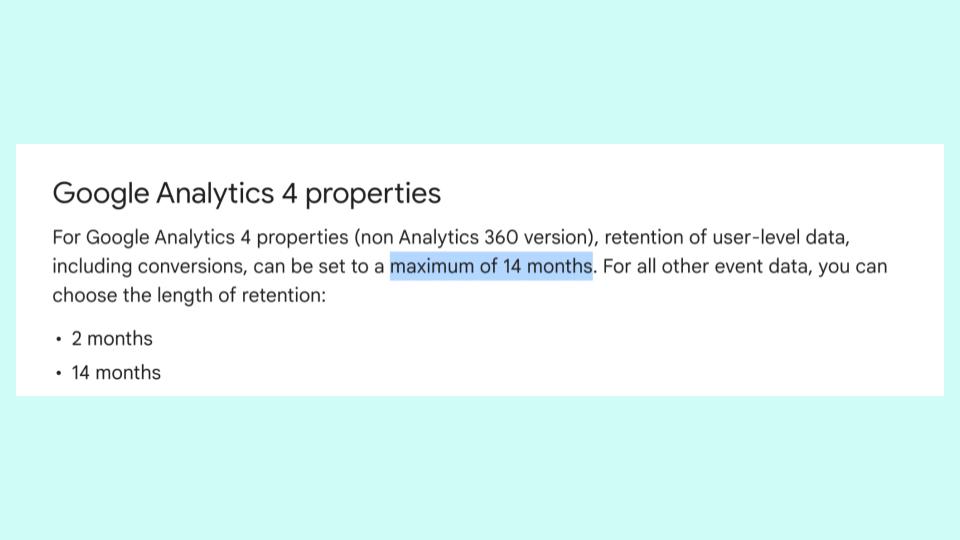
But if you want the data at a granular level, like the actual data, users’ data, like the raw data you can get, you won’t get it for more than 14 months.
So if you want to do a transformation, if you want to do a calculation, if you want to work aggregation of the data, you won’t be able to do it.
It would be best if you considered this, you will only have 14 months of data, and by default, your Google Analytics for implementation is made with two months of data, not 14 months. So you are already losing time.
There is another option, Google says; maybe you can stay with the accessible version of Google Analytics 4, or if you want more data, you can upgrade to Google Analytics 360, and if you are willing to pay $150,000 per year for the license, you are welcome to.
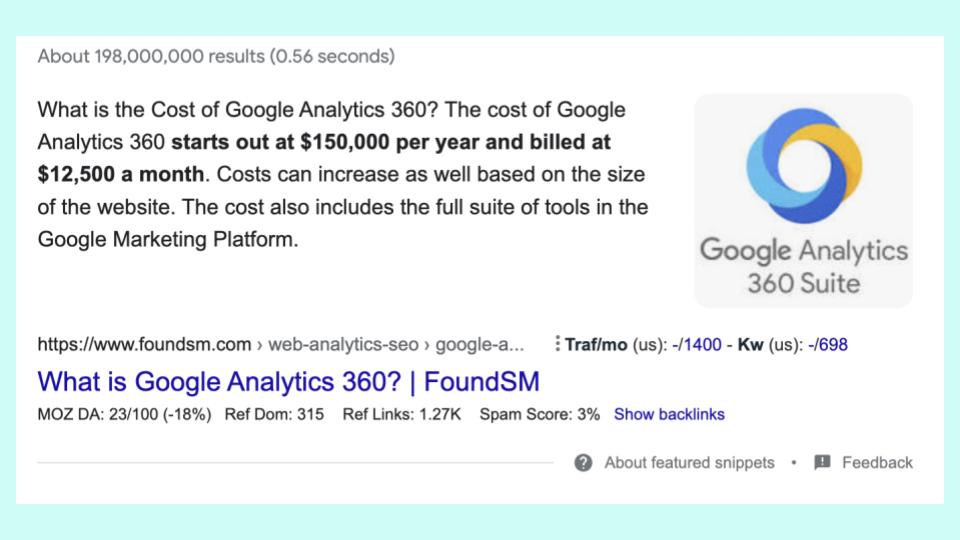
If you don’t want to pay $150,000 a year for the license, we have another option and today’s webinar is about that – not paying $150,000.
So at Porter, we are already working on a Google Analytics connector for Google data studio or Lucas studio and Google sheets.
We are already offering the storage of the data. So you don’t need to worry about these things, which are new features, and Analytics 4 is in the making.
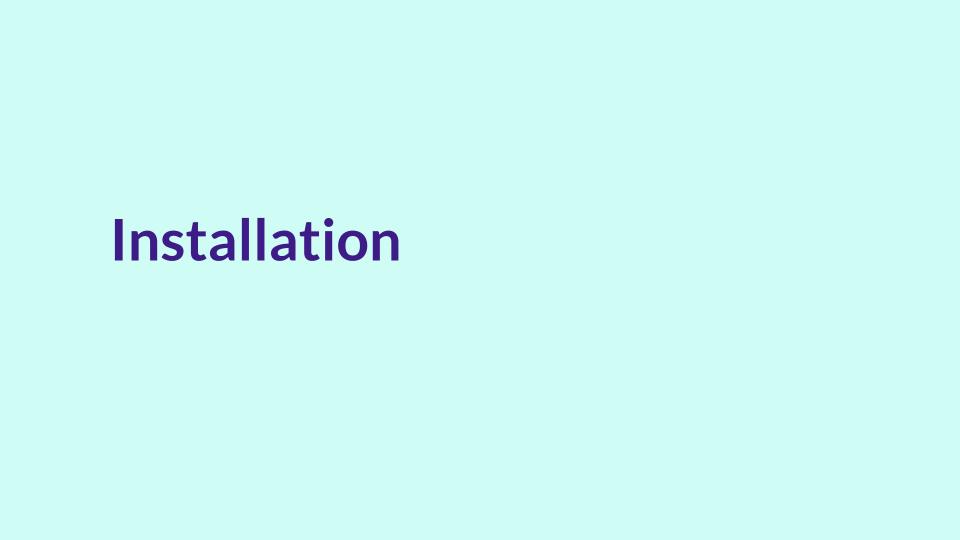
Installation Of Google Analytics
This is the first thing that you want to do; for 50% of you, this is super basic and obvious;
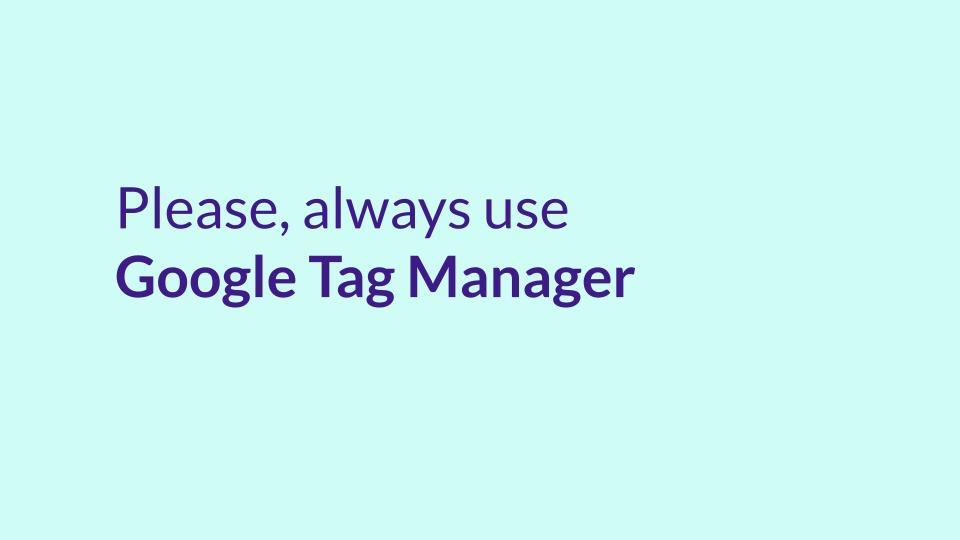
The first thing you should do is always use Google Tag Manager. This is super important and obvious, but for some of you, it is not. Around 40% of 50% of the websites today don’t use Google Tag Manager.
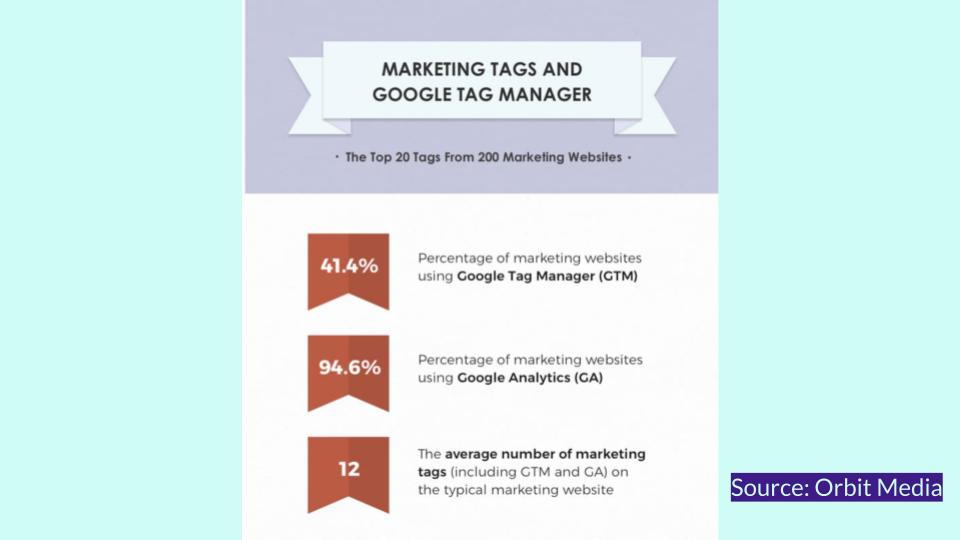
It means that you installed Google Analytics, the Facebook script, and everything manually on your website. This is what it means, so I recommend you start using Google Tag Manager, but why? this is our actual Google Tag Manager for Porter metrics.
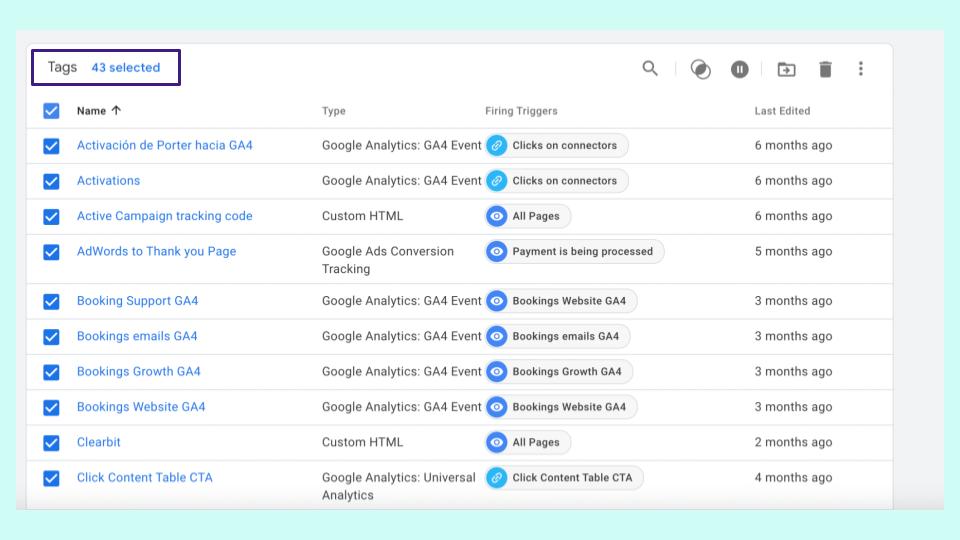
At Porters metrics today, we have over 43 tags installed on our website, and you may be wondering why we need 43 tags.
We only need like three or four applications, right, well kind of but there are many use cases for Tag Manager besides just installing apps;
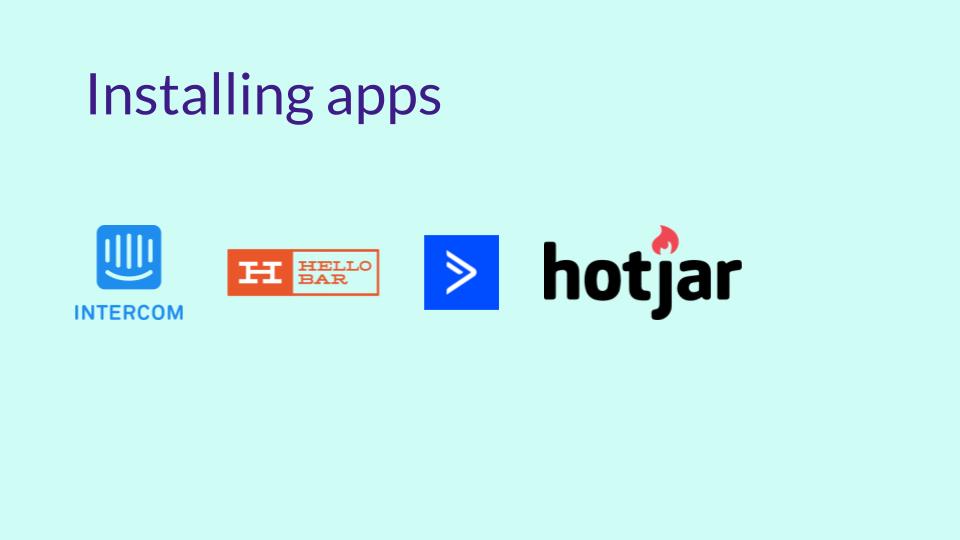
1. Installing Apps
First, your website will want more applications over time, and one day, you will install Google Analytics. That’s the most crucial thing.
But on another day, you would want a website chat, and on another day, you will want a pop-up. Then you will install CRM, and you will have Analytics and video recording software.
And then, you will have a pop-up for MPS scoring or for service. So the more time goes by, the more apps you want to install; this is the standard part.
If you don’t start with Google Tag Manager, in the beginning, you will have a bunch of scripts on your website code, and it is super simple to mess up. It is simple to break the website.
I tell you because I have taken websites down in the past because of removing codes that I shouldn’t have to. This is the first reason you always want to use Google Tag Manager.
Google Tag Manager, remember, is the service by Google that is free and lets you install a script, events, and tags on your website with no code.
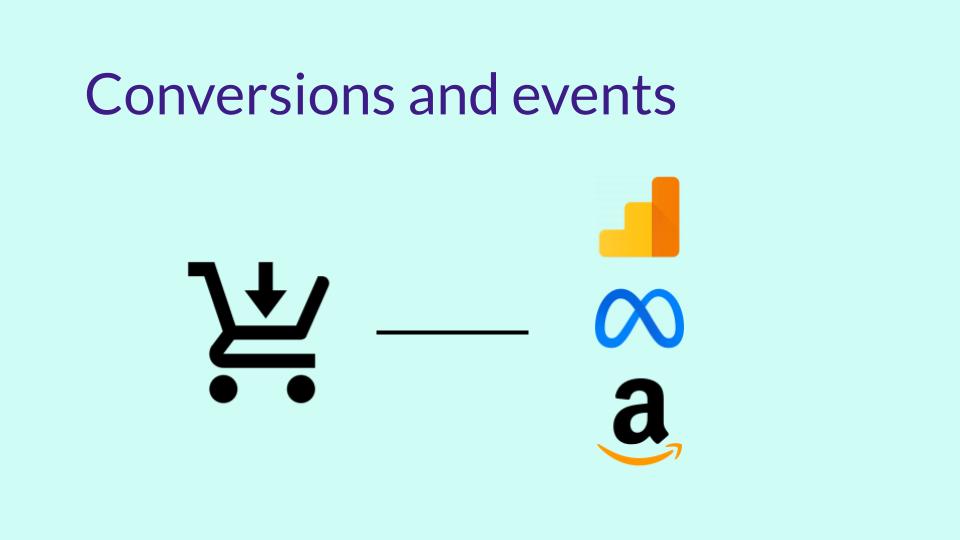
2. Conversions And Events
Now, this second use case is essential, and most people need to do this by installing conversions and events. If you’re familiar with Google Analytics and if you’re familiar with setting up or installing conversions on a website, you know it is easy.
On Google Analytics universal, you can go in 4 it the same. You can go and say hey, when someone visits the page, thank you, please mark a conversion or a purchase.
It is simple to use Google Analytics, but there is a problem. I created the conversion on Google Analytics, but if I want to run Facebook ads.
I also want to mark conversions, so I need to do the same installation again for Meta, Amazon, Microsoft, and so on. With Google Tag Manager, I don’t need to do these things.
With Tag manager, I only create the event; whenever someone clicks on the button that says Google, I create the event.
Now I will tell Tag Manager to please send this event to Analytics, Meta, Amazon, Microsoft, or whatever; I need to do this once.
That’s why you want to use Google Tag Manager from the beginning, and also, it is because this doesn’t require any code; it is super simple.
I will show you the following screenshots that this is super simple to set up.

3. Set Up Tag Manager
I will start from scratch; I will start by creating a Google Analytics 4 account. This is the actual screen of a Google Analytics universal account.
This is our actual website data; please don’t take a screen; this will be recorded anyway. You will go to the Analytics account, go to admin, and on admin, you will have the options to create an account, a property, and a view.
And I will ask by the end of the session the difference between accounts, properties, and views. You will click on Create an account, and I will stop.
What is the difference between an account and property, why this matters, and why would it? Okay, for Google Analytics to structure your data, your organization and your company have these levels;
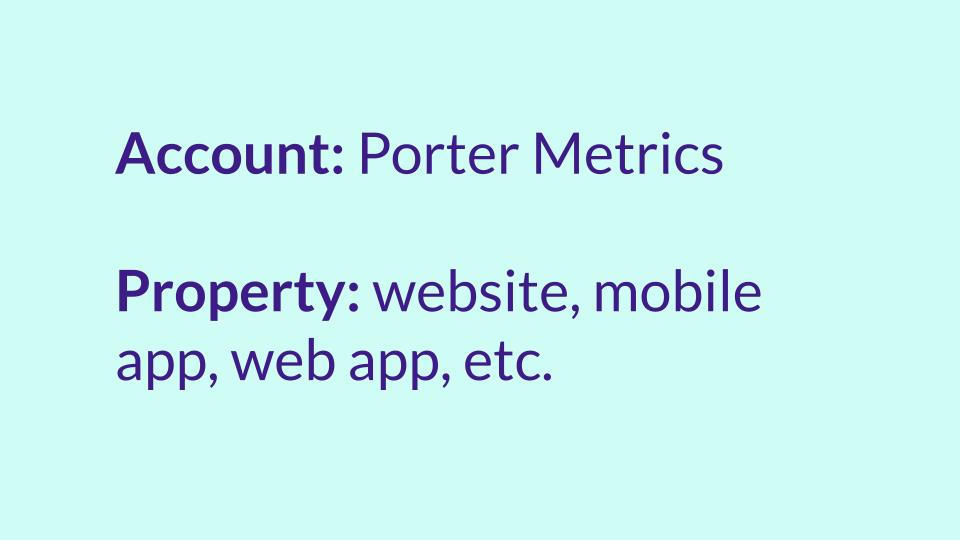
Account
An account is, for instance, the company Porter metrics.
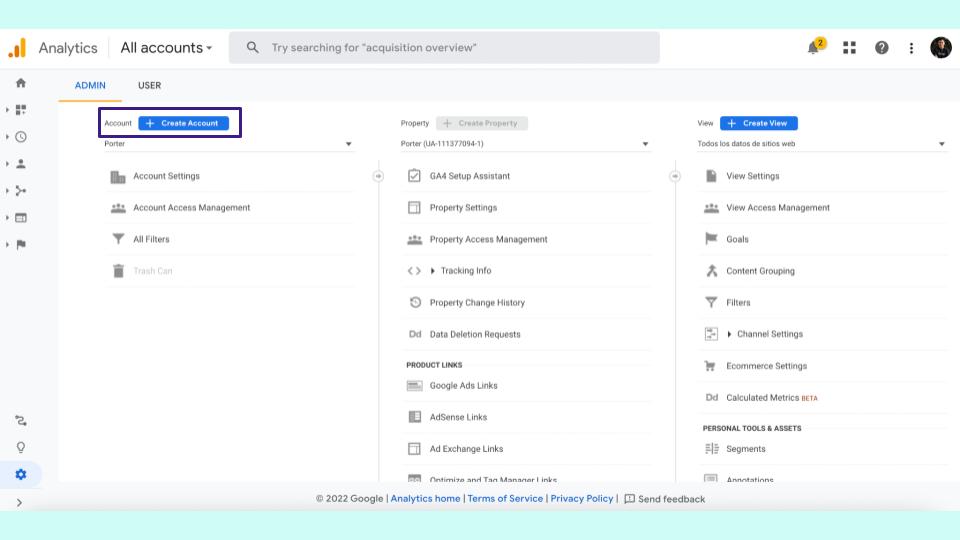
Property
Property is an asset that you have online, supported, has a website, has a mobile app; never will we have a mobile app, so a website, a mobile app, and we also have a web app.
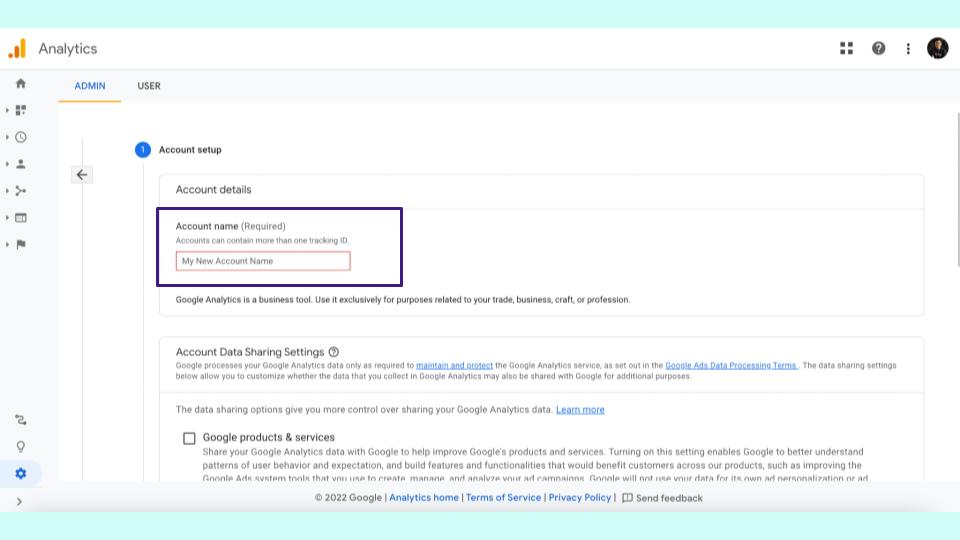
So for every one of these properties, we will do a different installation, a different property, but the account, the company generally is Porter metrics.
So I created an account and just needed to set an account name.
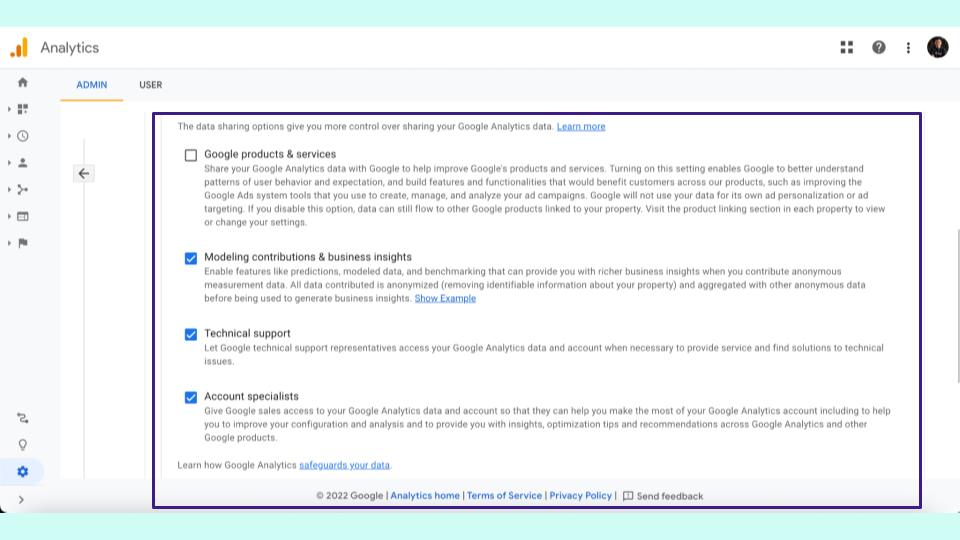
This doesn’t have any magic or anything exceptional; an account name for a metrics test is simple. Then you will check these boxes to access optional, not super relevant emails and click on next.
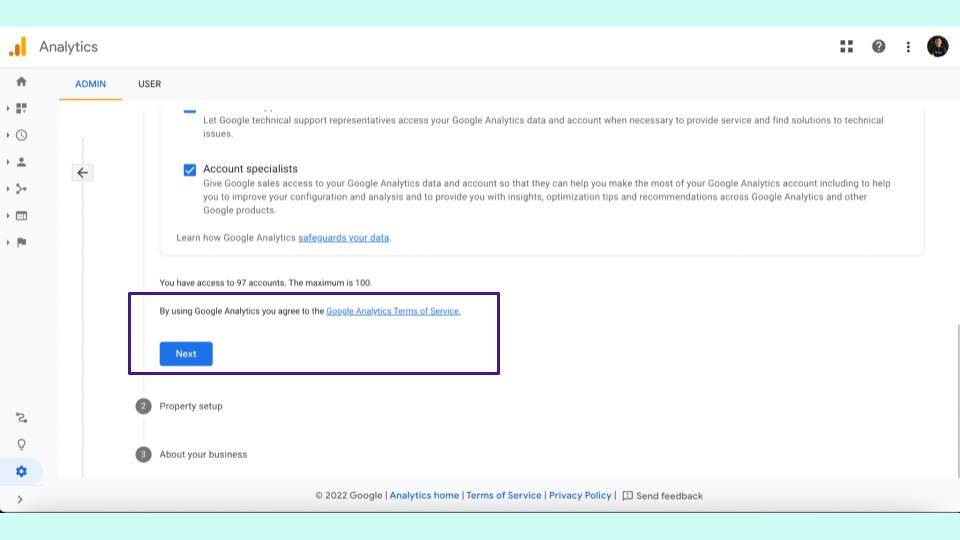
Once you click on next, the next step is creating a property name. So remember, the company that counts is Porter Metrics; now, our property can be our website. So the property name will be Porter test website.
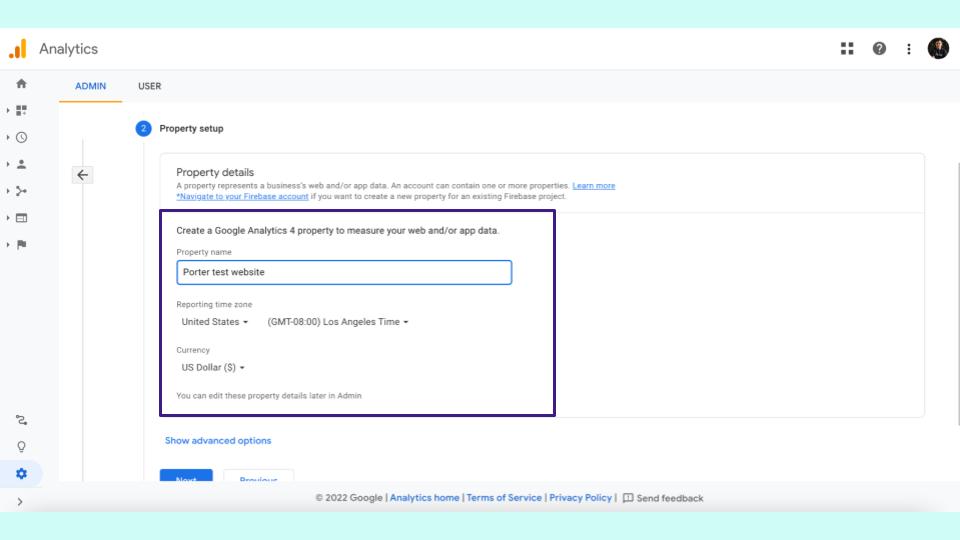
This is important, and this is a common error for webmasters; they don’t change the time zone. So I recommend you go here, or if it is your first time on Google Analytics 4, to get it right.
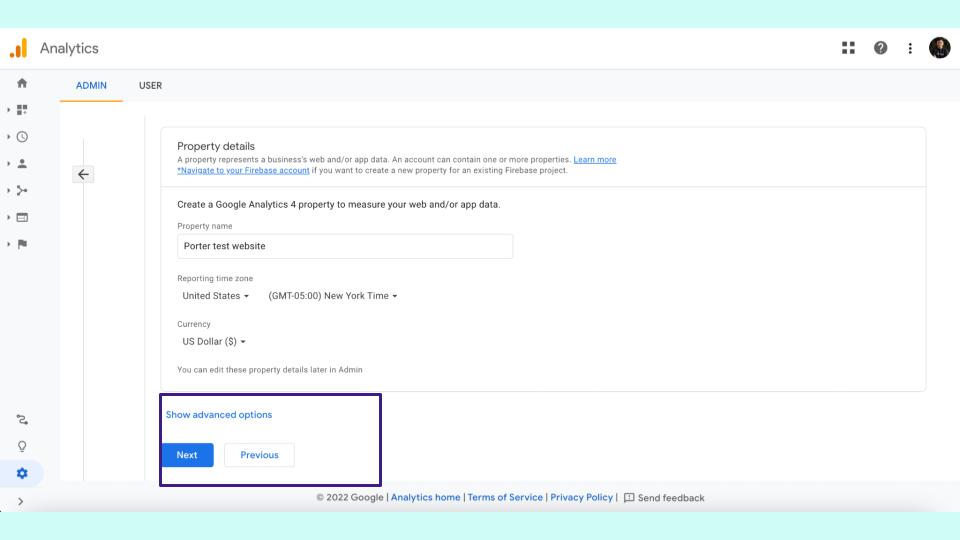
Make sure that the time zone corresponds to the one you want because if you don’t, you will eventually have many problems analyzing, mainly if your website works in different countries.
So, this is a crucial recommendation and also make sure that the currency is correct.
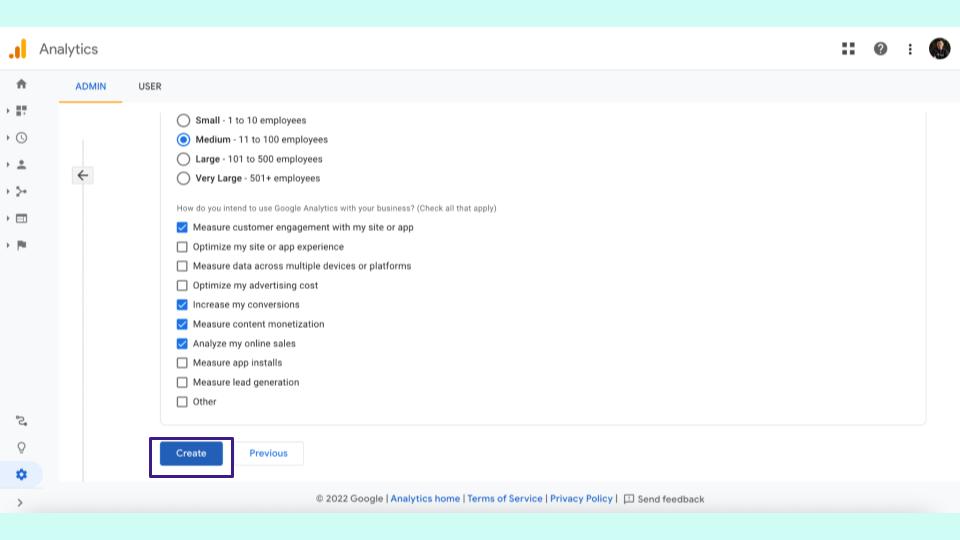
Super simple but critical to making these things work. Click on next; these are optional questions; people ask, Juan, what work should I need to do?
Digital marketing questions. Google is scoring us if you’re worth being contacted by their representative.
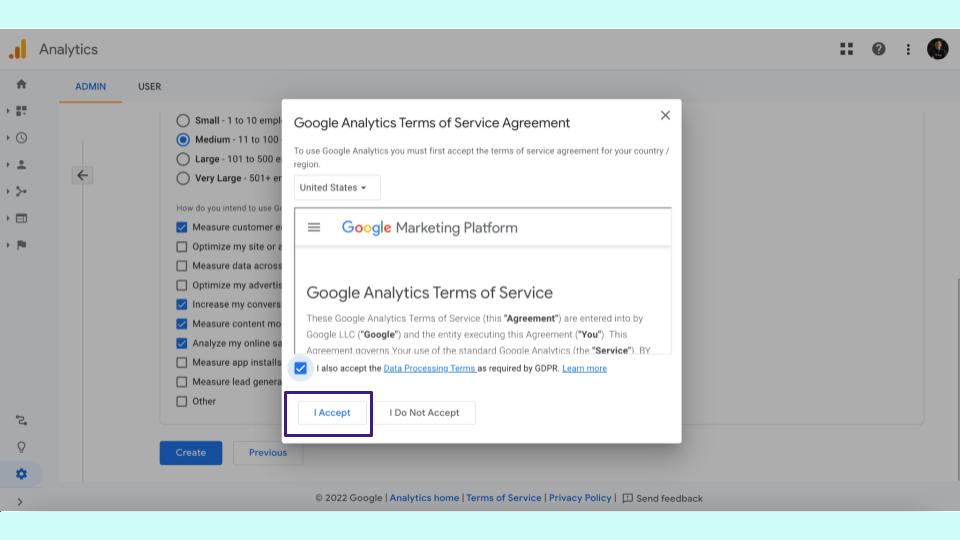
So, this is optional; go to create, and now, for this webinar, we will wait 3 minutes until we all read Google’s terms of service and agreements.
Of course, we already read, and now I click on accept, and the next step is connecting something, so this will ask me, okay?
What Will You Connect To Google Analytics For?
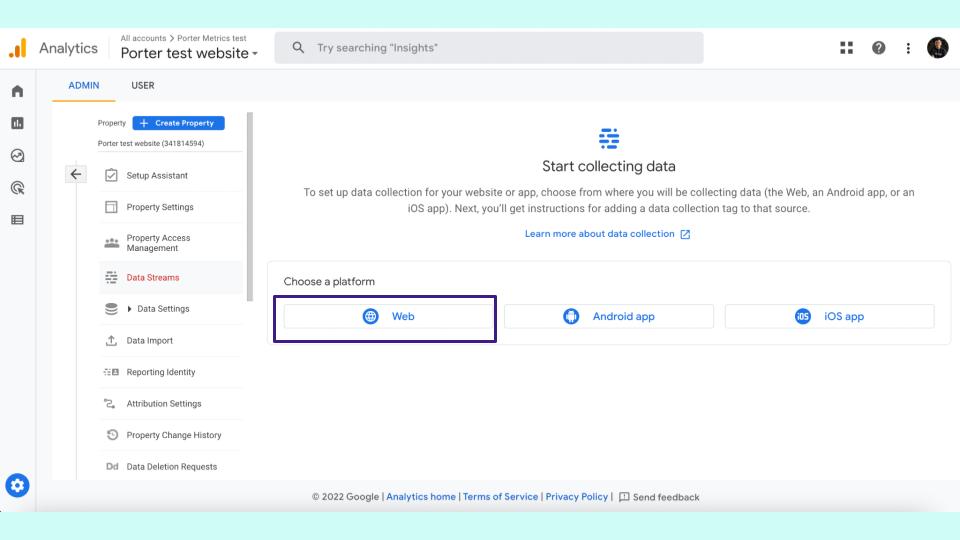
You will connect an app by Android and iOS app, or you will create a website. For this exercise today, of course, we are connecting to a website so that I will click on the web.
And this is almost done; we are about to finish the installation of Google Analytics 4, the most important thing.
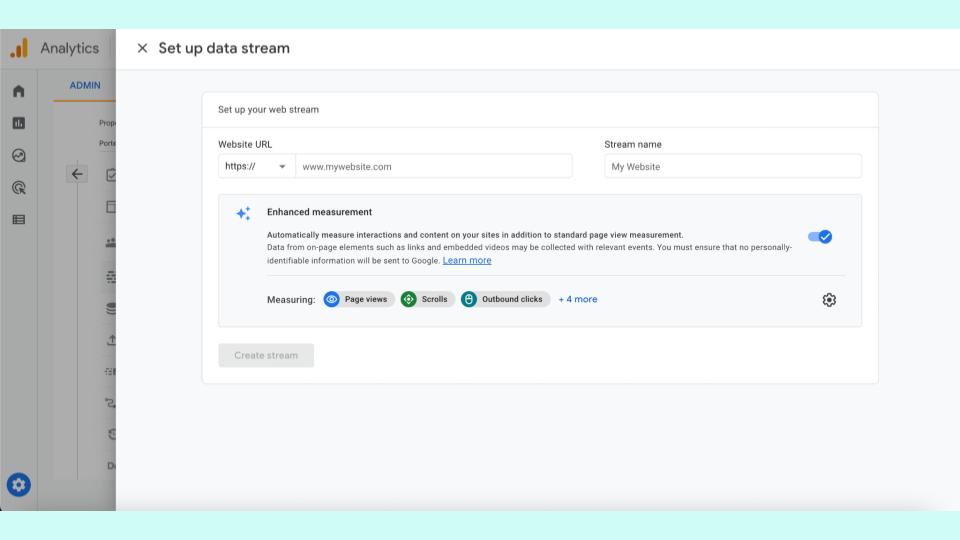
By default, whenever you find the enhancement measurement, please allow it. What it does; by default, Google Analytics will measure events like page views, scrolls, clicks, video views, and more.
It would be best if you did it, so I recommend enabling this and then putting the requested data.
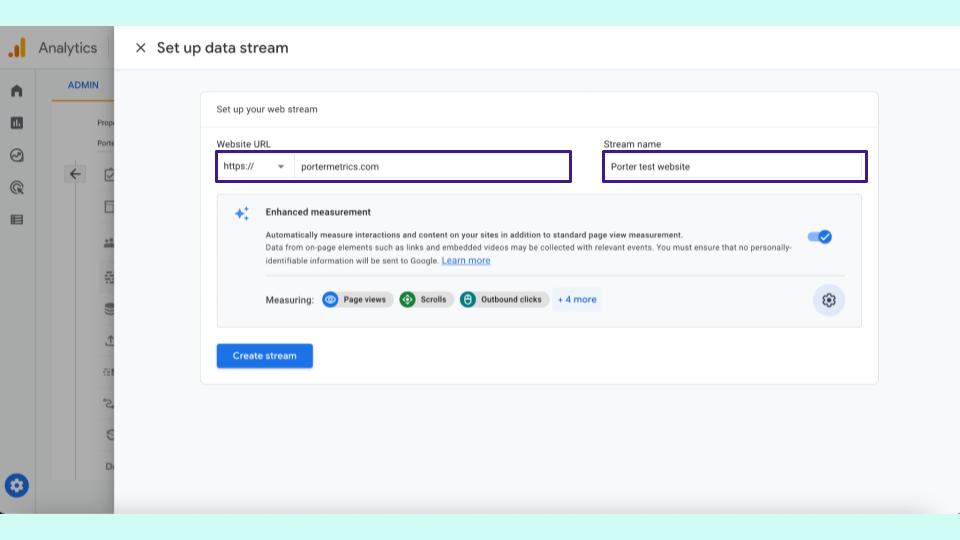
Put the URL of the website and the stream name. I put a Porter test website again. Ultimately, we did this installation because we needed this measurement ID.
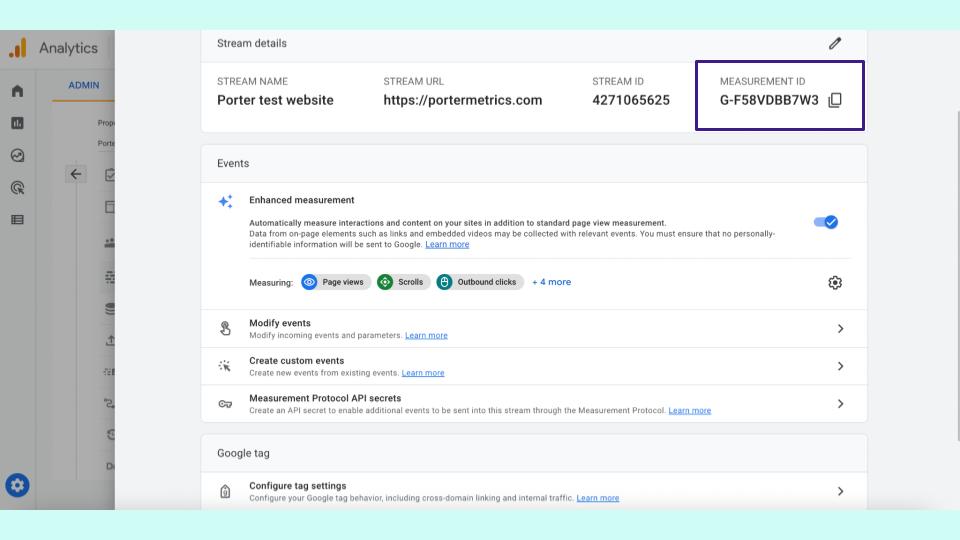
If you’re joining the webinar and you are saying this is boring, but you also say this is so simple. It is just copying and pasting things; I already have my measurement ID. So that I will copy it and then I will go to Google Tag Manager.
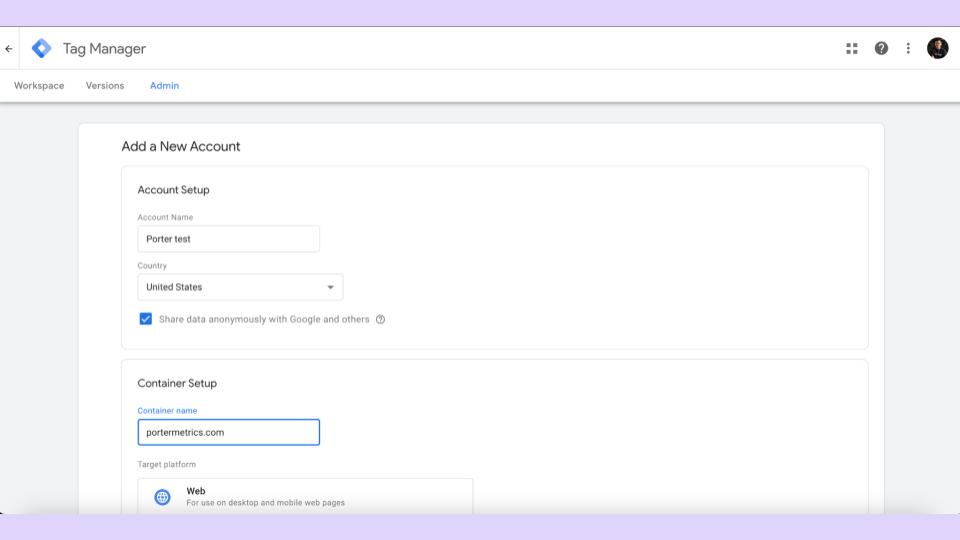
On Google Tag Manager, if it is your first time creating an account, go to Tag manager on Google and create an account, and these are the questions they will ask you.
- So the account name – Porter Test,
- The country – the United States
- The container is similar to the property so the container will be a website.
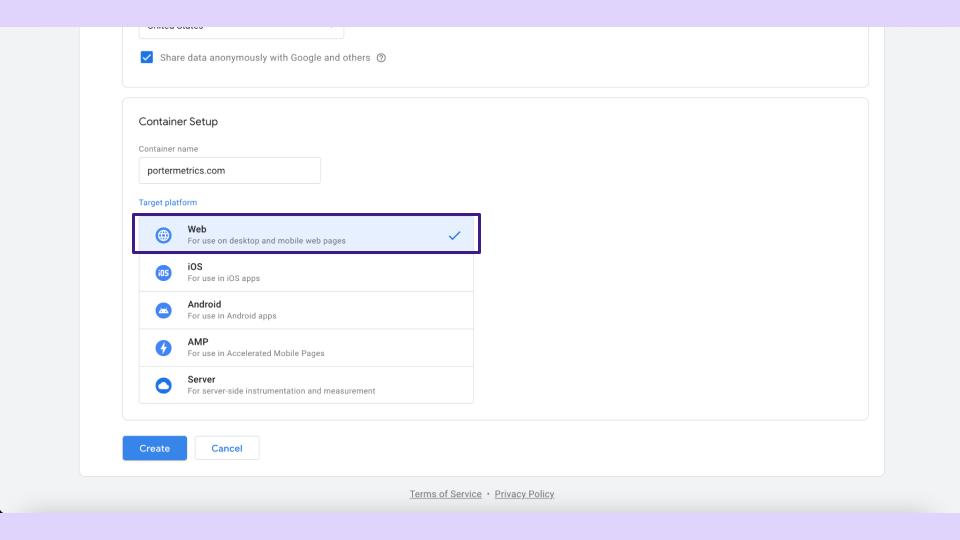
I will choose a website, click on create, and again you will read the terms of service carefully. Click next, and then you will install Google Tag Manager on your website.
I won’t show you how to do it, but I will give you a hint. It takes one minute; it’s copy-pasting something.
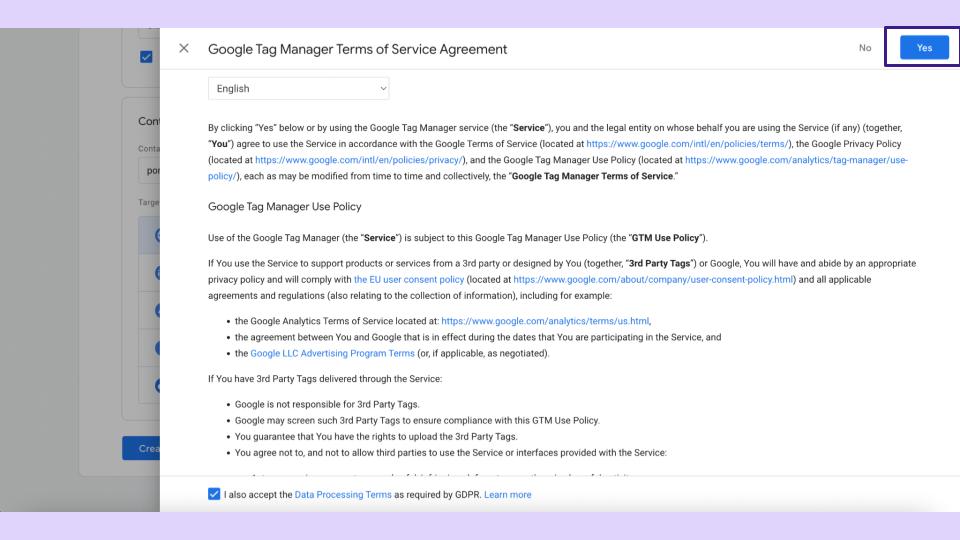
If you don’t do this, if you don’t have access to your website, first change your company because you as a marketer need access to these things.
But second, it is copying this thing in the header of the website and then in the body.
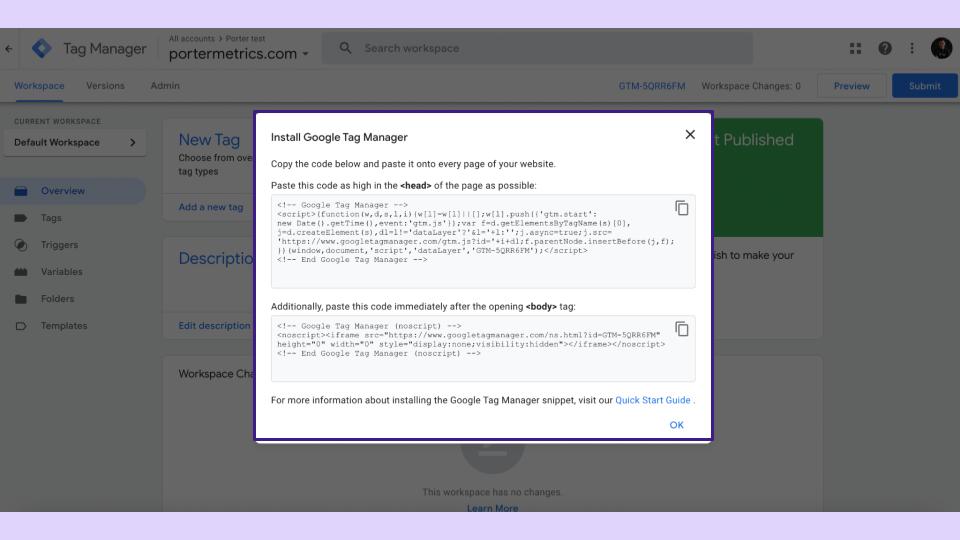
As a marketer, you need to understand the basics of HTML so you understand what the web is, the header, what is the body, and HTML.
But generally, if you are familiar with this, it will take you less than a minute to set up.
How To Connect Tag Manager With Google Analytics 4
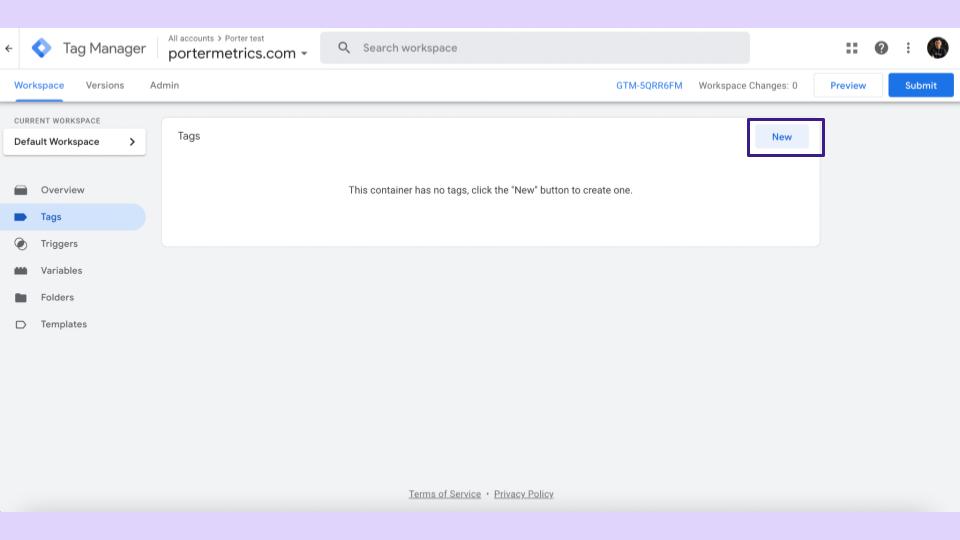
Once you install this, you have installed Google Tag Manager, but it is time to connect Tag manager with Google Analytics 4.
We will do that by default on Tag manager, we’ll go to tags, and you will click on the new tag.
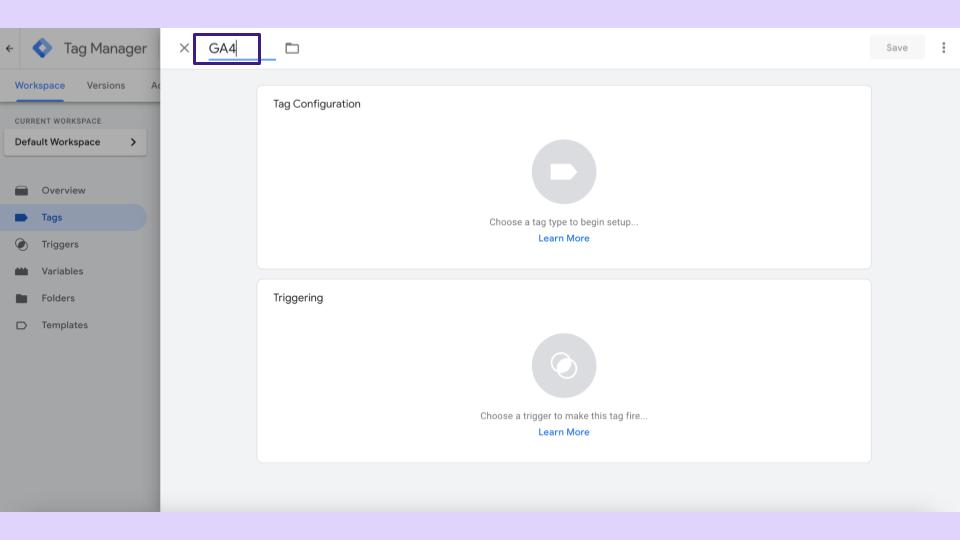
On Tags, you will call it however you want, it is GA4, or I’ll put it that way, and then I will set the tag I created.
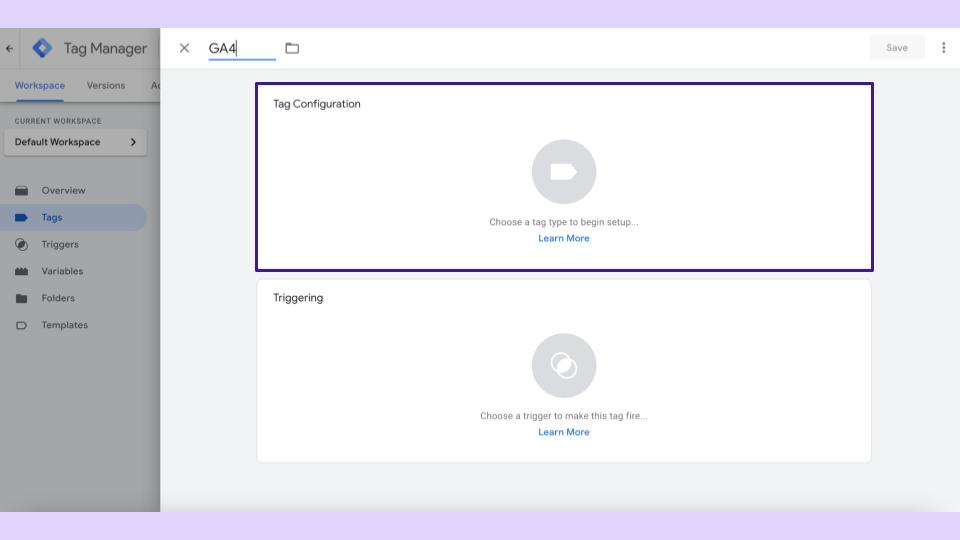
This is the fun part; Google already has a connector or Tag type called Google Analytics 4 configuration.
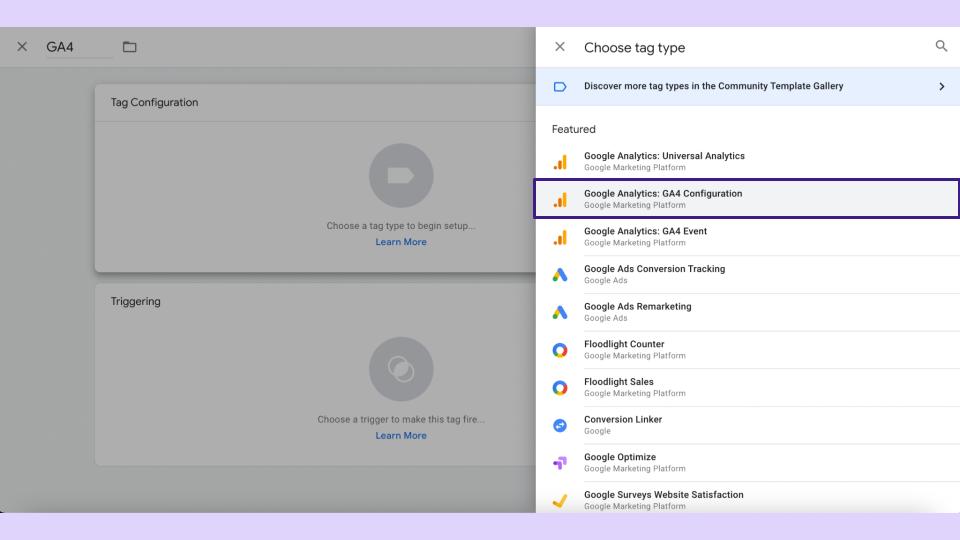
They created something to make this faster, so I will click on that, and I only need to paste the measurement ID we just created.
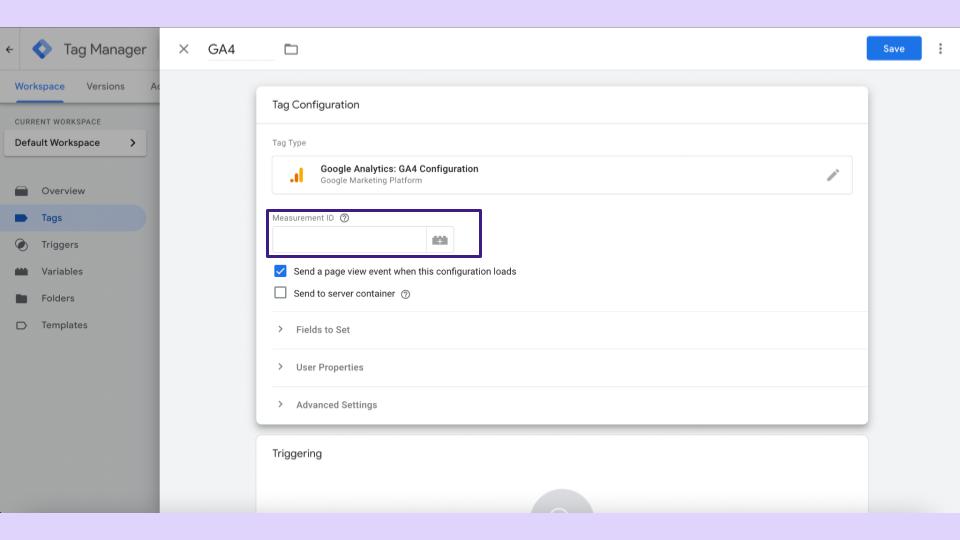
So I will go back to Analytics, I will paste that code, that measurement ID, and will paste it here, and we are almost done.
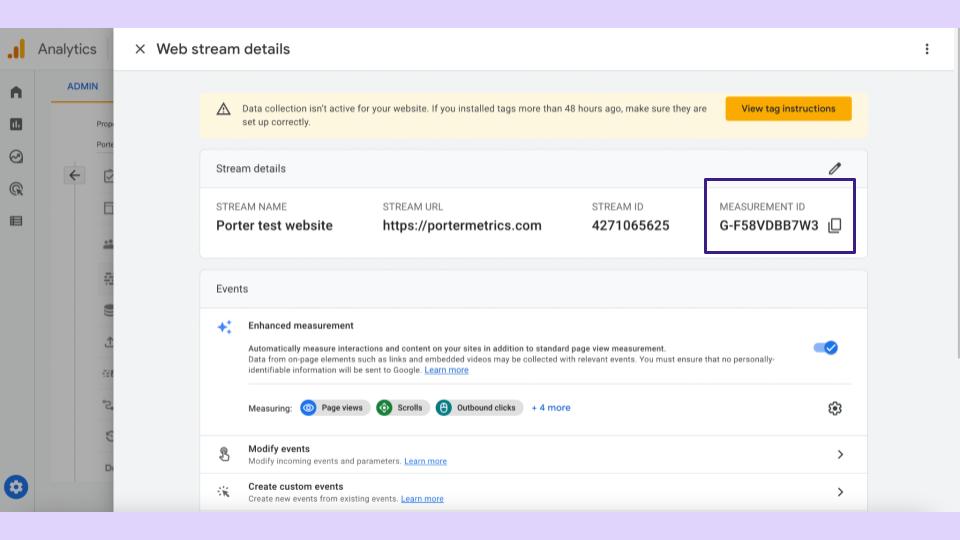
I will explain how it works because you may need clarification with tags, events, Tag managers, and triggers.
What we have just done is, create this Tag Manager account. We say I want to stop Google Analytics 4.
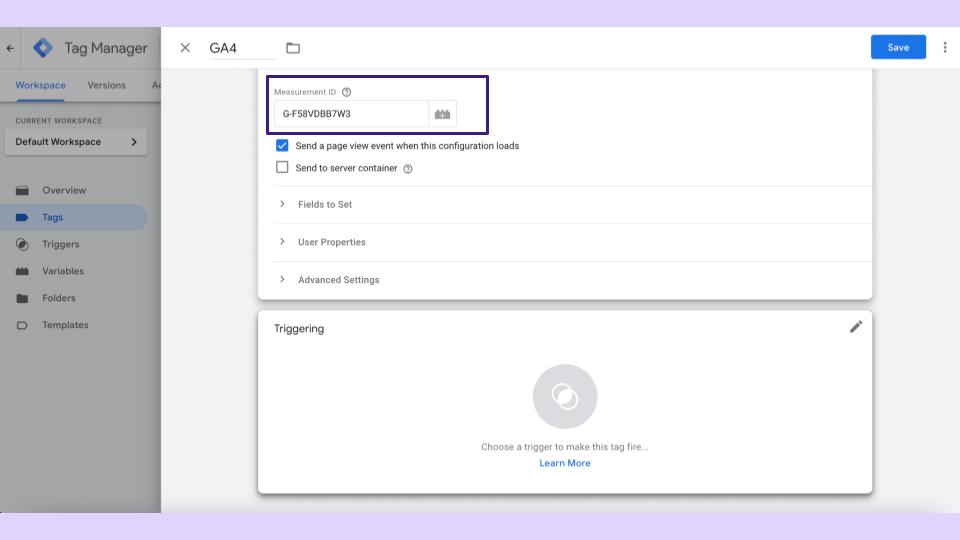
This is the idea of my Analytics, and the next instruction I will give to Google Tag Manager is the trigger.
Trigger
A trigger is choosing when I want to fire this tag. I will explain if I go to trigger and my account is nil, it will ask me; I want to trigger this on all the website pages.
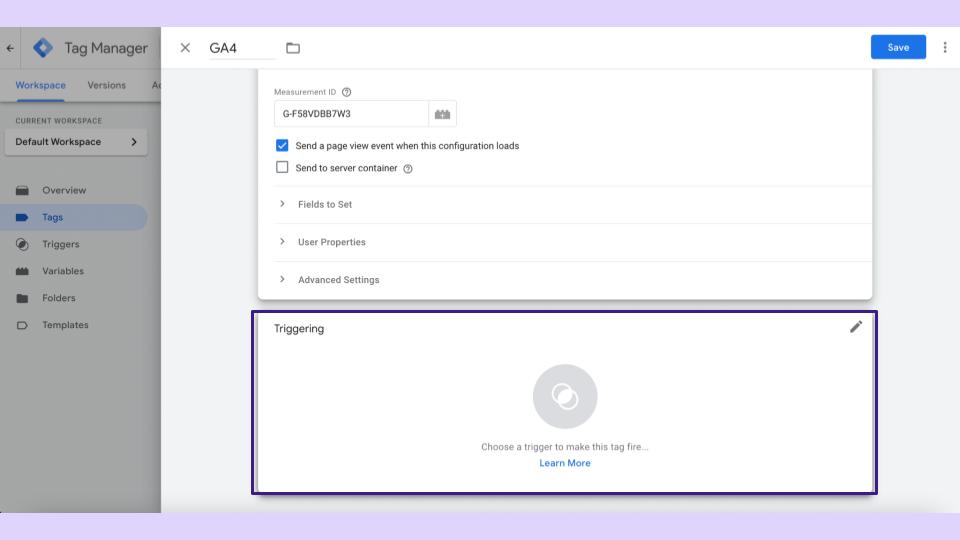
This means that whenever someone opens any web page of my website, it will trigger Google Analytics 4 script. This is important because this is an Analytics product we want.
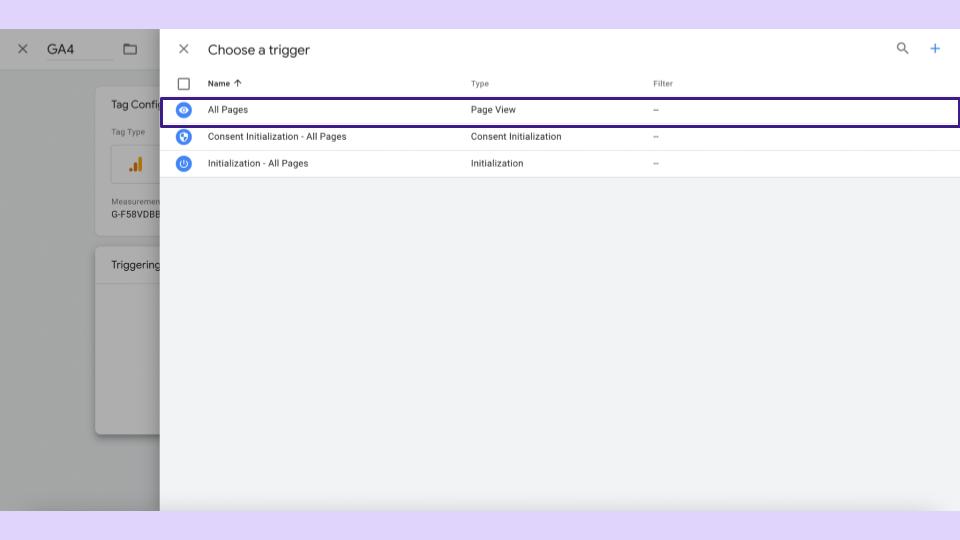
We want to measure as much as possible, but this is only always sometimes. I will show you how to create a trigger; HelloBar is our pop-up software; I want to install it only on our English website.
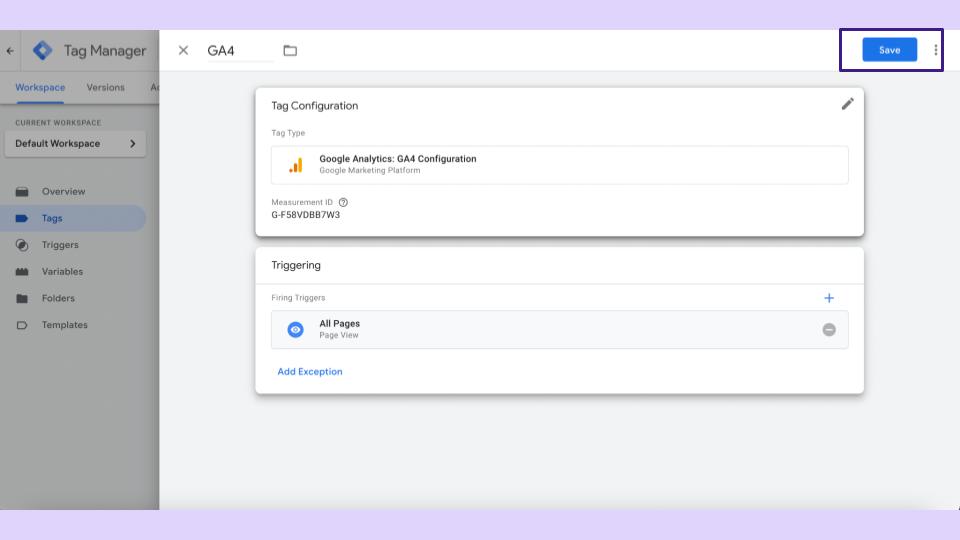
So in the triggers, I want to filter page views that contain English, for instance, that’s why triggers are essential, but for Analytics, you want to do it on the pages.
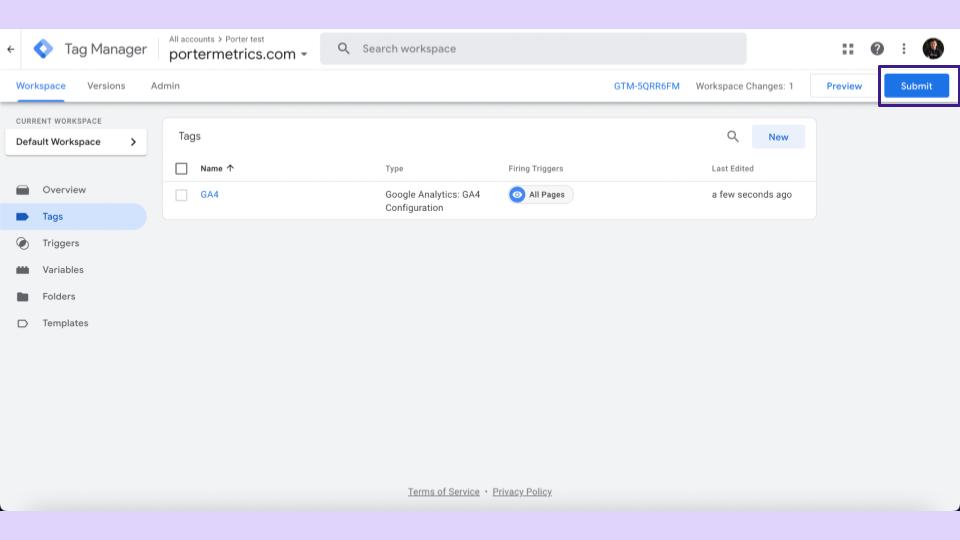
In the end, the configuration will look like this, Google Analytics for configuration, and I want to trigger these on all the pages; super simple; we are done, click on submit, and it is installed.
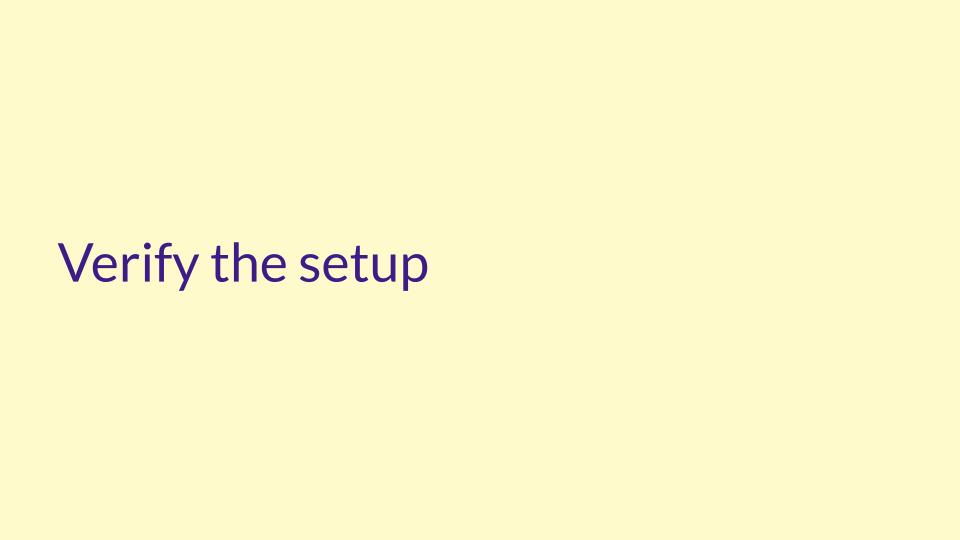
How To Know If Google Analytics Was Successfully Installed
How do you know if Google Analytics was successfully installed? I will show you, verify the setup and how to do it in Tag manager.
There is an option called preview. On Preview, you will click the URL of your website, and you are done.
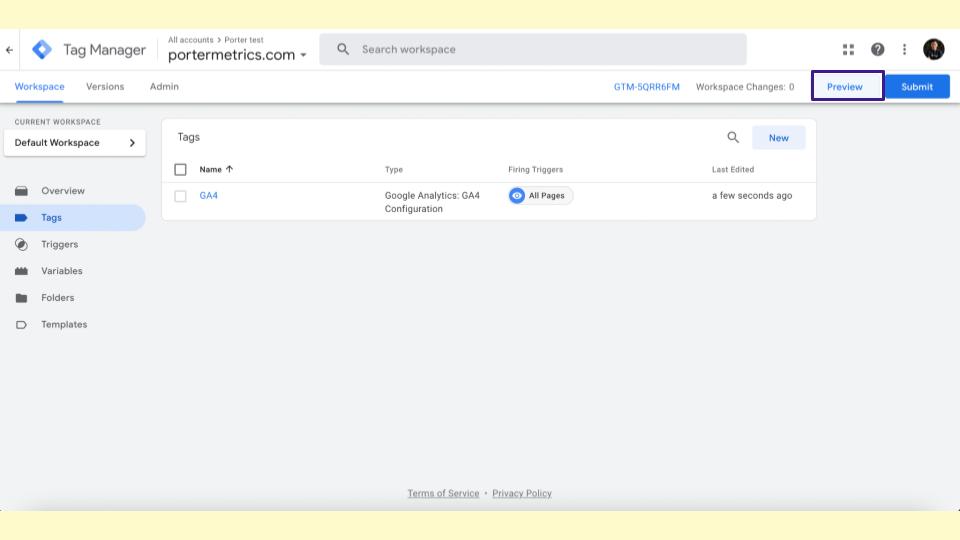
Here you will click on the option that says debug, debug life version, you click there, and it will open your website and will send you this message that says, Tag assistant is connected.
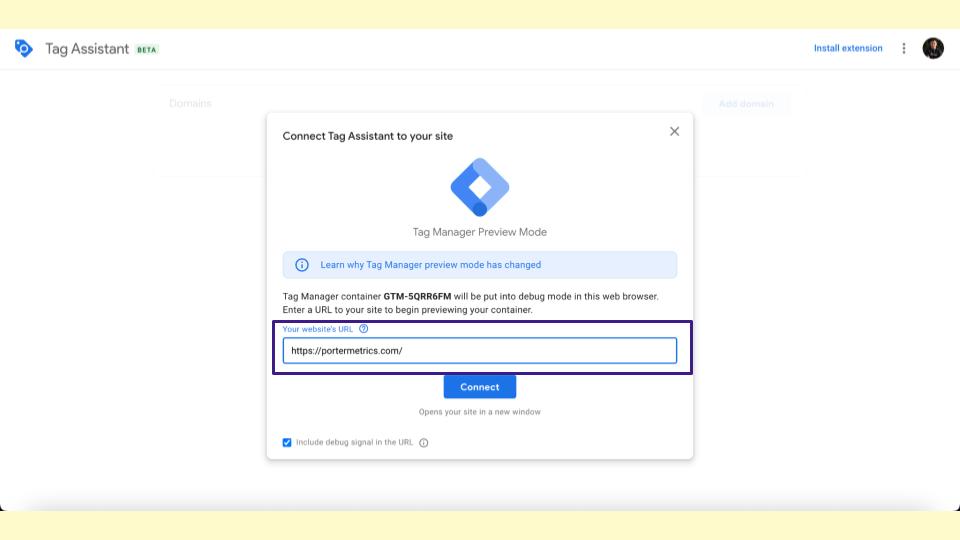
We have successfully connected the Tag manager with GA4, and you will see that we have finished the process. That’s how we validate.
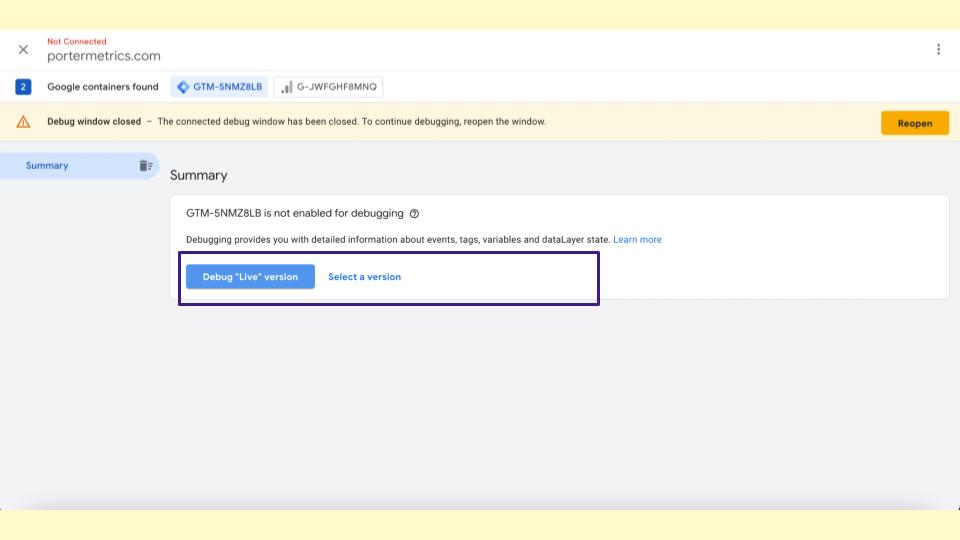
Also, it will show a window or a view that shows all the triggers and all the tags we are firing on our website. So this says I detected universal analytics, Google Analytics, HubSpot, Mailler Lite, and MailChimp.
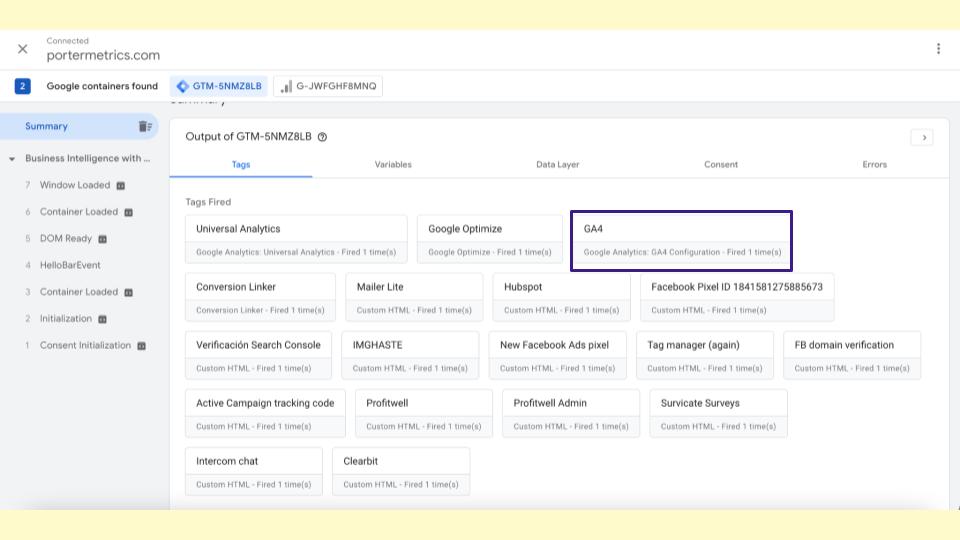
As you can see, we have many apps installed, and you will want them as well, but it shows that we installed Google Analytics 4.
So that’s a good sign of validating things, but there is another way to validate everything is connected correctly.
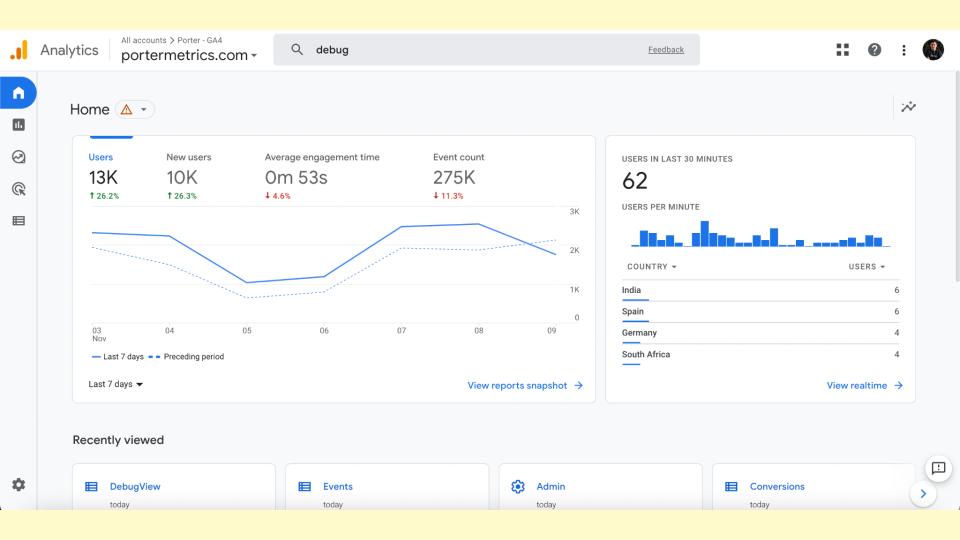
This is something that GA4 creates to make this faster and simple. This is your new Google Analytics 4 account, and this is how it looks; this is actual data from a website.
So to finally validate that you did everything correctly, you will go to your new G4A account.
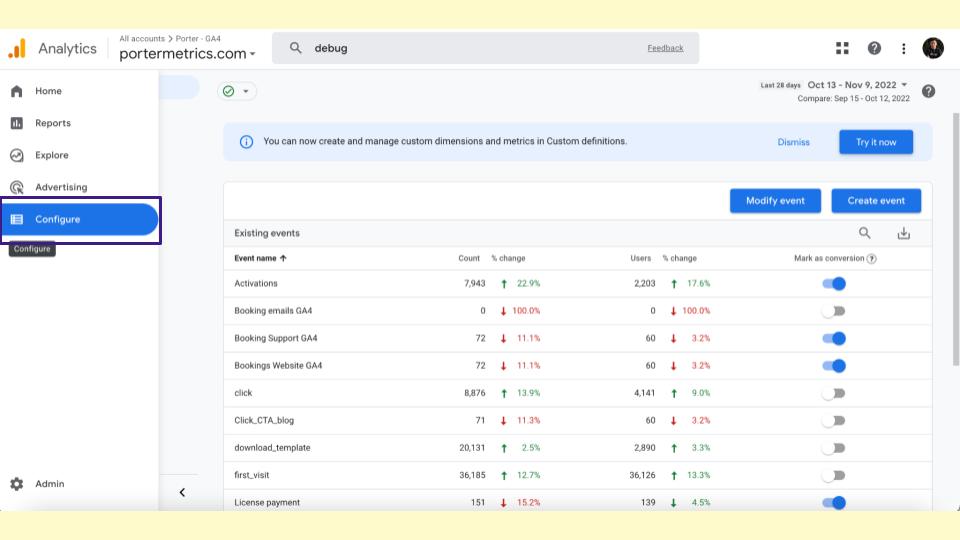
By the way, in the beginning, maybe you won’t see any data; it is zero.
But you will click configure in the menu, there is an option called Divac View, and Divac View will show you the sessions created in the Preview mode on Google Tag Manager.
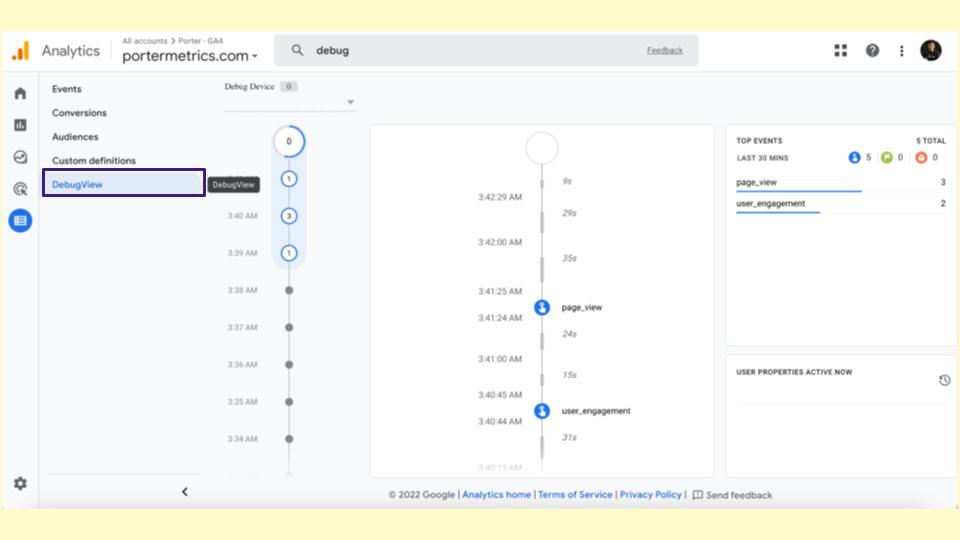
There is no other session, only the ones that I did on the Preview mode of Tag manager, and this is when you see this view.
When you see that there are events locked here when you finally can say that you installed Google Analytics 4 correctly.
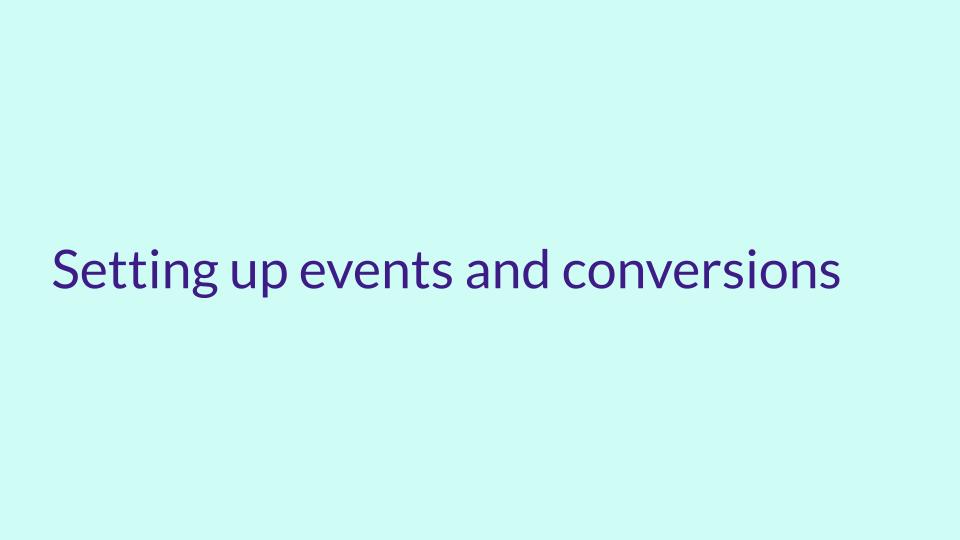
How To Set Up Events And Conversions
Now I will show you something; if you are familiar with setting up events and conversions.
You will go to your Google Analytics 4 account, and I will show you where you can see this, how you set it up, and how I wouldn’t do it even though Google recommends it. I wouldn’t do it that way.
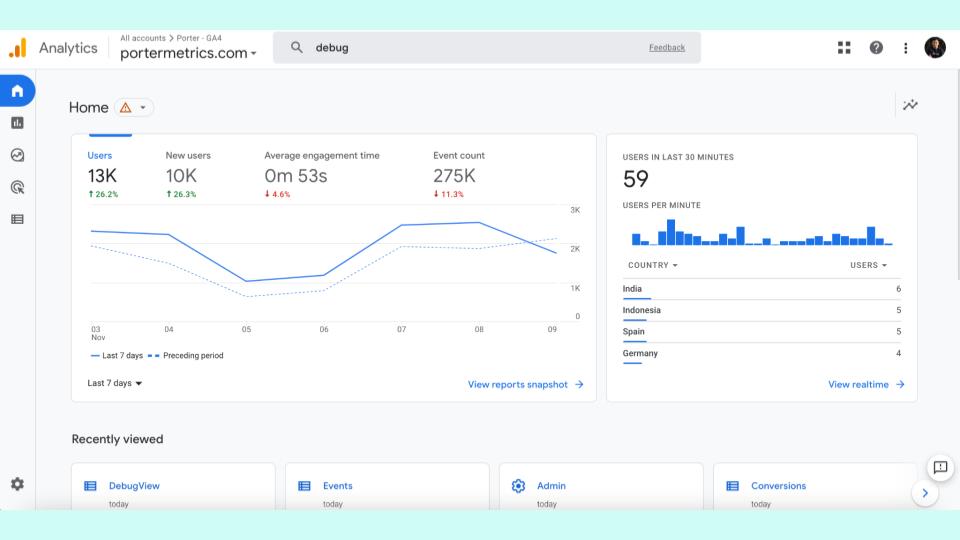
You will go to your GA4 account, click on configure, then click on events, and here you will see all the events that your website has.
As you can see, I have already created some, for instance, activations, bookings, downloads, and templates, I create.
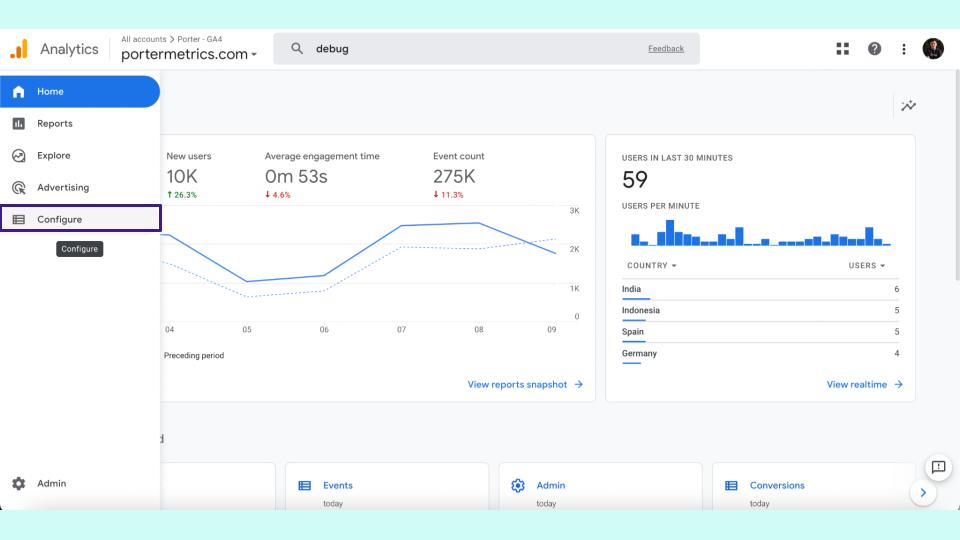
But some of them are created by default by Google, like first visits, clicks, and these things.
So how we created this thing is my recommendation – my recommendation is that you don’t use the one that Google says to create events.
I don’t recommend you create an event from Google Analytics 4.
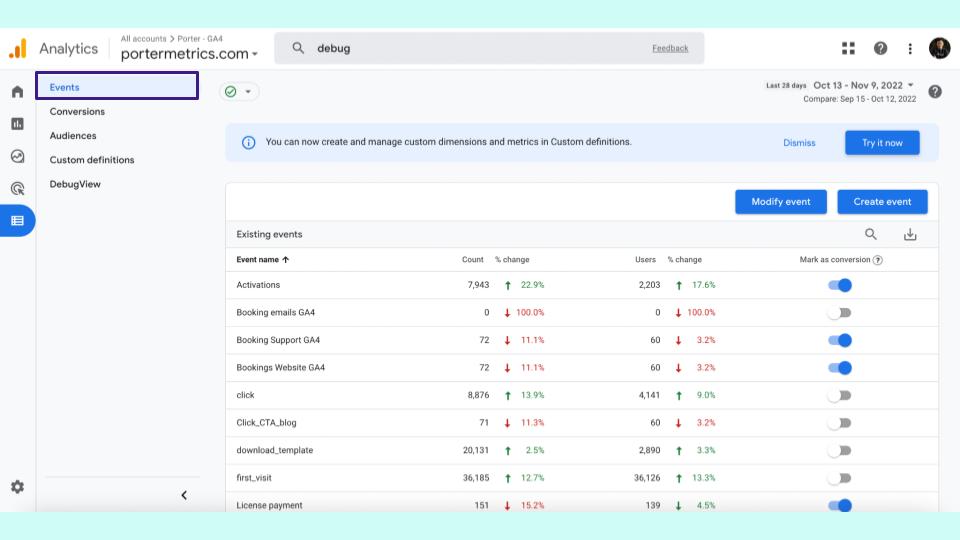
Why? because if you want to create the same event for Facebook, Meta, or Amazon, you will need to repeat the process.
I suggested everything from Google Tag Manager so you can replicate it automatically in all the applications.
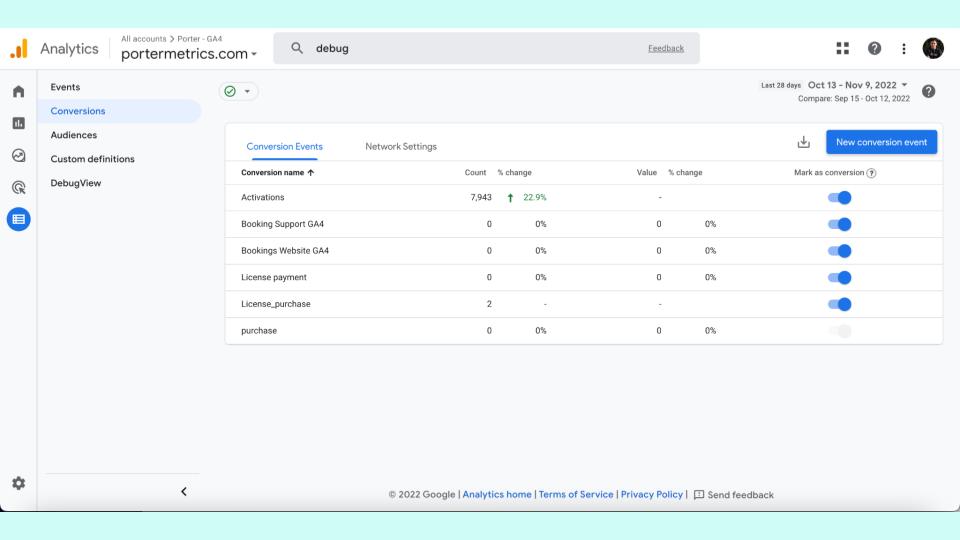
How it is done, by the way, this is an event, and this is conversion. This is an excellent thing that Google Analytics 4 did correctly.
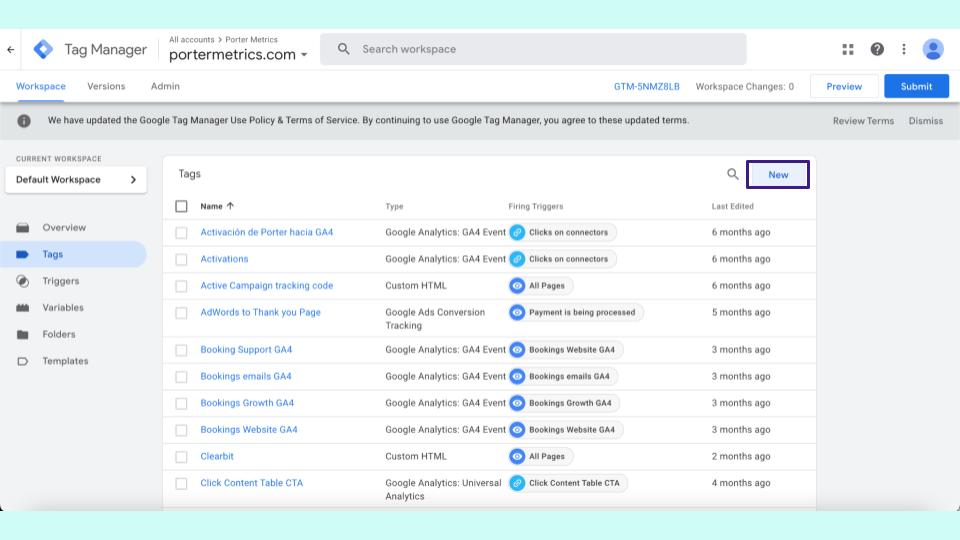
1. Conversion
A conversation is an event that is important for my business.
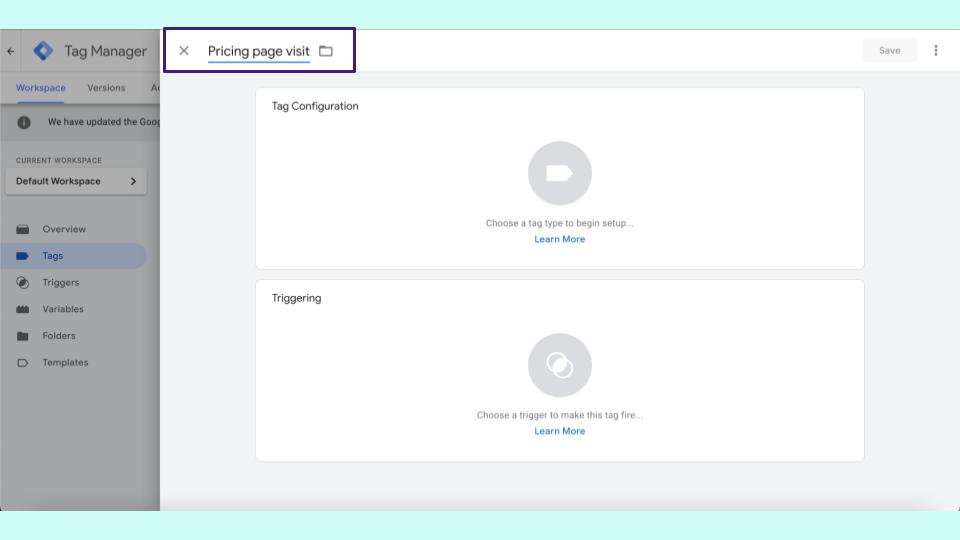
2. Event
An event is any action or behaviour I can track on my website. A conversion is an event that is relevant for my business because this is not just an action, a click, a scroll, no.
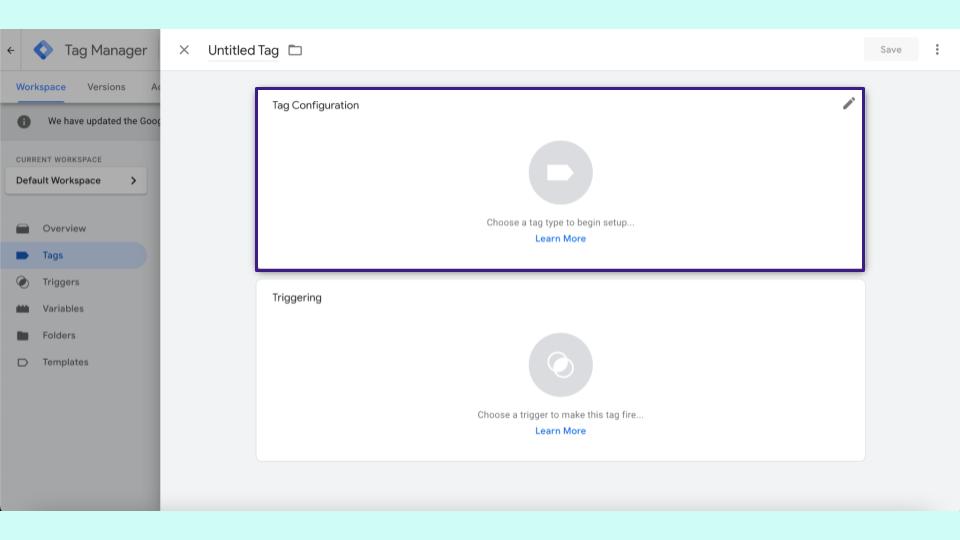
This is a purchase, a booking, and this behaviour represents someone expressing interest in my business.
That’s the only difference, and that’s why as you can see on the right side of the UI of Google Analytics 4, you only need to switch.
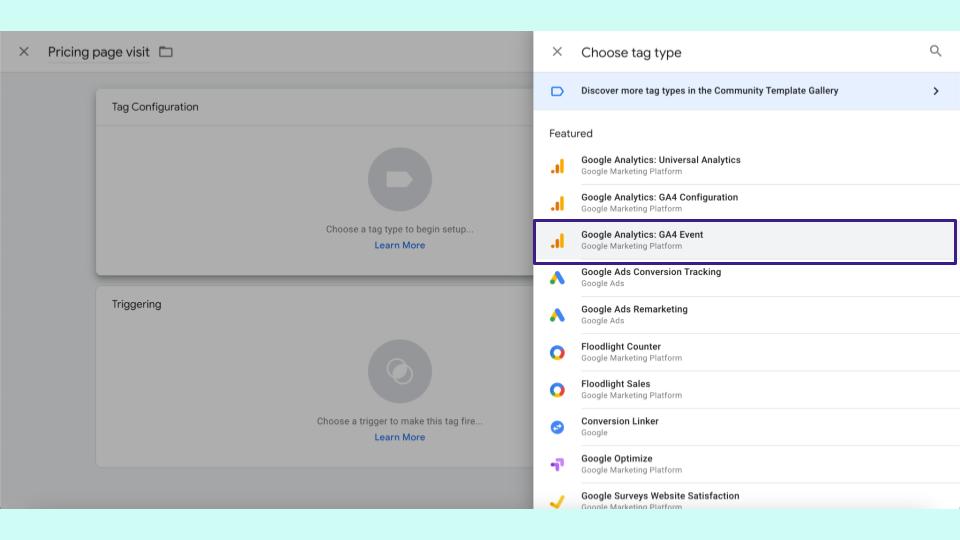
Hey, mark this event as a conversion; beautiful UX and UI experience here, and they work very well to explain it.
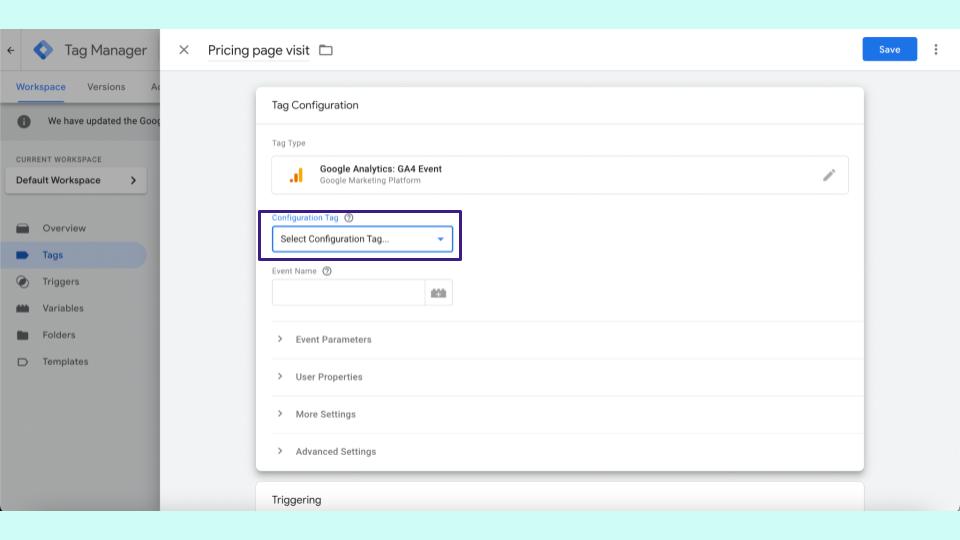
How To Create An Event Or A Conversion From Google Tag Manager To Send It To GA4
I haven’t created anything; I will show you where you can find them once it’s installed. I will show you how to create an event or a conversion from Google Tag Manager to send it to GA4.
So on my Tag Manager account, this is my actual Tag manager; I will go to the new tag.
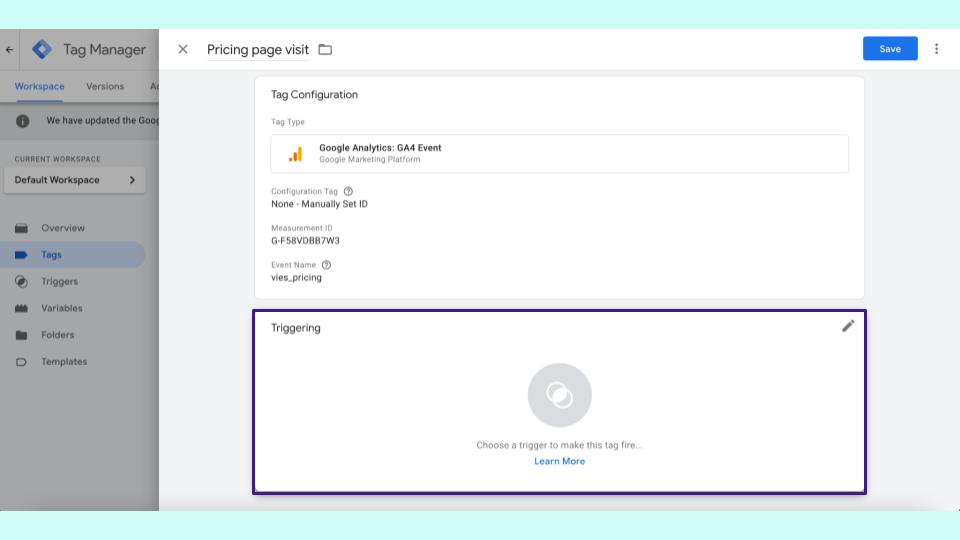
What is a Tag?
A Tag is any script, application, or event I want to install on my website. So I created this tag and want to create a conversion or an event that happens whenever someone visits my pricing page.
This is just an example. So I will click on the pricing page visit; that’s the optional name.
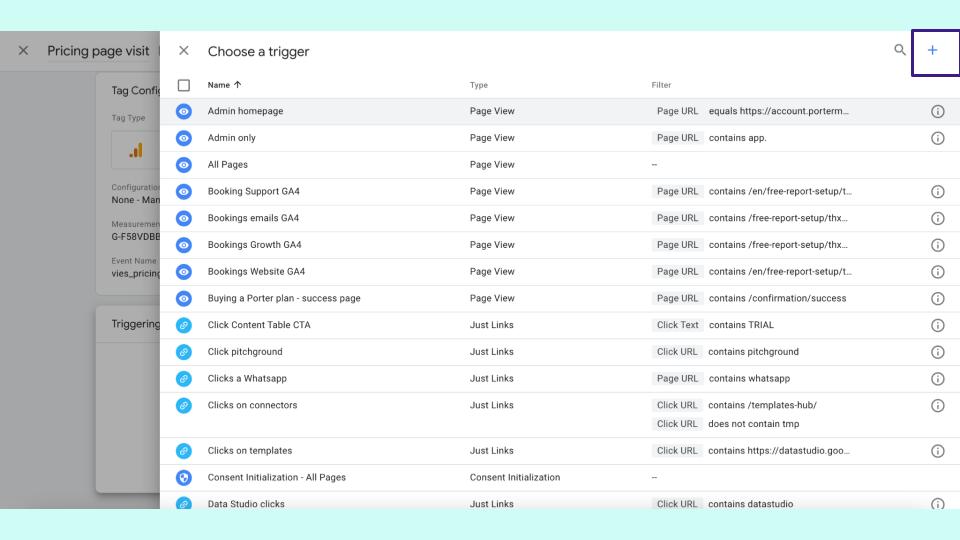
I will reconfigure and choose the option that Google has, which is called Google Analytics GA4 event, which is simple.
Click here for the tag configuration by default. You will click on that drop-down and only choose the one that says manual set ID.
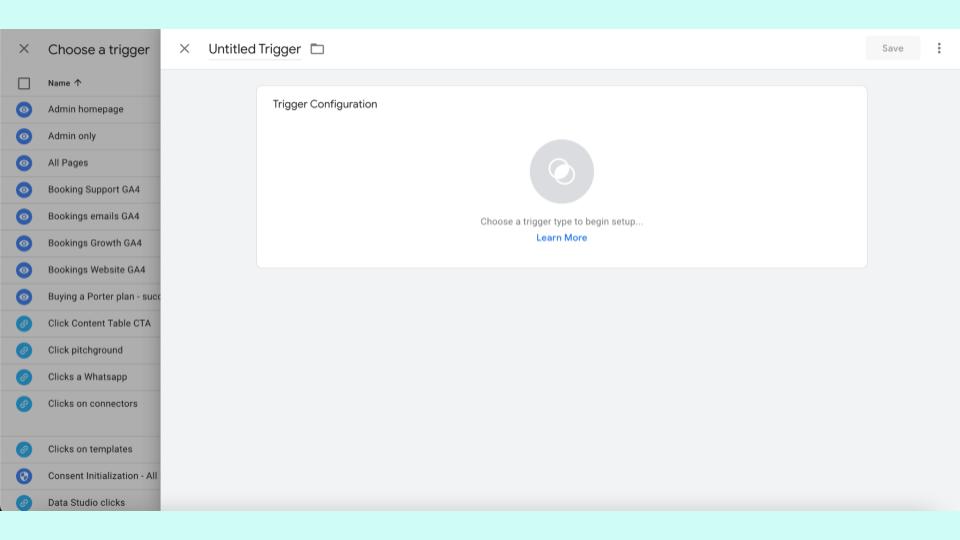
Don’t overcomplicate that one works; super simple and beautiful. So the measurement ID is the one I showed you on Google Analytics.
Copy and paste it here, and finally, you will put the event name. The event name is a description that makes you know what this event is about.
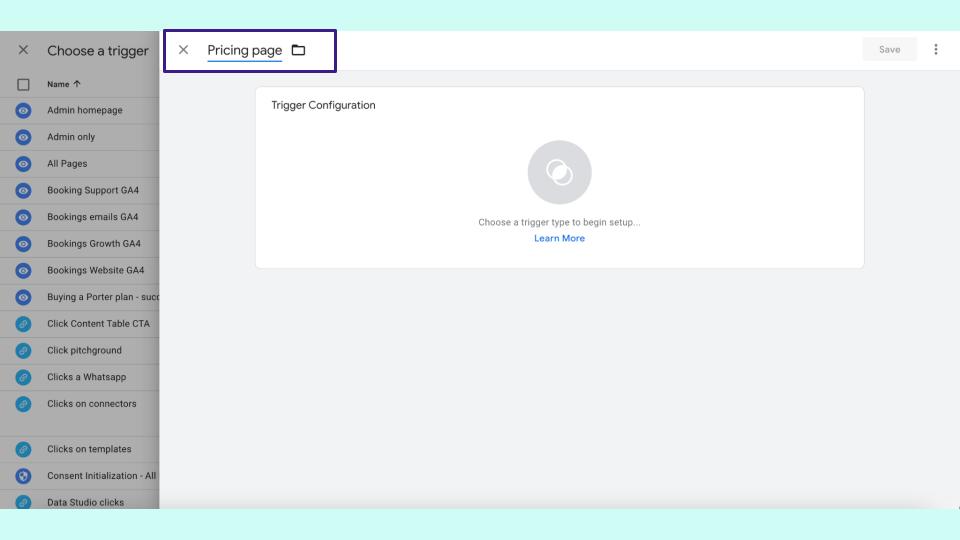
For instance, the event name will be a pricing visit, a pricing page visit, or something like that. I will tell Google Tag Manager when I want to fire this event.
This is important. I will click on the trigger; as you can see, I have many triggers created in real life or Porter metrics.
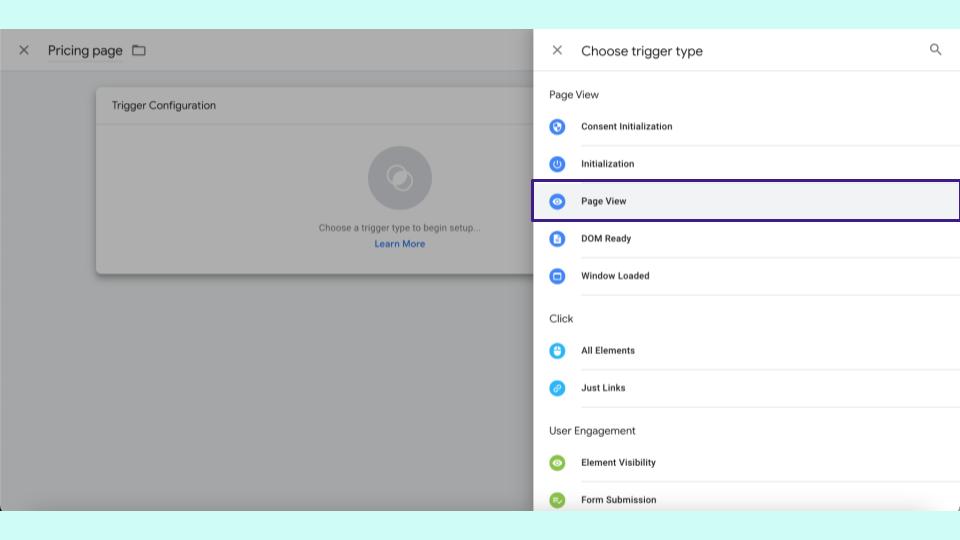
For instance, I have a trigger that when someone has a page view when someone visits my thank you page, please create a booking. When someone clicks on WhatsApp, the event type is linked; that is another trigger.
When someone clicks on a link that says WhatsApp, please create a new conversion or event, that’s how it works. These are the ones I created, but I will show you how to create a new one.
I will go to a plus icon in the top-right corner, I will create a new trigger, the trigger will be the pricing page. And the configuration is; this is beautiful because I can track any behavior.
I can track pageviews when a window loads, when someone clicks on a specific link, when an element is visible, and when a video from YouTube is recorded, but the most common, is a page view.
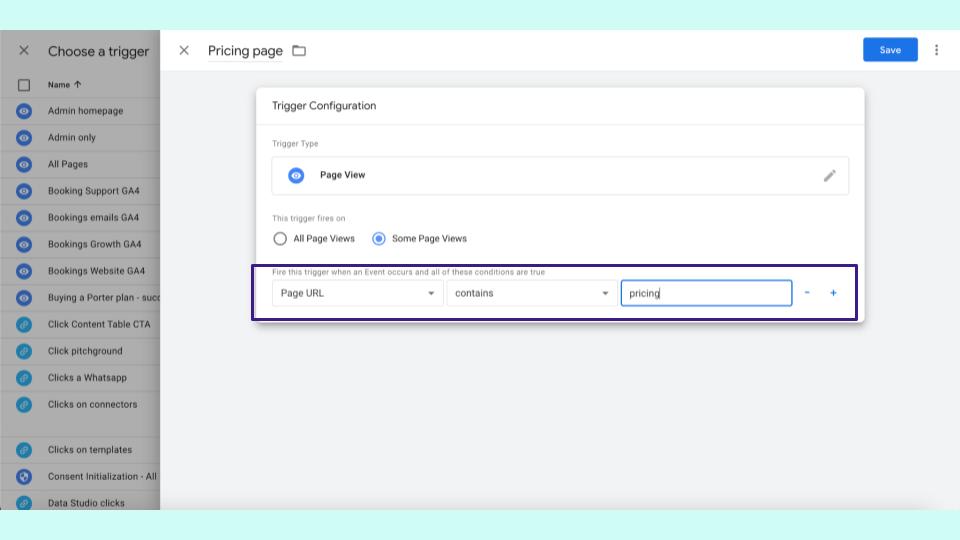
Please trigger this when someone lands on a specific page, like a thank you page. So page view, I will change from some page view to some page view, and I want that.
This is only to be triggered when the URL of the page is pricing, and that’s how I set an alert or an event with specific criteria.
This means when someone lands on the URL of my website and the URL say pricing, please fire this tag, and we are done. So we still need to finish.
I will explain part of this again; when I get here, how I finish this, and the entire process when you save this new tag, I want to send an event to Google Analytics.
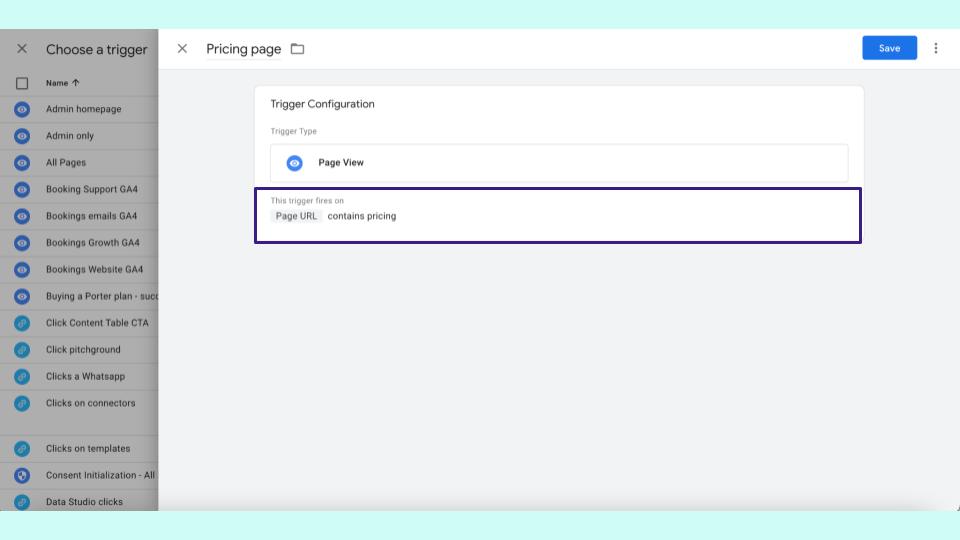
The second component is the event I want to do when the page URL contains pricing; please activate this. The trigger, I can use it whenever I want, I will do it with Google Analytics 4.
But eventually, I want to do it with Facebook, or the next destination is Amazon. That’s why it is super simple. Once I create the trigger, I can replicate it in other applications that mark conversions.
Once you go back to Google Analytics 4, be advised you won’t see your conversions. Unlike Google Analytics universal, Google Analytics 4 still needs real-time reporting.
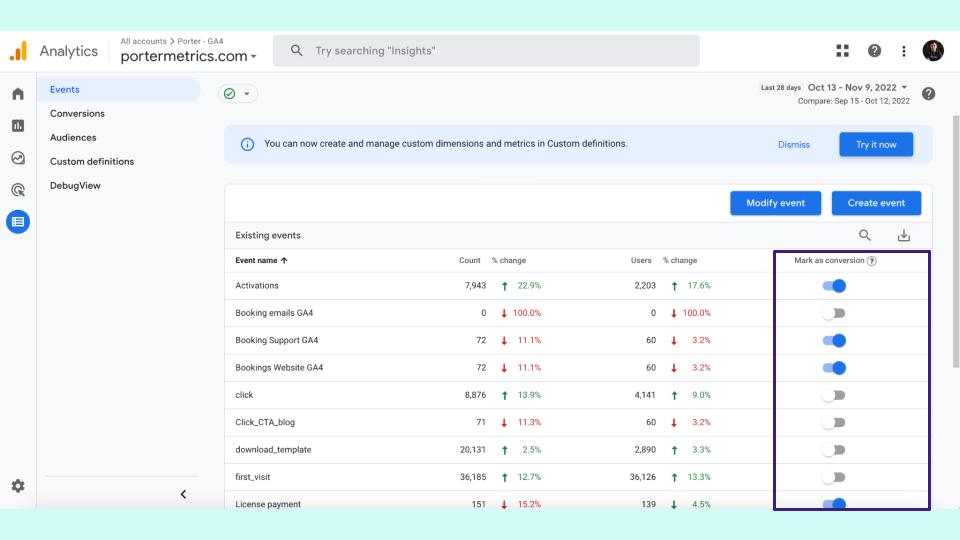
It is not very good for this, so when you see your current events, don’t be sad if you don’t see your new conversions here.
Wait 2 hours or 3 hours, and chances are that you will see your conversion here, so don’t overcomplicate it. I tell you this because one is very impatient, and they created the conversion three times and was listed three times.
So I recommend reading it once, trusting that you did it correctly, and then going back in some hours, and you will see the conversion listed here.
If you are familiar with Tag manager analytics, you will say this webinar wastes time. I already knew all of these things, but maybe you didn’t know these. I will show you how you can prevent many mistakes.
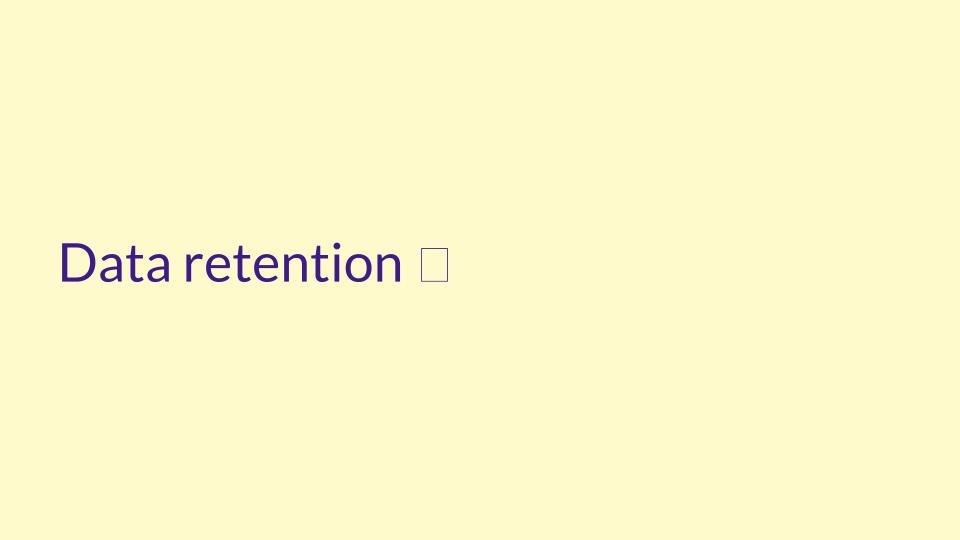
Data Retention
We will work on data retention because, by default, Google Analytics does not retain all the data you need. So we will go to Google Analytics 4.
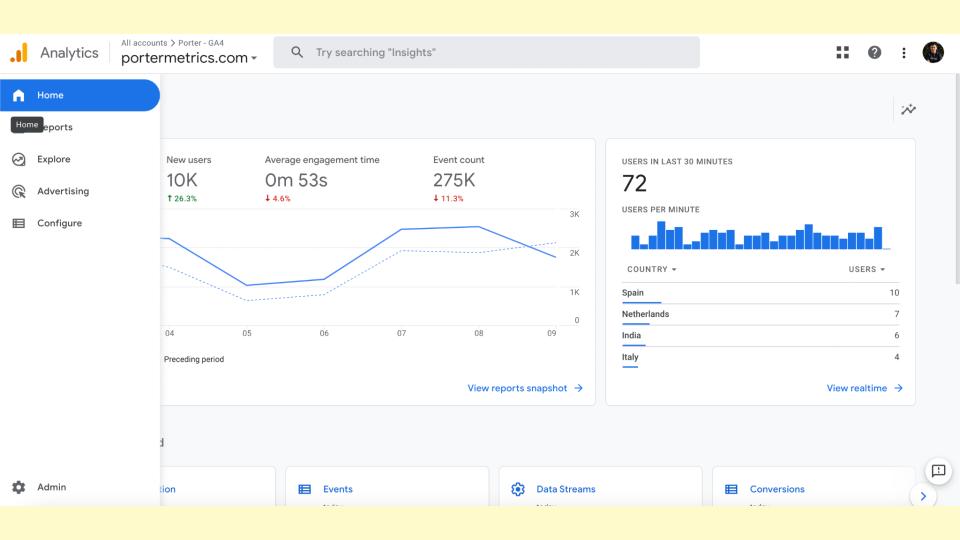
You will click on admin, and there is an option called data settings and retention.
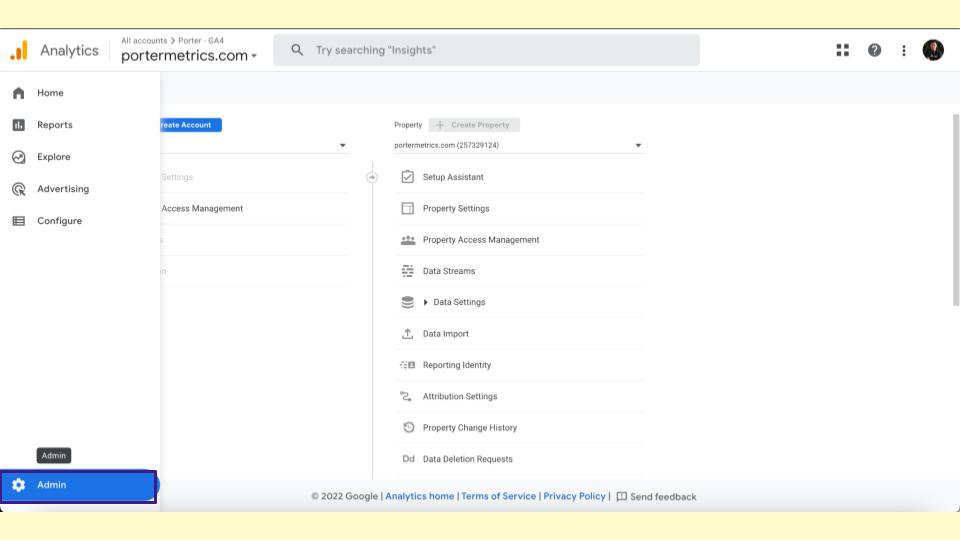
On data retention, you will click, and by default, you will see that Google Analytics is only retaining your data for two months.
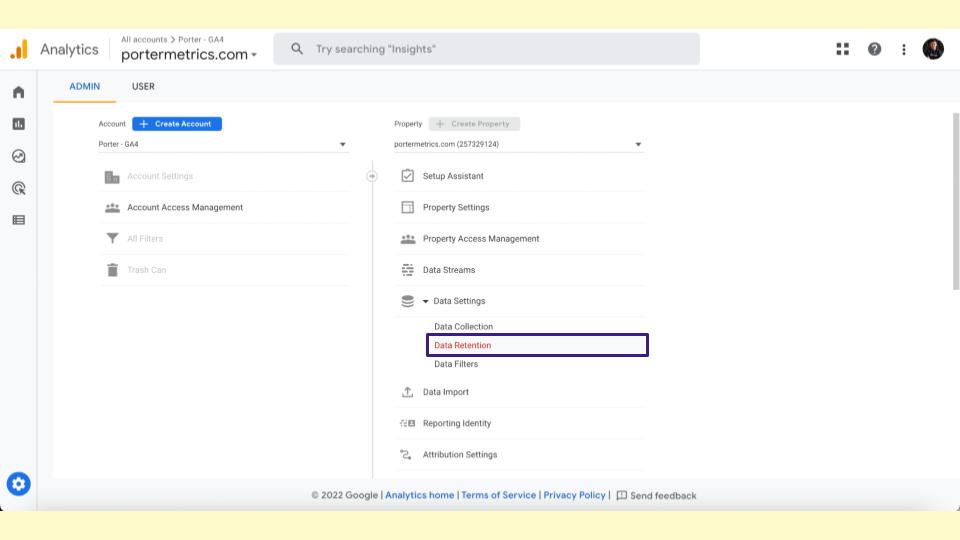
This is very short, so switch it to 14 months, and you are welcome.
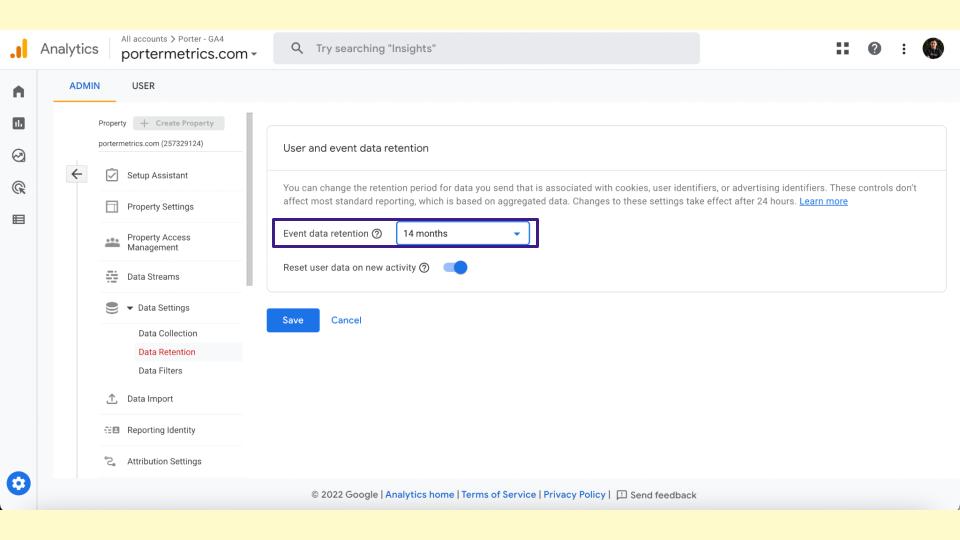
This will give you a lot of data. So this specific change will save time and money, so you’re welcome.
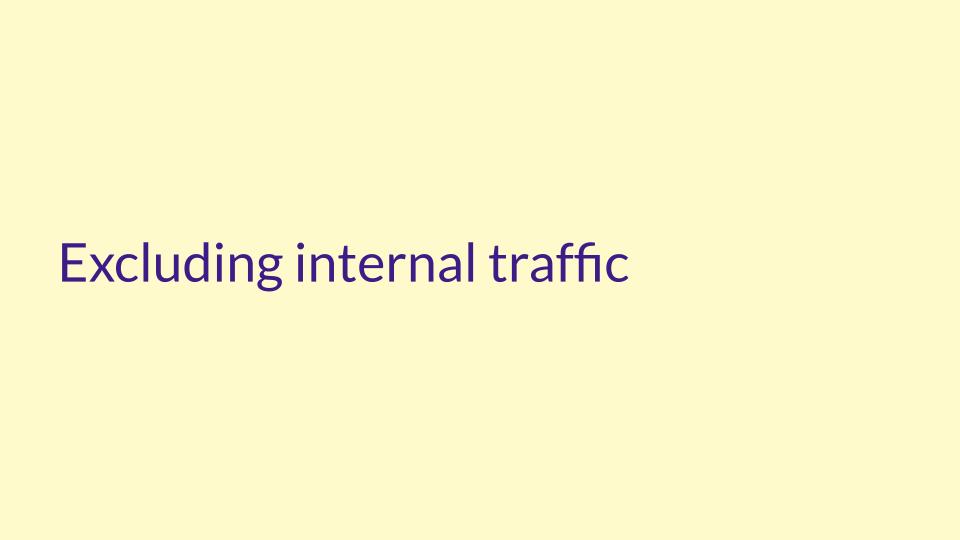
Excluding Internal Traffic
Now, there is another thing that you want to do. It is prevalent that when you install something on your website and change it.
And your website has a limited amount of traffic, part of your traffic comes from your team. When your team is testing conversions, your team is testing bookings, your marketing team is testing things.
Or you want to exclude the traffic from your team or testing. So I will show you how to exclude the internet traffic on your website so you can have cleaner reports.
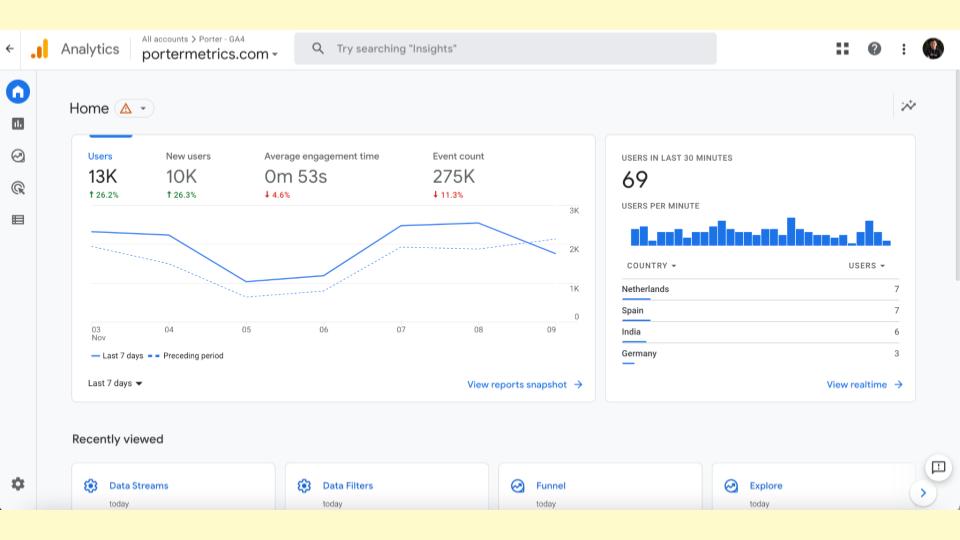
You will go to GA4, you will go to admin, and there is an option called data streams.
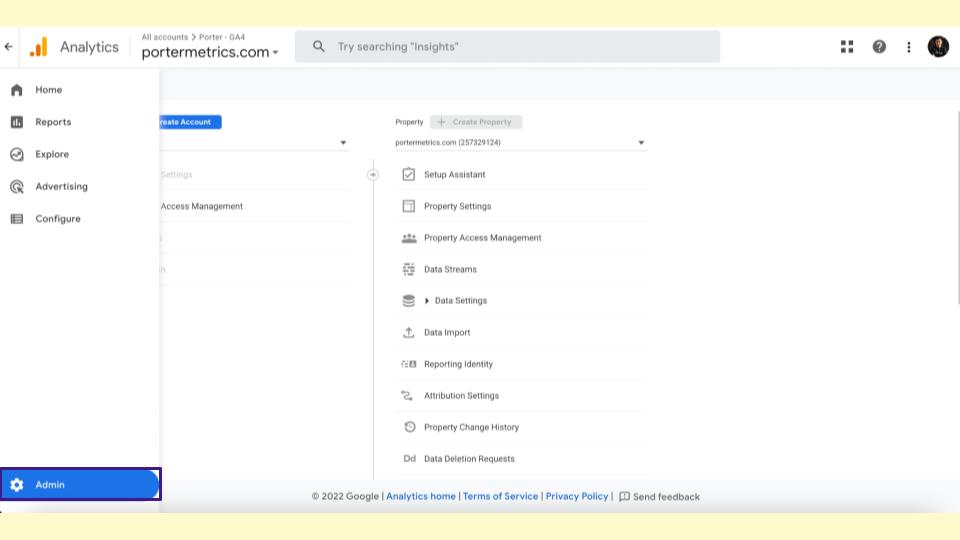
On data streams, you will click on receiving traffic, click on the button that says nothing click on the domain there.
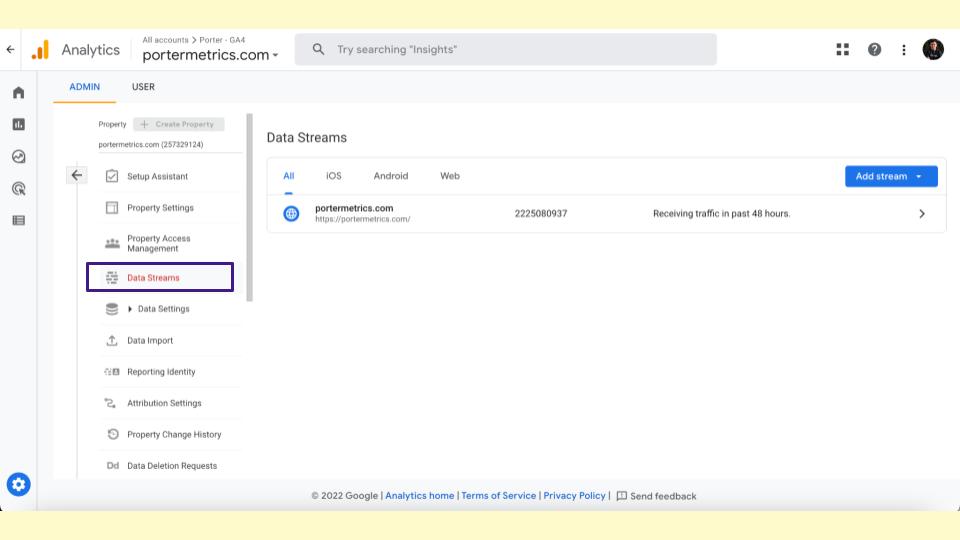
You will see again the tracking code you were looking for.
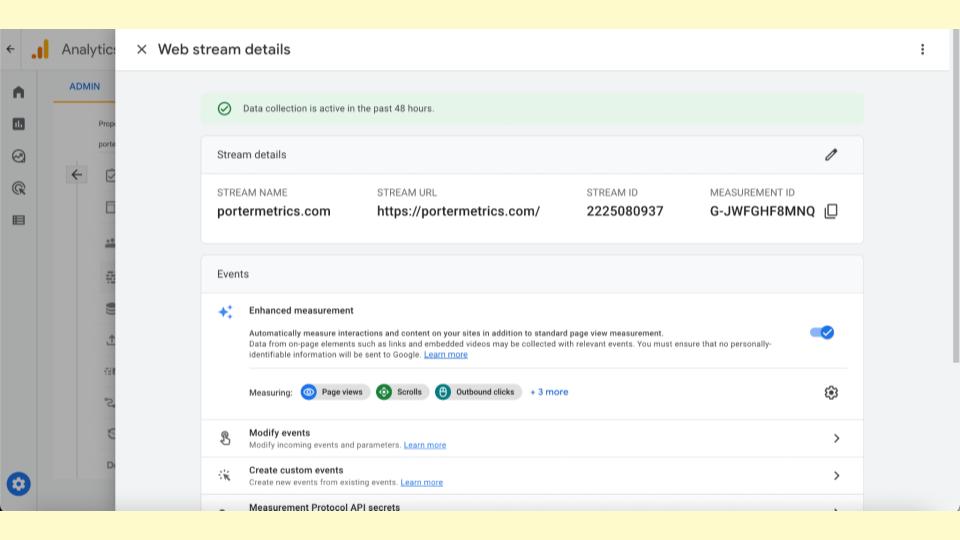
But if you scroll down, you will see an option that says configure Tag settings. This is a place no one visits; it’s super dull but functional.
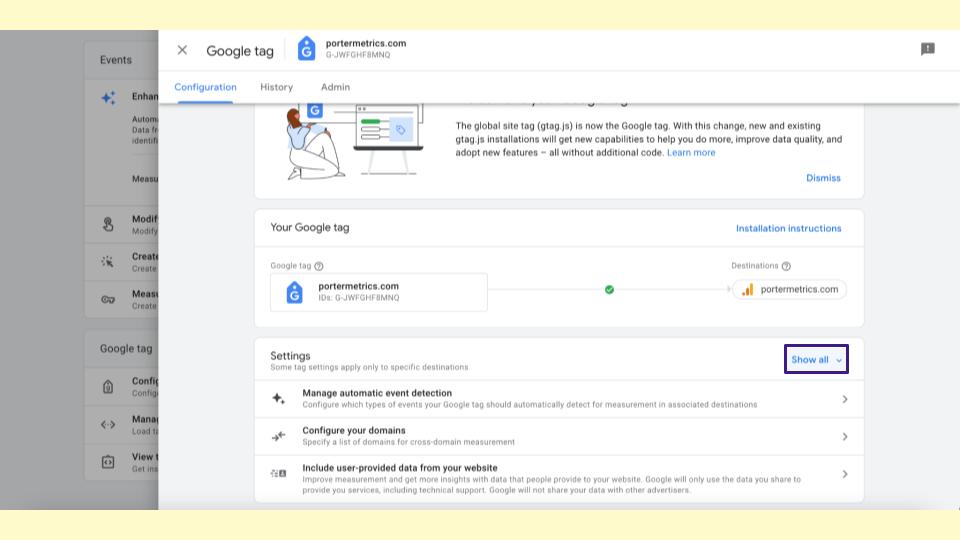
Configure Tag settings and go to show all, and you will see all these options; they are fascinating.
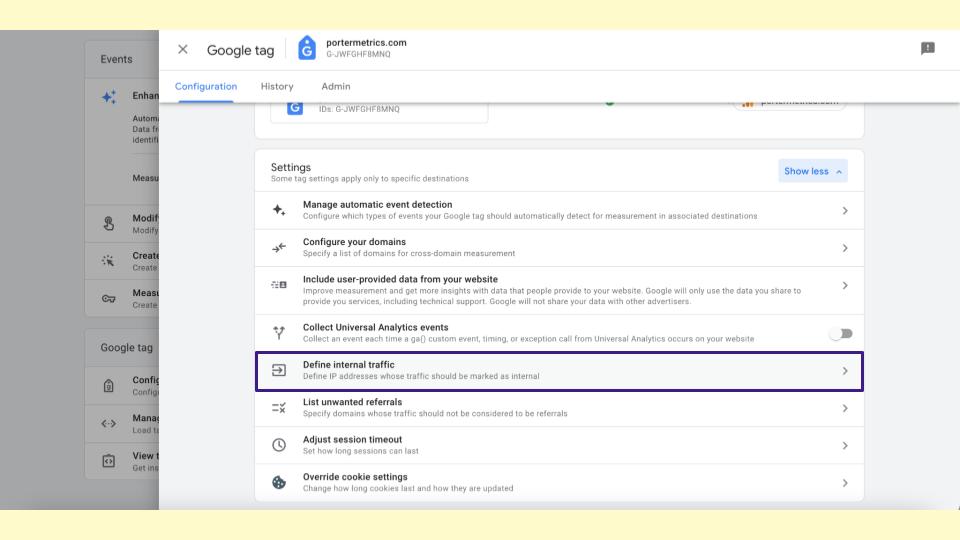
There is an option for GA4 that is called Define internal traffic. I will go there and create some rules and their rule, generally called offices, traffic, or something like that.
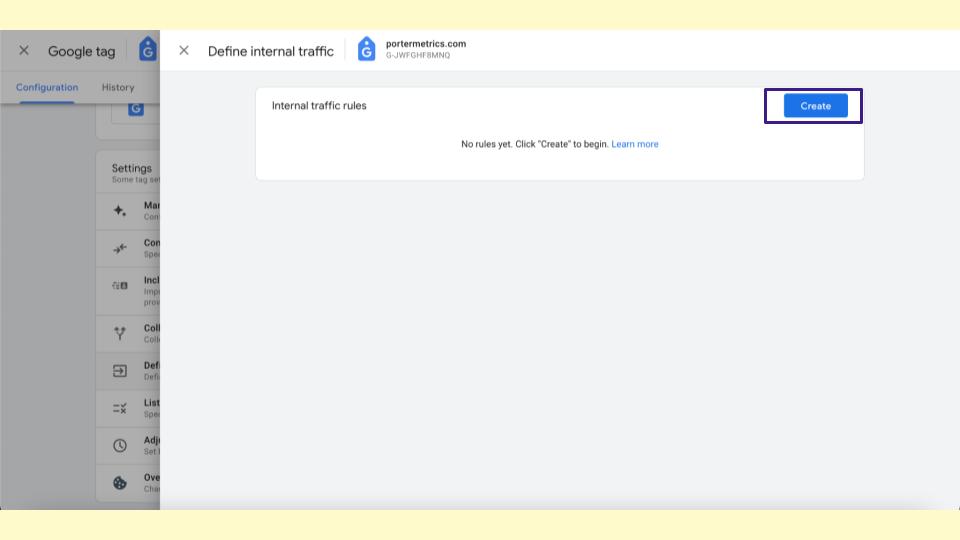
That’s all I need to do, and I need to copy and paste my employees’ IP addresses, and I will solve the problems of internal traffic.
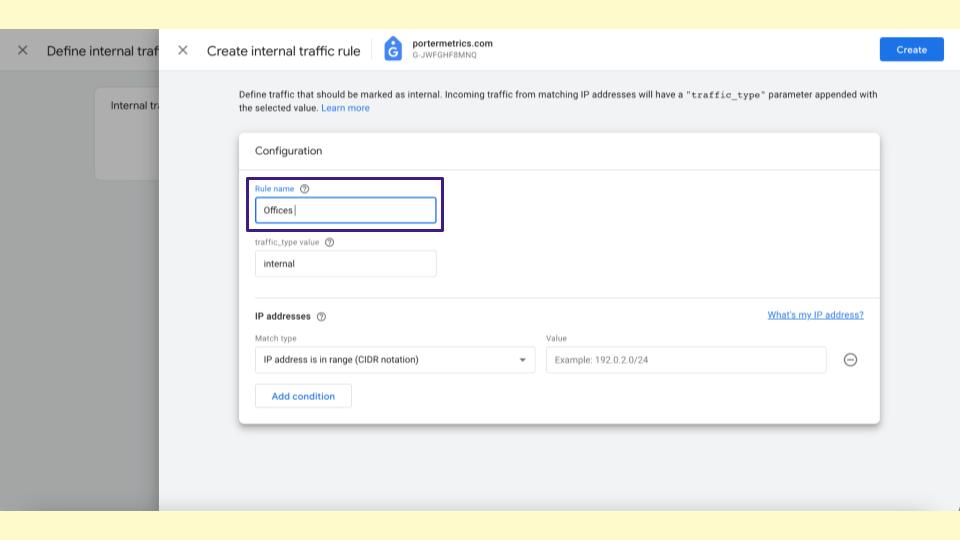
But you can find your IP address: Google it, go to Google and type what my IP address is, copy and paste it here, and you will have it.
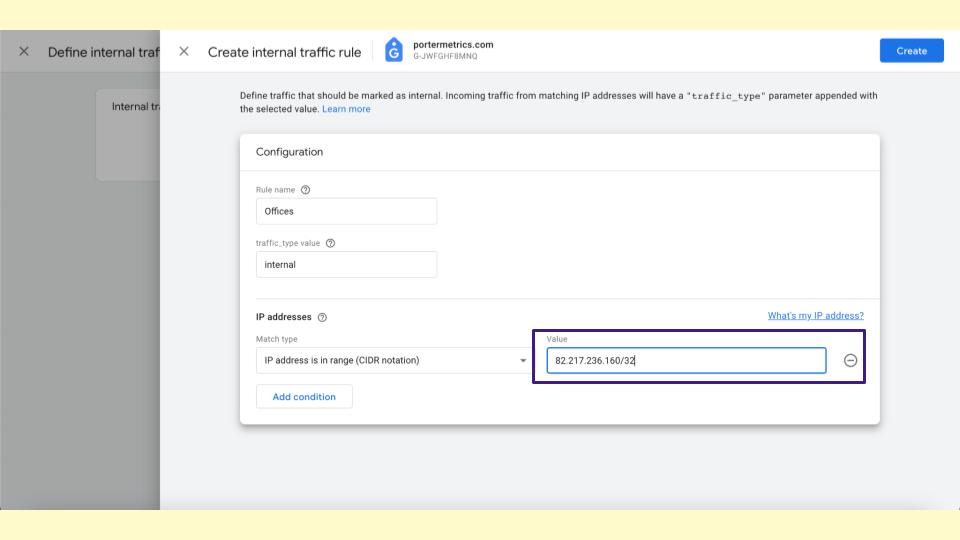
That’s how you can have cleaner reports because you will exclude internal data by default.

This is something super helpful, that when you do it, you look like it’s smarter like people would say he should be a programmer.

And as you can see, this was super simple, and I will go, I will finish the process.
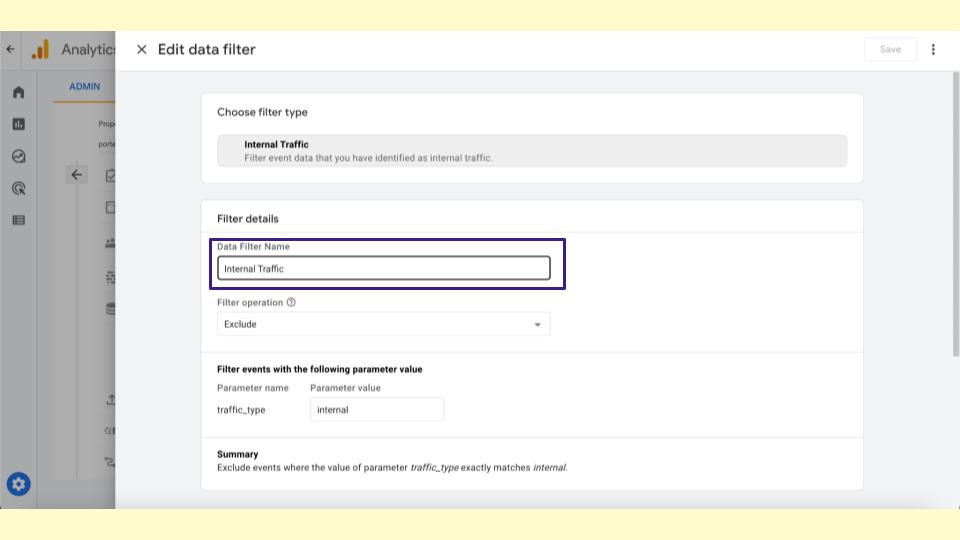
I will go to data filters, click on the internal option traffic and activate internal traffic. What I did is I will create the filter from now on.
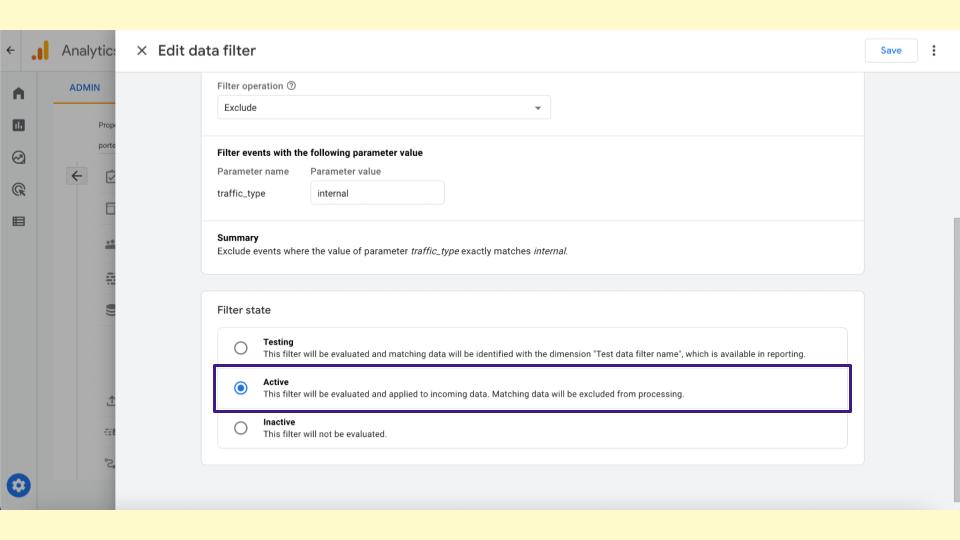
I will exclude all the traffic that has the rule of being internal.
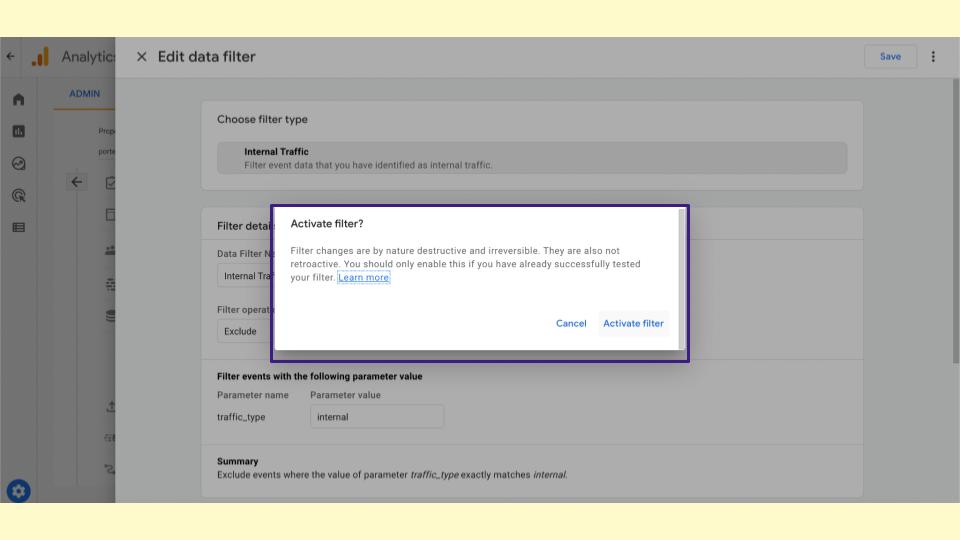
That’s what I did; I cannot undo this change, so make sure that you want to do it and that you are doing it correctly by excluding the IP addresses correctly, and we are done.
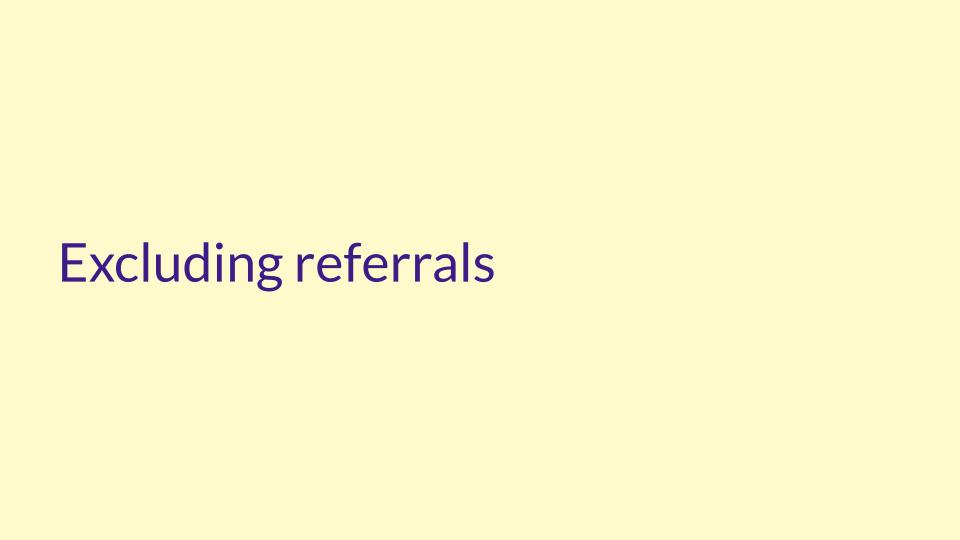
Excluding Referrals
There is another thing that you want to do, which is to exclude referrals. If you work in e-commerce, most conversions come from a stripe or from PayPal, where maybe six or more persons confirm.
Most of my customers come from PayPal; you know it’s false. When someone visits your page they want to buy, they are redirected to paypal.com, and then you bring them back to your website, which kills the data.
This kills the acquisition data, so we want to exclude these referrals from the beginning, from traffic like a stripe, like PayPal to check out, and other options that make people move from a website.
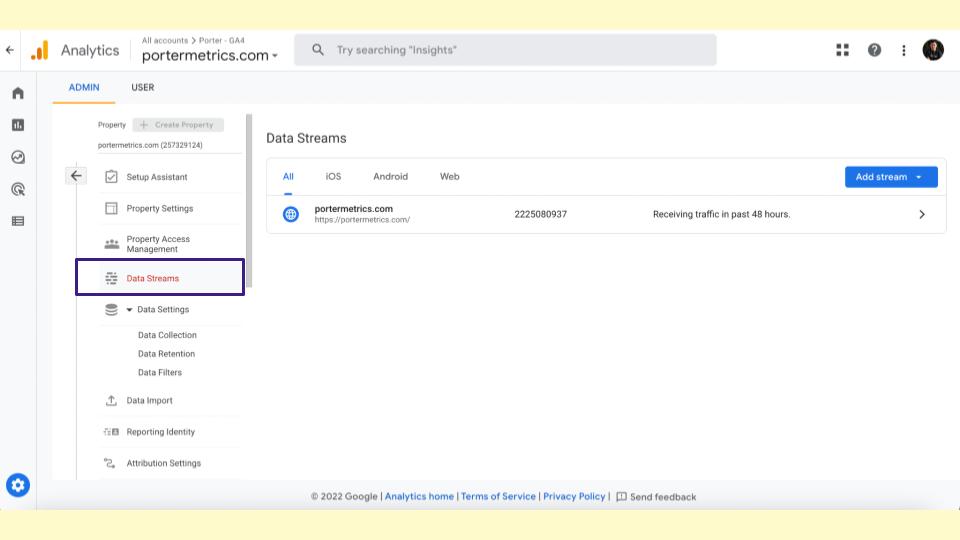
For instance, in our case, people are redirected to Gmail, so I will exclude the traffic by going to Google Analytics.
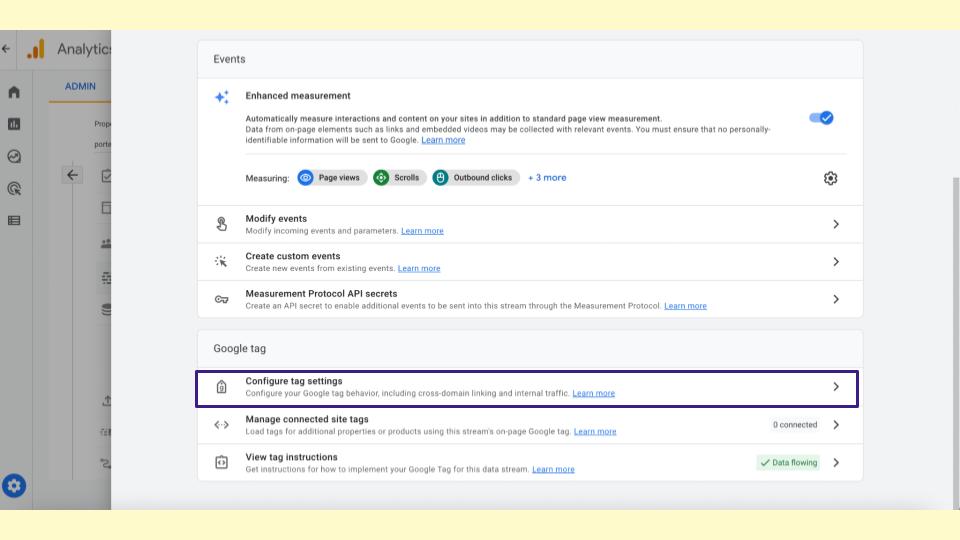
Going to data streams, and again configuring tag settings.
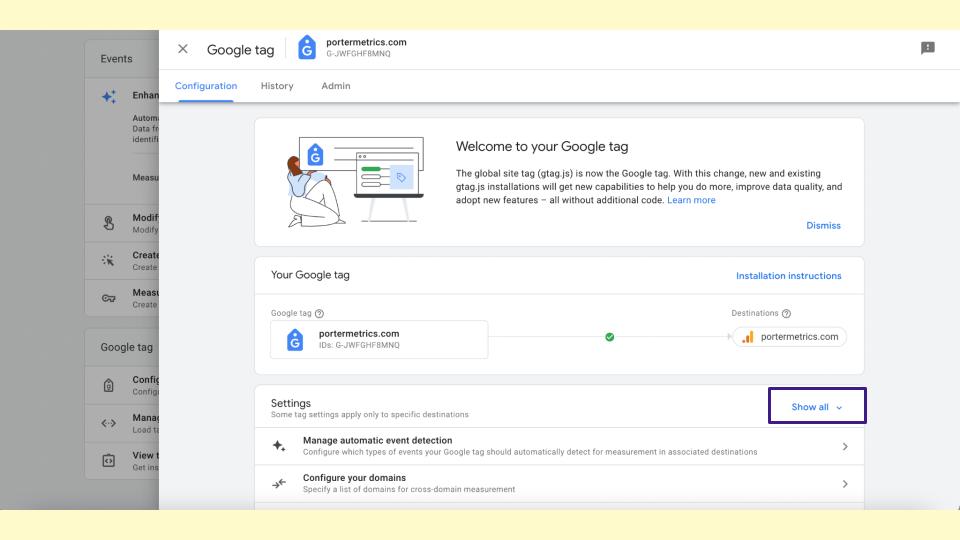
This is the exact process for internal traffic and goes to show all, and there is an option that says unwanted list referrals.
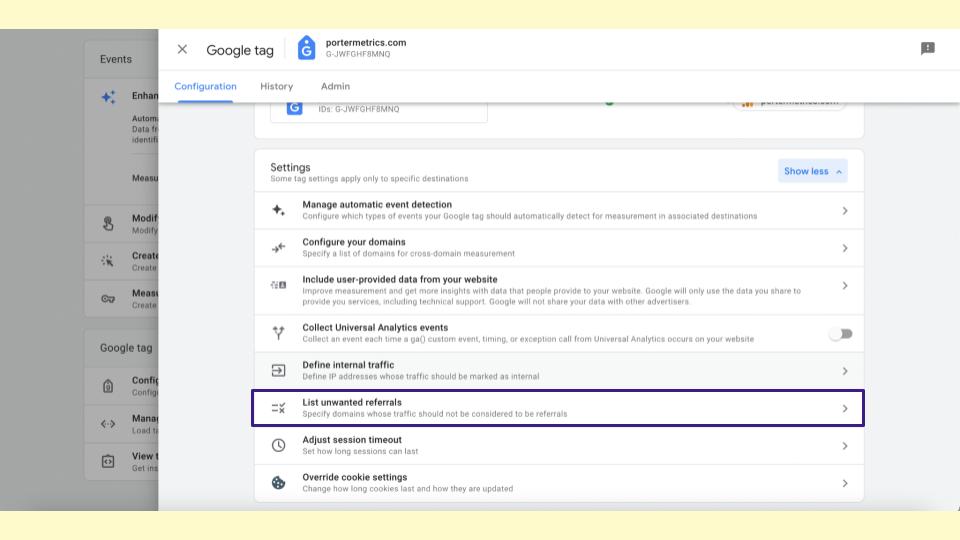
Click here, and you will list all the websites you want to exclude from your reports. In our case at Porter, we will exclude a stripe and Paypal.
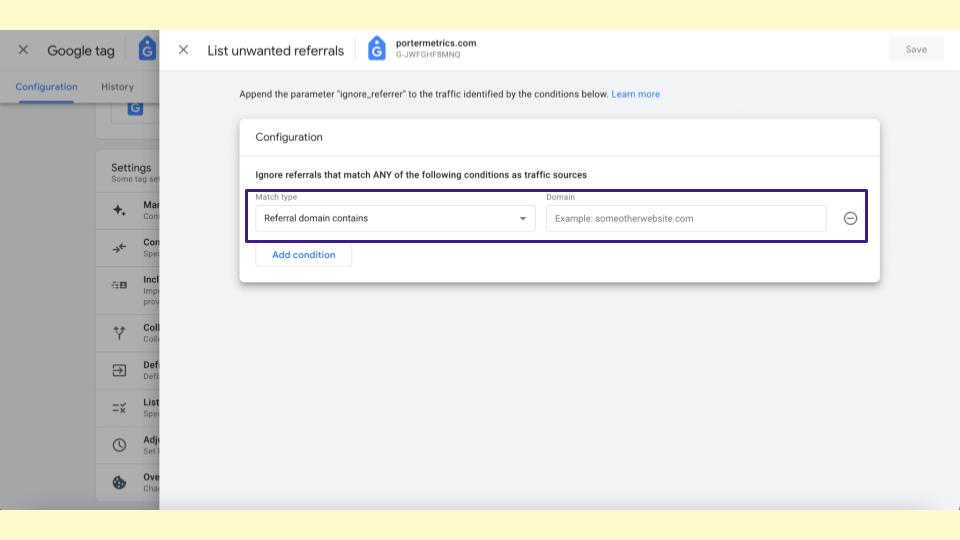
If I had done this in the past, my marketing report wouldn’t say that 90% of our purchases come from stripes.
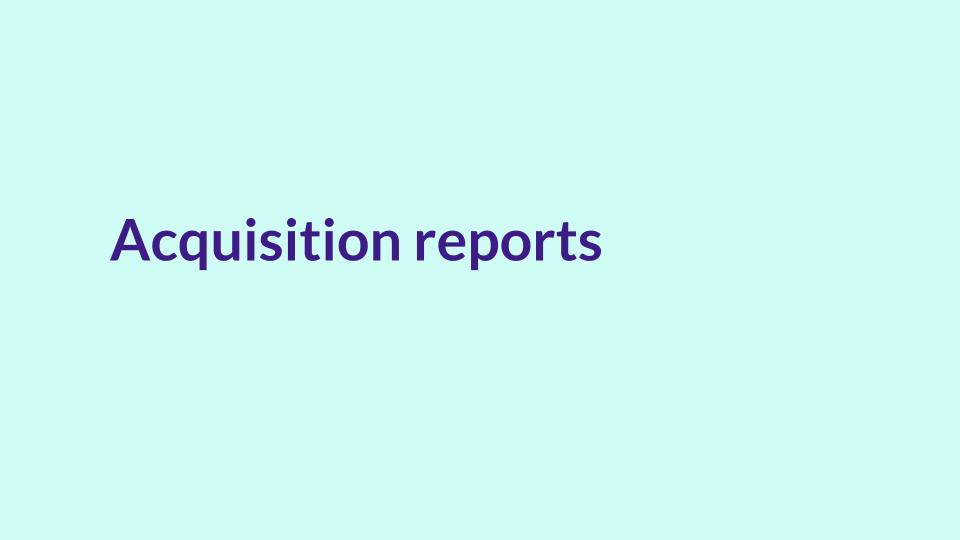
Acquisition Reports
Finally, I will show you a specific thing on your GA4 reports that are interesting, which is the acquisition reports. When you go to GA4, there are two options – user acquisition and traffic acquisition.
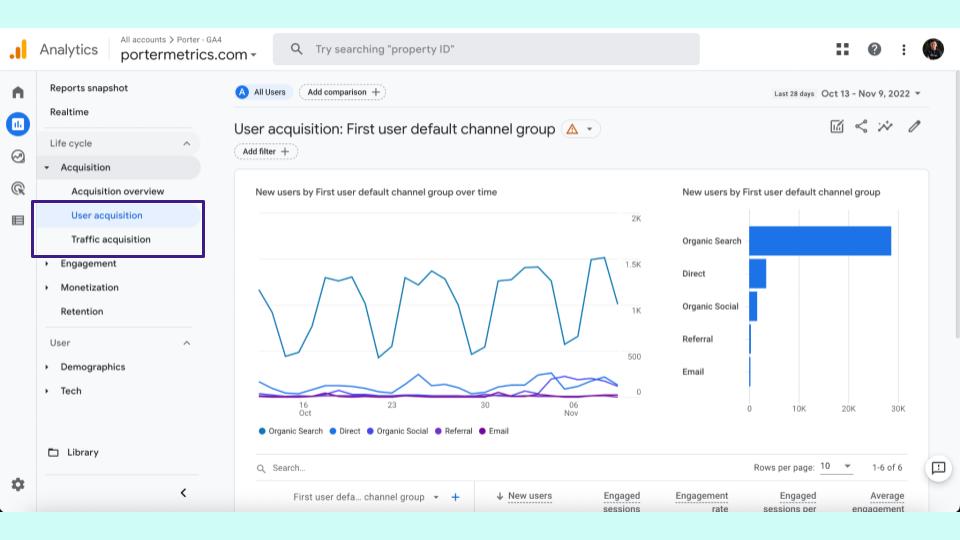
What Is The Difference Between The Reports Of User Acquisition And Traffic Acquisition?
If I go to a report on user acquisition, I will see that it only shows me the dimensions of the first visit of someone.
I will explain it again – the user acquisition will only show me the data of the first visit of someone. If one landed from SEO or Google, that’s one session.
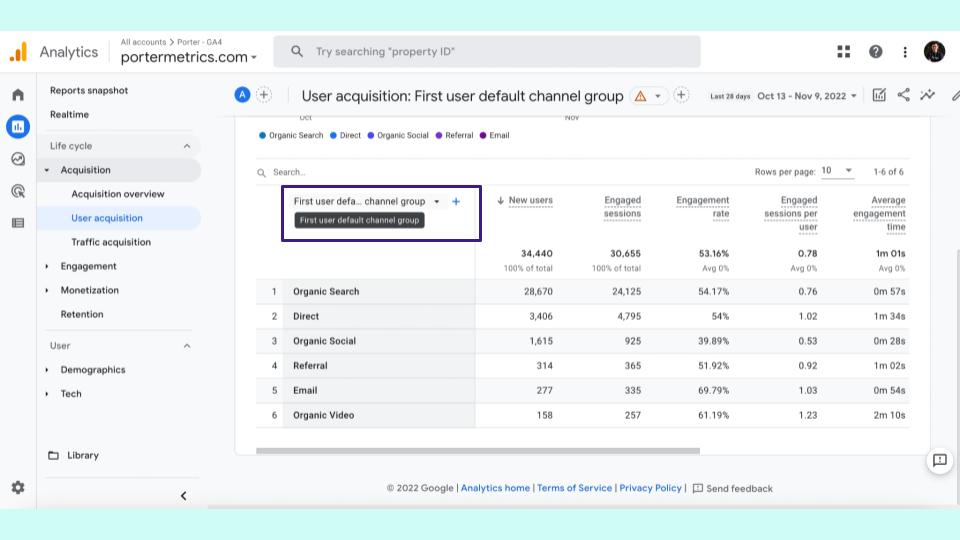
If later I open an email and go back to a website, I don’t care. I will only count this or two sessions because this is the source.
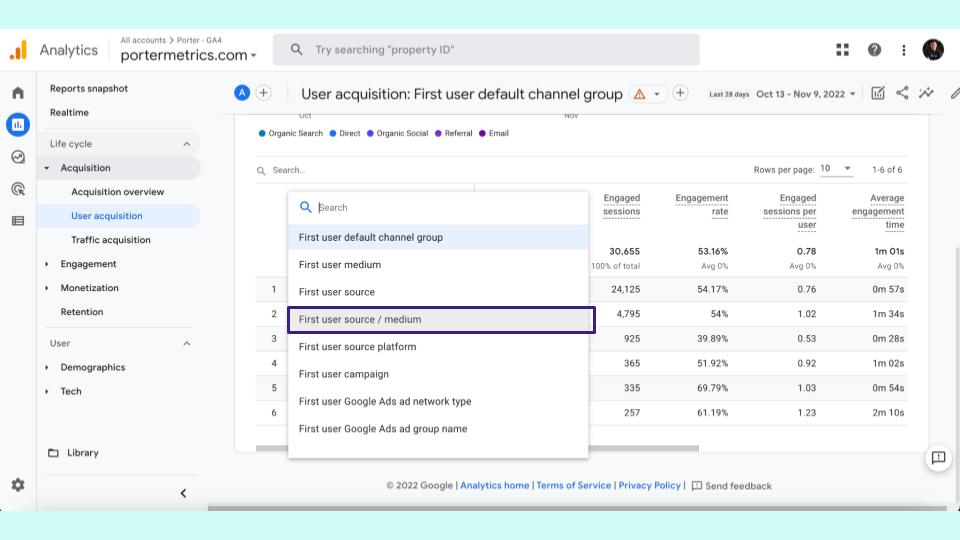
User acquisition is the first source where you acquire your traffic, and when I make this change.
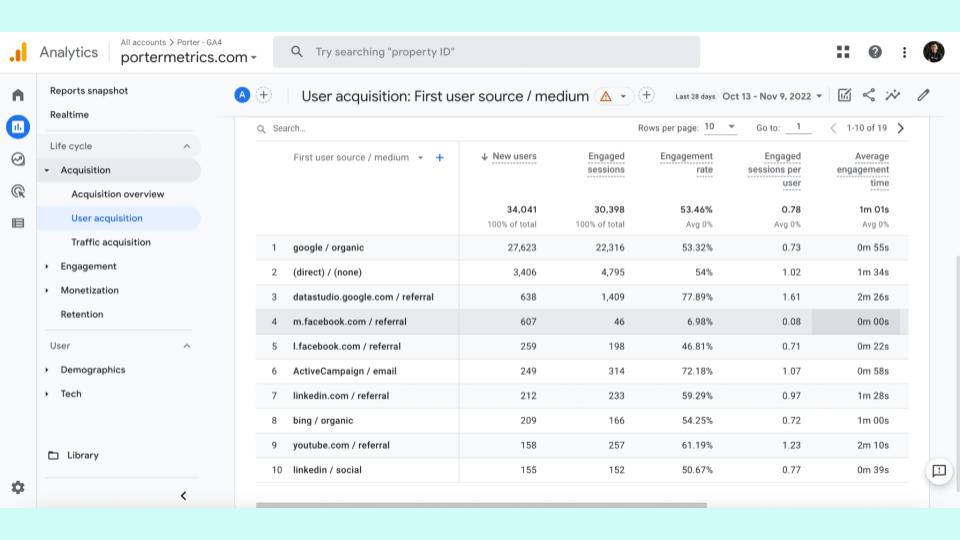
I will choose the first user source and medium for a more granular report. The granular report is most of our traffic comes from Google.
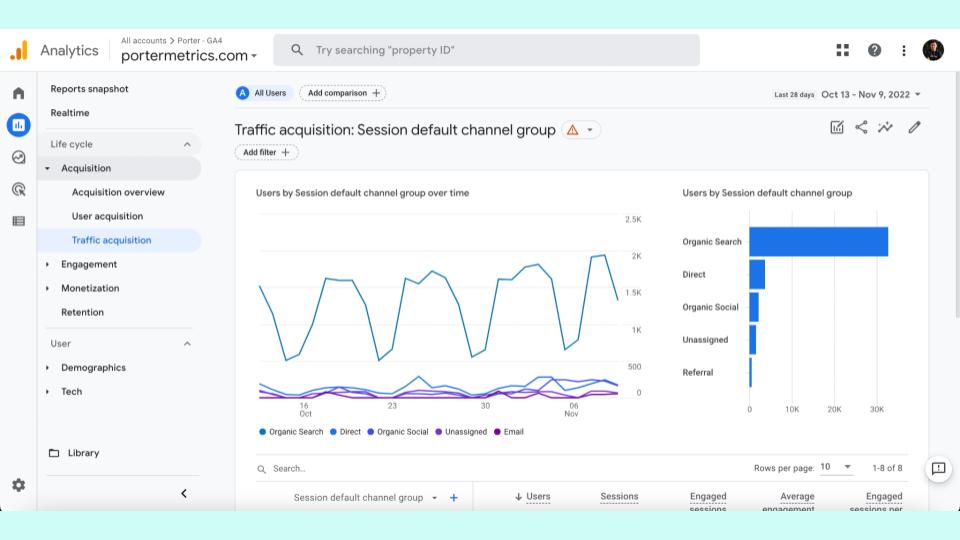
This is accurate data, a data studio I need to clean up; some traffic comes from Facebook for the first time, and my CRM is bringing traffic; this is interesting data.
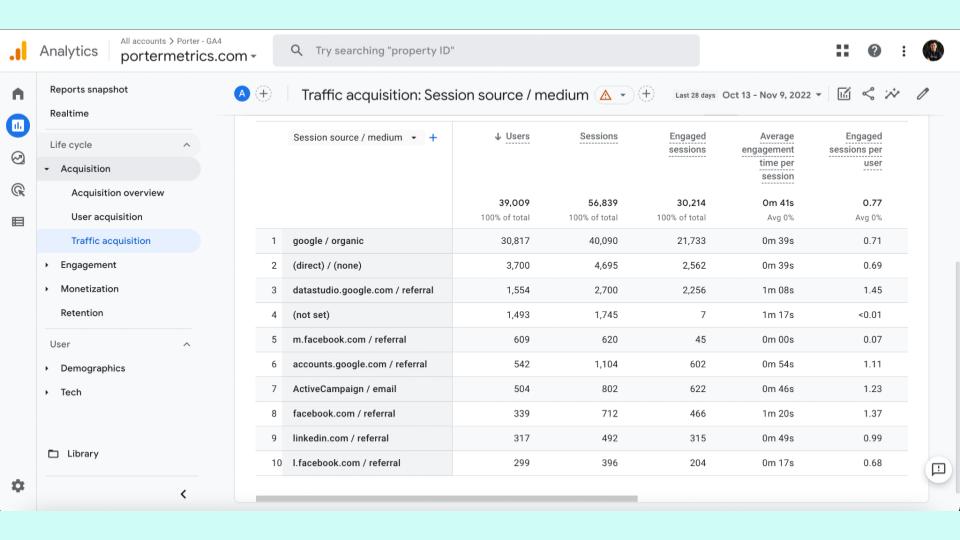
If I go to traffic, the data is different; now, it will count sessions, not users. What it means is if I visit from Google the first time, that’s one session.
But if I open an email and go to a website, that’s two other sessions. One session from email and one from Google is the difference between user acquisition and traffic acquisition.
This will change how you interpret and read your data. It is super interesting.
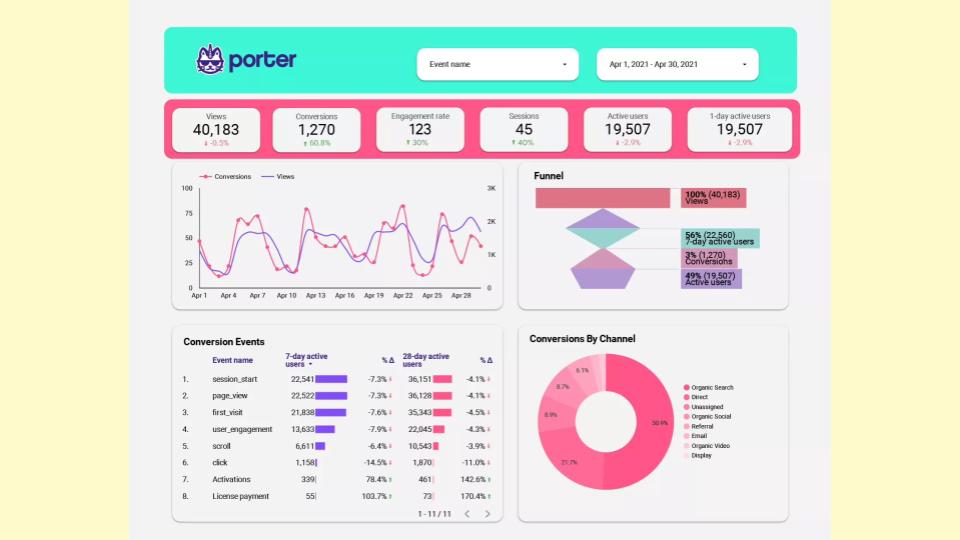
Finally, of course, Porter Metrics is about Google Looker studio. If you want access to this report template, we will give you access.
This report template, by default, connects to GA4. Your GA4 data to Google data studio so you can automate your reports.
Conclusion
Here, we have tracked some events and conversions by default; with these, I want to finish this webinar by giving you some invitations. Remember, Porter Metrics has the most extensive Lucario Studio templates Gallery.
I can count on it because we have more than 100; no one has more than that. Also, we will participate today to give you access to our Premier template gallery.
What other way can you buy an annual subscription with Porter, so you have two options? You can buy an annual subscription for at least $300 or only answer a question in this life webinar.
And remember, for all of you, something that we do at Porter that no company does is we have a dedicated team of marketers. We hire marketers for our support team to help you set up your report for free.
We are providing more than just support for Porter, not for data studio for Looker, but for marketing reports in general. I want to finish this presentation so we can continue with the service.
Frequently Asked Questions
Can I blend the data in GA4 with other data like Facebook organic or paid?
Yes, you can do this. You can do it the most straightforward way on Google Looker Studio. We have tutorials for that, where you can connect your GA4 data and your Facebook data, and you can do cross-reporting.
We have tutorials on data blending, it is super simple, and the use cases are very. Very interesting.
What is a good use case? That’s why it’s a good question. You can mark conversions on Facebook ads, but you know that the conversion data from Facebook never matches with Google Analytics.
To have a universal source of Truth, an excellent use case is combining the other spending from Facebook with the conversions of GA4 so that you can calculate the cost per question differently; excellent question, by the way.
Does Porter Metrics have templates for GA4?
We have one, and we are making more because this is important. This topic is becoming more relevant. How would you approach excluding internal traffic from an organization that is 100% at home, where there is no actual office?
Sure, no, actually; if every employee goes to type on Google – what is my IP? Just take that IP and put it in the list; that would be as simple as that.
If your IP changes because you are moving from places, consider that, but it is just everyone’s computer; type your IP address on Google and copy and paste it, so it is not a problem that you are in the office.
Can data from Google Analytics be migrated to GA4?
That is an excellent question, I wondered the same, but I don’t think it is two hours, why not? Maybe it requires a big query and some setups.
I don’t think you can do it because that is precisely why they created GA4. Google created GA4 to change the Architecture of the data entirely.
This is near and weird, but I will give this differentiation – Google Analytics 4 is event-based, while Google Analytics Universal is page view-based.
I will explain the difference; with Google Analytics universal, when someone lands on a new page, that’s where when it starts to count things to measure things.
Today the data is more granular. Every time someone clicks on a button and scrolls through any action, it records those events. The latest is more granular.
You will have more data when you only have Universal Analytics only views or page view data; you are limited data was not granular.
You cannot break down the data so easily; that’s why you need help to migrate the data because the data structure is different.
I rely on the landing page reports in UA to filter landing pages that drive revenue by channel. This helps with SEO. I need help finding something similar in GA4.
I had the same problem with ours, but I will tell you what I will do. How you can measure your Landing Page Revenue and know that it is from SEO is particularly impressive.
I don’t know if you have explored it because Google Analytics 4 has two options: a data report, the default report they offer, and data exploring.
In data exploring, you can use a combination. I may be wrong, and I would love to talk with you about that theory, but you can do it in the explore section where you can create this report.
After excluding internal traffic, as you explained, is it automatically excluded in the reports, or do I have to use the filter traffic type?
When you create filters on GA4, the data will change by default; you cannot reverse the change. When you create a filter on data studio or somewhere else, it can be changed and removed.
So it will be automatically excluded from your reports from the day you started using them. If you want historical data, you must create a filter with the traffic site.
Can we copy the UA config and paste it into GA4?
I don’t recommend it. I don’t recommend you paste configurations. Google Analytics 4 has the option to migrate your conversions and settings.
Still, they changed the data structure for something when I watched a video of these guys in Google Analytics, Analytics Mania, the perfect channel.
He said I don’t recommend you to the migration because chances are that you have terrible practice creating events.
After all, you create an event, a label, a tag, and a category, and you will transfer those bad practices into a model, into a very different way of data.
So why does Google Analytics 4 do that? Because it will create custom parameters, don’t worry about that; that was super nerdy, but the answer is either recommended to migrate because of their structure, and GA4 is different.

