A marketing dashboard is a collection of data visualizations that give you an overview of your marketing efforts.
A good marketing dashboard will help you make better decisions about your marketing campaigns and overall strategy. This article will show you how to create a marketing dashboard on Google Data Studio.
We will discuss what makes a good marketing dashboard and explore different types of visualizations you can use in your dashboard.
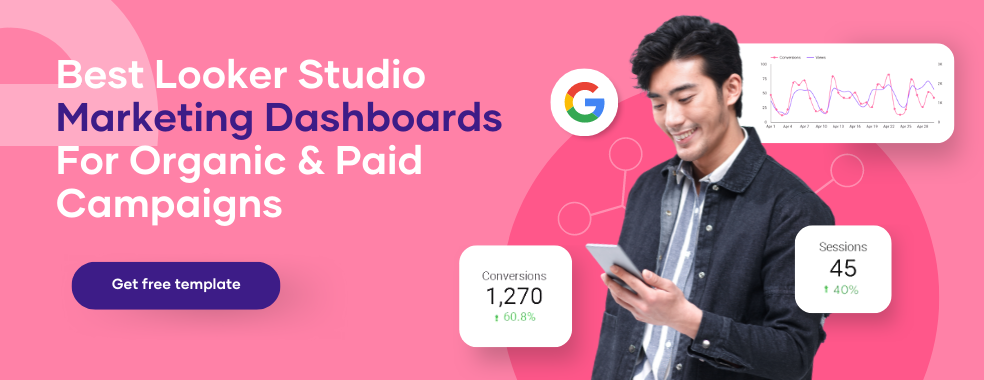
What Is A Marketing Dashboard?
A marketing dashboard represents the key performance indicators (KPIs) most important to your business. It can help you track and monitor your marketing performance, so you can make data-driven decisions about where to focus your efforts.
Google Data Studio lets you create reports and dashboards from many data sources. What business data you include depends on what you need to report on.
Google Data Studio gives you tools to create reports and dashboards. However, all of the options can be overwhelming.
If you know what type of report you want to create but struggle with the layout, check out our Google Data Studio dashboard templates gallery.
Google Data Studio Dashboards help marketers see how their marketing campaigns perform. They can track essential metrics in one place, like website traffic and social media followers.
Data Studio Dashboards can also be customized to show only the most relevant data to your business. This makes it easy to see what is working well and where there is room for improvement.
What Makes A Good Marketing Dashboard?
- A good marketing dashboard should be easy to understand and use.
- It should include only the most important KPIs for your business.
- It should be updated regularly with new data. This will help you ensure that your dashboard is always accurate and up-to-date.
- It should also be customizable to tailor it to your specific needs.
A good Marketing Dashboard on Google Data Studio will help you track and monitor your marketing performance, so you can make data-driven decisions about where to focus your efforts.
Benefits of Google Data Studio Marketing Dashboards
There are many benefits of using Google Data Studio Marketing Dashboards, including:
- All of your marketing data in one place can help you quickly identify areas that need improvement.
- Customizable: You can tailor your dashboard to show only the most relevant data to your business.
- Easy sharing and collaboration: Google Data Studio Marketing Dashboards can be shared with team members, so everyone is always on the same page.
- Data Transformation: Google Data Studio Marketing Dashboards make it easy to transform your data into visually appealing charts and graphs. This can help you better communicate your marketing results to others.
- Data Visualization: The correct data visualization can make it easier to understand complex marketing data. Google Data Studio Marketing Dashboards offer various visualization options to help you effectively communicate your data.
Creating a marketing dashboard in Data Studio is easy and only takes a few minutes. Follow the steps below to get started.
Steps To Creating A Marketing Dashboard
To build Marketing Dashboards on Google Data Studio, user engagement data from data sources like Google Analytics, Google Ads, Facebook Ads, and others must be pushed to Google Data Studio using the built-in connectors.
Google Data Studio also offers a marketplace where you can purchase third-party connectors for different services.
Porter Metrics is a third-party connector that lets you integrate data from Google Analytics 4 and many other data sources to a data warehouse like Google Data Studio to create actionable data reports with over 80 customizable dashboards and templates.
Creating a Marketing Dashboard on Google Data Studio using a Porter Metrics connector is easy and only takes a few minutes. Follow the steps below to get started:
Step 1: Log into Google Data Studio
The screenshot above shows you the option to create a blank report from scratch or customize built-in templates. You may use the blank report in this example for simplicity’s sake.
Step 2: Click on the blank report, and Google Data Studio redirects you to the ‘Add Data Source’ section. You will need to select the data sources you want to include in your dashboard.
You can pull data from your Google Analytics account, Facebook Insights, Twitter Analytics, or any other platform monitoring your marketing performance.
This section includes both built-in and third-party connectors. We recommend selecting a Porter Metrics connector for your data source.
Step 3: Select the data source you want to use in your marketing report and then authorize access to the account you want to pull data from.
Step 4: Once you select the account, property, and view, it will direct you to the report building page that looks like this.
Step 5: Click the CREATE REPORT button on the top right corner to continue.
Since you’re using Porter connector, you’ll see an initial template containing different custom dashboards for quick data analysis.
On the left, you’ll see a menu housing different marketing dashboard templates depending on what you want to report on.
Step 6: If you’re not using the Porter connector, you’ll need to pick some widgets and build your Dashboard in the next step.
Then, choose a text box and enter the report’s name. Click on the text box symbol, give it a name, and place it at the top of the Dashboard.
Step 7: You’ll add a pair of scoreboards to show some statistics. Click on Insert, select scorecard, then place it at the indicated location
.
Step 8: On the right-hand side, you will see a list of all the available metrics. From the metrics area, choose ‘Page views.’
Step 9: Similarly, make a second scorecard for the sessions.
Step 10: The next item to add is a bar chart. Go to the ‘Add Chart’ menu and select ‘Bar chart.’
Step 11: To display the number of page views from various devices, modify the dimensions and metrics on the right-hand side to device category and page views, respectively. This chart will show how many views come from various devices, such as mobile, tablets, PCs, etc.
Step 12: To finish the process, you’ll add a geographical map to show how many page views each country has had. Head back to ‘Add Chart’ and pick ‘Google maps.’ The finished Dashboard will appear as follows.
That’s it. Creating Google Data Studio Marketing dashboards is as simple as selecting a few options and dragging widgets to the appropriate locations.
As previously said, the most important thing is not to focus on how you will do it; instead, concentrate on what you want your custom dashboard to display and how you’ll connect your data source to Google Data Studio.
Of course, you can bypass the need to create your dashboards from scratch by utilizing the completely free templates integrated into every Porter Metrics connector and the dashboards and report templates in our Google Data Studio templates gallery.
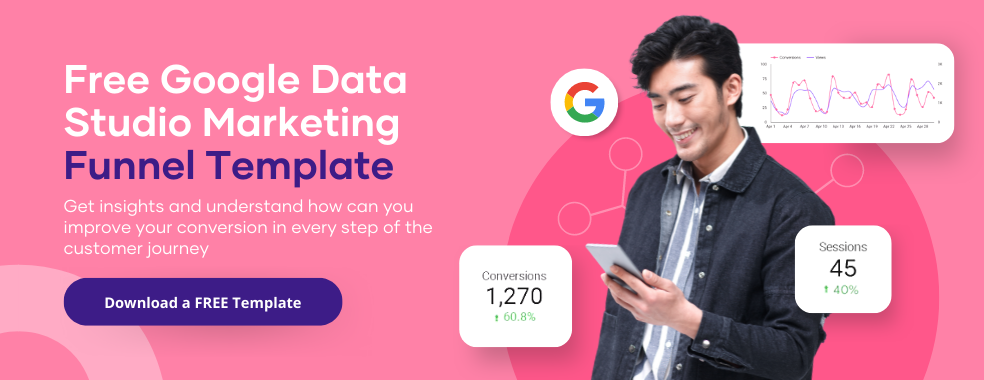
How To Select The Right Marketing Dashboard Visualization
Regarding data visualization, there are various types to choose from. Which is the best for your marketing dashboard?
The answer isn’t always straightforward and depends on the data you’re working with, but we’ve compiled a few general tips to help you get started:
1. Use charts and graphs sparingly
When used correctly, charts and graphs can be a highly effective way of displaying data. However, they can also be overwhelming and challenging to read if used excessively.
Try to stick to one or two types of charts and graphs per dashboard and avoid using them for minor data sets.
2. Keep it simple
Your audience likely won’t have the time or interest to decipher complex visualizations. When designing your dashboard, try to use easy-to-read fonts, simple colors, and straightforward chart layouts.
3. Use familiar visuals
Specific visuals are more easily recognizable than others – for example, pie charts are typically easier to understand than bar graphs.
When selecting visualizations for your marketing dashboard, try using those familiar to your audience.
There are many different types of visualizations you can use in your marketing dashboard. Some of the most popular options include:
- Bar charts: Bar charts are a great way to compare different data points side-by-side.
- Line charts: Line charts are ideal for tracking changes over time.
- Pie charts: Pie charts are a good choice for visualizing data that you can break into categories.
- Tables: Tables are a simple way to present data in an easy-to-understand format.
No matter what type of visualization you choose, the most important thing is that it is easy to understand and use. The last thing you want is a dashboard that is so confusing that you can’t make sense of it.
Best Reporting Tools For Building Marketing Dashboards
Some of the best reporting tools for building marketing dashboards include:
Porter Metrics
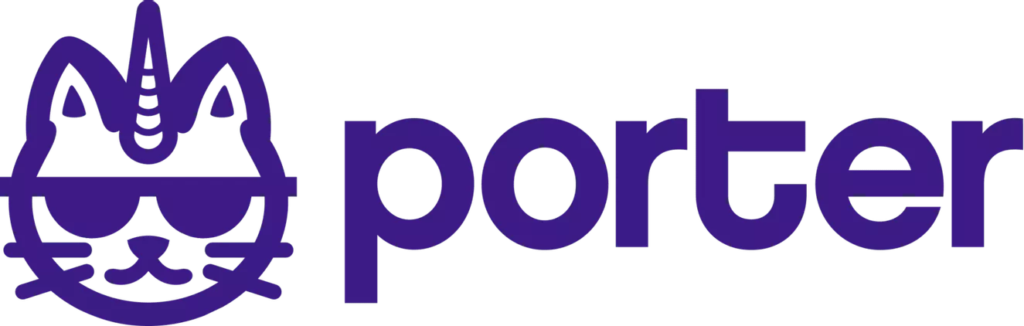
If you’re looking for a reporting tool that is fast, reliable, and easy to use, Porter Metrics is the perfect solution.
Porter Metrics is a reporting tool and analytics platform that helps marketing teams track, measure and visualize their data.
Porter Metrics integrates with over 30 data sources (Social Media, Ads, E-Commerce, CRM, Payment, and SEO), making it easy to build marketing dashboards and create actionable marketing reports with over 80 customizable templates.
Whether you’re looking to track your marketing channel performance or social media growth or rank higher on Google and generate more leads, Porter Metrics can help take your business to the next level.
Get started with Porter Metrics now or request a free report and see the difference it can make for your business.
5 Most Popular Types Of Marketing Dashboards
- Social Media Marketing Dashboard: A social media marketing dashboard allows you to track all your social media channels in one place. It can be helpful to see all your social media data in one visualization rather than tracking it separately on each channel.
- Website Traffic Dashboard: A website traffic dashboard is essential if you want to keep track of your website’s traffic. This type of dashboard will display relevant metrics like how much traffic your website receives, Which pages receive the most visitors, and which convert the best?
- E-Commerce Marketing Dashboard: An e-commerce marketing dashboard is valuable for keeping track of your online business’s significant data points. The following are some of the metrics that you may wish to monitor: Overall sales and conversion rate, sales by product category, average order value, top-performing products, traffic sources, and customer lifetime value.
- SEO Marketing Dashboard: An SEO marketing dashboard can help you track your website’s SEO progress and see where you need to make changes. Some standard SEO metrics you may want to track include ranking for target keywords, Organic search traffic, Backlinks, and SERP features.
- YouTube Ads Dashboard: If you’re running YouTube ads, tracking your performance is essential to ensure that you’re getting the most out of your investment. A YouTube Ads dashboard can help you do just that. A YouTube Ads dashboard will show you all the essential data points related to your ads, including; How many people have seen your ad, How many people have clicked on your ad, How much you’ve spent on your ad, and What your ROI is. By tracking this data, you can ensure that your YouTube ads are performing as well as they should be and make changes to improve your results.
10 Marketing Metrics to Track on Your Google Data Studio Dashboard
- Conversion
- ROAS (Return On Ad Spend)
- ROI (Return on Investment)
- Customer lifetime value (CLV)
- Customer acquisition cost (CAC)
- Search Traffic
- Engagement
- Bounce rate
- Top Queries
- Click-through rate
Conclusion
So there you have it – a comprehensive guide on creating a marketing dashboard on Google Data Studio. By following the steps outlined in this post, you’ll be able to easily track and monitor all of your most important marketing metrics in one place.
And if you ever get stuck or need help, don’t hesitate to contact us. Now that you know how to create a marketing dashboard, what are you waiting for? Get started with Porter Metrics now or request a free report.

