Do you spend numerous hours preparing reports and dashboards to wonder if anyone reads them? Not knowing which reports are used versus which ones are not would be good, right?
It’s no secret right now that you can create and share reports with your coworkers or clients using Google Data Studio.
This helps to drive a more data-driven approach to decision-making and democratize data across an organization. However, it also encourages the buildup of pointless reports and dashboards.
Just as you can use Google Analytics to optimize your website, you can optimize your reports and dashboards, in the same way, using analytics.
In fact, Google Analytics report usage tracking is already a feature of Data Studio. How many times does your report get viewed?
How much time do they spend on your reports? What devices and sizes of screens are being used? You can find answers to these questions by tracking your Data Studio Reports.
And in this article, we will show you how to set up and use Google Analytics tracking for your Data Studio reports and dashboards.
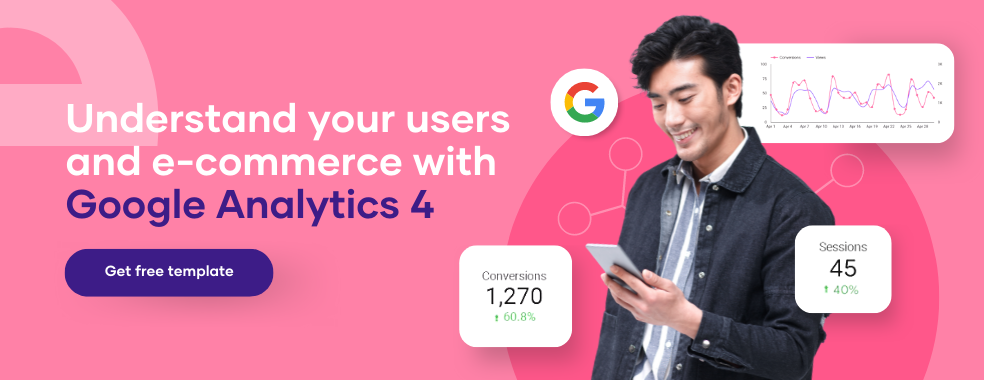
How to Set up Google Analytics Tracking for Data Studio Reports
1. Create a Google Analytics Property.
The first step is to sign up for a Google Analytics account and if you already have a google analytics account, then sign in.
A new property is then added to this account. If you are new to Google Analytics, you must follow the prompt it will show you.
It’s pretty easy to do. Just fill in your business information, and that’s all. Then next, click on the “admin” section down below.
A new window will pop up. Click on “create property”
Another window will open up, where you put in some of your business information, like your timezone and currency.
But what we want to talk about more is the property name. It is advisable to use a property name that you can remember; for instance, you can use Marketing Dashboard.
Click on next and then provide more information about your business.
Once you are done, click “create”
You just created a Google Analytics property. Good job! But the work is not done yet. Just 50% left.
Once you click “create” another window will open up.
This is the Marketing Dashboard property you created. You can edit and tinker around it to find ways to get the data you want. But we are after one thing, which is tracking your Data Studio dashboard.
Before, when creating the property, you would have an option of putting a website URL but seeing as Google is about to phase out Universal Analytics, that option isn’t there, unless you click the “advanced” option and then down below put in your website.
You also have to make sure the tag is on for it to choose UA instead of G4 or better still both of them until UA is finally phased out.
It’s fine if you didn’t go through this route.
Click on “Data Stream” and choose “web”
Then use the address “datastudio.google.com” Beside it is “My Stream Name” which you can use to name the stream to something easy for you to remember like how we did ours to Marketing Dashboard.
Once you are done click on “create stream”
Another window will pop up with some information showing you your stream ID and Measurement ID. Basically a summary of your data stream.
The Measurement ID is THE tracking ID you will use for Data Studio.
Keep in mind that each Google Data Studio Dashboard requires a unique tracking ID code in order to be tracked as effectively as possible.
When you create an account and properties, the following is the structure that will be used:
Dashboard number 1 -> Property number 1
Dashboard number 2 -> Property number 2
Dashboard no. 3 -> Property no. 3
2. Copy the property’s tracking-id from the property settings.
Now that we’ve established that the Measurement ID is the tracking-id we need. To get our tracking ID, click on “property settings“on the right, you should see the property ID.
That’s the tracking ID we are going to use for our data studio reports.
And for measurement ID click on “Data Streams” and then click on the stream you just created.
A window opens up with information about your data stream. This is where you can find your measurement ID.
3. Open your Data Studio report and navigate to the report settings.
Now you login into data studio and choose the report you want to track. Once everything is loaded up in edit mode, click on “ File” and then “Report settings.”
A section will open up on the right side of the bar, scroll down and you should see a section that has “Google Analytics Measurements ID”
4. Insert the GA tracking-id
Copy the measurement ID from the Google Analytics page and paste it into the open space in the Report settings in your report.
The same steps should be followed for each template you want to track using one ID. You can view the data for all of your templates on one dashboard if you use the same ID throughout all of your templates.
You can later divide them using segments or GA view filters. But if you want to keep them separate, you can create a new GA profile and tracking ID.
5. Monitor the popularity of your reports
Now you can track and monitor which of your reports are getting the views and which one are not so useful.
Conclusion
Tracking the engagements of your coworkers or clients with the Google Data Studio dashboard is a great way for you to understand how to improve the reports you will create over time.
If you are using Universal Analytics, you should see a space for you to put your website URL but if you are using Google Analytics 4, go to the data stream and put in your website URL.
And that’s it we just showed you how to create a property and then get a tracking ID for you to use and track youIt’sports.
It’s quite simple to do and we at PorterMetrics have a standby team ready 24/7 to assist you with whatever challenges you might face.
Just reach out to us and we will help you; we will even help you create your first report for free. Yup, for free! Just reach out to us and we will take it from there.
Frequently Asked Questions
How do I track data Studio reports in Google Analytics?
Copy the measurement ID from the Google Analytics page and paste it into the open space in the Report settings of your report.
How do I create a Google Analytics report in Google Data Studio?
Connect your google analytics account to Data studio and edit your report using the Google connectors that you can eas”ly find in “Add”Data Source” There are also several free templates that can help you don’tat you don’t have to start from scratch.
How do I set up Google Analytics tracking?
The measurement ID can be copied from the Data stream page and pasted into the blank fireport’sour report’s Report settings.
How do I set up automated reports in Google Analytics?
Login to your google analytics account. At the top of the “age, c”ick “Admin.” If there are numerous accounts, choose the one from which you want to pull automated reports.”Then Click “Customization > Automat”d Reporting”.
Are there free Google Analytics Templates
Yes, there are. PorterMetrics offers free Google Analytics Templates for you to use, and you can customize them with your fonts, colors, and brand logo to give them a professional look.


