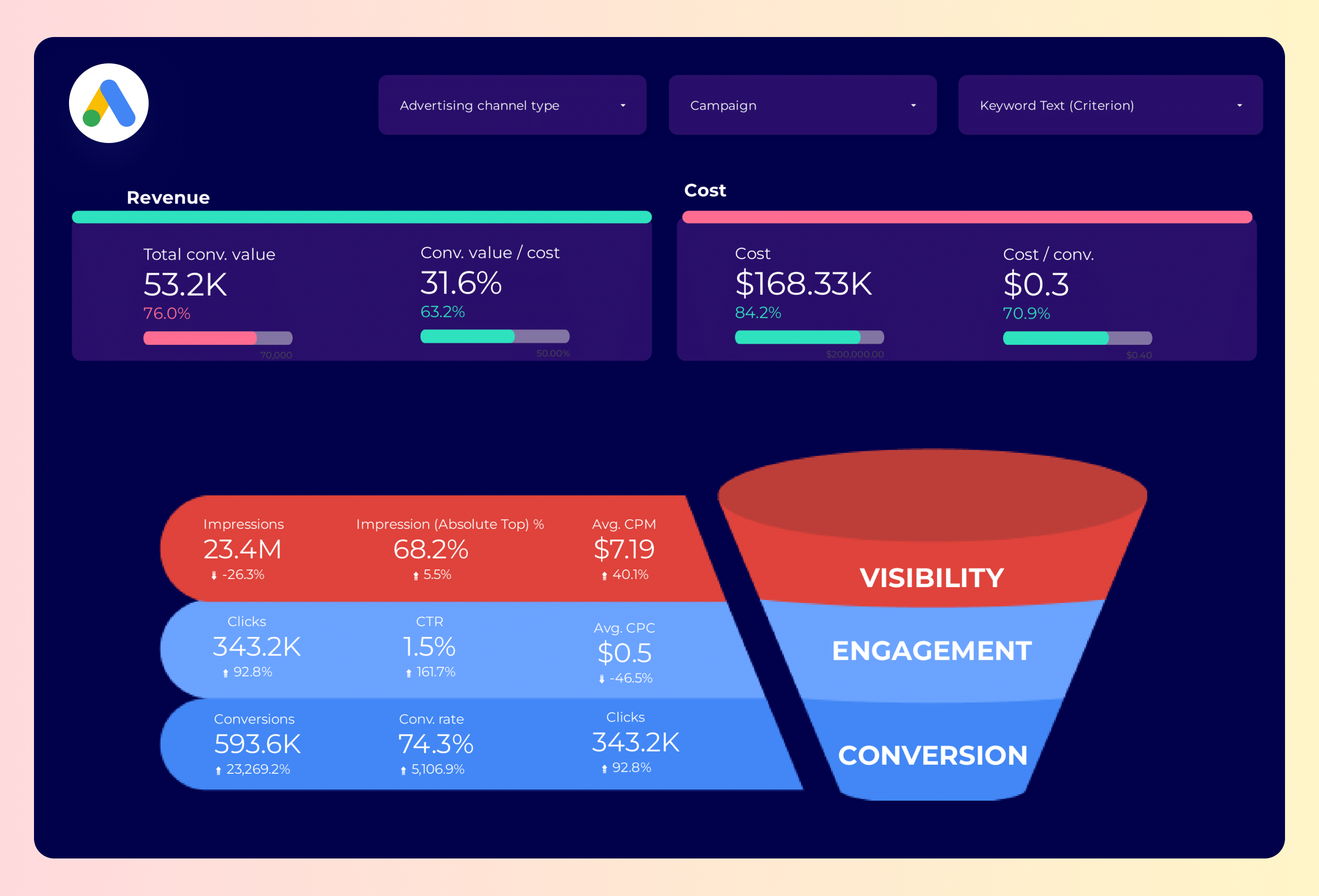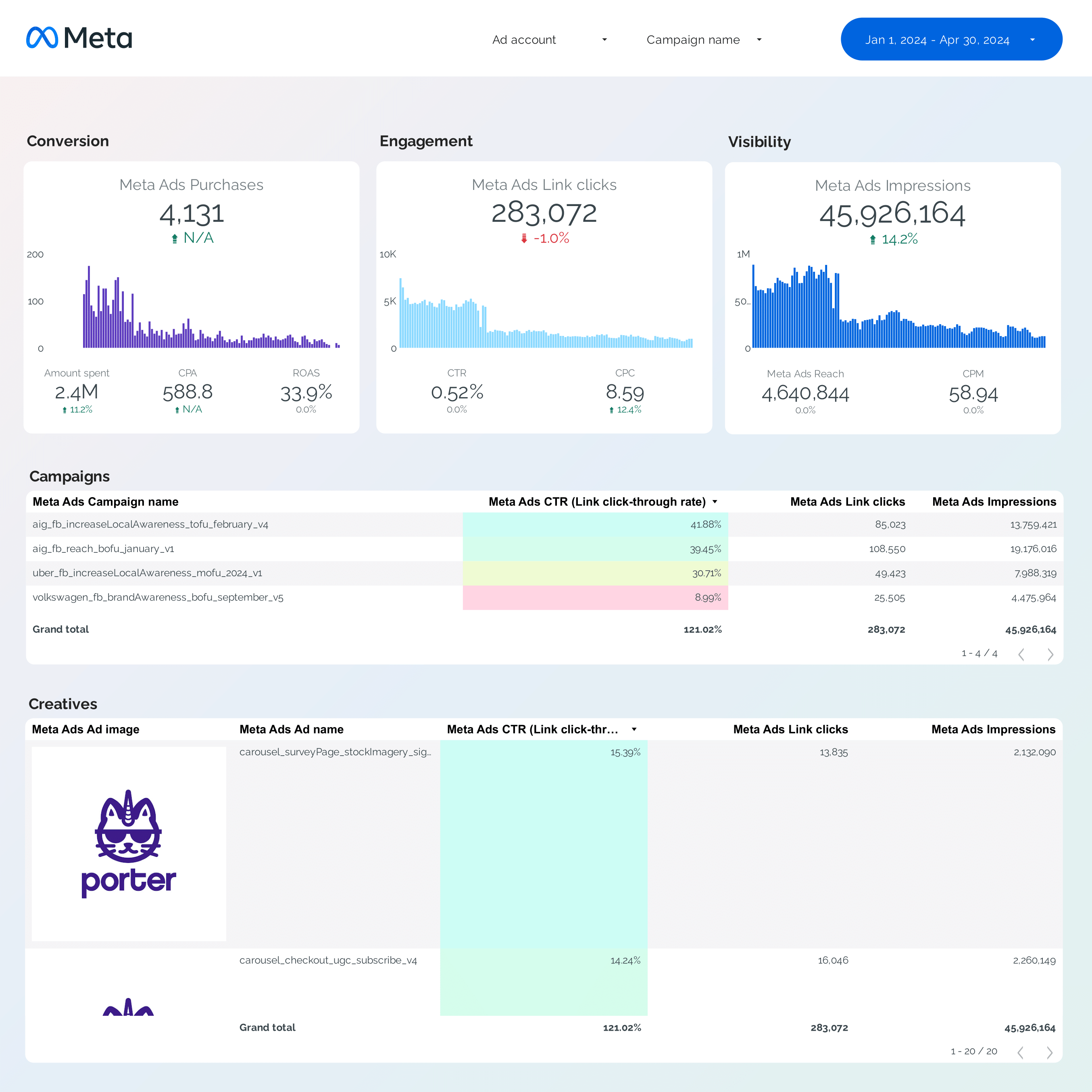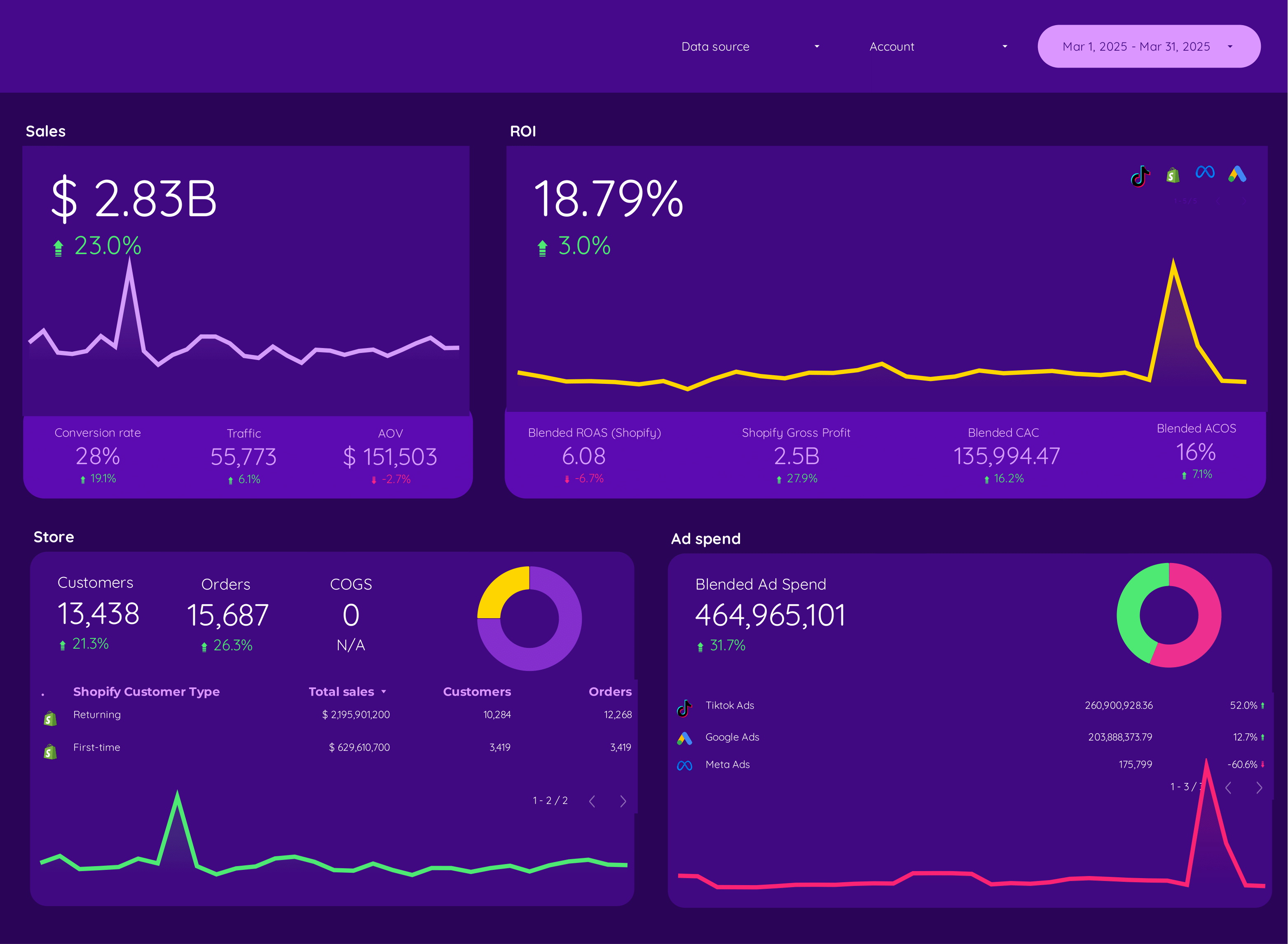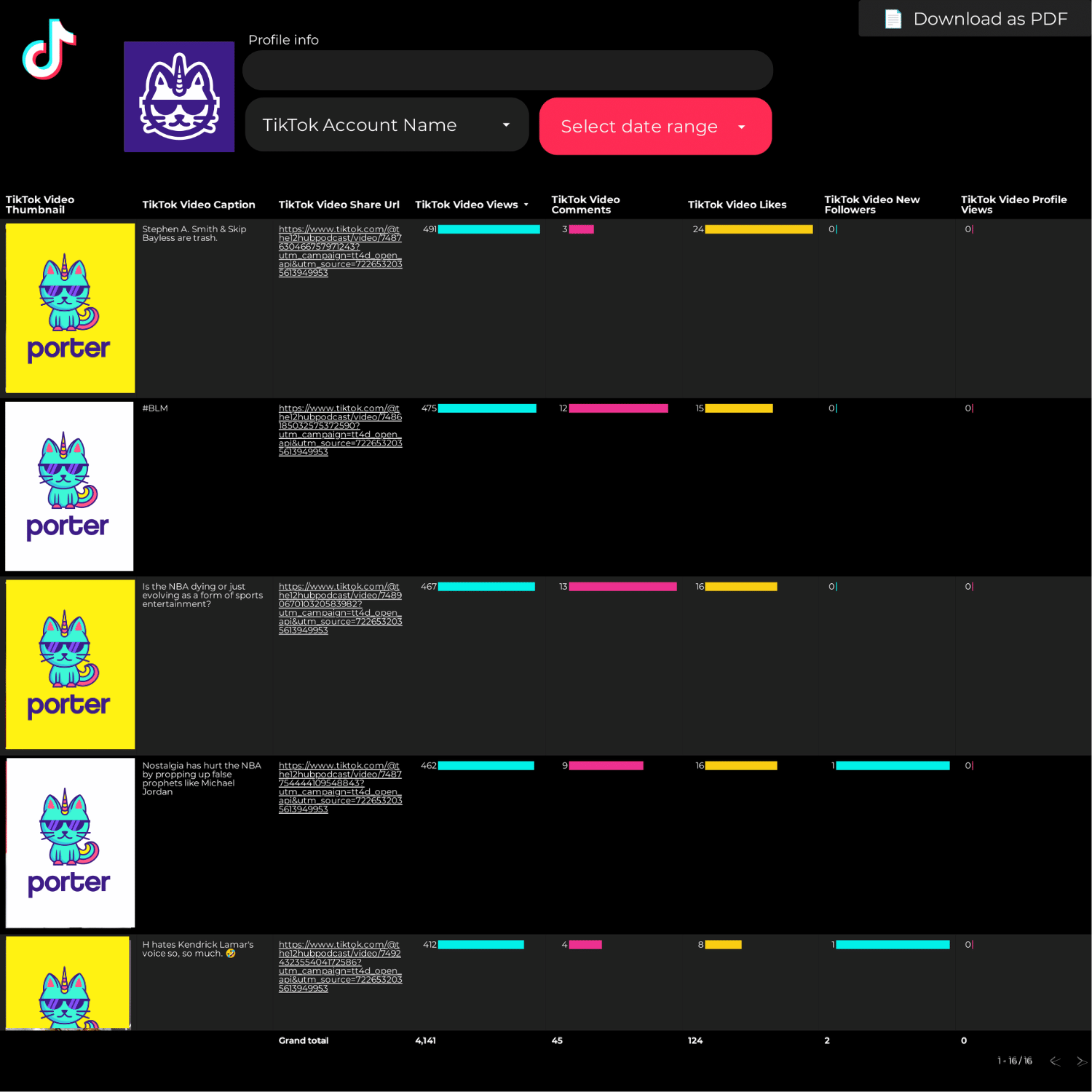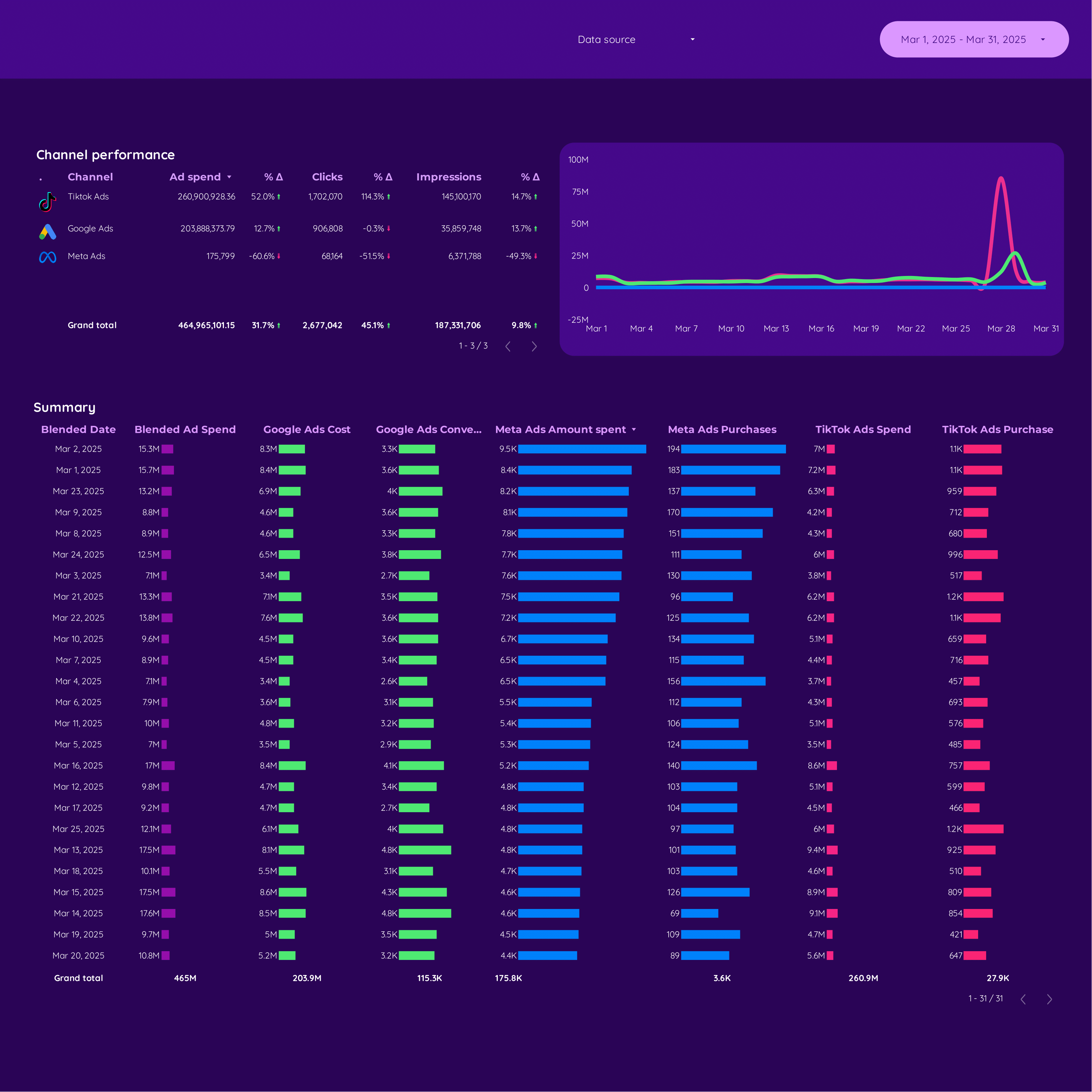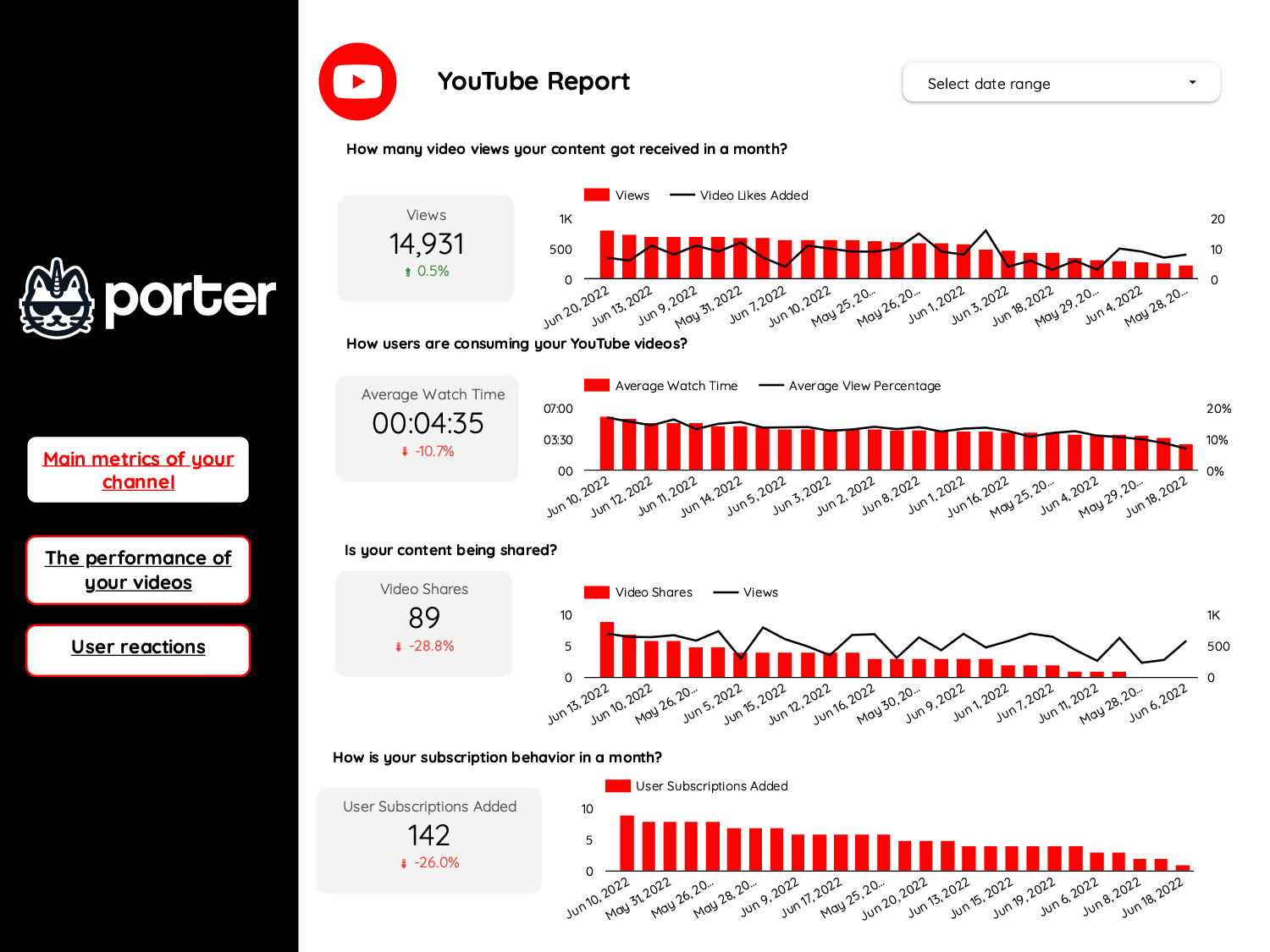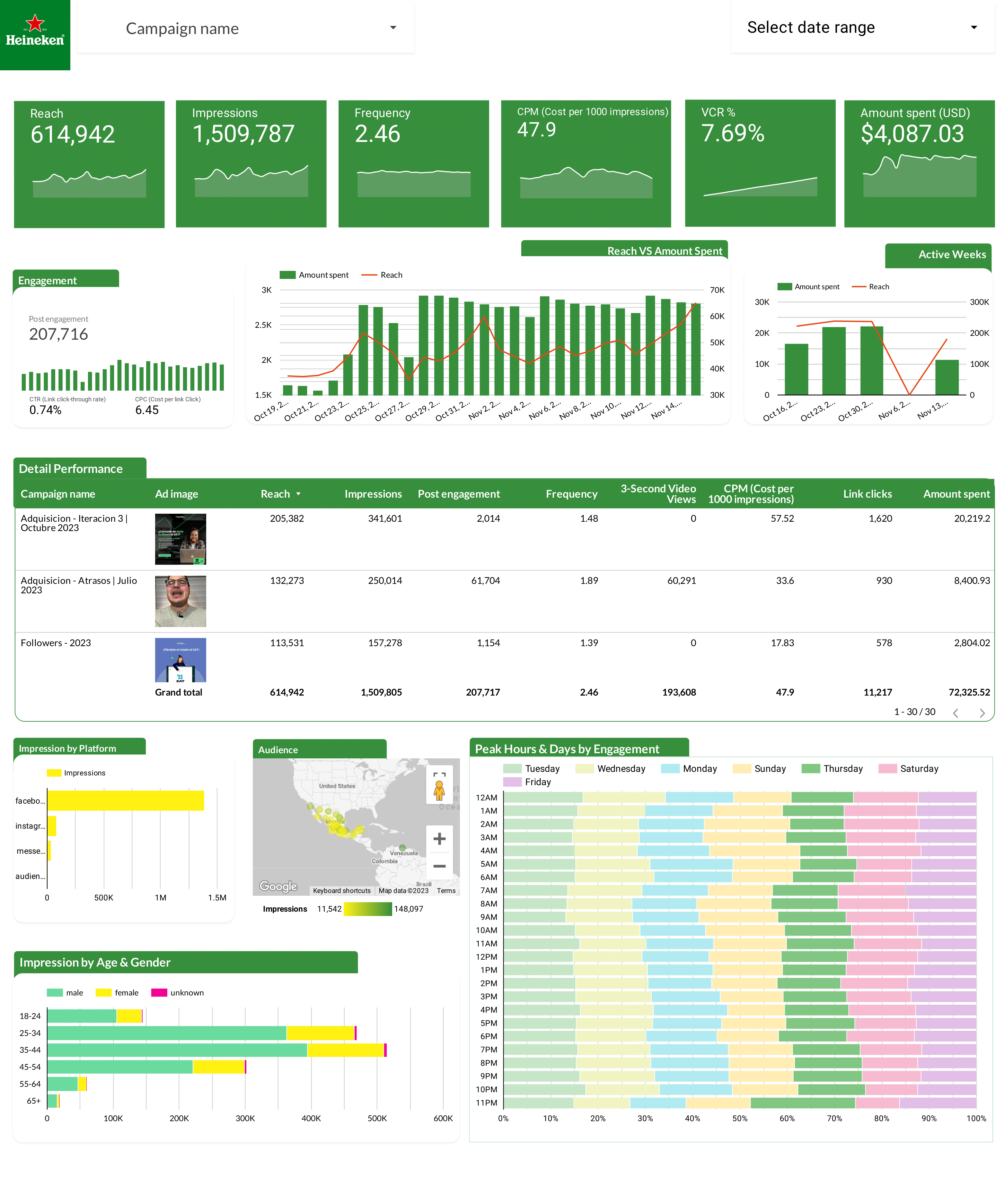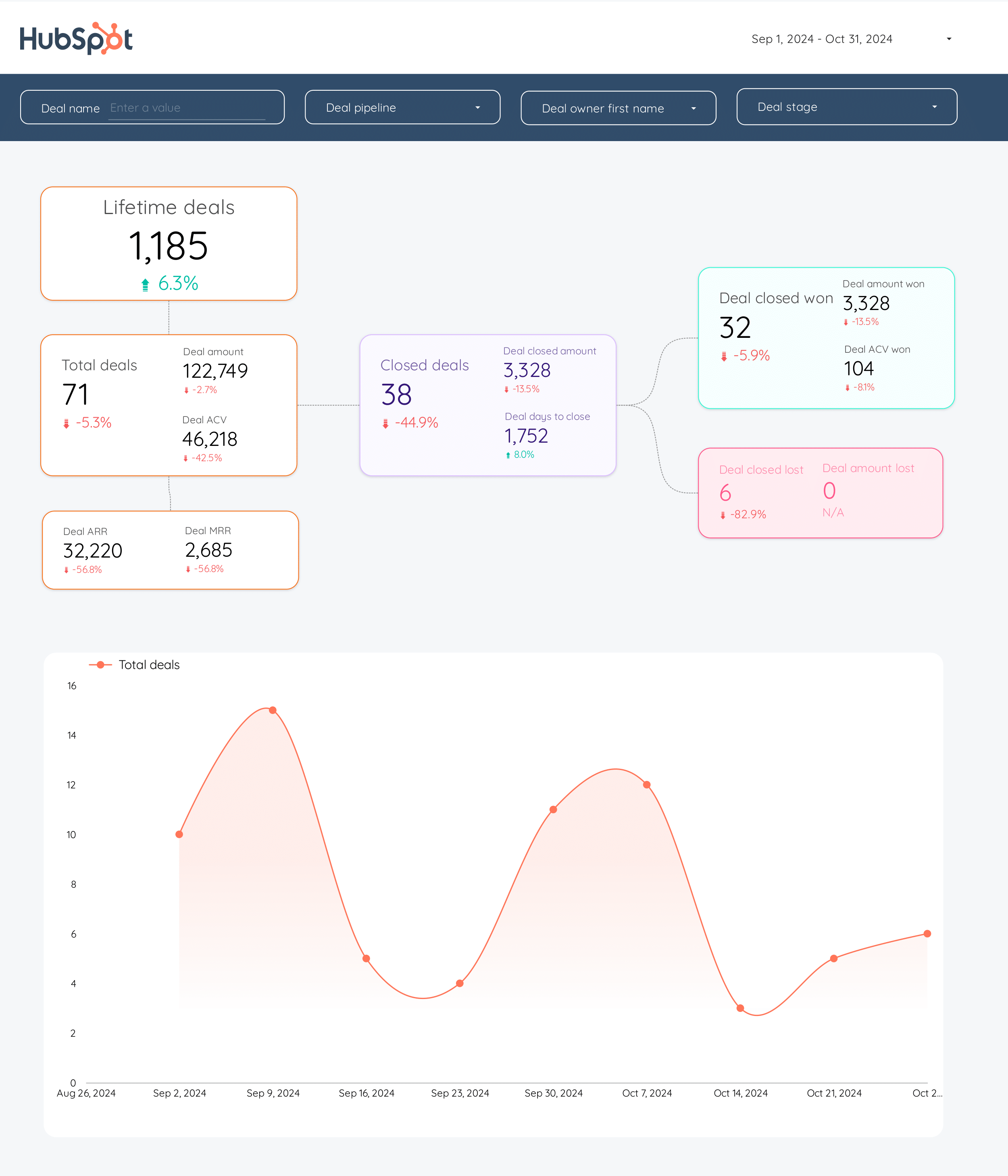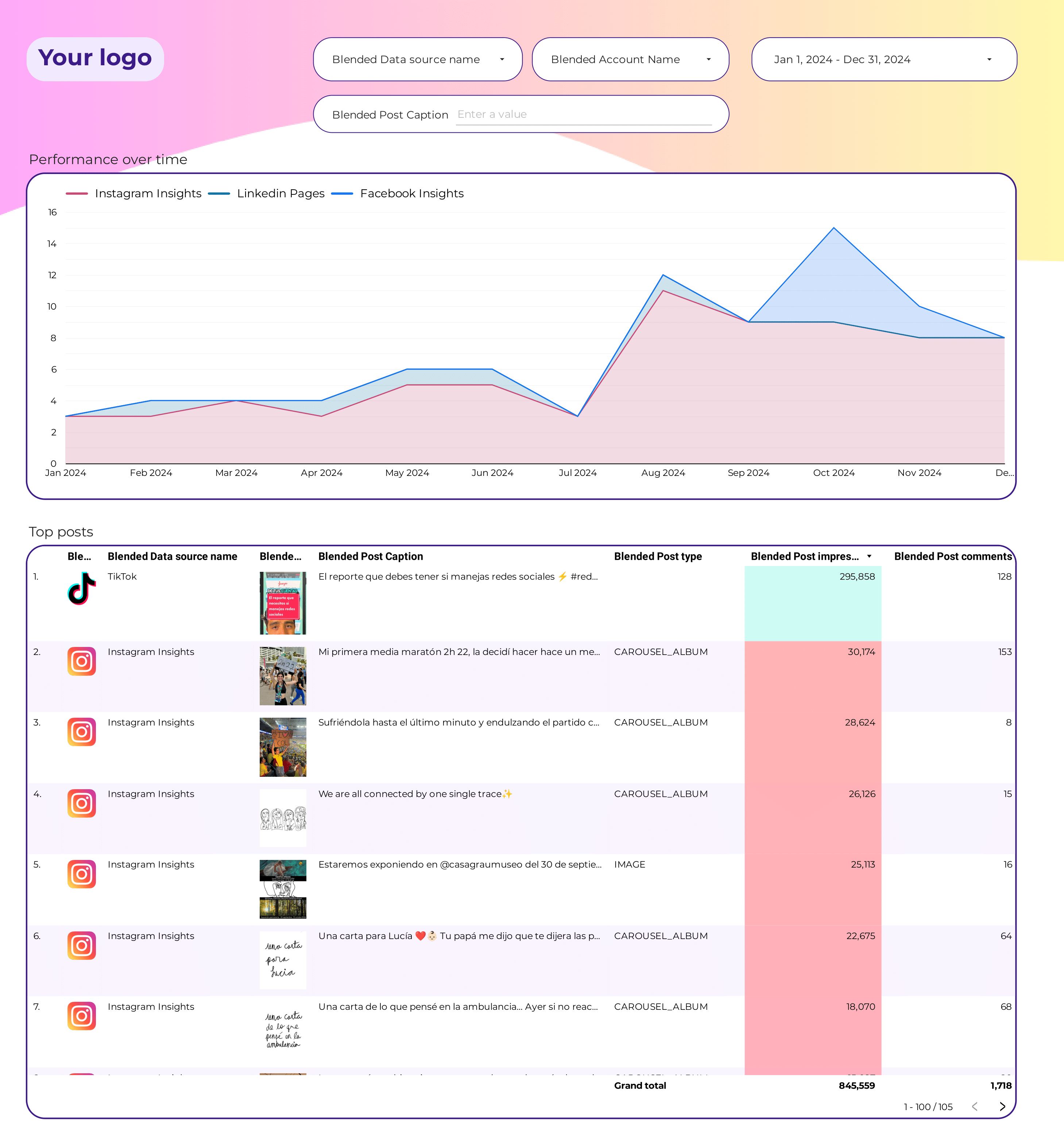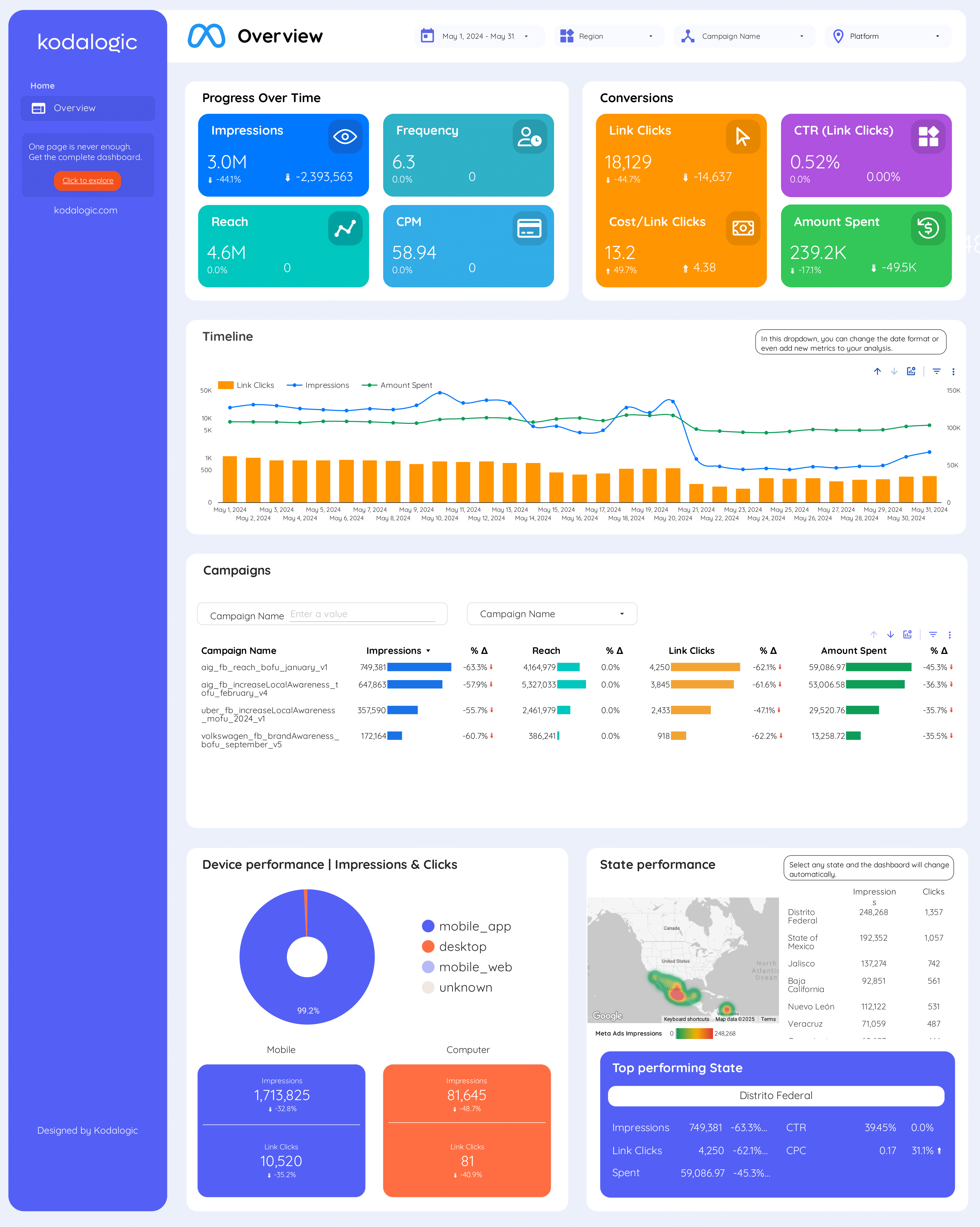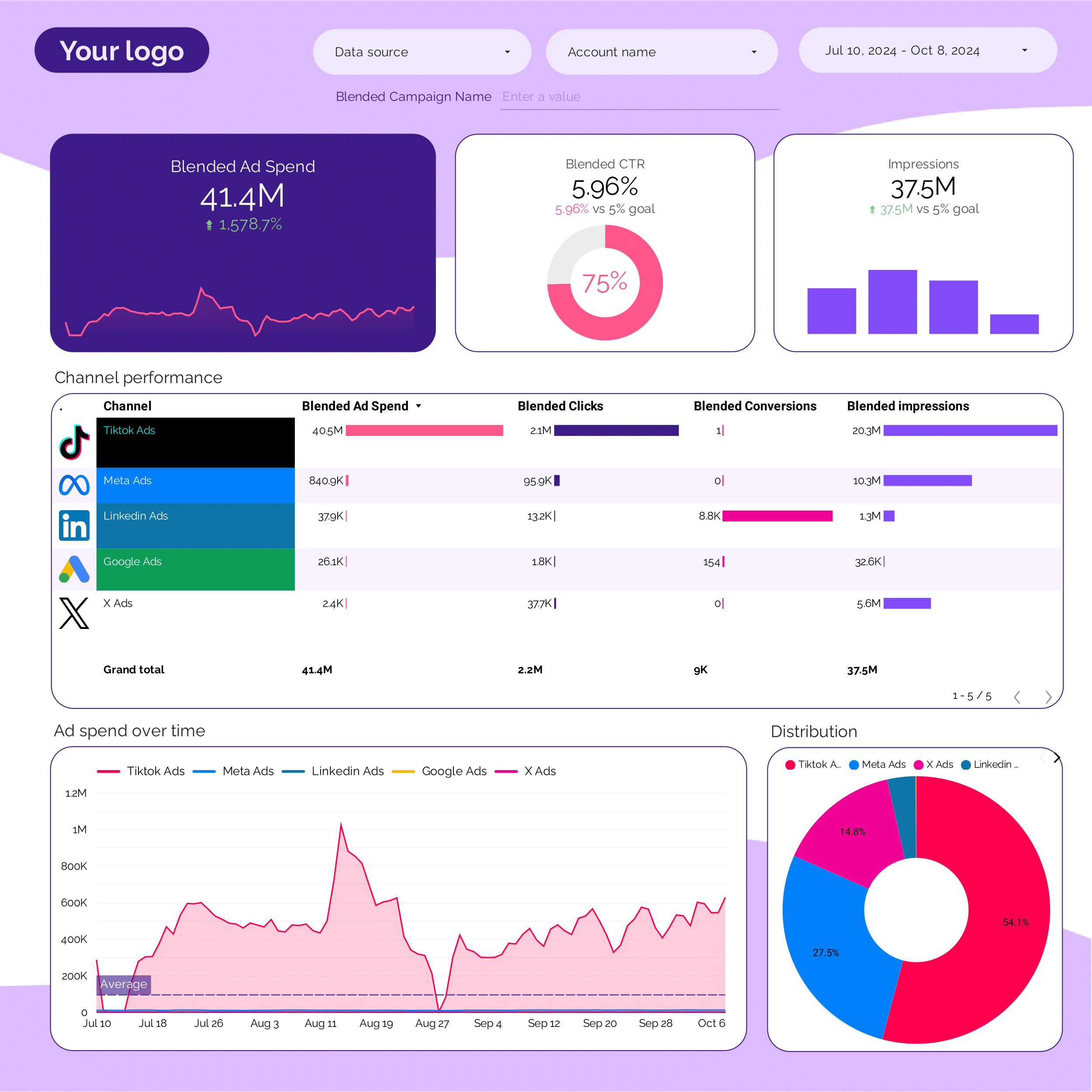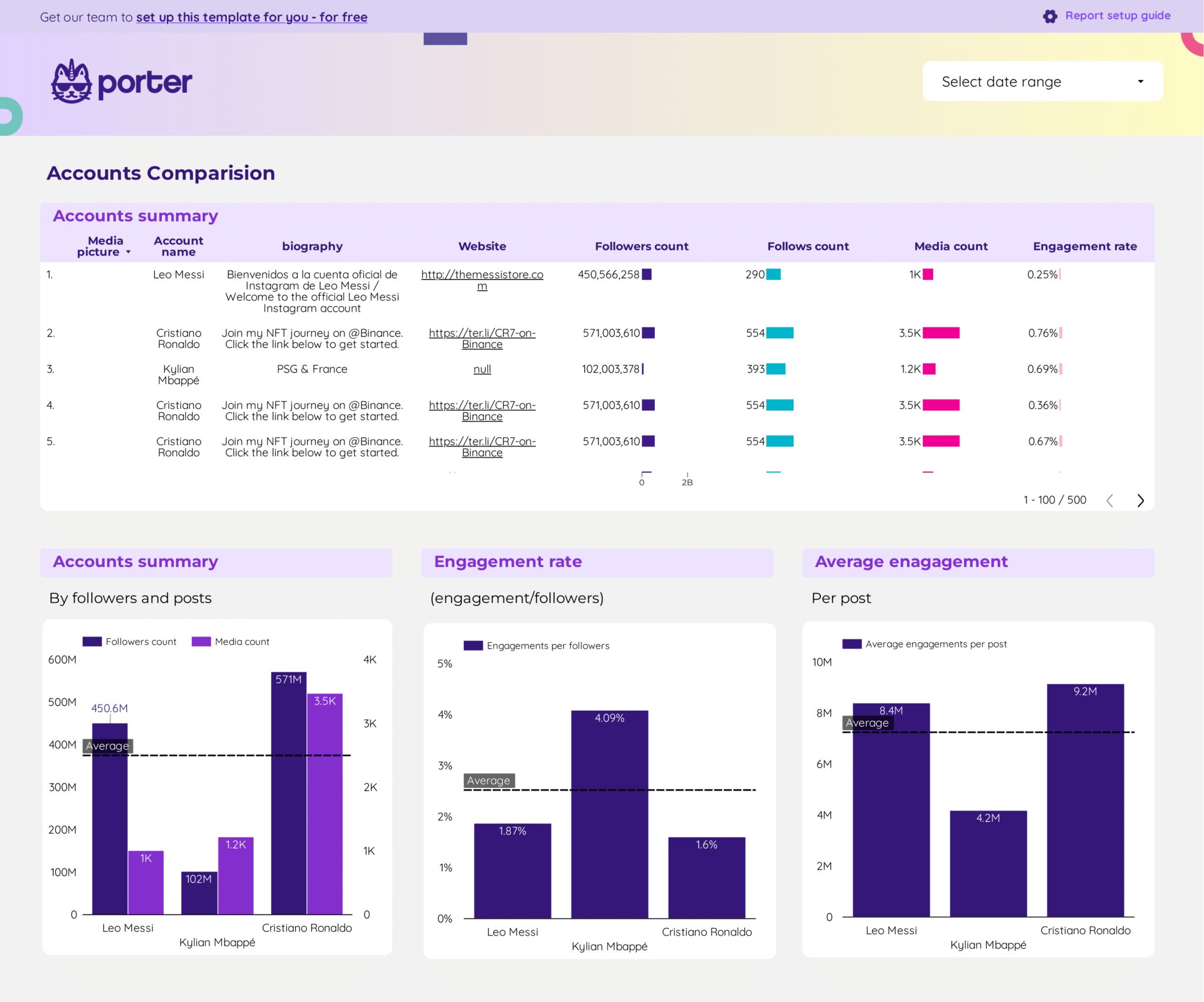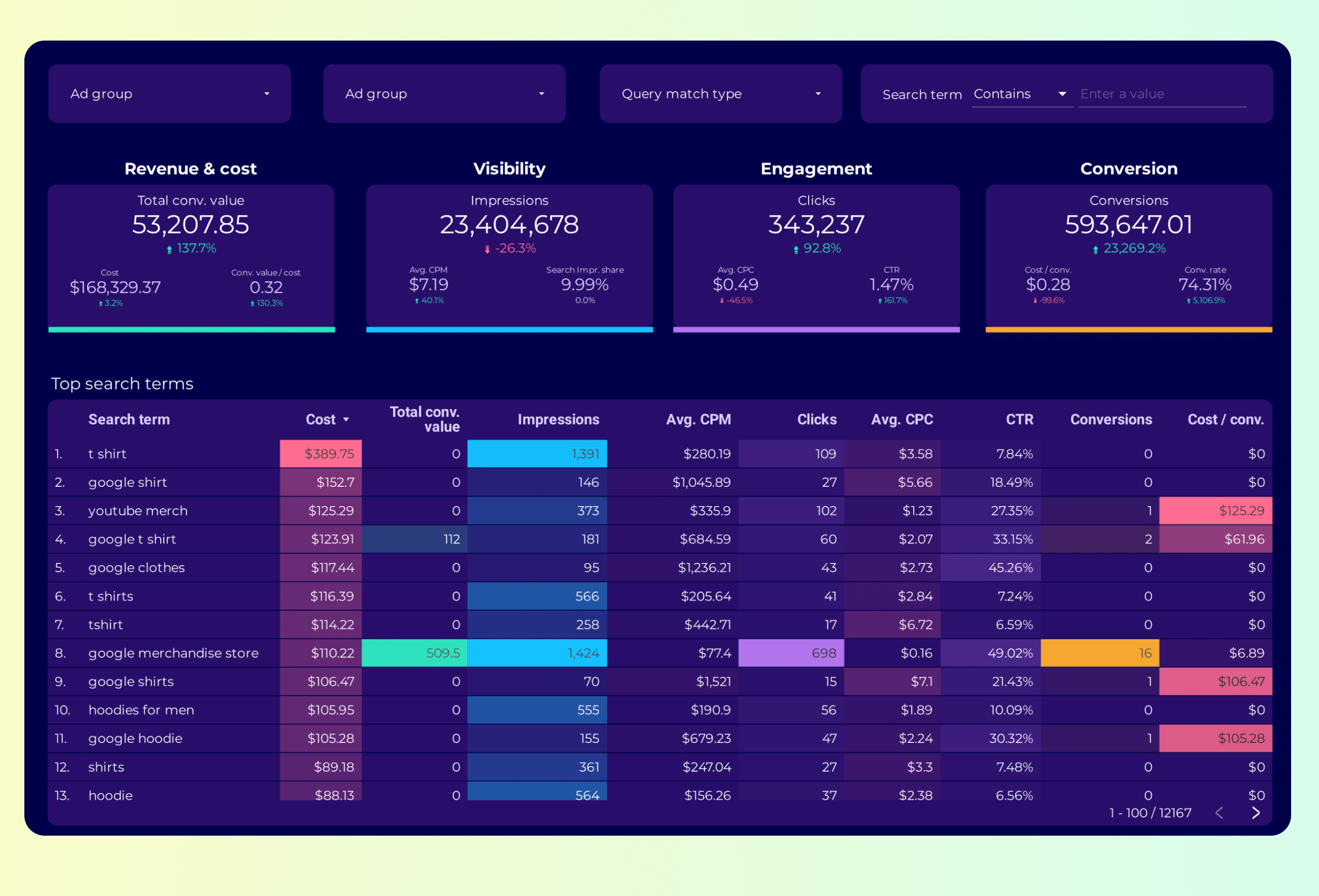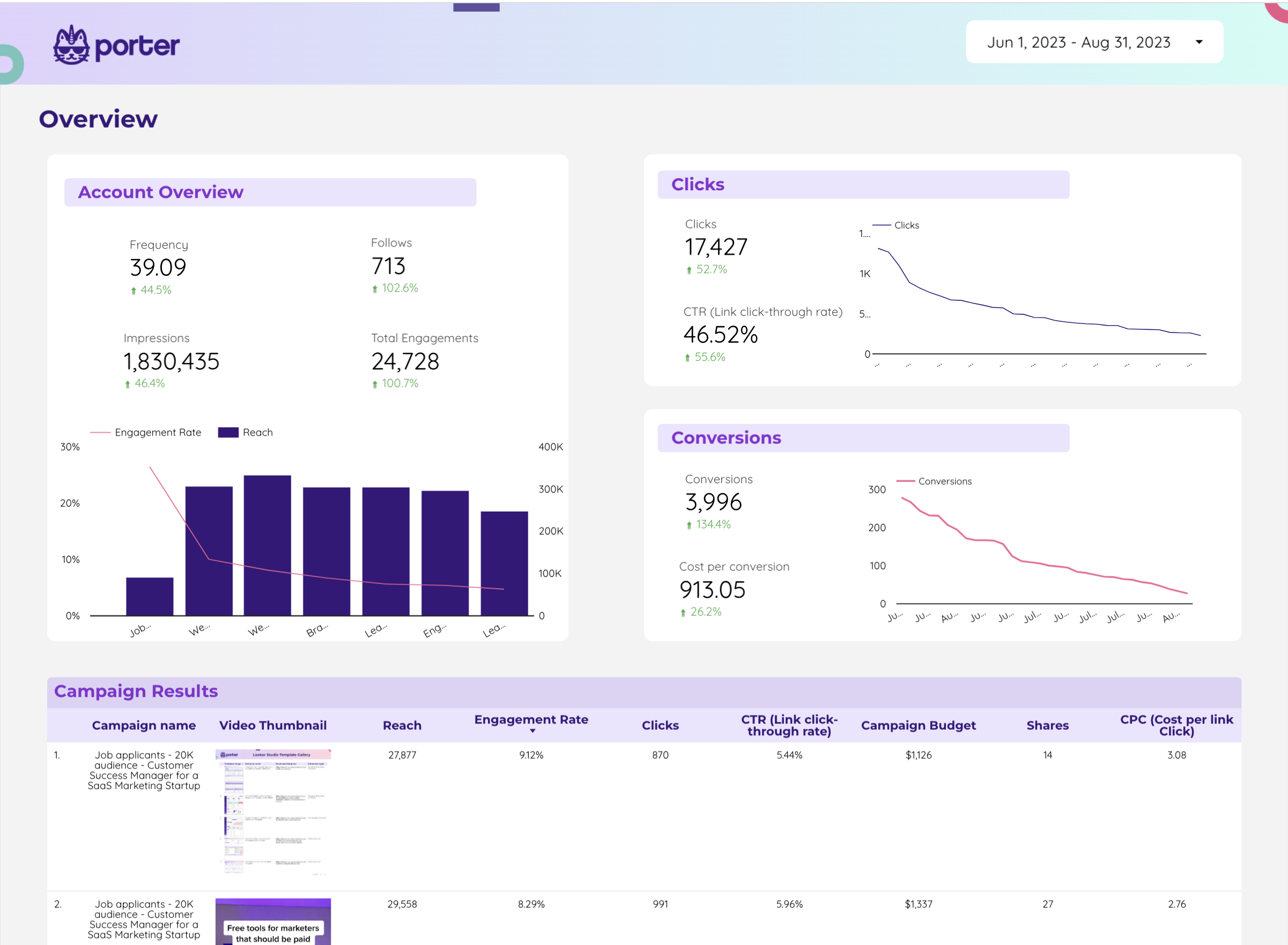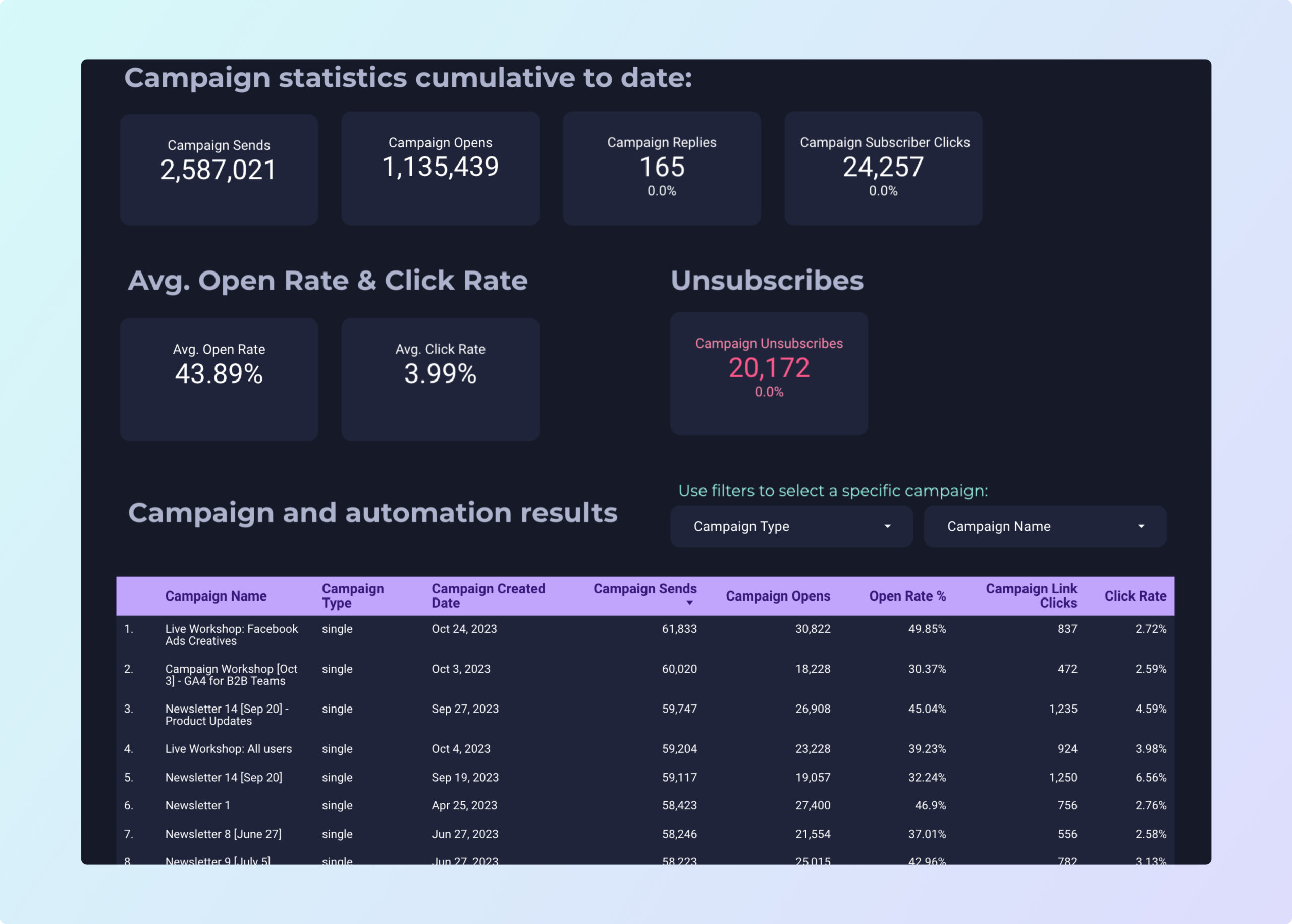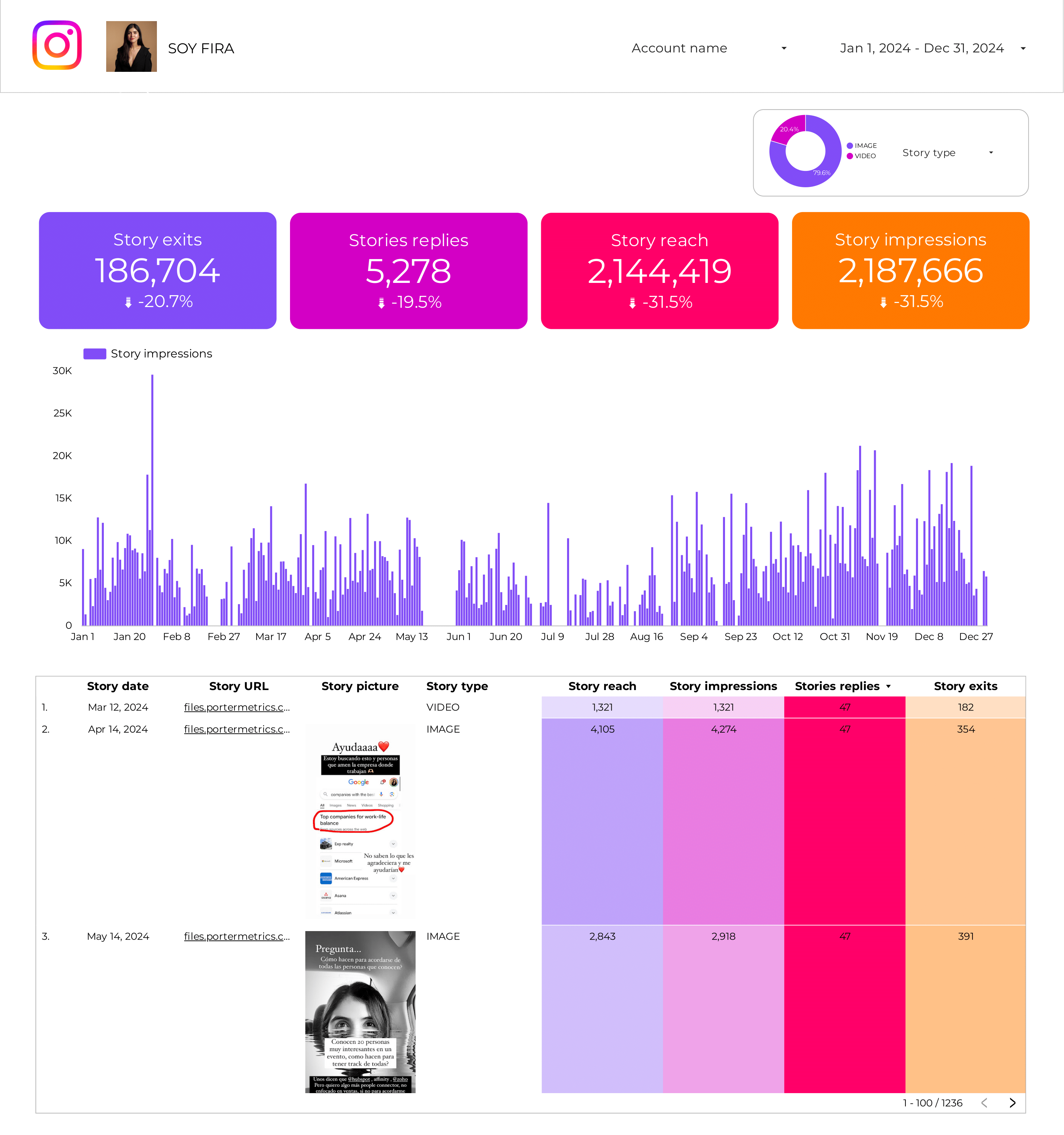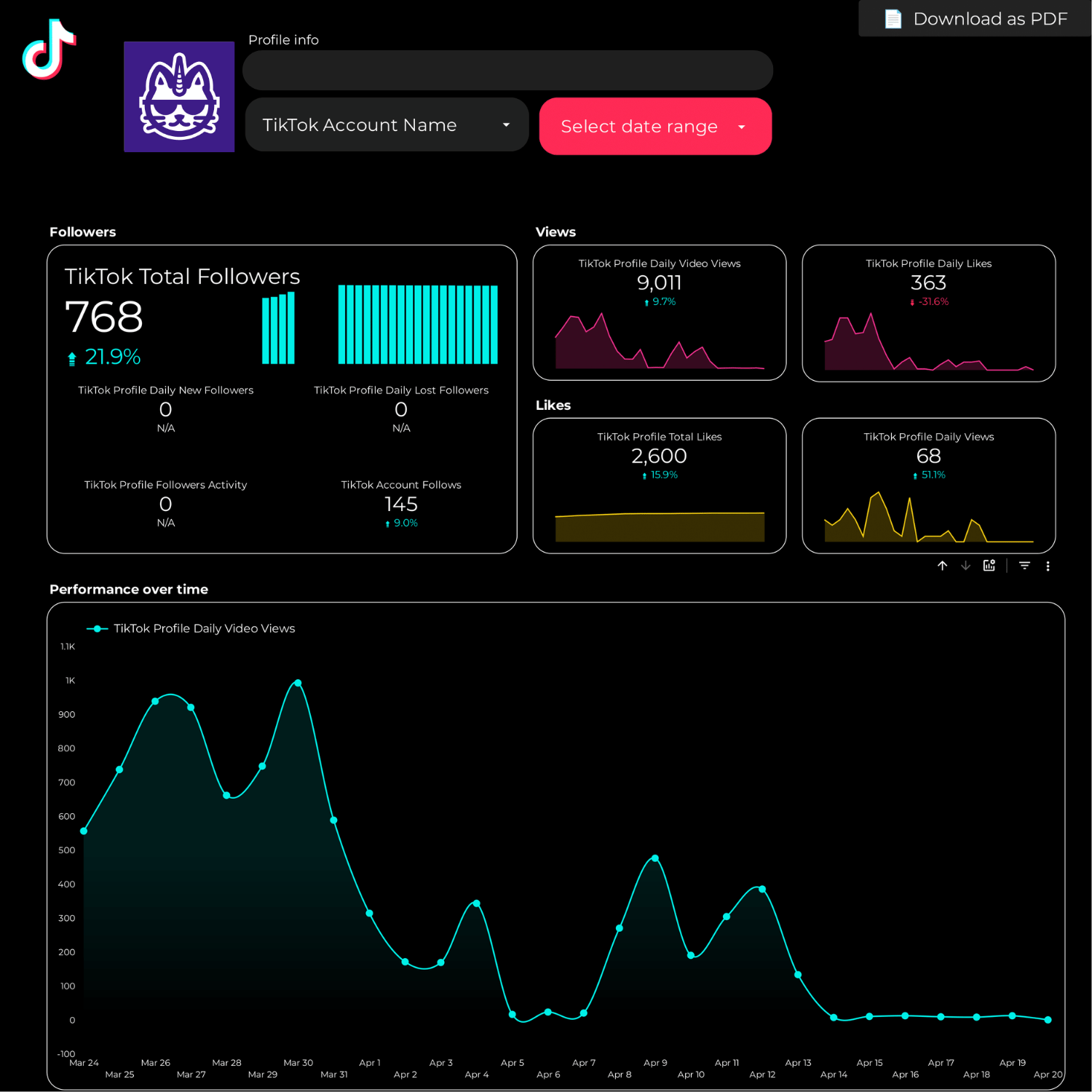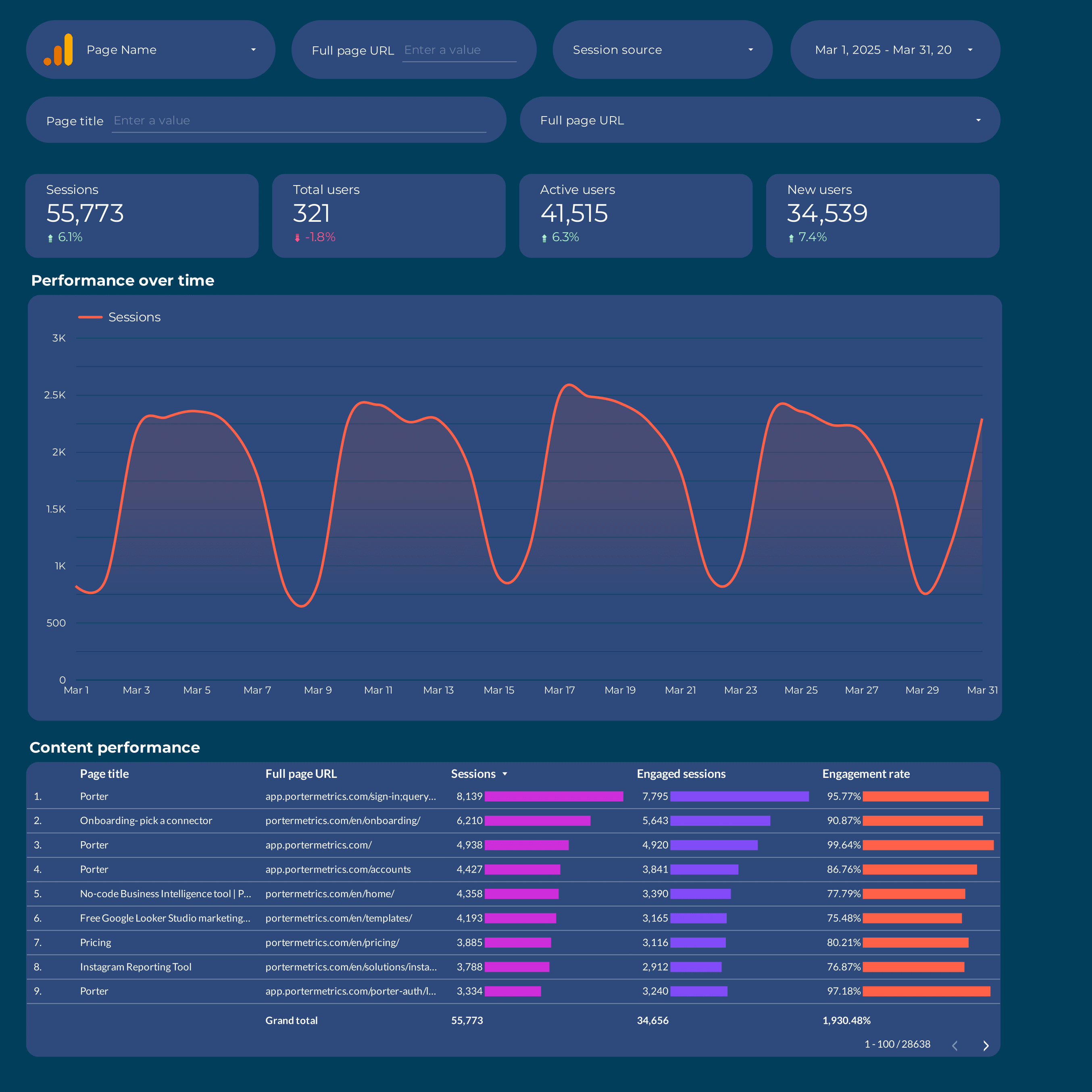
Content marketing dashboard example
Optimize your strategy with this Content marketing dashboard example. Track conversion rates, CTR, and website traffic using Google Analytics 4. Analyze key metrics by demographics, psychographics, and behavior. Ideal for marketing teams to measure performance and achieve objectives across different timeframes.