A B2B report should include metrics on visibility, engagement, and conversion. These should be segmented by campaign, channel, audience, content, objective, and date. For example, visibility metrics can include impressions and reach, engagement metrics can include clicks and time spent, and conversion metrics can include leads generated and revenue.
To analyze B2B data, first, choose metrics like visibility (impressions, reach), engagement (click-through rate, average time on page), and conversion (lead generation, conversion rate). Break down these metrics by visibility on social media channels, engagement on website content, and conversion from email campaigns. Second, compare the metrics against cost per impression, cost per click, date range, campaign goals, conversion rates, and industry benchmarks to add context. For example, compare the click-through rate of a LinkedIn campaign to the industry average. Third, segment the data by campaign type (webinars, whitepapers), channel (LinkedIn, Twitter), audience (C-level executives, marketing professionals), content type (blog posts, case studies), objective (brand awareness, lead generation), and date. For instance, analyze the lead generation conversion rate for a Twitter campaign targeting marketing professionals compared to a webinar campaign targeting C-level executives.
To build a B2B dashboard, 1) connect your CRM, email marketing, and social media accounts. 2) Select metrics such as lead generation, conversion rates, and customer acquisition costs. 3) Segment data by campaign type, marketing channel, target audience, product line, customer content, objective, and date. 4) Add filters for different time periods, regions, or sales reps to make your report interactive. 5) Share your dashboard via PDF, scheduled emails, or direct links.
A B2B dashboard is a visual tool that displays key business metrics and data in real-time, enabling businesses to make informed decisions quickly. It is significant for businesses as it provides a consolidated view of business performance, customer behavior, and market trends. Tools like Looker Studio are commonly used to create these dashboards, which typically include elements like sales performance, customer acquisition costs, and conversion rates. Real-time data monitoring is crucial as it allows businesses to respond promptly to changes and opportunities. For a detailed guide on creating a marketing dashboard using Looker Studio, visit our YouTube channel: https://www.youtube.com/@porter.metrics.

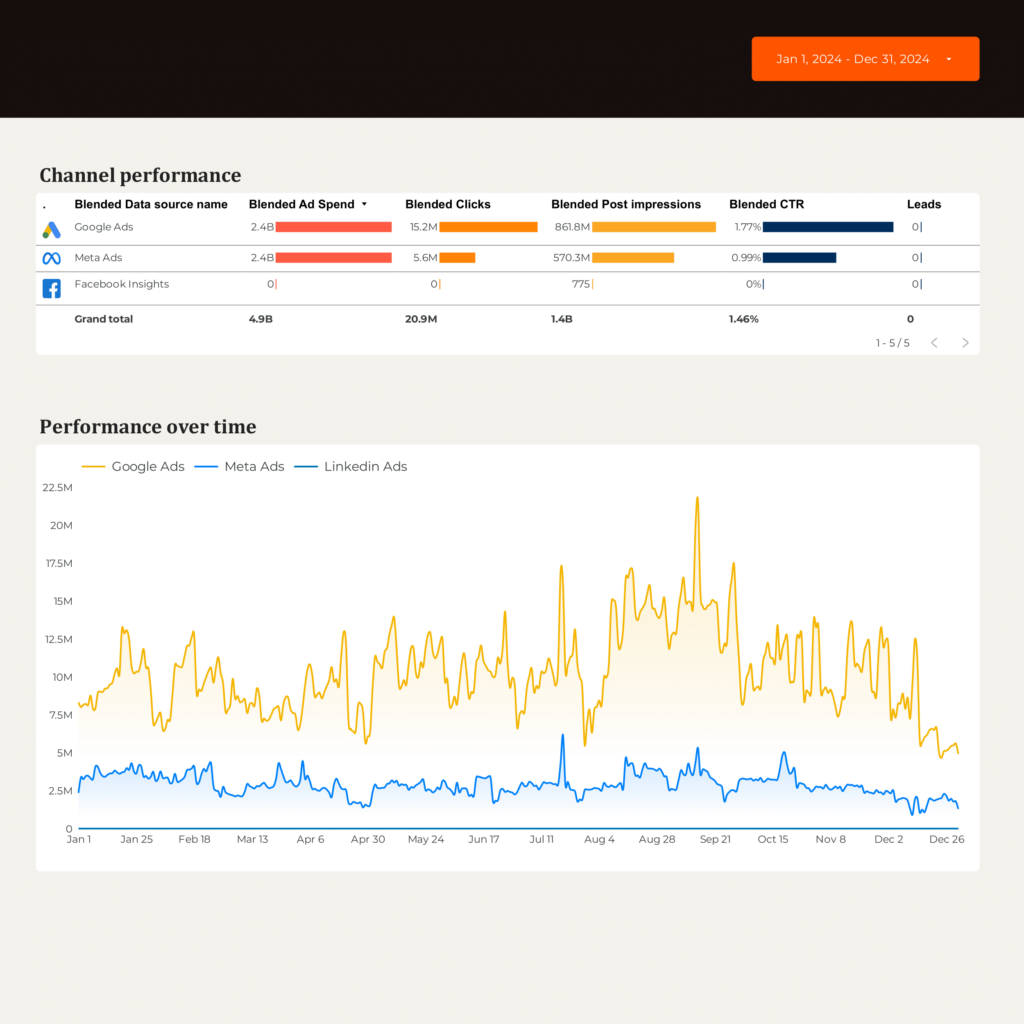
 HubSpot
HubSpot Facebook Ads
Facebook Ads Google Ads
Google Ads LinkedIn Ads
LinkedIn Ads Google Analytics 4
Google Analytics 4 Impressions
Impressions