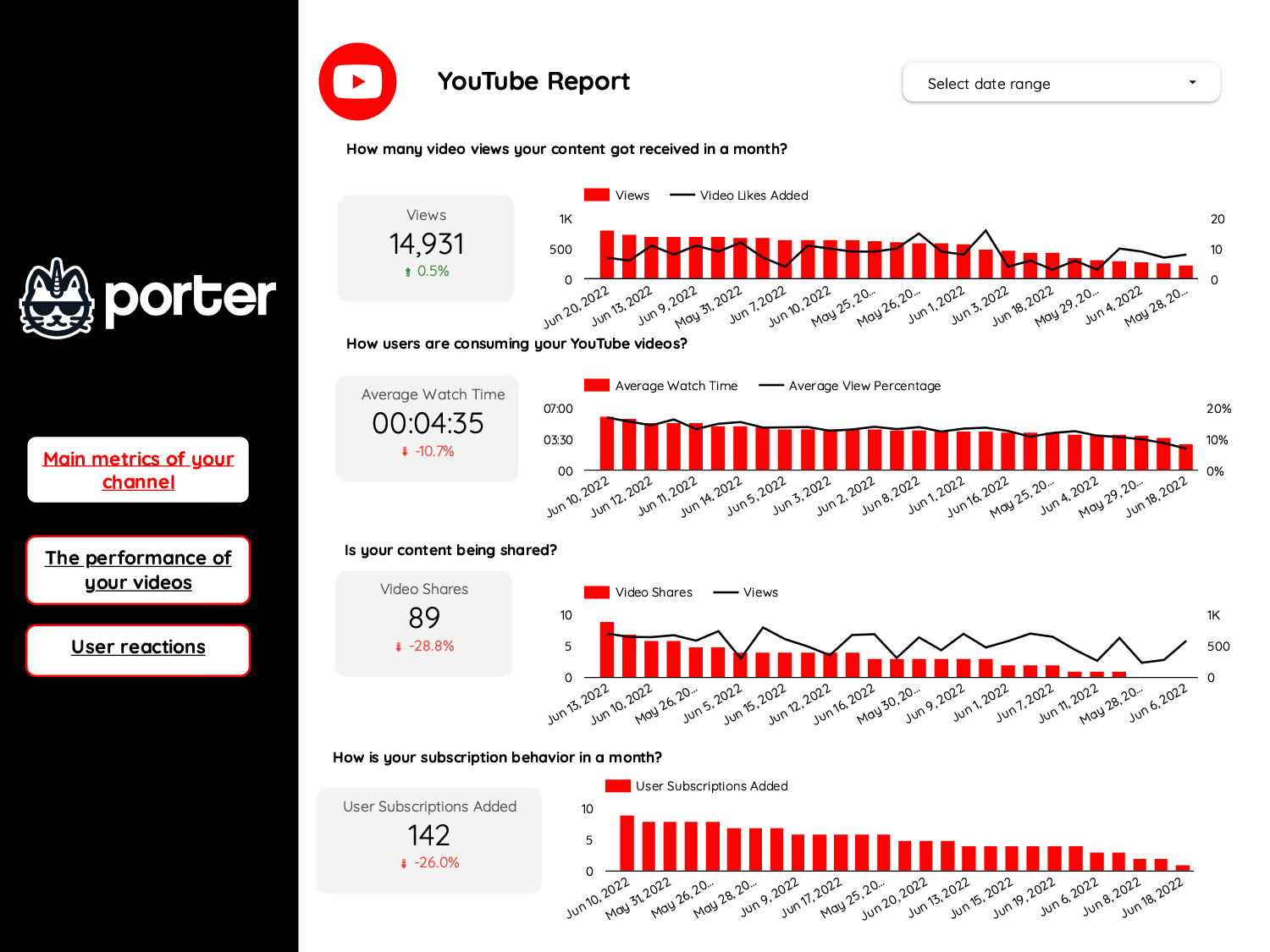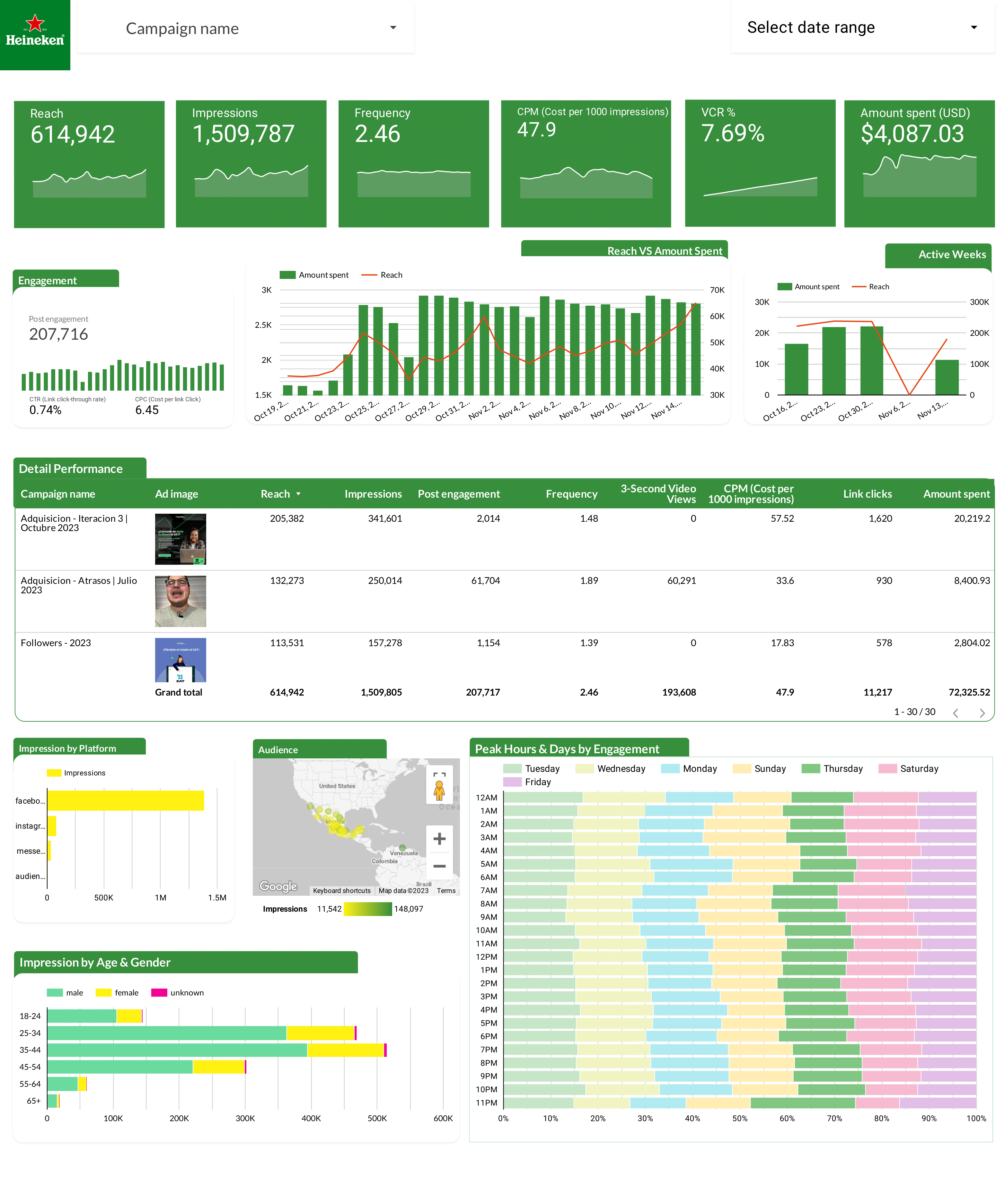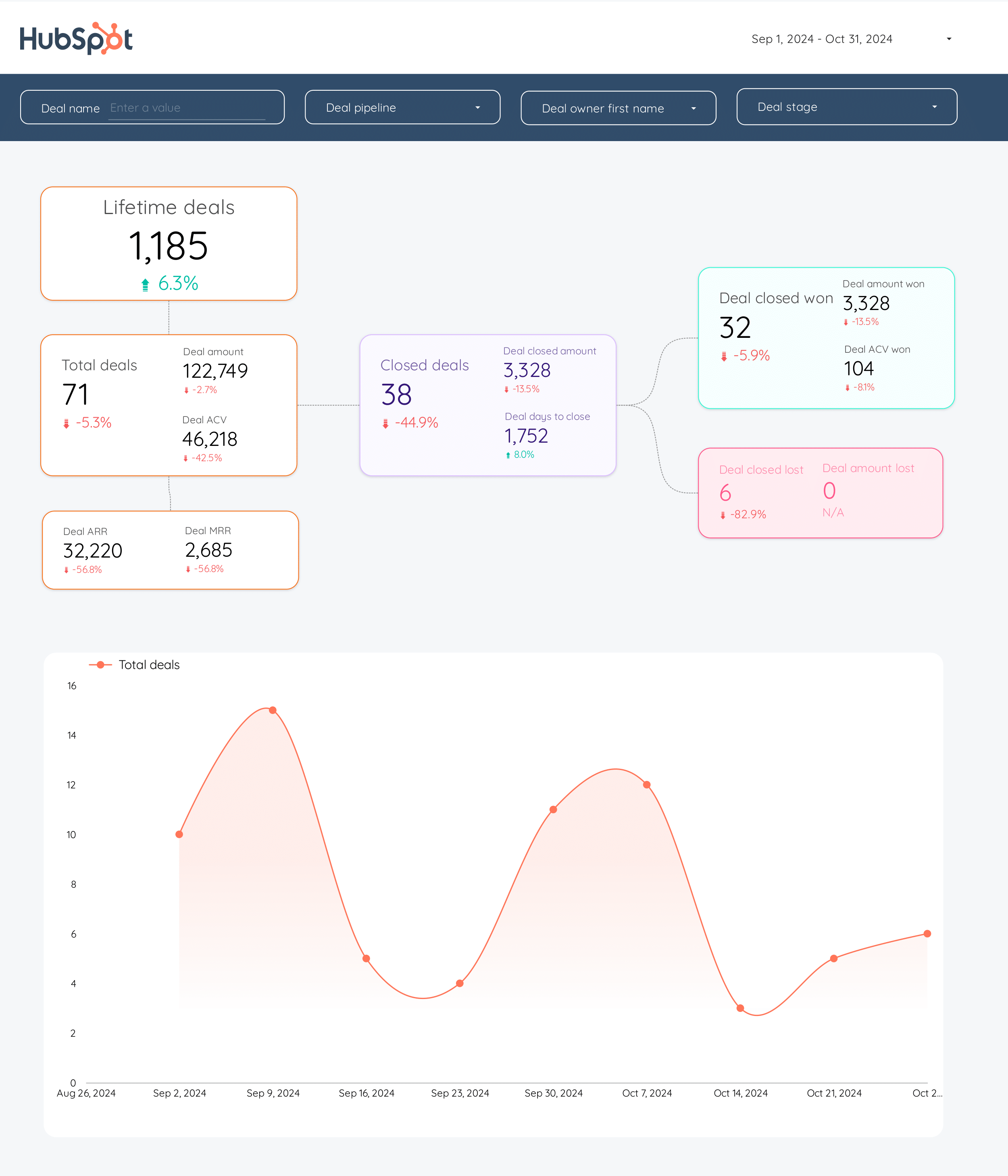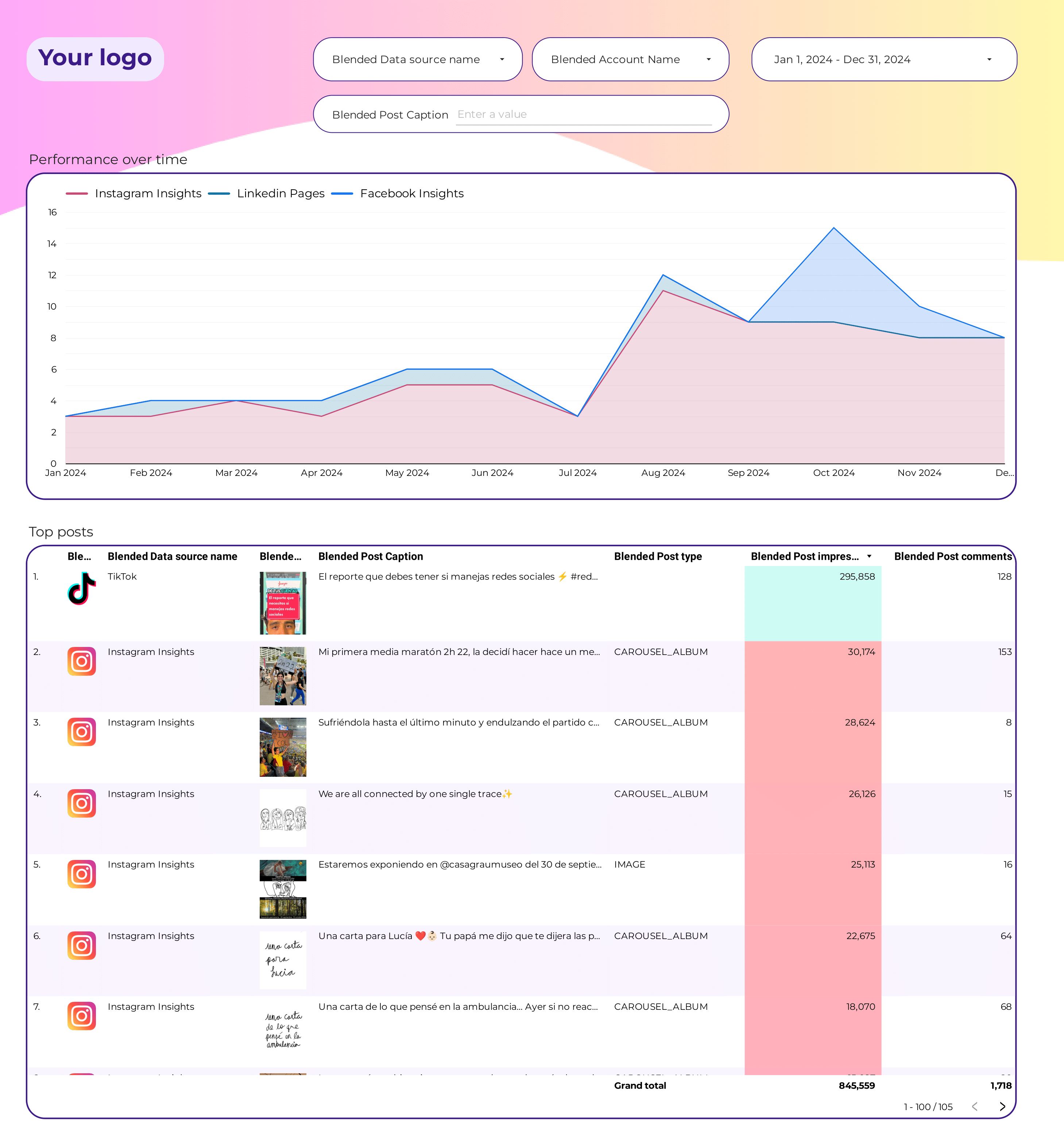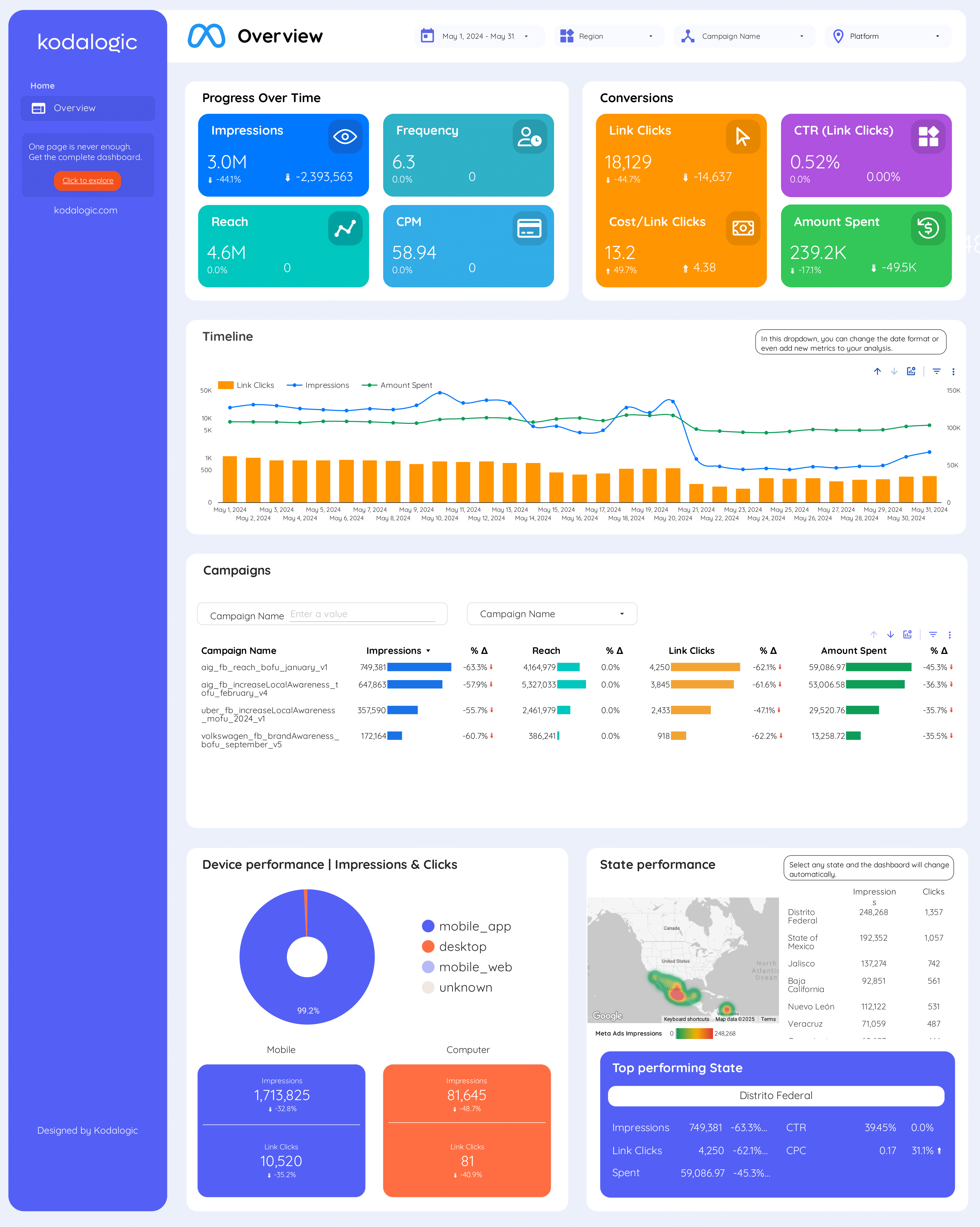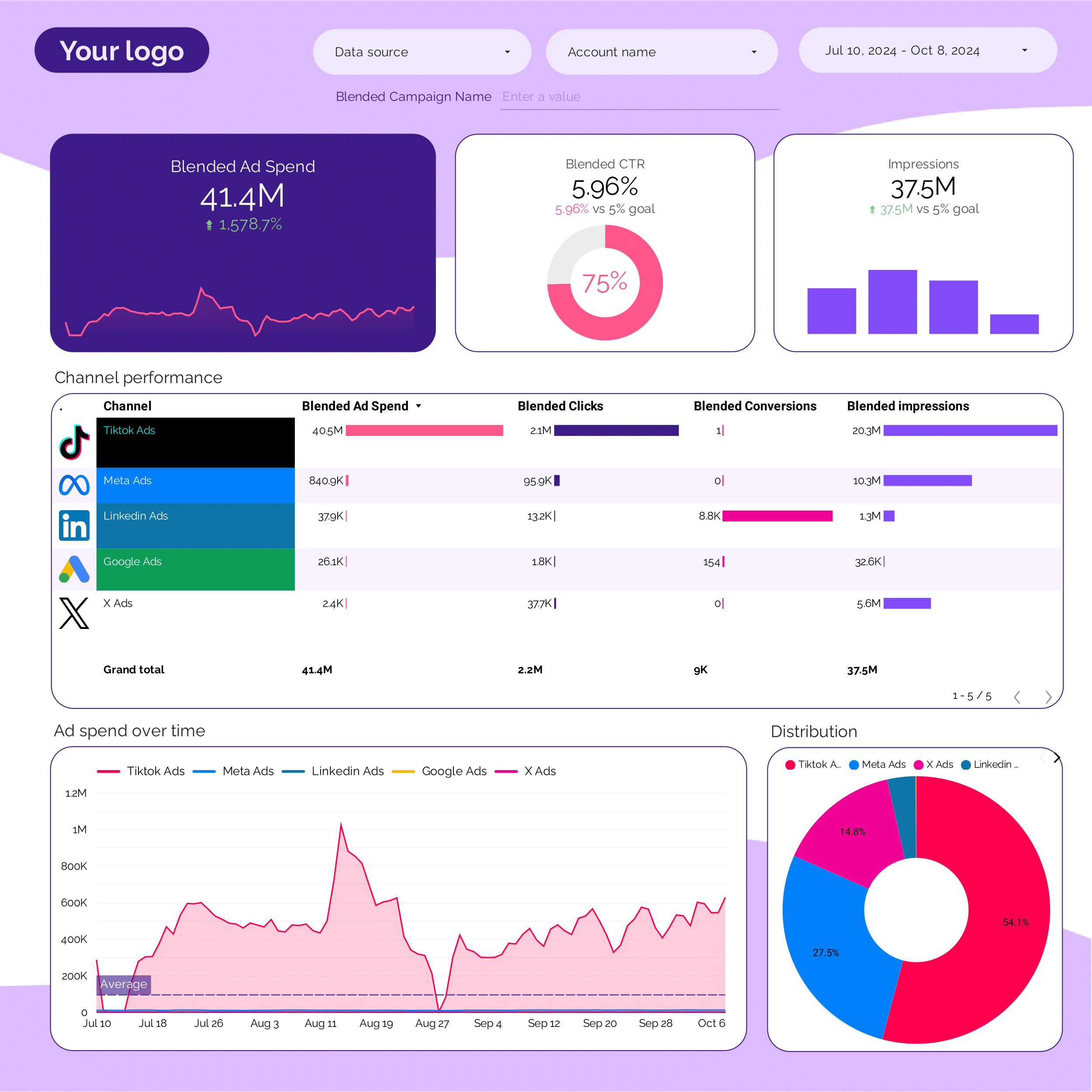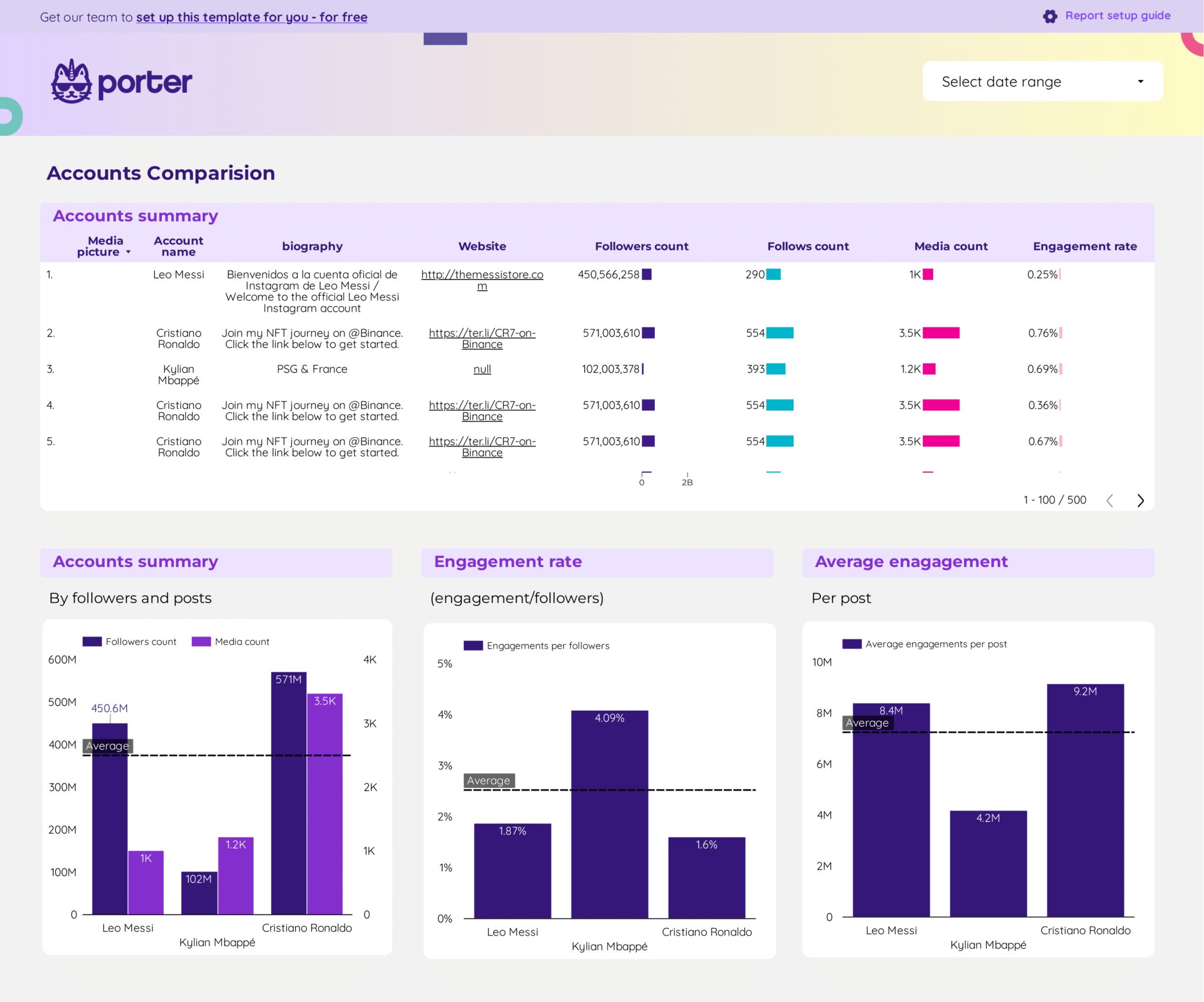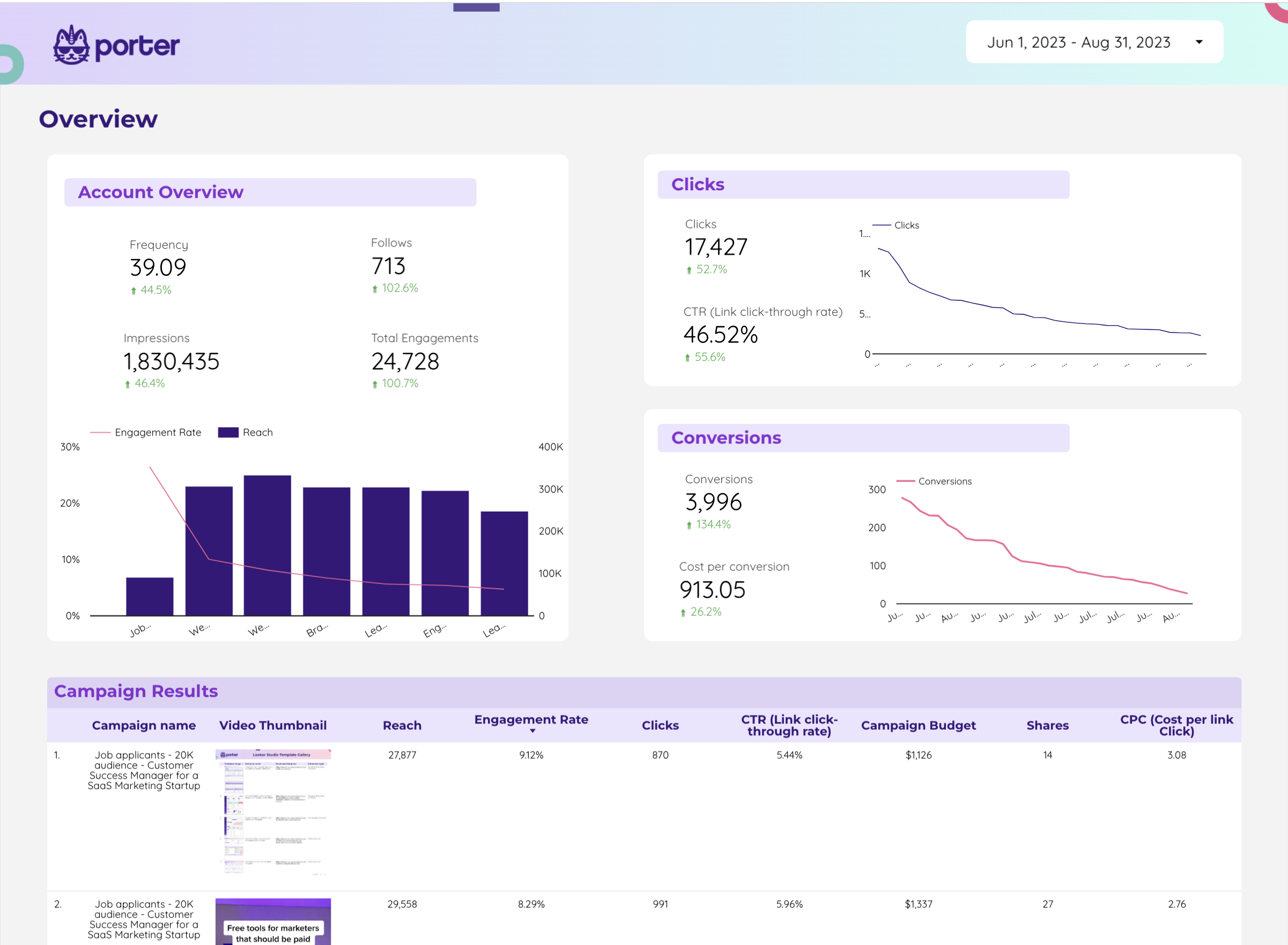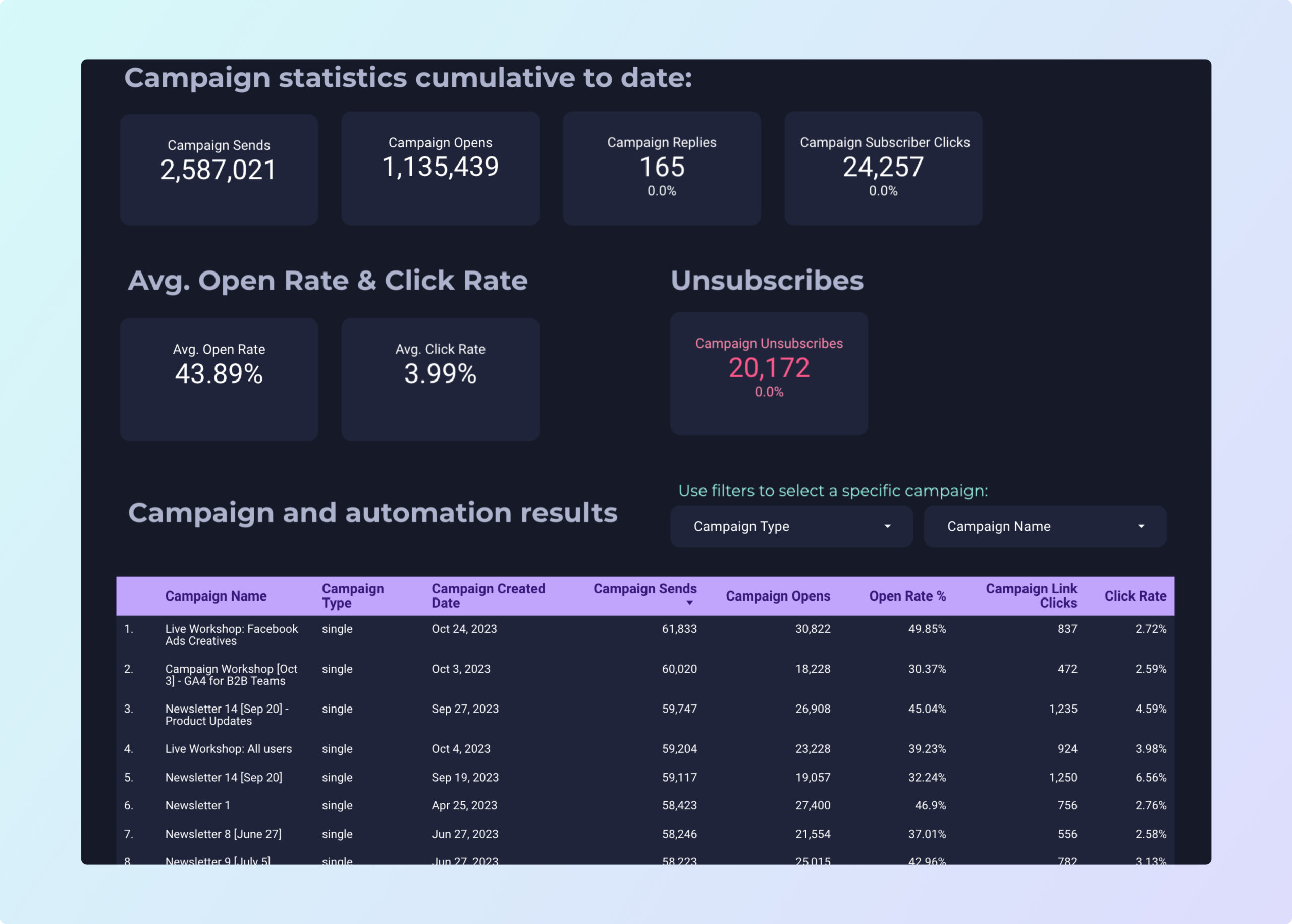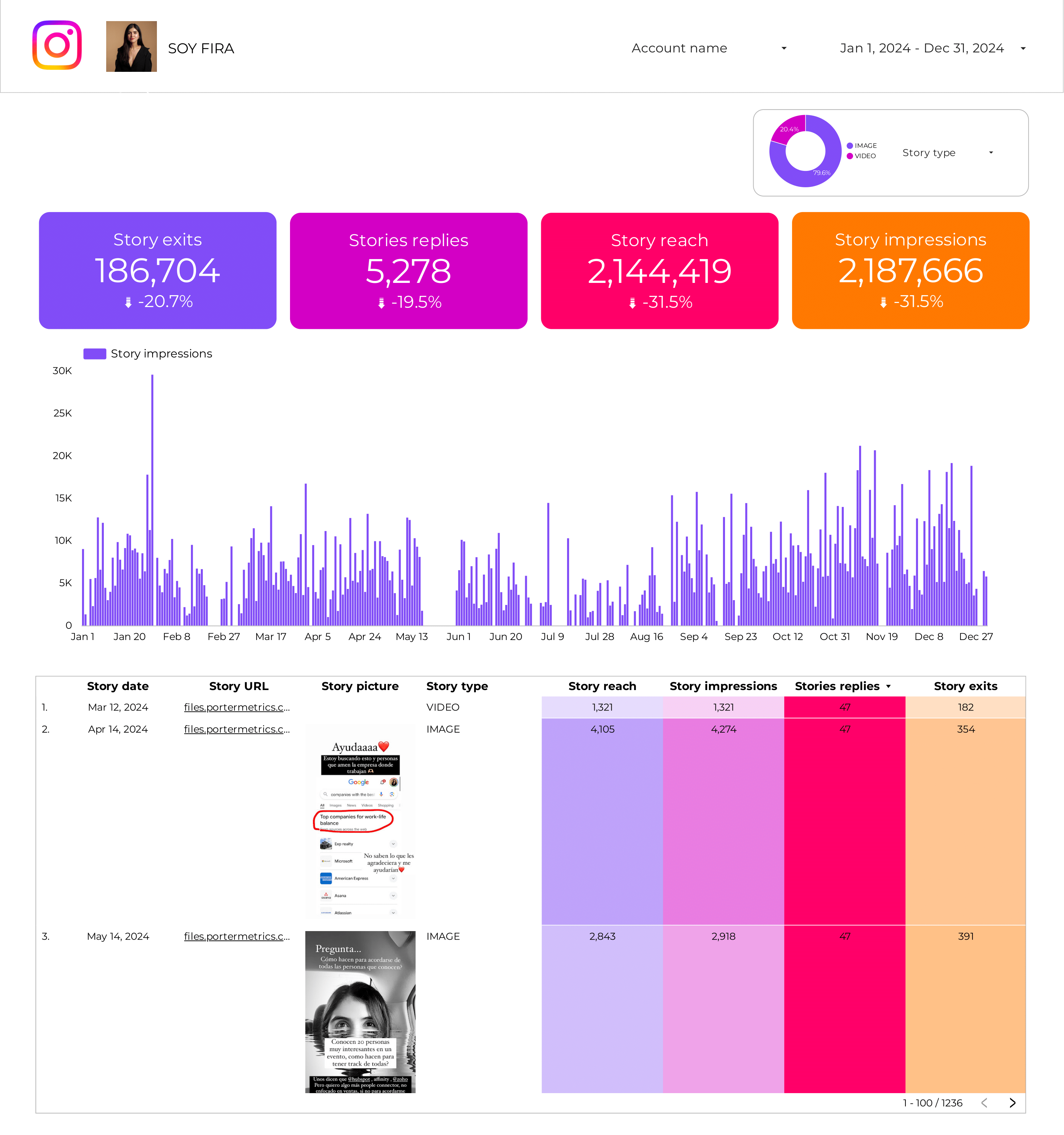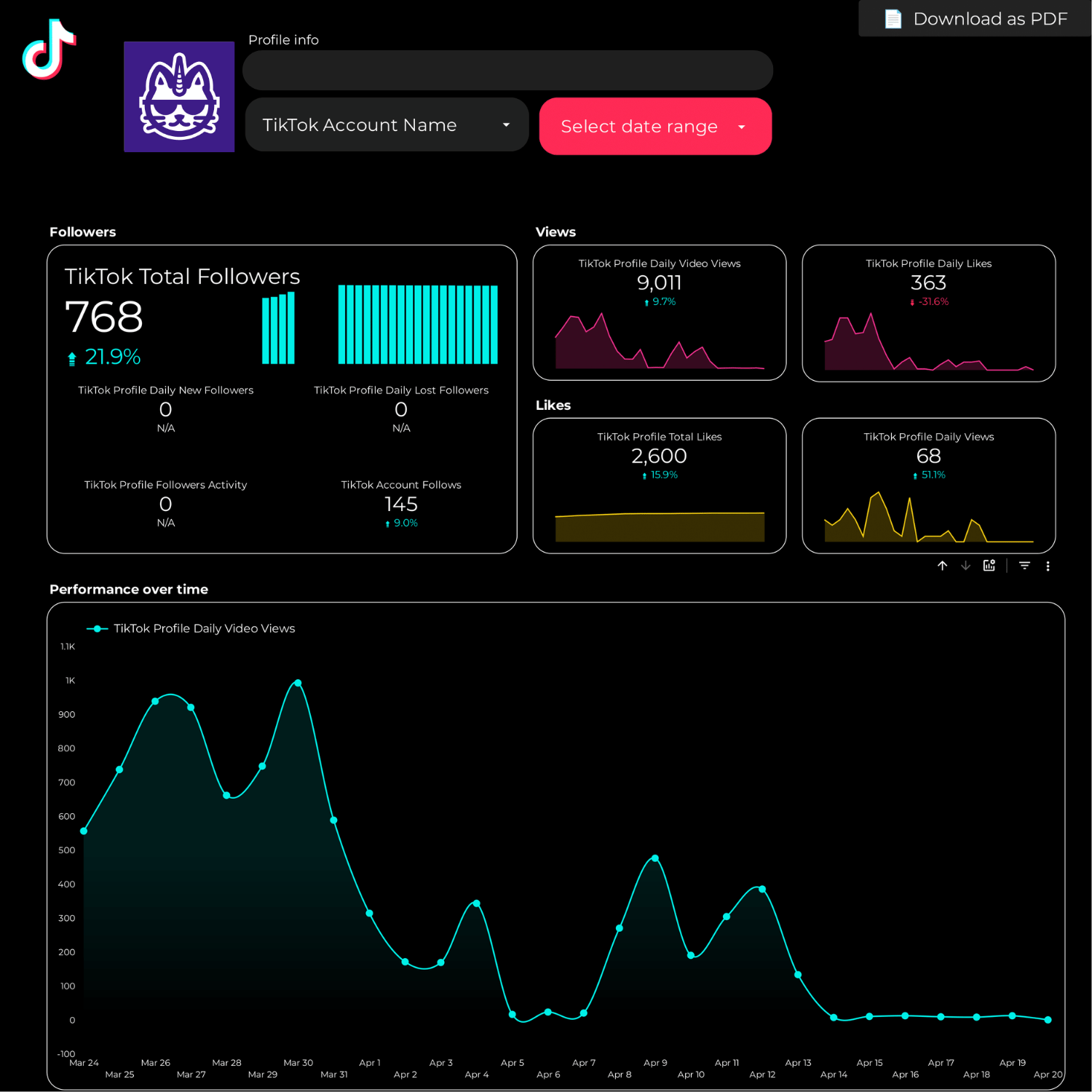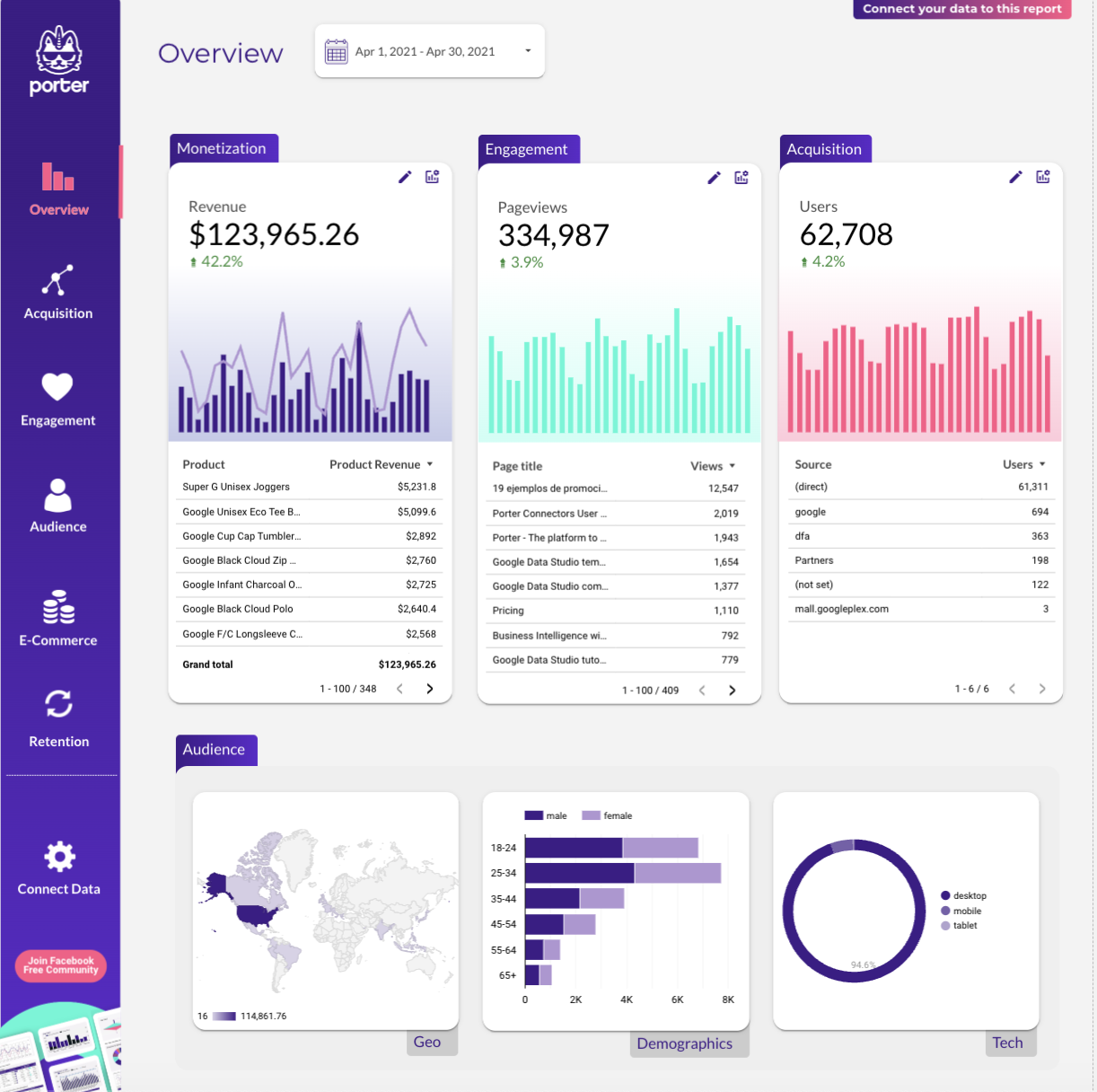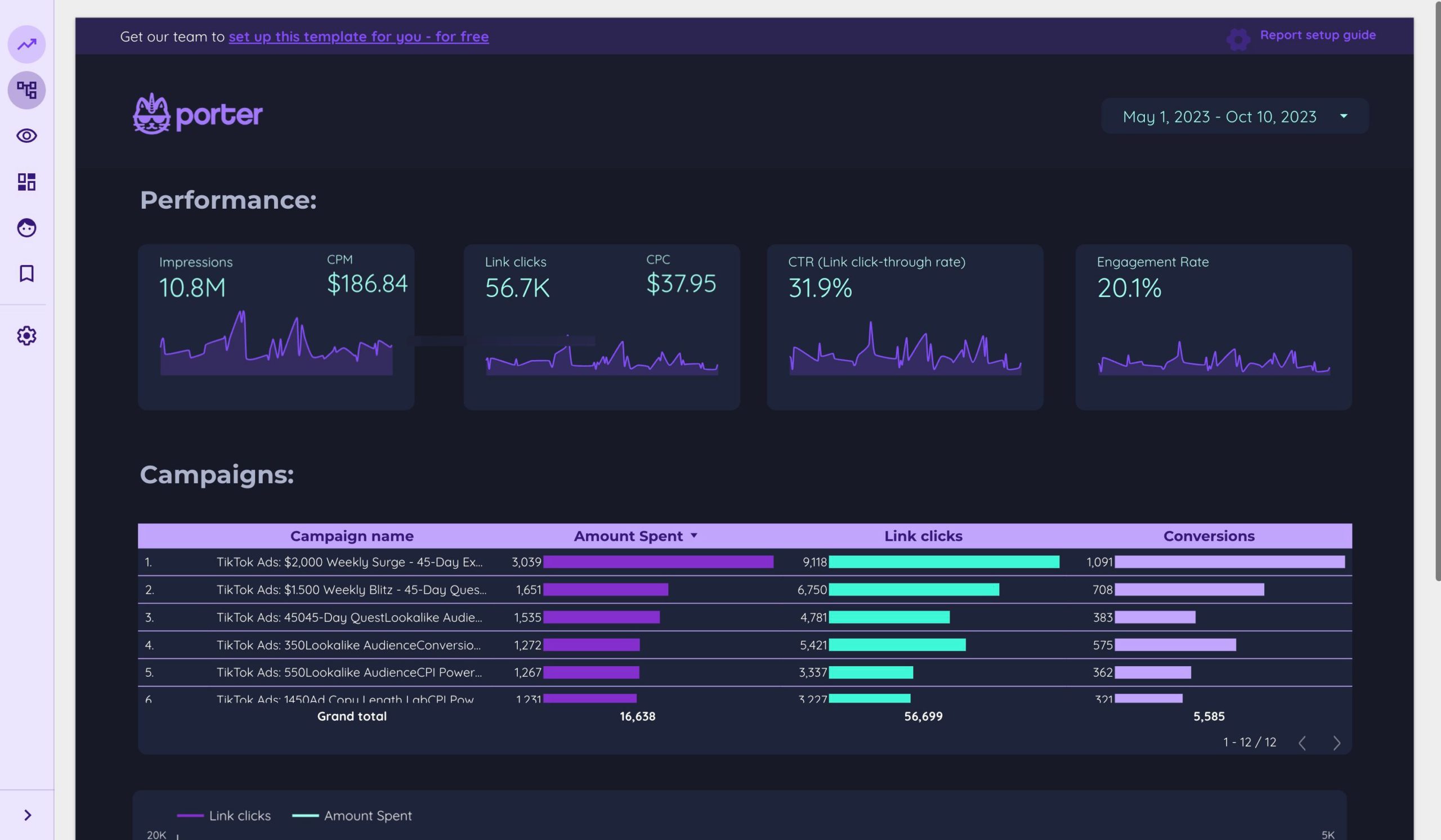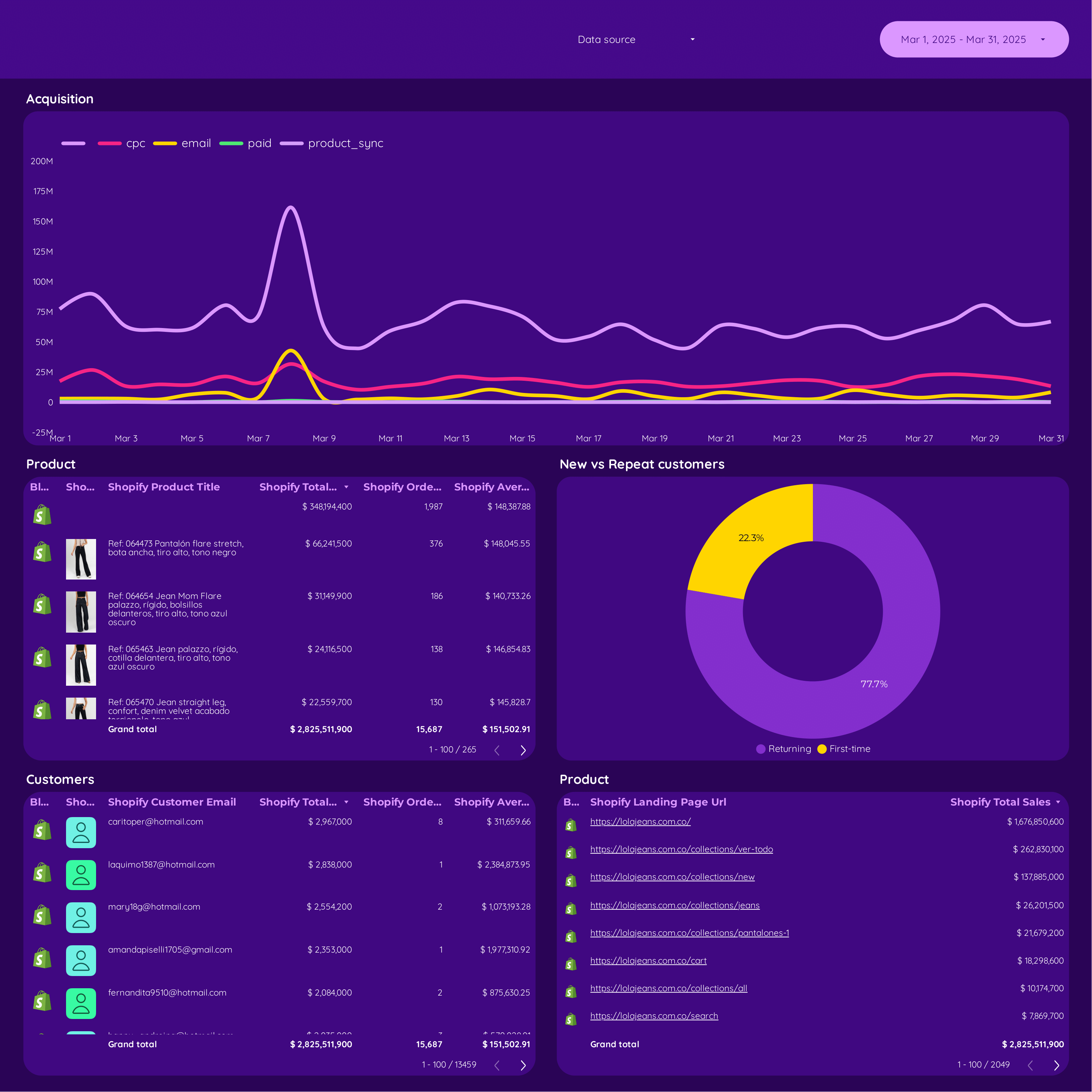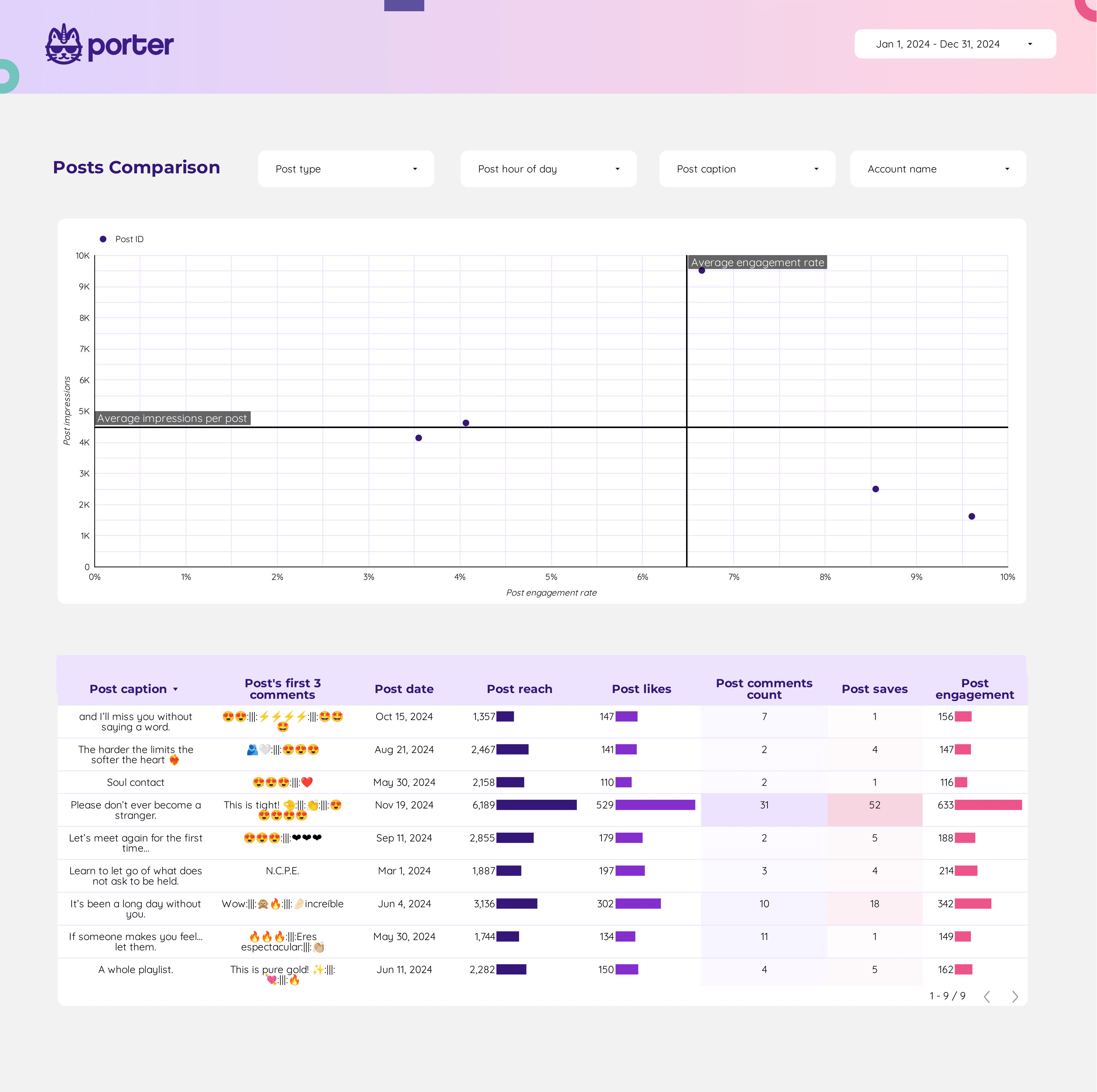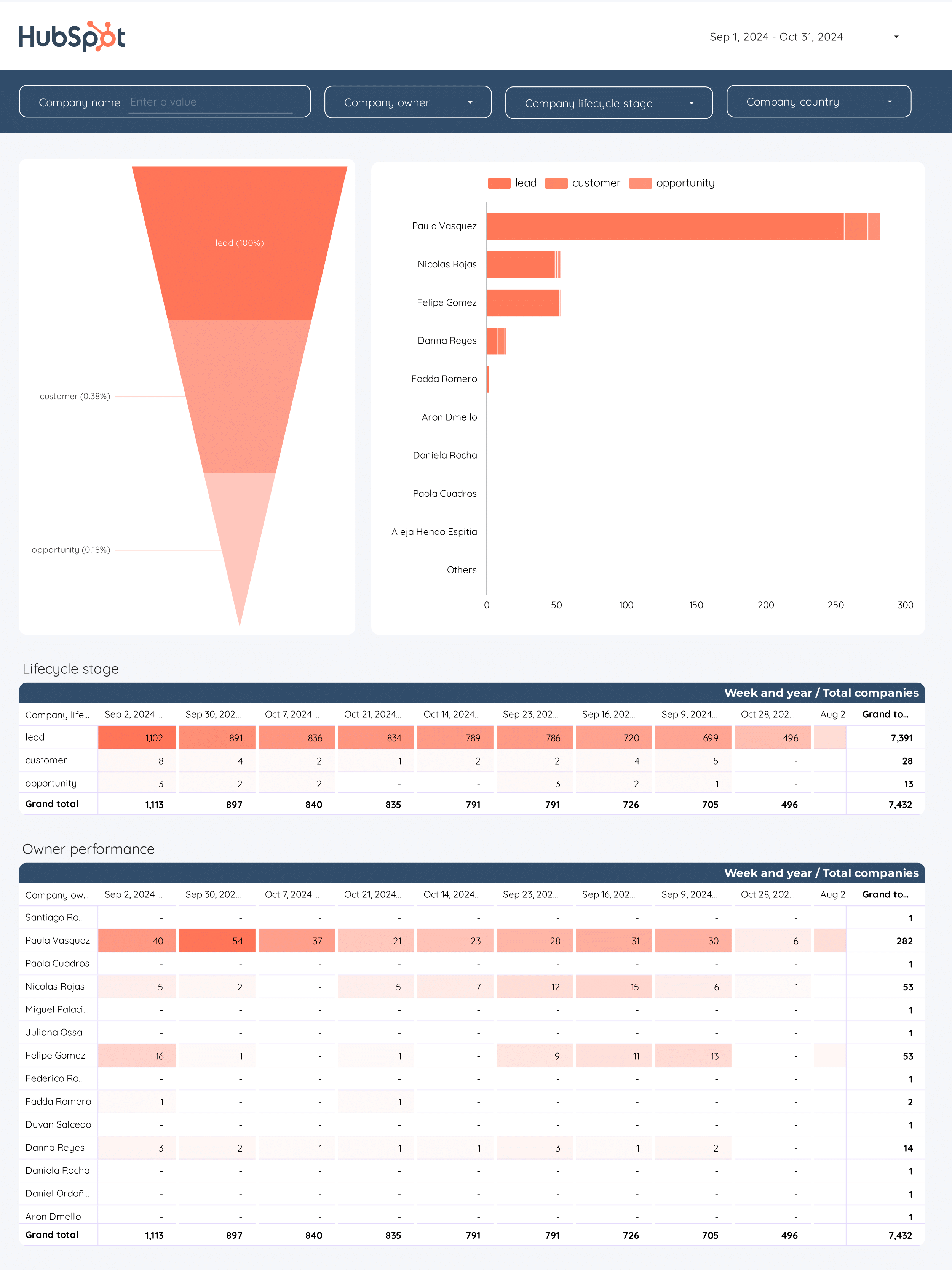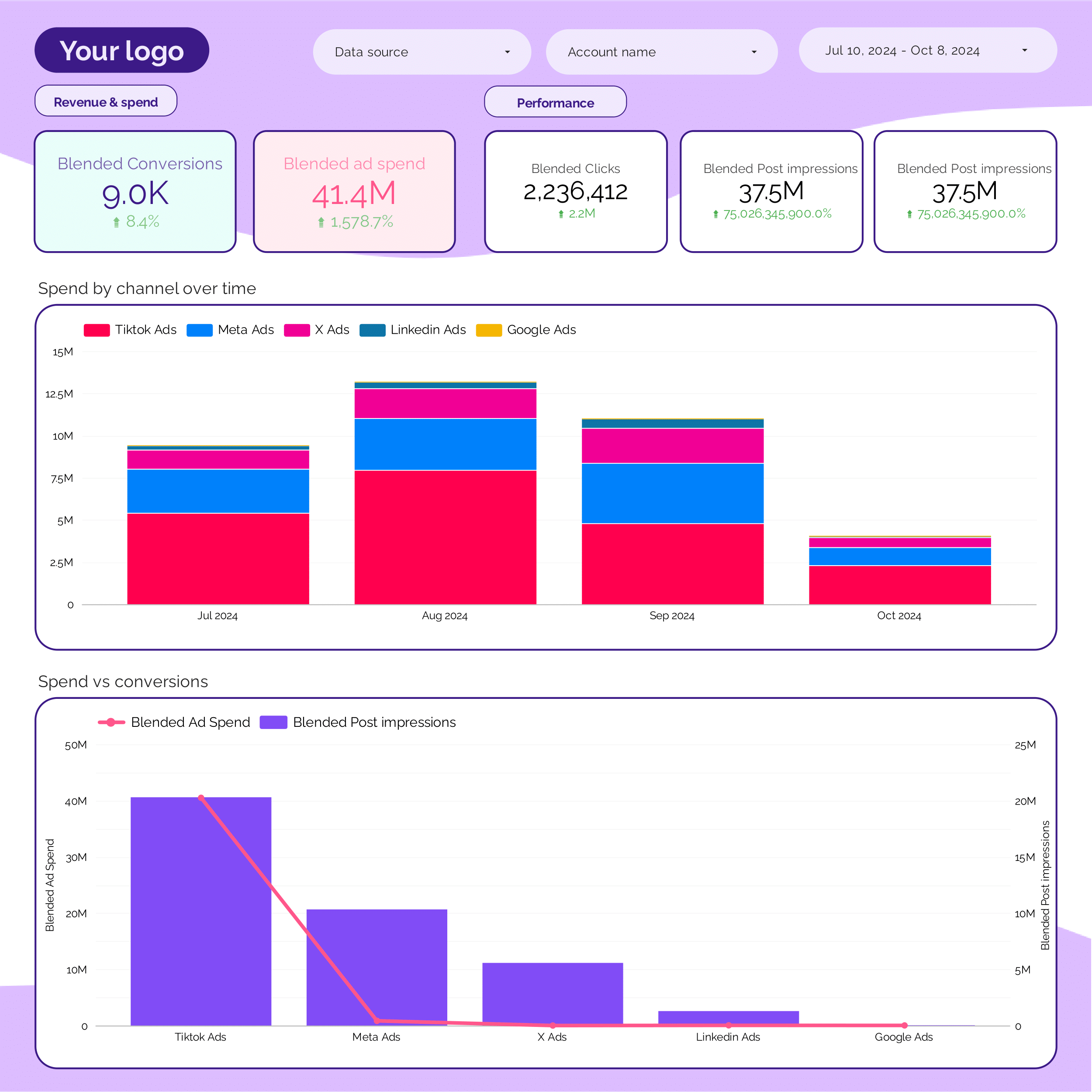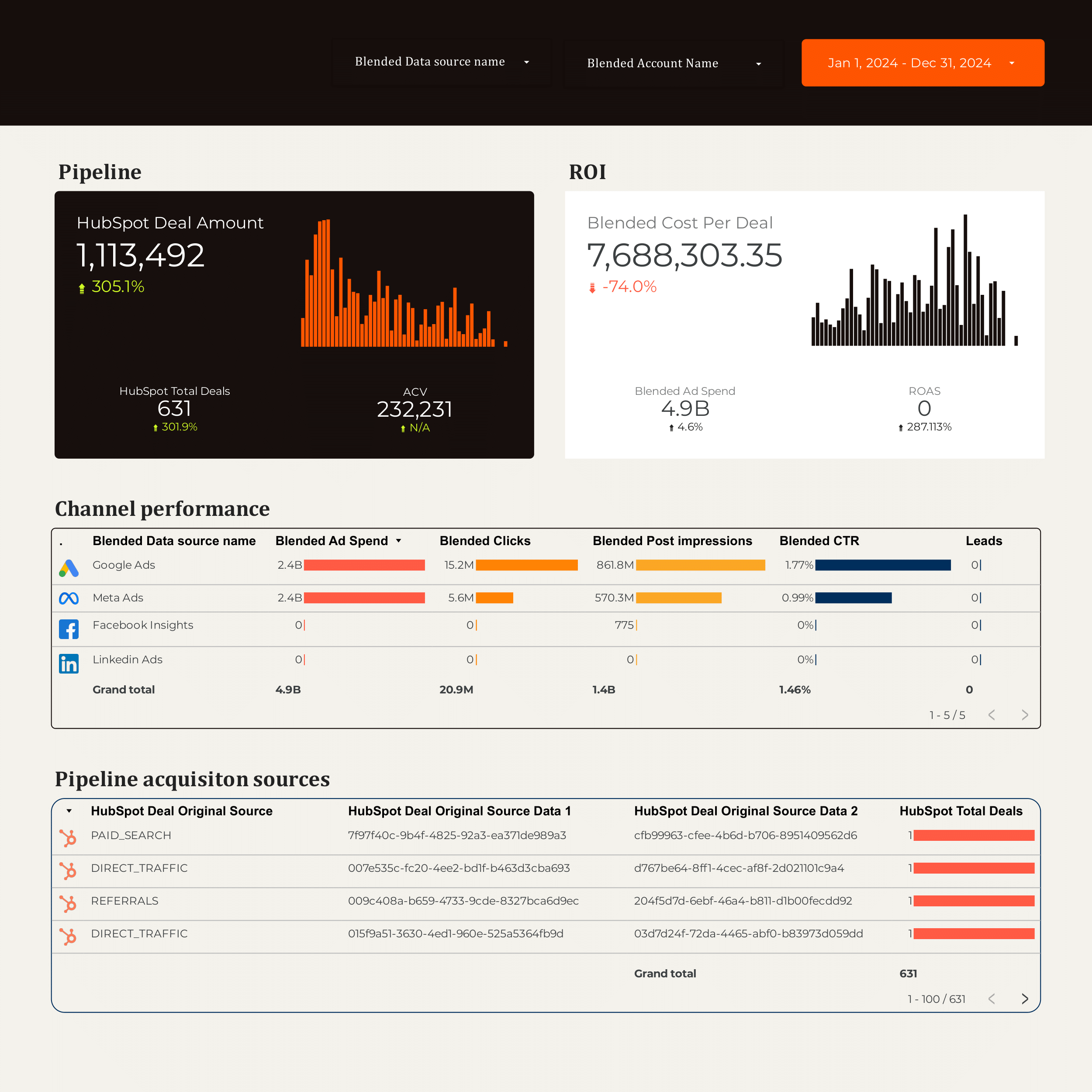
B2B dashboard example
This B2B dashboard example consolidates data from Hubspot, CRM, Facebook Ads, Google Ads, and LinkedIn Ads. Track PPC and SEO metrics. Designed for marketing teams to analyze performance and align strategies with objectives.
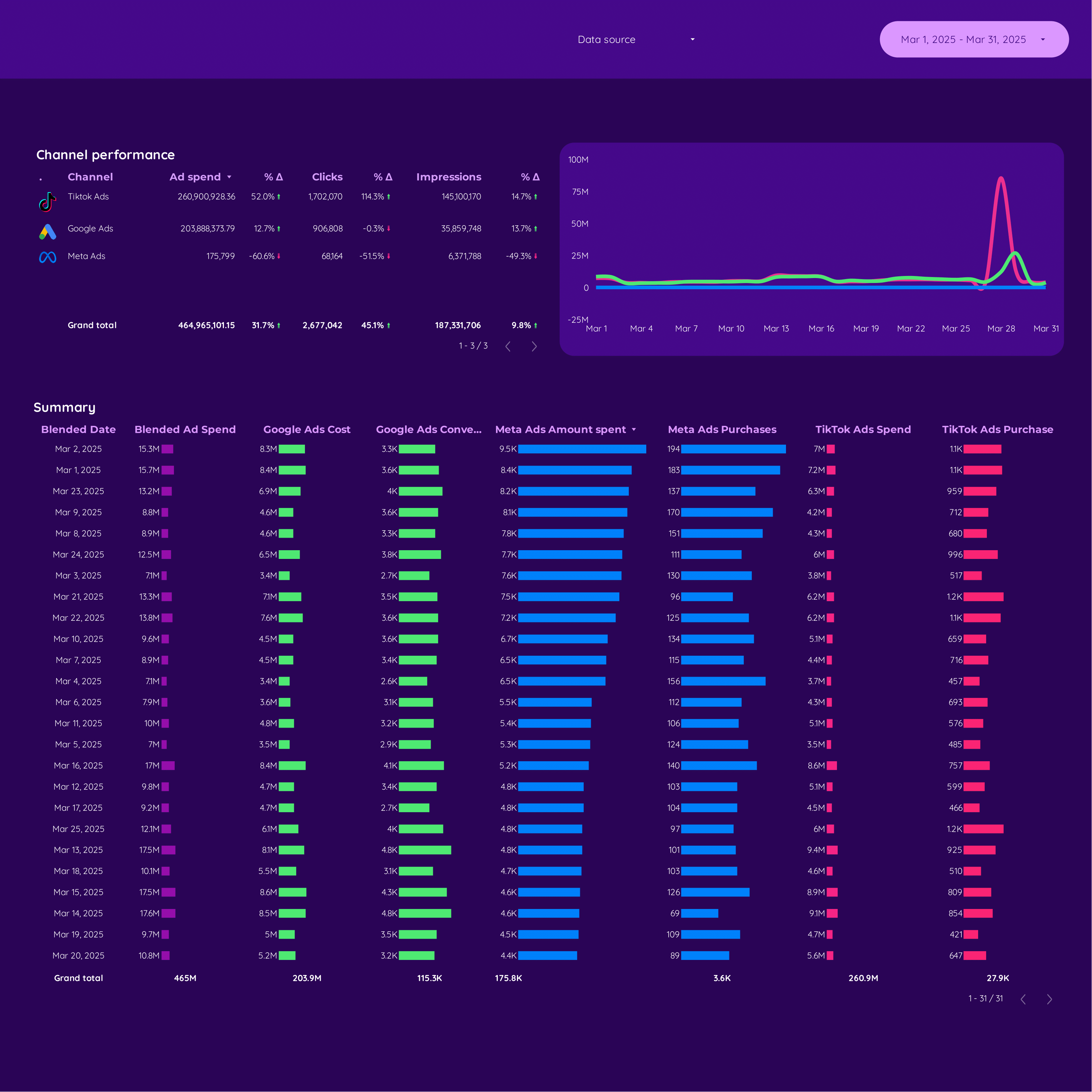
Cross-channel dashboard example
Track KPIs with the Cross-channel dashboard example. Consolidate data from PPC, E-commerce, and B2B platforms. Analyze Facebook Ads, Google Ads, LinkedIn Ads, and TikTok Ads performance. Designed for marketing teams to measure goals and refine strategies efficiently.
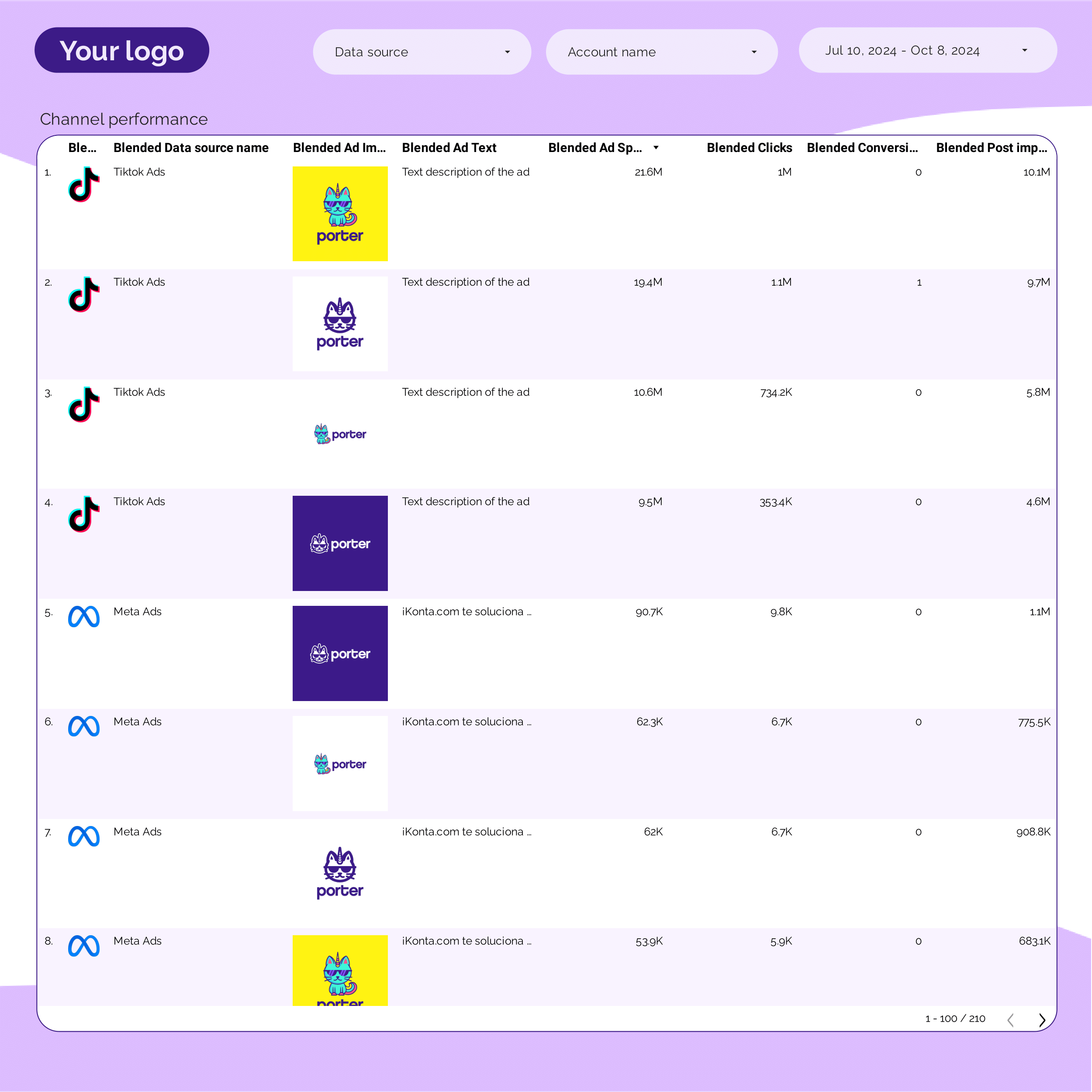
PPC Creative performance dashboard example
PPC Creative performance dashboard example: Analyze key metrics from TikTok, Facebook, Google, Twitter, and LinkedIn Ads. Designed for marketing teams to consolidate data and optimize strategies. Track and measure creative performance to achieve goals and enhance campaign effectiveness.

ROAS dashboard example
Optimize your PPC strategy with this PPC ROAS dashboard example. Track metrics like CTR, CPA, and conversion rate. Analyze ad placement, audience, and creative format. Integrate data from Facebook Ads and Paid Media. Segment by time and demographics for actionable insights. Ideal for marketing teams focused on performance.
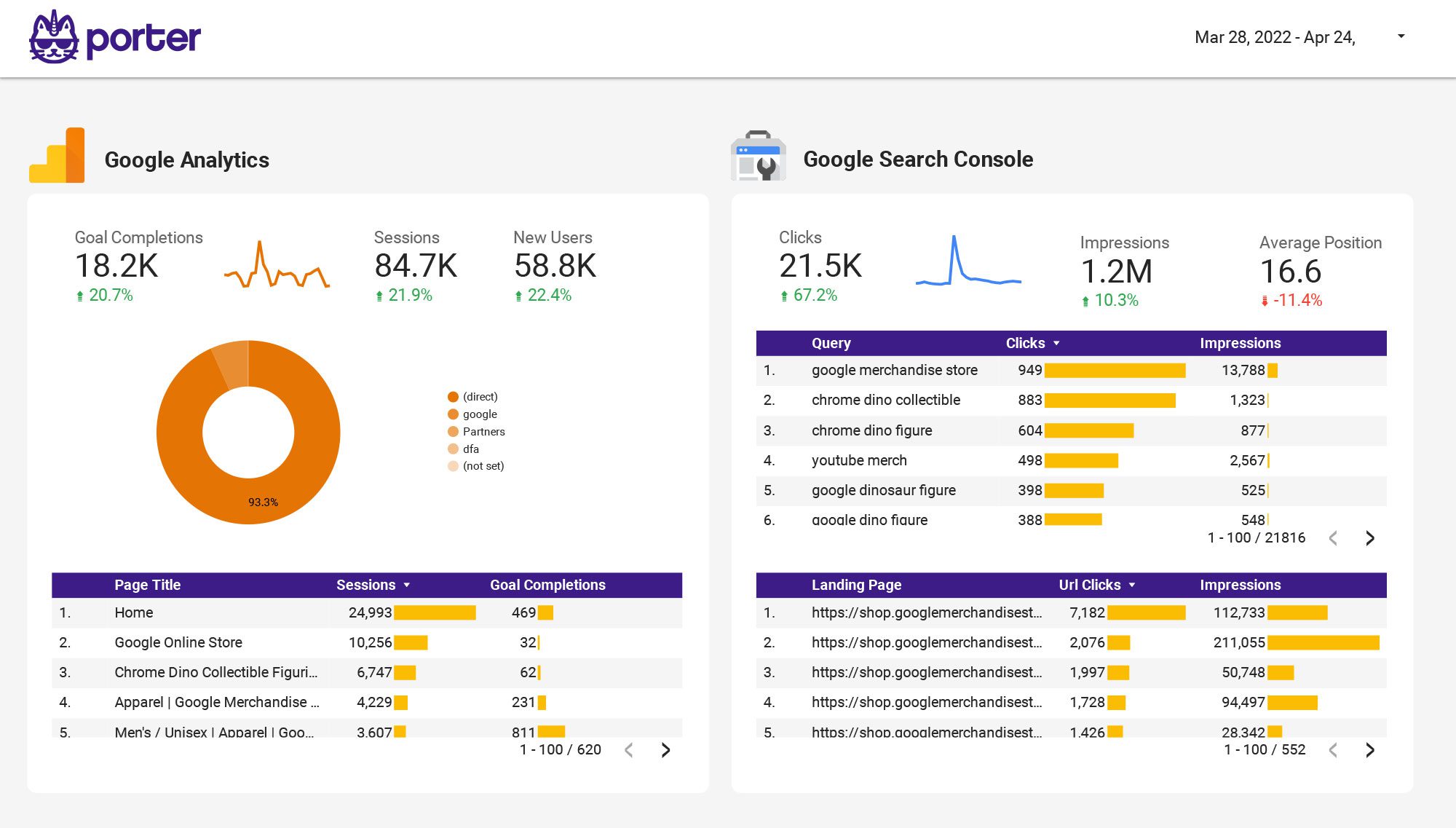
Multi-channel Marketing performance dashboard example
Analyze key metrics such as CTR, ROI, and engagement with the Multi-channel Marketing performance dashboard example. Blend data from SEO, Google Analytics 4, Facebook Ads, Instagram Insights, and more. Segment by demographics and timeframes. Perfect for marketing teams to track performance and refine strategies across multiple channels.
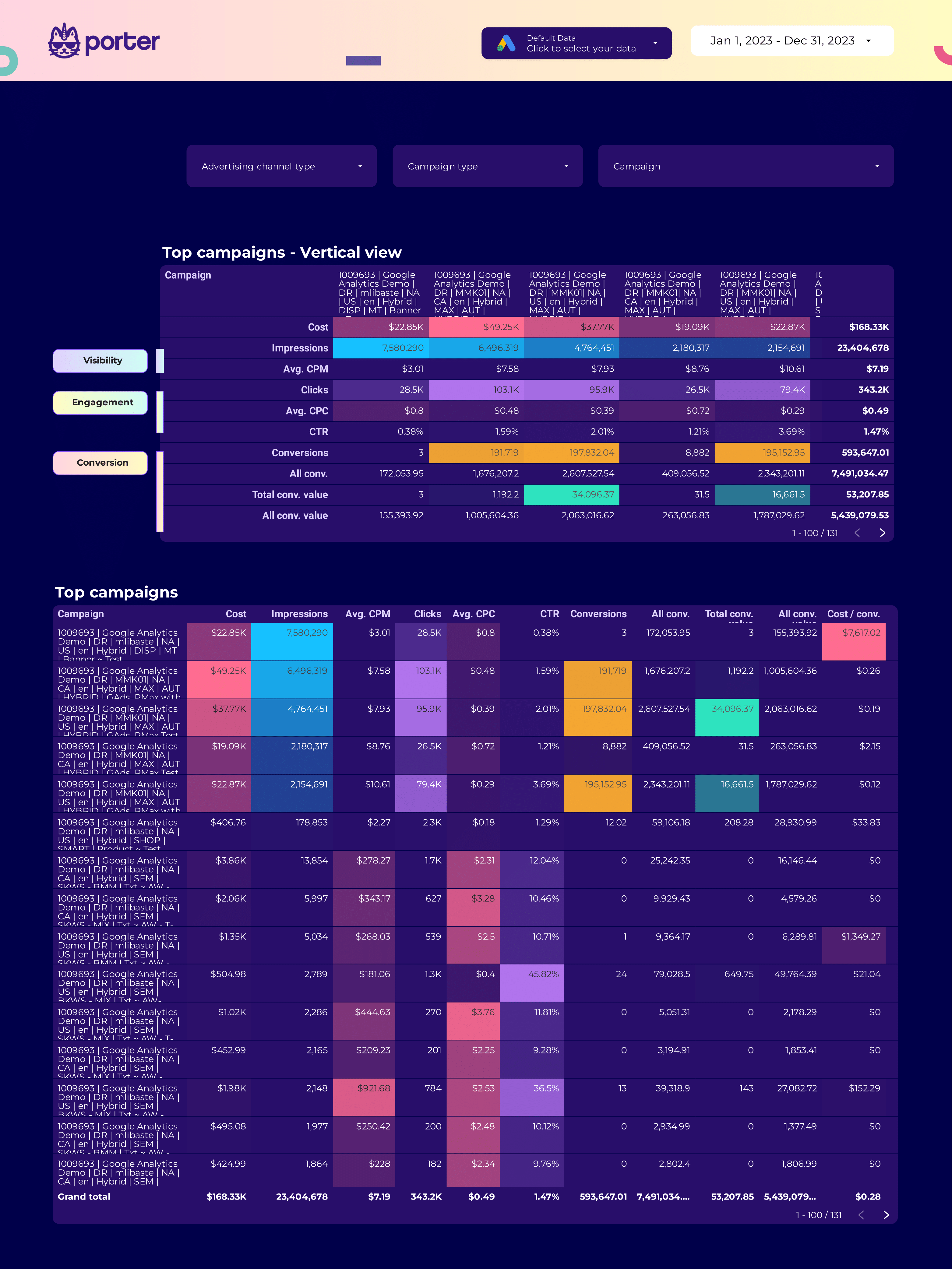
SEM dashboard example
Optimize your SEM strategy with this dashboard example. Track cost per conversion, conversion rate, and ROAS. Measure click-through rate, social media engagement, and organic search ranking. Segment by audience, content, platform, and more. Perfect for PPC specialists to enhance Google Ads and Paid Media performance.
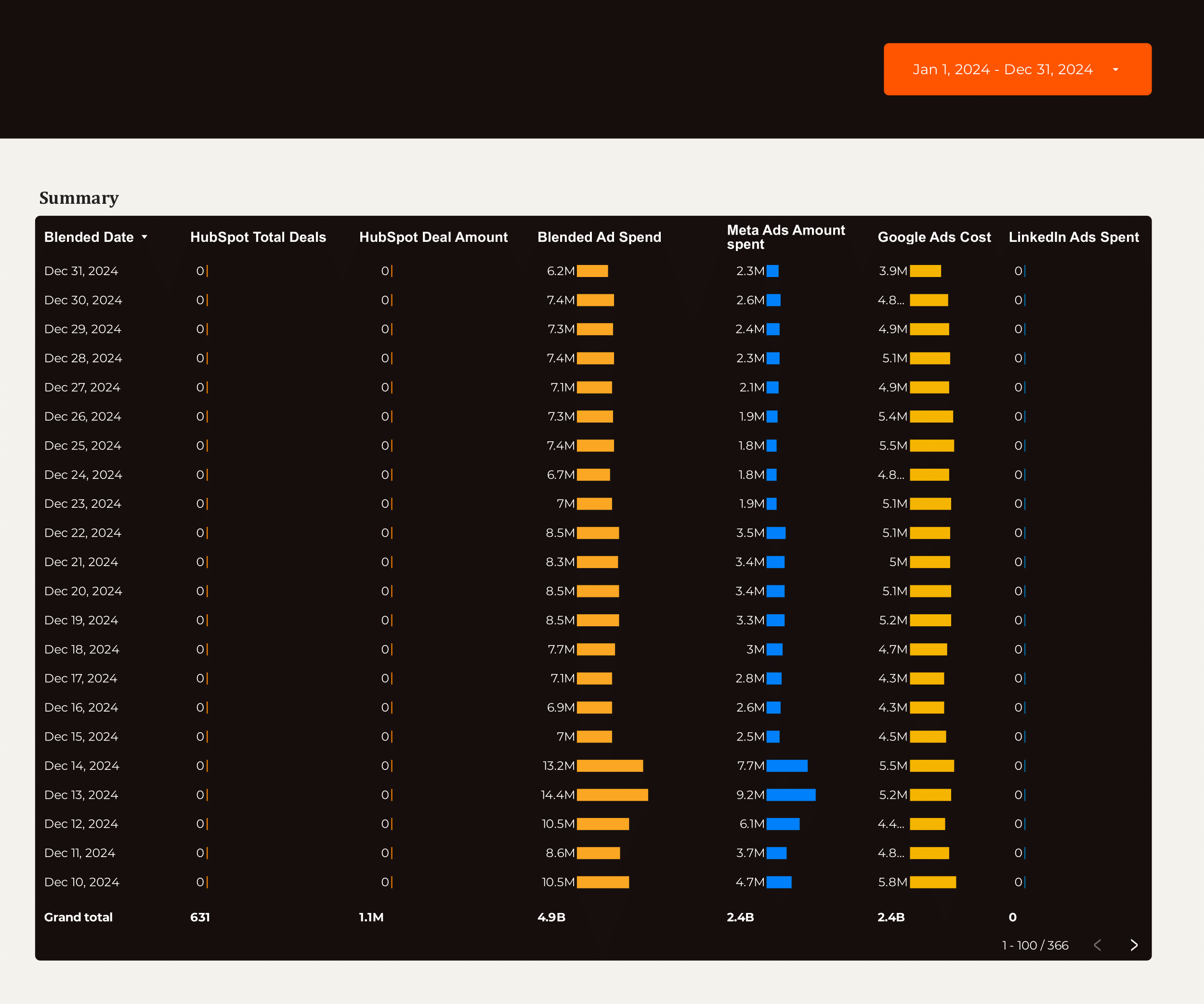
Lead generation dashboard example
Optimize your strategy with this lead generation dashboard example. Track conversion rates, cost per conversion, and ROI. Analyze B2B, CRM, Email Marketing, and Facebook Ads data. Segment by audience, demographics, and behavior. Measure sales qualified leads and CRM contact performance. Ideal for marketing teams seeking actionable insights and improved campaign performance.
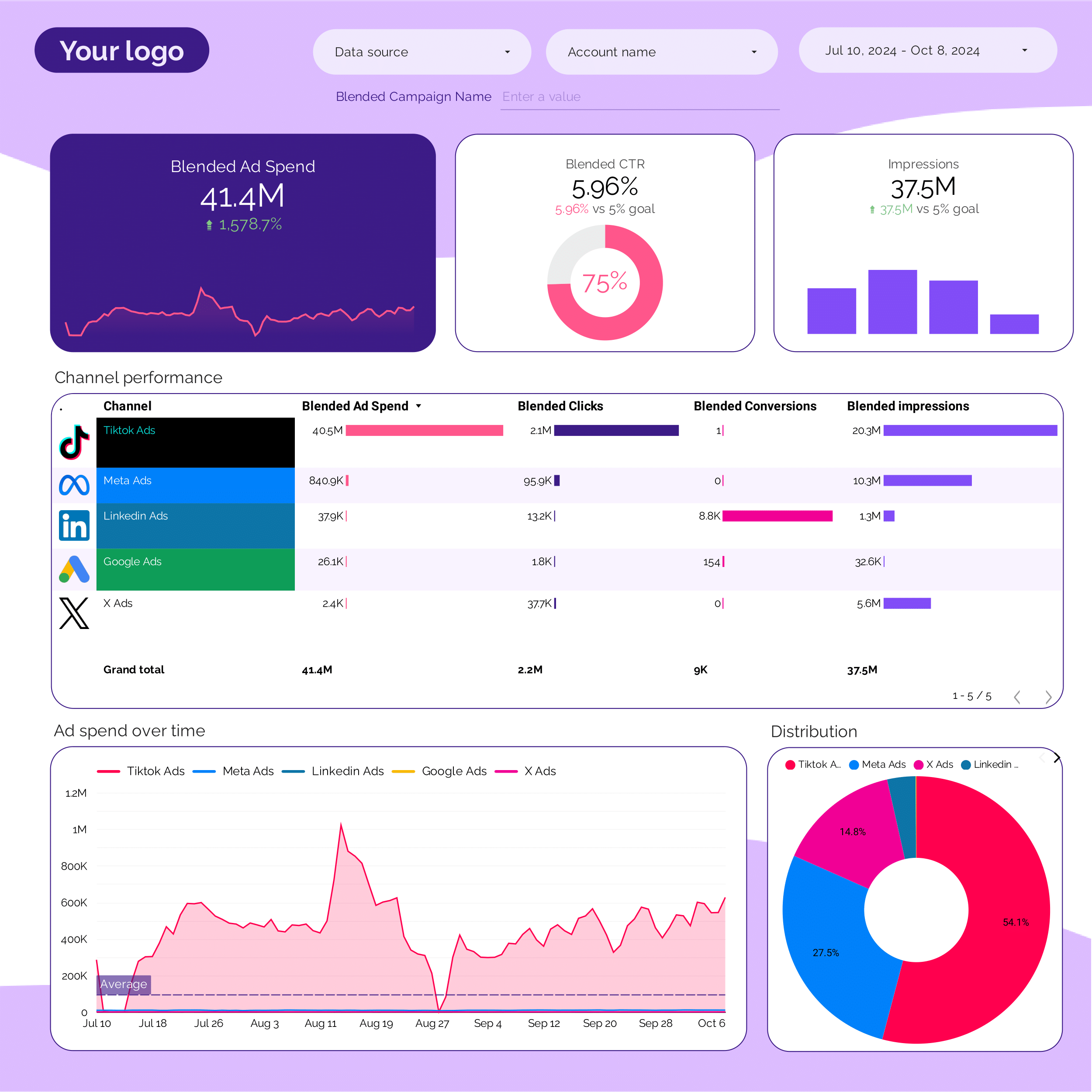
PPC dashboard example
This PPC dashboard example tracks key metrics like conversion rate, ROAS, and CTR across Facebook Ads, TikTok Ads, and Google Ads. Analyze performance by audience, channel, and time. Ideal for marketing teams to measure campaign objectives and optimize strategies efficiently.
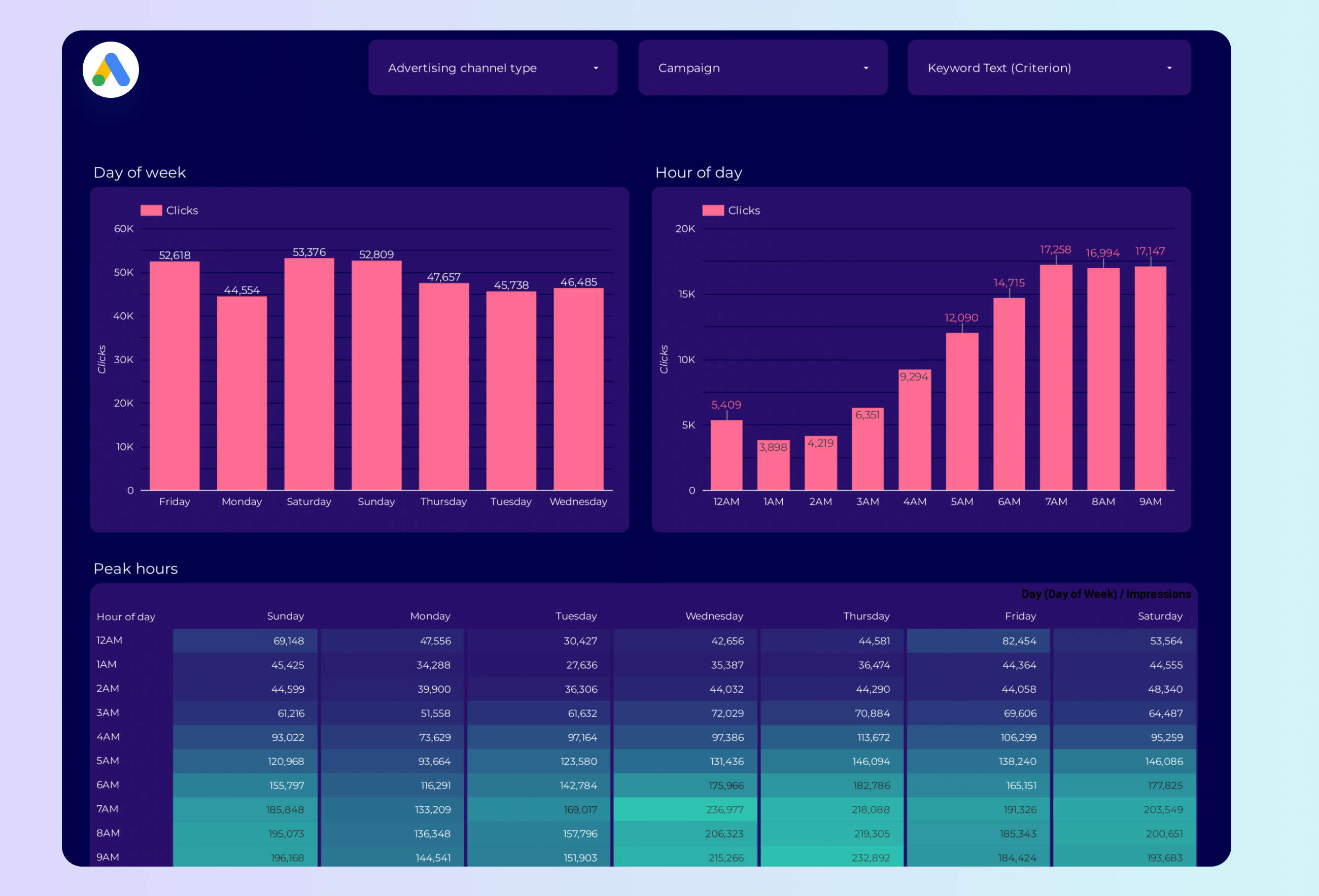
Google Ads Peak hours dashboard example
Google Ads Peak hours dashboard example: Track key metrics like conversion rate, cost per conversion, and CTR. Analyze performance by campaign type, device, and time. Measure impressions and reach during peak hours. Ideal for marketing teams to consolidate insights and optimize PPC strategy.
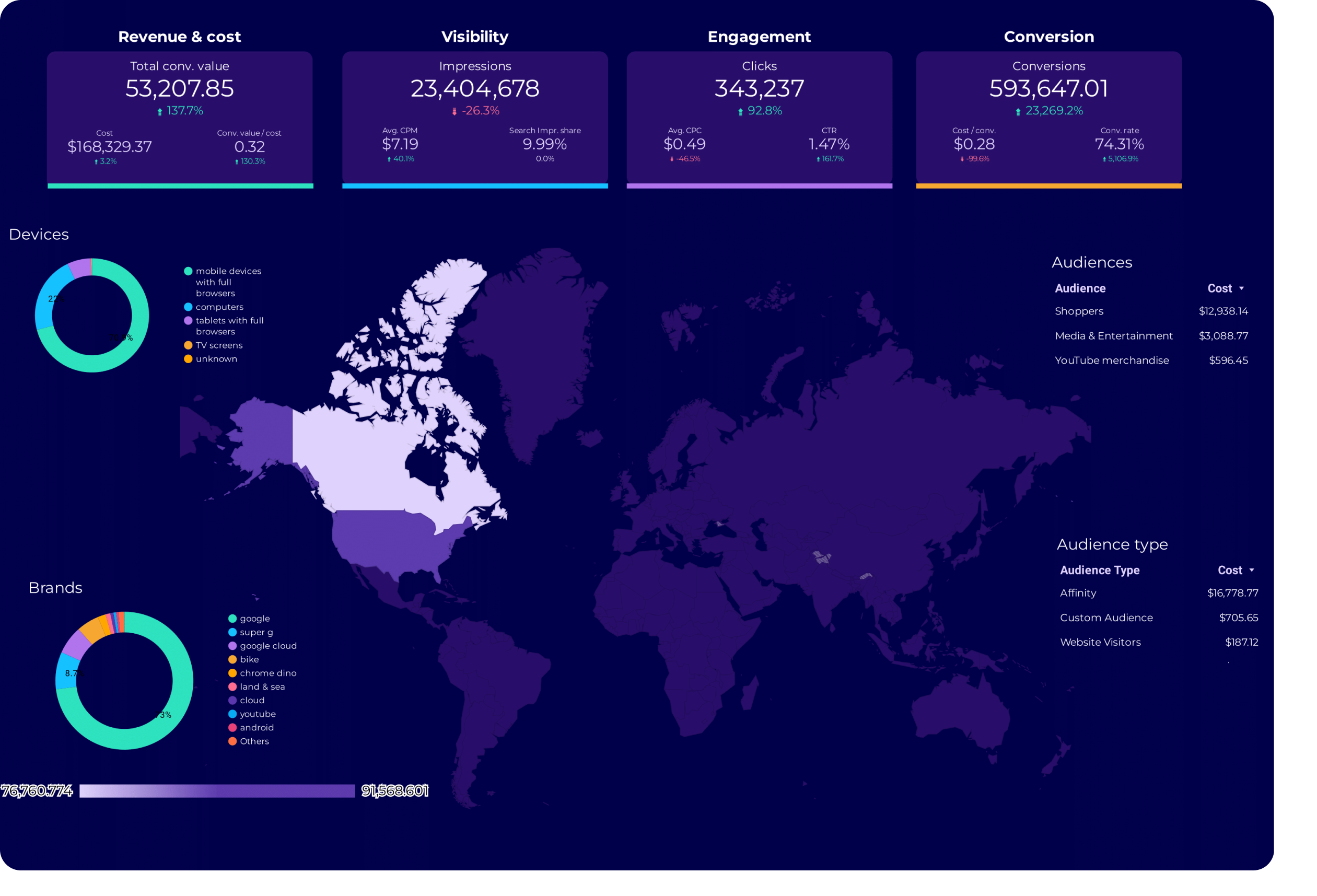
Google Ads Audience dashboard example
Google Ads Audience dashboard example: Analyze key metrics like conversion rate, CTR, and engagement. Segment by audience type and campaign over time. Designed for PPC specialists to track performance and refine strategies using data from Google Ads and Paid Media.
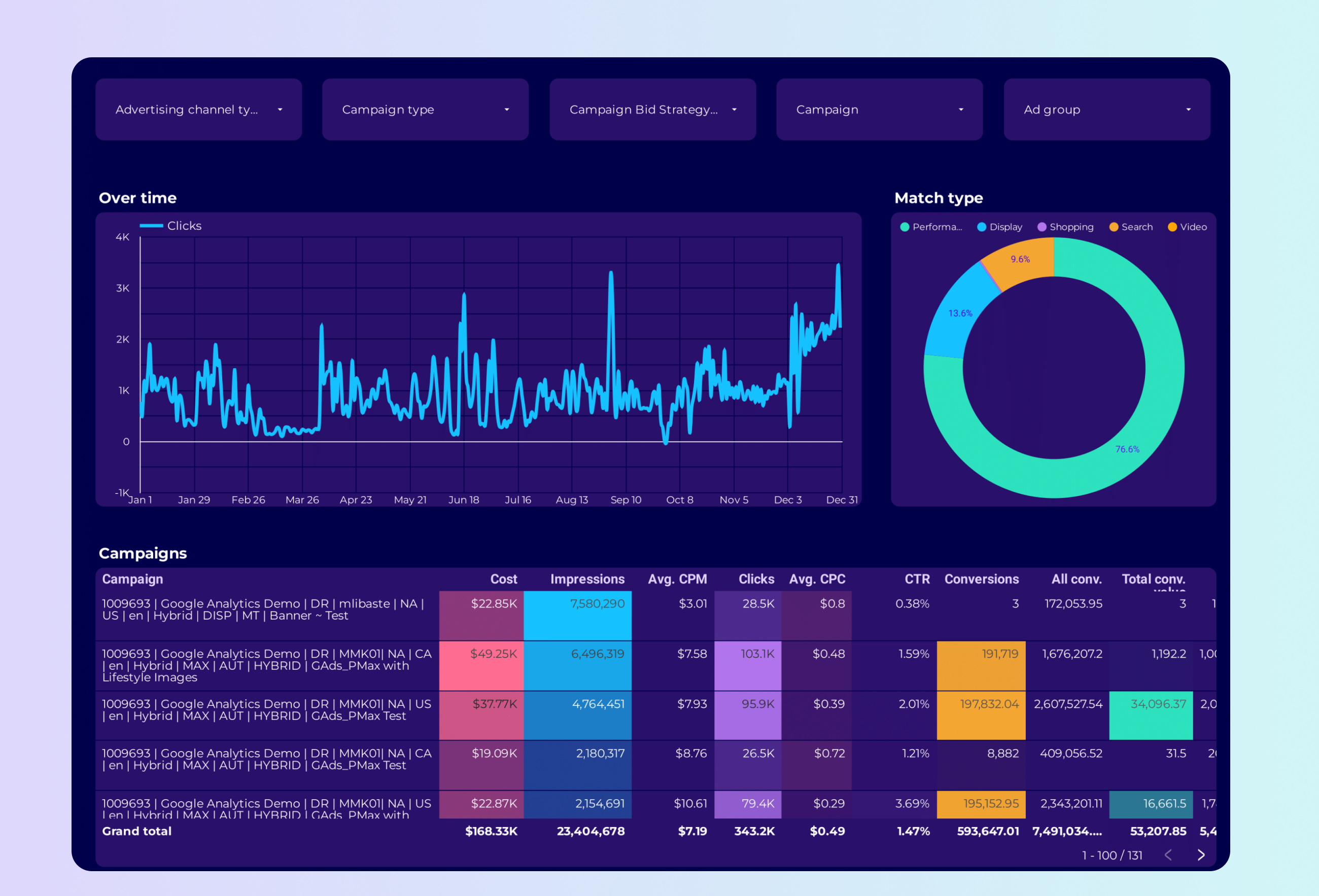
Google Ads PMax dashboard example
Track key metrics with this Google Ads PMax dashboard example. Measure conversion value, CTR, and impressions. Analyze by campaign type, audience segment, and time period. Unify data from Google Ads and Paid Media for actionable insights. Ideal for marketing teams focused on optimizing PPC performance and achieving strategic goals.
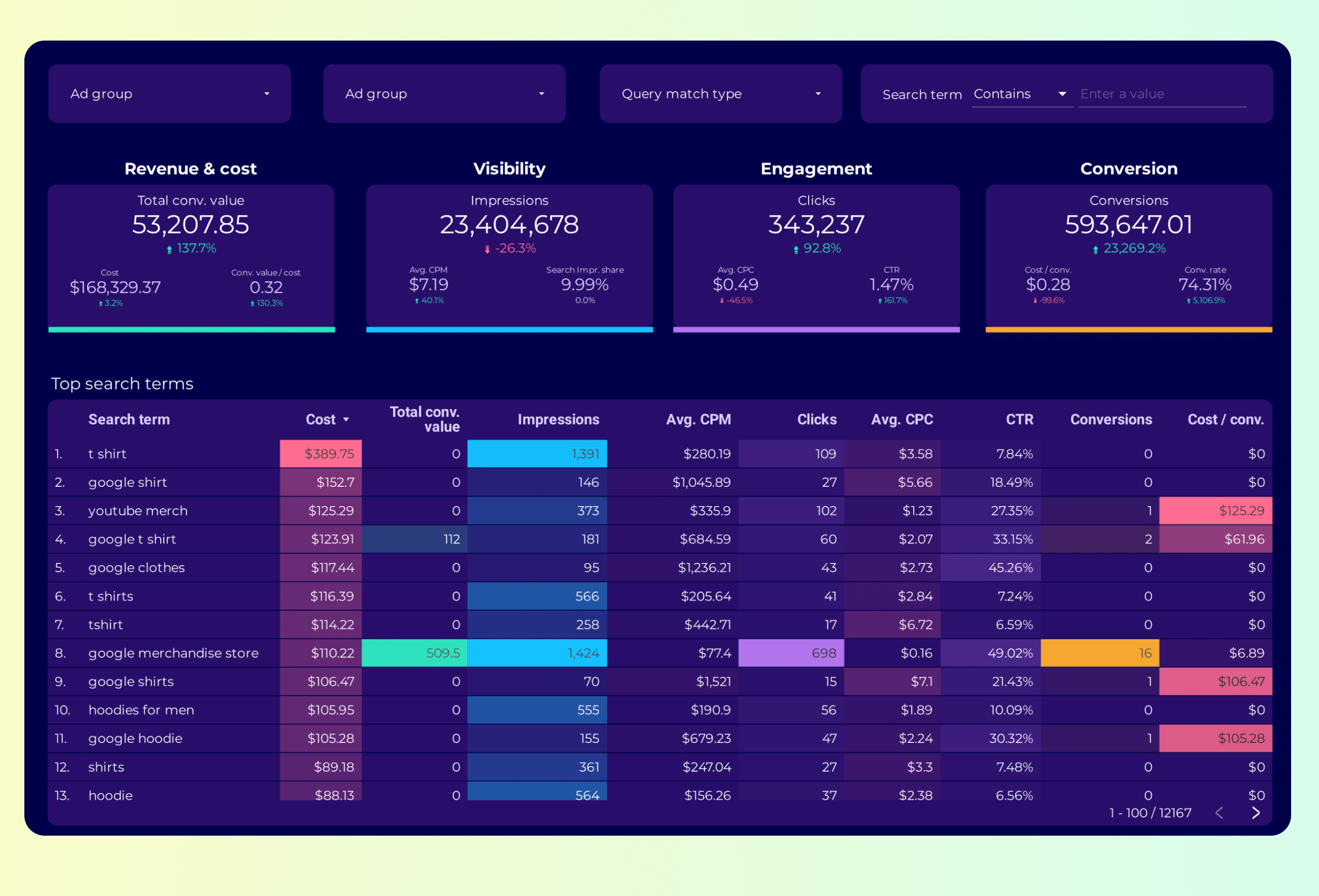
Google Ads Keyword analysis dashboard example
Analyze key metrics such as conversion rate, CTR, and impressions with the Google Ads Keyword analysis dashboard example. Track performance by campaign type, device, and more. Consolidate data from Google Ads and Keywords. Ideal for PPC specialists to optimize strategy and achieve marketing objectives. Segment by time for actionable insights.

Google Ads Campaign performance dashboard example
Analyze key metrics like conversion rate, CTR, and impressions with this Google Ads Campaign performance dashboard example. Segment by campaign type, audience, and time. Ideal for PPC specialists to track campaign performance and refine paid media strategies. Consolidate data from Google Ads for actionable insights and enhanced marketing objectives.
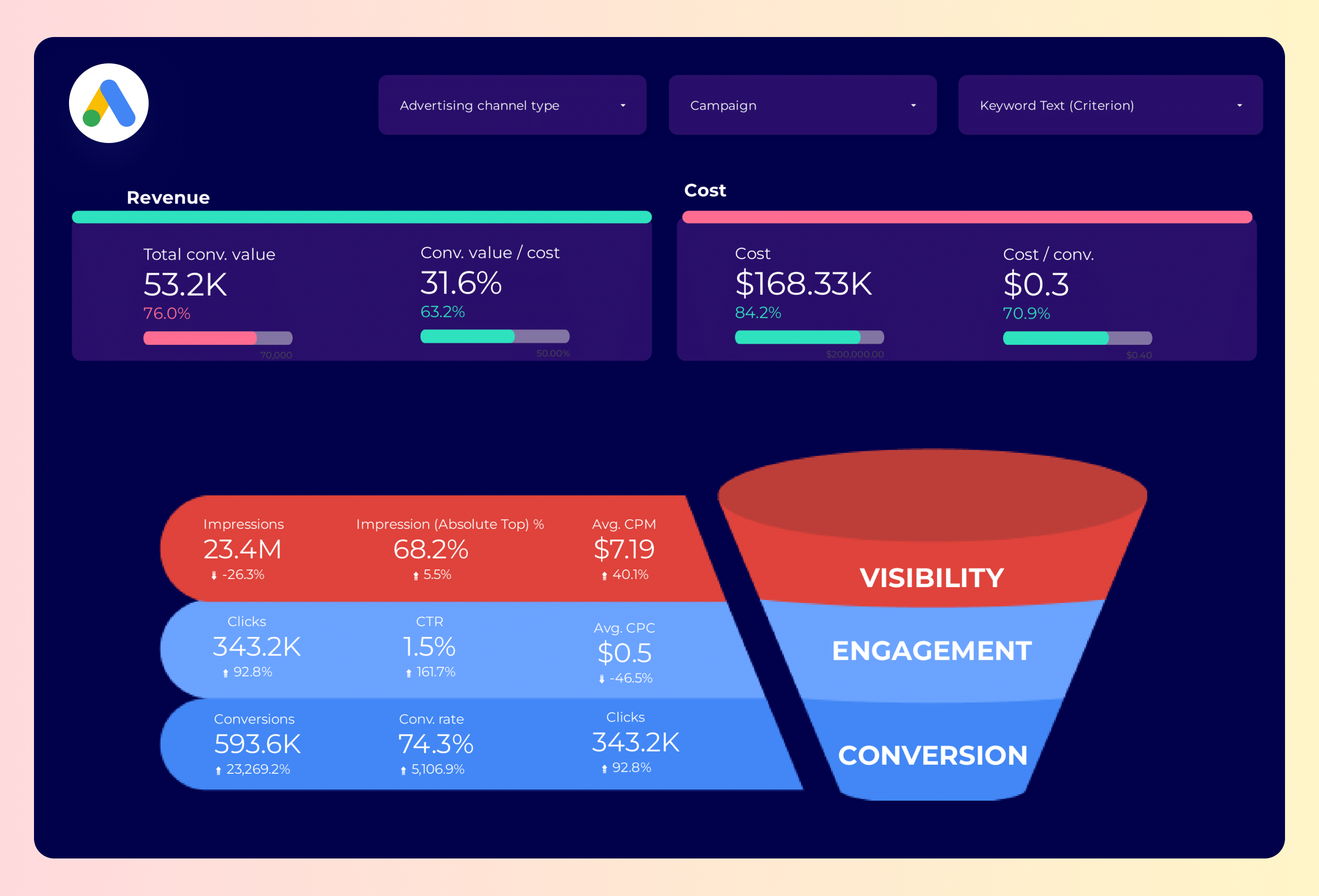
Google Ads Funnel dashboard example
Track KPIs like conversion rate and CTR with this Google Ads Funnel dashboard example. Analyze performance across campaigns, ad groups, and devices. Segment by time and audience type. Perfect for PPC specialists and marketers using Google and Facebook Ads to optimize paid media strategies and achieve specific marketing objectives.
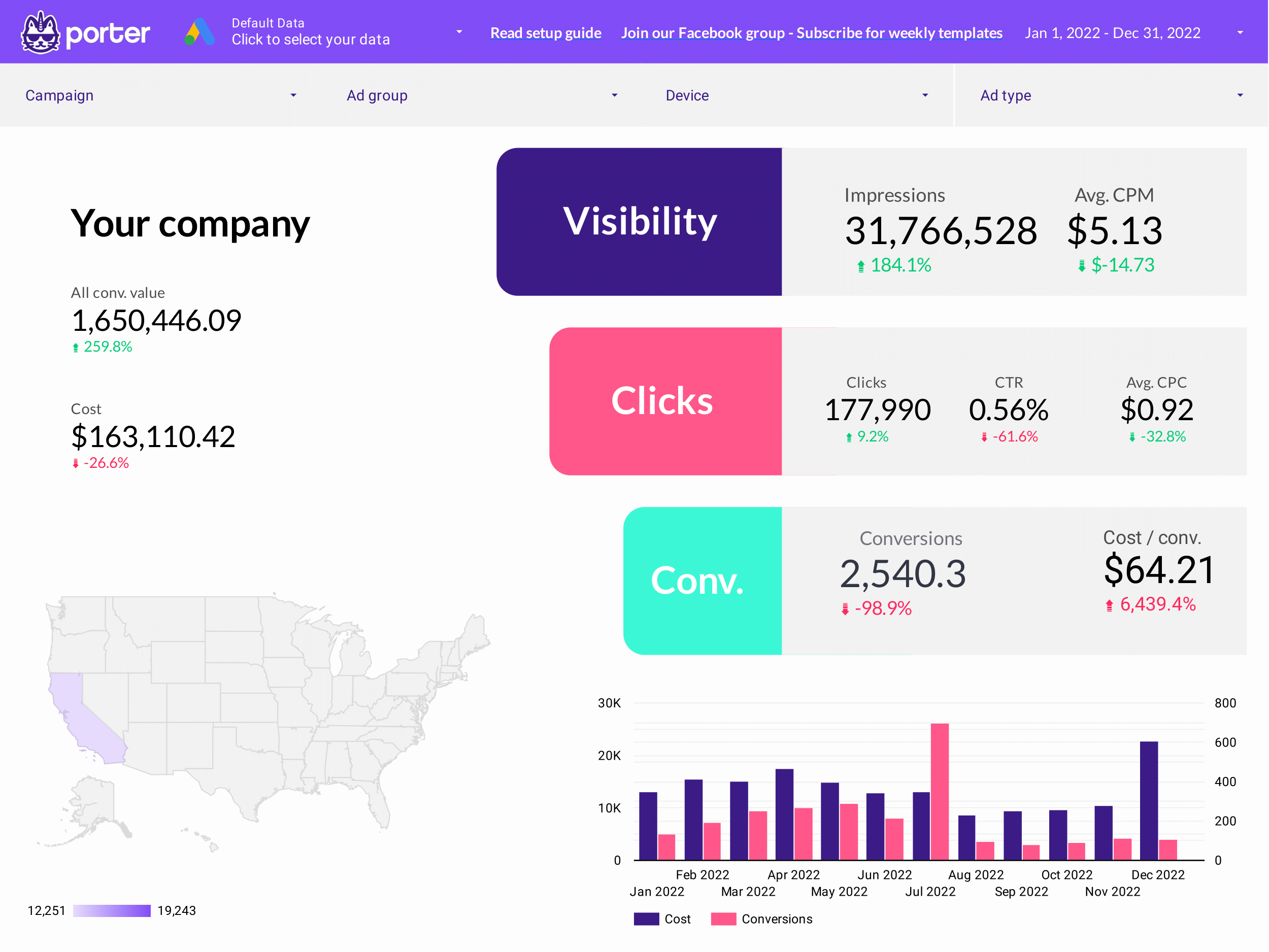
Google Ads dashboard example
Google Ads dashboard example: Track key metrics like conversion rate, ROI, and CTR. Analyze performance by campaign type, goal, and status. Segment data by age, gender, and location. Ideal for PPC specialists to measure and optimize paid media strategies effectively.