When you are involved in creating video content on YouTube, it is incredibly important to track and analyze how your channel is performing to be able to measure the impact of your marketing efforts.
Now to do that, you need to create a comprehensive analytics report.
This article will cover the basics of creating a YouTube analytics report, important KPIs and metrics to include in your report, the different types of YouTube analytics reports, and some tools you can try.
We’ll also show you how to use the Porter Metrics YouTube analytics report template to make the process easier.
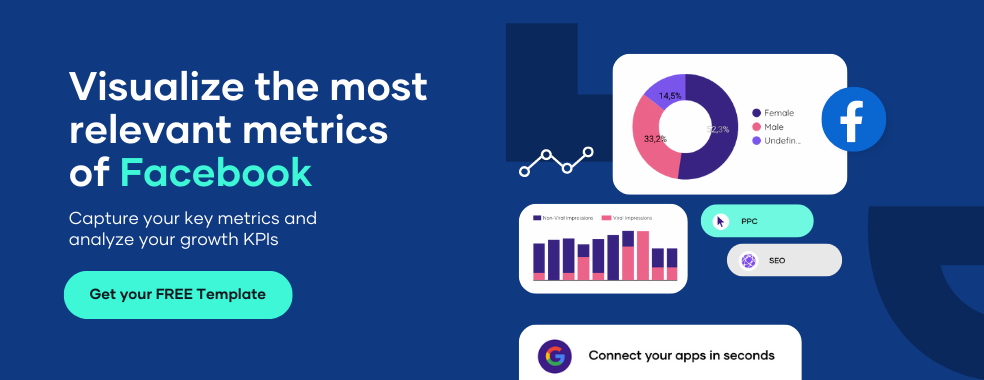
What is a YouTube Analytics Report?
An analytics report helps you understand your audience better as it points out areas in which you are thriving and areas that need to be improved to increase audience retention.
A comprehensive YouTube analytics report will include data to help you identify which videos are drawing in your most significant audience and which are being watched all the way through.
How quickly each Video accrues views, what videos are bringing in, traffic, new subscribers, potentially losing them, where the traffic sources are from, and much more.
These data are precious in helping you generate future content ideas. Click here to create your youtube report in less than 10mins
Creating a YouTube analytics report with Porter Metrics Template
To create a YouTube analytics report using a Porter Metrics template, follow these simple steps:
Download any YouTube templates from this list.
Click on any templates you like, download it, and then the next thing to do is to click on the three vertical dots and click “make a copy”
Click on it, and then it opens up asking you to connect a data source. Make sure your YouTube account or analytics data is already loaded in data studio.
So that it will be easy for you to just choose it. But if it’s not, it’s okay. You can just add it in the dashboard using “add data”
Next thing you see is your dashboard with all your metrics and dimensions loaded up in the template. From here you can modify the template as you see fit to create your YouTube analytic report.
And that’s it. Easy peasy.
Important KPIs & Metrics to include in your YouTube analytics report.
1. YouTube channel analytics
YouTube channel analytics helps you better understand your account’s performance and improve several essential metrics such as users, subscribers, real-time views, Top videos, channel views, and channel watch time.
- Subscribers:
When creating YouTube content, tracking subscriber growth rate must be done as it translates into how appealing your content is to a specific audience.
However, monitoring subscriber growth by Video tends to be more critical than subscriber growth on the channel.
It helps you identify certain content your subscribers are most drawn to, giving you an idea of content to generate in the future.
- Realtime views:
This data shows and track how a video has been performing in the last 48 hours and its activity over the previous sixty minutes.
This is updated every ten seconds and offers you your most recent views. Hence, the name real-time.
- Top videos:
This provides an overview of your highest-performing views and engagements.
Data from these videos or media can help show what elements your video audiences seem to like best thereby increasing audience retention.
This information can better understand which video content to put out on your channel.
- Channel views:
These are the total number of views on your channel videos. Your videos get a view only when viewers view them for more than 30 seconds.
- Channel watch time:
This is also known as Audience retention. It is the total amount of time a viewer watched your YouTube videos. It also shows you the percentage of viewers who watched and leave.
A higher video watch time period suggests to YouTube’s algorithm that your channel is worth promoting in the feed and recommendation section.
2. YouTube reach metrics
- Impressions:
Impressions measure how often your video thumbnail was shown to viewers. A video does not need to be played to count as an impression. For YouTube analytics to count an impression, the thumbnail has to be shown for more than one second, and at least 50% of it has to be on the screen.
It only counts when your video thumbnail appears in the platform’s search terms, YouTube homepage, YouTube feeds subscriptions, history, watch later, up-following recommendations, and videos in the Playlist. It does not count when your thumbnail appears on external pages, like on Google.
- Impressions clickthrough rate (CTR):
Impressions click-through rate measures the percentage of clicks that were prompted to watch your Video from their homepage, recommendations section, or trending section.
It is one of the most valuable metrics as strong impressions CTR indicates that your thumbnail is enticing and you’ve picked the correct title.
However, CTR is higher when you upload a video and tends to decrease over a period because it spreads outside your audience.
- Traffic sources:
Traffic source measures where your audience comes from. It could be Google, YouTube suggested videos, YouTube playlists, YouTube browse feature and other YouTube channel pages.
This metric allows you to understand your traffic sources by views, average view duration, or watch time.
- Top YouTube search terms:
YouTube search report identifies the most popular search term that guides users to your videos. If these queries are slightly different from your Video’s topic.
Consider updating your Video to fill these content gaps and add the keywords to your metadata. Consider creating content about these popular queries if there’s a stark difference.
3. YouTube engagement metrics
- Average view duration:
This is the total watch time of your Video divided by the total number of video plays. This metric measures your Video’s ability to engage the average user and helps determine the perfect length of your youtube content.
For example, it will check if your videos can engage viewers; your average view duration, the number of views, and your total watch time will increase simultaneously, boosting your search and recommendations ranking.
But if it doesn’t engage viewers, they’ll bounce back from your Video quickly, leaving you with an unimpressive average view duration.
- Top playlists:
Playlists are a great way to organize your videos in a digestible way. It helps the user quickly access videos about their favourite topics.
This metric shows you traffic from playlists where your Video is included, whether it’s another user’s or your channel.
Data from your highest-performing Playlist with traffic shows you the type of videos that appeal to your audience the most.
- Cards and end screen reports:
These are slide-in panels that inform viewers about other videos on your channel, Playlist, website, subscribe to a channel, and more.
Cards and end-screen reports that are most clicked on provide an overview of what type of videos your audience likes and prefers and give an idea of the type of content to put out.
- Shares:
A share is a decisive vote of confidence in your Video by your viewer. A share report will show you videos that are so great your viewers can’t help but pass them along, thereby increasing traffic!
As such, it makes sense to monitor this metric closely.
4. YouTube audience metric
- Unique viewers:
Unique viewers are the estimated number of individuals who watch your videos over a certain period. This metric helps you determine the actual size of your audience.
If your unique viewers are lower than your subscribers, then your subscribers aren’t watching as many videos as they could.
You can switch up your engagement strategy by encouraging viewers to subscribe and set up notifications so they can be informed when you post a new video on your channel.
- Returning viewers:
They measure how many people continue returning to the YouTube channel and consuming its content.
This helps you understand what segment of your audience is loyal to your brand and can help improve retention. Hopefully, this metric continues to rise as your viewers return time and time to watch your videos.
- When your viewers are on YouTube:
This shows you when your viewers are online across YouTube. You can use it to help build your community, understand when to schedule a premiere, target when to post new videos, and schedule a live stream.
- Audience demographics:
YouTube analytics has basic user demographics, including age, gender, and geography. Age and gender have two segments: views and watch time hours.
This will help you better understand which age group and gender are engaging most of your content and if you’re reaching your targeted audience.
The geography report allows you to add a secondary metric for comparison. It shows views, average view duration, and watch time hours per region.
This metric helps you understand where in the world your audience is most engaged.
- Views by country:
This breakdown of the numbers of video views according to which countries viewers are from.
5. YouTube Revenue metrics
- Estimated revenue:
The total net income (previously named earnings) is the total estimated net revenue from all Google-sold advertising sources and non-advertising sources for the selected date range and region.
This is a core metric. It is subject to month-end adjustment and does not include partner-sold and partner-served advertising.
- Estimated ad revenue:
This is the total net revenue from all Google-sold advertising sources for the selected date range and region. This is subject to month-end adjustment and does not include partner-sold and partner-served advertising.
- Transaction Revenue:
This is the estimated net revenue from transactions, such as paid content and Super chat. The estimate includes deducted partner-charged refunds for the selected date range and area.
- Estimated monetized playbacks:
This is the number of times your Video is watched with ads. For example, if your Video is viewed five times and 3 of those views contain ads, you would have five pictures and three estimated monetized playbacks.
If one of those estimated monetized playbacks had two ads, you would have four ad impressions. It can also show when the user quits watching during the pre-roll ad without ever reaching your Video.
However, not all views have an ad, and it could be a result of specific reasons like;
i. The Video is not advertiser-friendly
ii. Ads or individual ad format are turned off for that Video
iii. There isn’t an ad available to show to that particular viewer
iv. A range of other factors, including the viewer’s geography, how recently they’ve seen an ad, whether they have a premium subscription, etc.
6. YouTube video analytics
Performance metrics you can use to track your YouTube analytics and video performance.
- Views:
This is the number of times people have watched your videos, each time a viewer intentionally initiates the playing of a video on their device and watches for at least 30 seconds, that counts as a view.
- Video Subscribers:
Viewers subscribe to the channel to watch relevant and engaging videos. You can track the subscriber count of videos brought in daily or over a specific period from the YouTube analytics data.
If your videos can drive more than 1% of the subscribers per view, that is, for every 100 views on your Video, you should get one subscriber, then that’s a good metric for video performance.
If otherwise, you need to improve your videos and make them more engaging and relevant.
- Watch time:
This is the total amount of minutes viewers have spent watching your videos; it is measured in hours. This KPI gives an overview on how well your videos are doing in delivering content that is worthy of watching all the way through.
High average watch time means you’re doing something right as viewers stick to your Video till the end, while low watch time indicates that something isn’t working and could use some improvements.
Use YouTube analytics data to look at where your viewers are dropping off in videos so you can better understand the length and type of content to produce.
It is a crucial metric because YouTube elevates videos and channels with higher watch time in their search results and suggested videos section.
- Average view duration:
This tells how long people watch your videos and lets you know whether this is trending or not.
- Advanced Mode:
This gives you access to a host of display, grouping, filtering, and comparison features.
It also gives you a more in-depth look at your channel and content’s performance and helps you organize and analyze this data to gain practical insights.
- Video watching by device type:
This report shows you what your viewer’s preference is when it comes to devices, and it’s broken down into computers (Desktop and laptop), mobile phones, TV, tablet, or game console.
Create your own youtube report, it’s free.
Types of YouTube Analytics Reports
1. General reports
These are basic reports that encompass essential metrics for effective YouTube reporting.
- Channel overview report: an overview report gives you a high-level summary of how your channel’s performance. It’s excellent for those situations when you don’t have time to dive deeply into the numbers.
- Real-Time report: This gives you an estimate of view count data for your recent videos including people watching them. This report is great if you’re posting videos regularly and want to track metrics frequently.
2. Watch time and audience reports
These are arguably the most important for YouTube growth as it shows you which content views spend time watching and which need some fine-tuning.
- Watch time report: this report combines data from the YouTube homepage and the mobile app to create a breakdown of viewer retention. It covers average view percentage; minutes watched, average view duration, managed time, and views.
- Playback locations report: This report highlights where viewers are viewing your videos from. This could either be from YouTube directly or if they’re embedded in external websites like Google or apps. It also lets us know where they are finding it.
- Traffic sources report: This report helps you discover YouTube feature, apps, or sites viewers used to find your videos. It lets you know if your optimization and promotion strategies are working or if they need to be improved.
- Devices report: This report gives you information on the different devices (PCs, tablets, phones, TVs, consoles) and operating systems (Windows, iOS, Linux) viewers use to access your videos.
3. Engagement reports
Engagement is an important KPI, and it encompasses a lot of other metrics, including subscribers, likes, dislikes, shares, comments, cards, and so on.
- Subscribers report: This report outlines how you’ve gained and lost subscribers across different pieces of content, locations, and dates.
- Likes & dislike report: This report highlights your videos’ net change of likes and dislikes. It adds up the number of likes and dislikes and minuses the number of likes and dislikes removed. Giving you a better report on your engagement.
- Videos in playlist Report: This report highlights the number of times your videos were added to or removed from viewers’ playlists. This includes default playlists like “Watch Later” or “Favorites” and any custom playlist. Some important metrics in this report include:
- Average time in Playlist: It is the average amount of time, in minutes, that a user viewed videos in the Playlist after it was initiated. This only includes playlist views that occur on the web.
- Playlist starts: This is how many times viewers initiate the playback of a playlist. This only includes playlist views that occur on the web.
- Videos added to playlists: This is the number of times videos were added to any YouTube playlist, including the video owner’s Playlist.
- Videos removed from the playlists: This is the number of times videos were removed from any YouTube playlist, including the Video owner’s Playlist.
- Views per Playlist start: This is the average number of video views that occurred each time a playlist was initiated. This only includes playlist views that appear on the web.
- Comment report: This report summarizes the number of people that leave comments on your videos.
- Sharing Report: This report shows how often your content has been shared through the “Share” button on YouTube and other sites like Google, Facebook or Twitter.
- Cards report: This report shows how viewers interact with cards on your videos across their different devices. Some important metrics in this report include:
- Clicks: This is the number of times cards were clicked.
- Impressions: This is the number of times cards were displayed.
- Teaser clicks: This is the number of clicks on card teasers. Card icon clicks are attributed to the last teaser displayed to the user.
- Teaser Impressions: This is the number of times card teasers were displayed.
- Teaser click rate: This is the number of clickthrough rates for card teasers, calculated as the ratio of clicks on card teasers to the total number of card teaser Impressions.
4. Earning Reports
This report shows you how much you’re bringing in to help and helps keep an eye on your earnings.
- ·Estimated earnings report:
This report highlights earnings related to partner content, transactions, YouTube Red, and ads. Some crucial metrics within this report include:
- Ad earnings: This is the total estimated earnings from all Google-sold advertising sources for the selected date range and region.
- Earnings: This is the total estimated earnings from all Google-sold advertising sources and non-advertising sources for the selected date range and region.
- Red partner revenue is the total estimated revenue earned from YouTube Red subscriptions for the selected report dimension. It reflects earnings from both music and non-music content.
- ·Ad rates report
This report determines how different ad types perform over time compared to one another. Some essential metrics within this report include:
- Ad type: This is the format of the ad in question and its buying platform.
- Ad impression: This is the number of verified ad impressions served.
- Monetized playbacks: This is the number of instances when a viewer plays your Video and sees at least one ad impression. It Is counted if a viewer is shown a pre-roll ad but quits watching the ad before the Video even starts.
- Playback-based CPM: this is the estimated gross revenue per thousand playbacks.
YouTube Reporting Tools You Can Try
Several YouTube reporting tools can be used to create an insightful and comprehensive YouTube Analytics report. These are some fantastic YouTube analytics reporting tools:
1. Porter Metrics
Porter Metrics is an automated Youtube reporting tool that allows users to integrate data from over 30 data sources such as google analytics, YouTube analytics, and other things, and offers access to 80+ customizable templates to help create an insightful and comprehensive marketing report.
This business intelligence solution allows users to personalize their report by adding their logo, changing the colours, and adding their section and custom engagement metrics.
It also allows users to track all essential metrics needed in one place. Porter Metrics brings in as many metrics as the apps’ API offers, and if any metric is missing, users can request it from the team, and it will be delivered within days. Click here and create a youtube report in no time.
2. DashThis
DashThis offers users pre-built dashboards for SEO, SEM, social media, analytics, and display advertising. The platform provides data connectors for over 30 marketing platforms.
It allows users to integrate multiple data sources, allowing marketers and agencies to keep track of their marketing efforts and digital strategies.
DashThis enables users to combine all their key metrics and social analytics into one interactive dashboard with a flexible and easy-to-use interface.
This software can be used to create a YouTube analytics report.
3. Supermetrics
Supermetrics is a Bi tool that assembles all your marketing data in one place.
This tool allows users to pull data needed from different data sources and build it into their go-to reporting, analytics, or storage platform. Supermetrics helps create a comprehensive YouTube analytics report.
3. Power My Analytics
Power My Analytics, is a reporting automation tool that allows digital marketers to collect data from over 40 marketing-related platforms and integrate the metrics into the user’s data destination. This is also an excellent tool for creating a YouTube analytics report.
4. Cyfe
Cyfe is an all-in-one dashboard app that helps users monitor and analyze all their marketing data in one organized place.
It enables users to connect and pull data from their social media, email, SEO, finance, sales, monitoring, support, advertising, and web analytics account.
5. Geckoboard
Geckoboard is a data analytic tool that allows users to pull data from over 80 data sources and combine their most important metrics in a professional KPI dashboard,
creating a YouTube Analytics report with Porter Metrics Template.
Conclusion
Creating an all-inclusive YouTube analytics report involves a lot of detailed measures to be put in place but we hope with this guide.
You can begin to understand the metrics needed in a YouTube report and how to create a good YouTube analytics report.
With Porter Metrics, you can make in-depth, customized reports in just a few minutes, and there are free templates you can download and use, so you don’t have to start from scratch.
Get in touch with us today to help you create a YouTube Analytics report for you in less than 30 minutes.
Frequently Asked Questions
How do I read YouTube Analytics?
First, open the YouTube Studio app. From the homepage, click on your account’s avatar in the top right corner. In the drop-down menu, select “YouTube Studio.”
Next, you’ll be taken to the studio dashboard. Click on “Analytics” on the left sidebar, which will take you to your YouTube channel performance data.
From here on out, you can click on whichever metric you need to interpret the performance of your YouTube channel.
On the top right corner, select “Advanced Mode” for a more detailed breakdown of your channel analytics and metrics for individual videos.
How to see YouTube on mobile?
Firstly, download the appropriate version of the YouTube Studio app for iPhone or Android if you don’t already have it.
Open the YouTube Studio app, and you’ll see a few summary metrics on the main dashboard; for more details, select “View more.” Tap on whichever metric you need depending on the information you seek.
How do I see YouTube stats?
First, Open the YouTube app, and click on your account’s avatar in the top right corner. In the drop-down menu, select “Your channel.” From the middle menu, tap “Analytics” to view all your YouTube stats.
How do I pull data from YouTube?
Open the YouTube studio app from the homepage and click on your account’s avatar in the top right corner. In the drop-down menu, select “YouTube Studio.”
Next, you’ll be taken to the studio dashboard. Click “Analytics” on the left sidebar, which will take you to your YouTube channel performance data.
On the top right corner, select “Advanced Mode,” choose the parameter you want to track, then click on “Export current view” or the downward pointing arrow in the upper right corner.
Make adjustments to the report and download it in your preferred format.
How do I use Porter Metrics for more extensive YouTube Analytics?
Porter Metrics offers automated integration with YouTube. All essential data in Porter Metrics analytics tool lets you create detailed reports. Said reports can be personalized to your preferred taste.
You can also download a Porter template automatically for a stress-free experience. Start a 14-day free trial of Porter Metrics today to see how this reporting tool can help create a standard YouTube analytics report in minutes.

