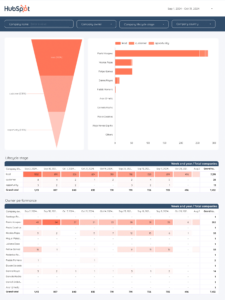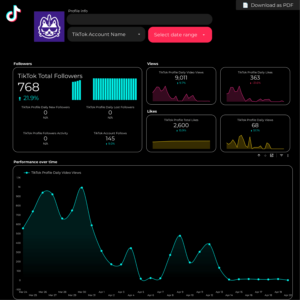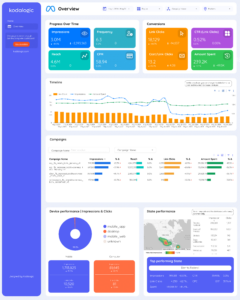To connect Facebook Competitors data (also known as Facebook Public data) to Google Looker Studio, go to Create report (or to the Looker Studio community connectors gallery), choose the Facebook integration by Porter Metrics, connect your Google account, connect your Facebook profile, type any Facebook page username(s), see the list of fields available, and generate a default report template to do Social Media competitive analysis.
By the end of the tutorial, you’ll know:
- 3 free and paid ways to connect Facebook Competitors data to Looker Studio
- Customize your Facebook Competitors data reports
- Available Facebook Competitors data metrics and dimensions
- Custom Facebook Competitors data metrics and dimensions
- Free Facebook Competitors data Report templates for Google Looker Studio
Free and paid ways to connect Facebook Competitors data to Looker Studio
You can connect Facebook Competitors data to Looker Studio through a connector (suggested for this tutorial), or importing data first to a Google Sheet automatically or manually.
Facebook Public data (we call it Facebook Competitors) is an integration that lets you pull public data from any Facebook page and hashtags. Marketers use it to monitor their competitor performance and productivity on Social Media, and to spot trending hashtags and content.
As an additional resource, learn to connect any data to Looker Studio, or, if you present any problems during the setup, go to our troubleshooting guide.
Facebook Competitors data connector for Looker Studio
The advantage of using a direct connector is that you can create charts by freely combining metrics and dimensions, without managing queries or Sheets in between, making it faster and easier to build reports.
In a nutshell, follow these steps when using a Facebook Competitors data connector for Looker Studio.
Go to the Porter Metrics onboarding or the Google Looker Studio connectors gallery and choose the Facebook Competitors data connector (by Porter).
Connect the same Google account you’re using on Google Looker Studio.
Click on Authorize to connect Porter and Facebook.
Connect a Facebook profile with access to at least one Facebook Business account. It doesn’t need to be the same one as the one from Google.
Close the authentication popup and go back to Looker Studio.
Type the Facebook page username you’d like to track. You can find the username as the text that goes along with the at symbol (@) of a Facebook page. You can also find it in the URL of the Facebook page.
As an example, this is the URL to access the Facebook page of Porter Metrics: https://web.facebook.com/portermetrics
We’ll only copy the parameter “portermetrics” and paste it on the Looker Studio configuration:
Don’t include the at(@) symbol. You can list multiple Facebook pages by separating with a comma (but don’t close with a comma), just like shown below.
If your Facebook Competitors report breaks, chances are you’re not typing the username correctly, so double-check.
See the fields and go to Create report.
Download our free Facebook Competitors data report template for Looker Studio, and start a 14-day free trial:
Importing Facebook Competitors data on Google Sheets
The advantage of using Google Sheets as integration is instant load time when querying small amounts of data, and guaranteed stability, as you’re using Google’s native integrations.
With Sheets, also, you can edit your data. For instance, you could set goals, agency markups or commissions.
As a downside, connecting to Google Sheets first hinders the use of templates and removes data granularity (i.e. freely combining metrics and dimensions when creating charts).
Use the Porter Metrics Google Sheets add-on to automatically import your Facebook Competitors data on a Google Sheet to later connect that Google Sheet to a Looker Studio report.
Uploading a CSV file
As a free option, manually download your Facebook Competitors data as a CSV file and import it on a Google Sheet, but:
- Data won’t refresh and update automatically
- Up to100 uploads
- Max 100MB per CSV
- All CSV files structure must be identical
Customize your Facebook Competitors data reports
To continue with the report setup, you can add a new page on the report template just downloaded, or create a new report from scratch, and go to the Edit view.
If you opt to create a new report, here’s how to connect again your data on Looker Studio.
Adding charts
Add scorecards, time series, tables, pie charts, and more chart types to visualize your data.
Scorecards
Scorecards are the most simple way to display your data, by only showing a metric.
Go to Insert, choose a scorecard, and paste it in the canvas.
We’ll use the Followers count metric that corresponds to the visibility on Facebook.
Create 2 more scorecards by repeating the process or copy-pasting the original scorecard.
Optionally, use Post likes and Post comments or +50 fields available on the Facebook API to monitor engagement.
Time series
Time series charts are useful to visualize trends over time.
Go to Insert – Time series.
Use Post creation date as date dimension. Use Post likes as the metric.
Optionally, use other date dimension formats like month, week, day of week.
Tables
Tables are the most flexible and complete way to visualize data, letting you add as many metrics and dimensions as you want.
Go to Insert – Table.
Use Post caption and Post picture as dimensions; Use Post comments and Post likes as the metrics.
Bar charts, pie charts, and maps
Both bar charts and pie charts let you visualize your data by breakdowns. Bar charts are better for cardinal and ordinal data; pie charts are better for nominal data.
Go to Insert – Pie chart.
- For the bar chart, use Post type as the dimension.
- For the pie chart, use Post product type as the dimension.
As metrics use the Post-related metrics such as Post likes or Post comments.
Comparisons
Add goals, reference lines, or conditional formats to compare your data and add context.
Comparison date range
Select the scorecards and set Previous Period as the comparison date range.
Reference lines
Select the time series Go to Style – Add a Reference line, choose Metric as type, and Average, as aggregation.
Conditional formatting
Select the time series Go to Style – Conditional formatting, choose Color scale and any metric.
Adding controls
Use dropdowns, search bars, data range controls, or parameters to make your reports interactive by applying filters. Learn more about controls.
Date range controls
Go to Add a control – Dropdown. Choose Date range control to visualize your marketing data daily, weekly, monthly, etc.
Dropdowns
Go to Add a control – Dropdown. Choose Page profile name the dimension to visualize multiple Facebook Business accounts separately.
Design
To influence your team or clients, design and white-label your marketing dashboards. Also, follow our recommendations on designing marketing reports.
Shapes
Use rectangles or circles to draw sections or headers. Right-click the rectangle – Order – Send to back.
Text
Use text to add headers, chart titles, or complementary analysis or comments to your charts.
Go to Text on the Looker Studio menu and paste it in the header of the report. Customize the font family and size.
Colors
Customize the colors of every single chart.
Select the scorecard and go to Style. Change the value size, colors, backgrounds, and borders.
Optionally, select and copy a chart, and copy-paste its style in another chart with right-click – paste special – Paste style only.
Logo
Change the current logo or add your own by choosing Image and uploading a PNG file.
Theme and layout
Change your report’s canvas size, navigation menu, background colors, and default charts’ style.
To customize the theme, go to Theme and Layout – Theme. Choose one of the default templates or customize it.
To customize the layout, go to Theme and Layout – Layout.
- View mode: set the header visibility to Initially hidden; set the navigation type to the left; and set the mode to fit to width and remove the margin to make your report mobile-friendly.
- Canvas size: we’d suggest 1024×768 for a slide view, or 900×1200 for a vertical view.
Navigation
You can create multiple pages for your report, divide them by sections, and add icons.
Go to Page – New page. On Page settings, you can do any customization at a page level, without impacting the whole report.
Share
Share your Google Looker Studio reports with an audience through permissions, links, embeds, PDF, or email schedules.
Permissions
Grant editor or viewer permissions to users with Google accounts within or outside your company.
Schedule delivery
To schedule an automatic report delivery, go to Share – Schedule delivery.
Set the subject, recipients, pages, filters, start date, and frequency to send your reports via email.
Download PDF
Download a PDF version of your reports and, optionally, exclude pages.
We encourage you to take our Google Looker Studio tutorial for marketers and learn to present your marketing reports.
Facebook Competitors data metrics and dimensions
As reference, see the Facebook Competitors data fields list and suggestions for choosing Facebook KPIs.
The Facebook Competitors data connector for Google Looker Studio offers all the +100 metrics and dimensions available on the Facebook Competitors data API,, including:
Page profile
Page fields let you pull data related to the Facebook page such as:
- Page profile name
- Page Cover Photo
- Page Username
- Page Talking About Count
- Page Followers
- Page Likes
Post
Post fields are related to the public data of Facebook posts, including:
- Post picture
- Post creation date
- Post permalink (to access directly to the post)
- Post type (to break down by photos, videos, carousels)
- Post text
- Post comments
- Post likes
Custom Facebook Competitors data metrics and dimensions
Often, you need to calculate your own metrics:
- You have a different way to calculate formulas
- Need to clean and filter data
- Need to combine from other data sources
To analyze Facebook Competitors data and get accurate marketing KPIs, customize metrics on your Looker Studio reports.
Custom metrics with calculated fields
With Google Looker Studio, you can create custom formulas like done on Sheets. With Facebook Competitors data, some popular use cases include calculating your own:
- Total engagements, summing Post likes and Post engagements
- Average engagement per followers
- Total number of posts
Custom dimensions with REGEX
Regular Expressions (or REGEX) on Google Looker Studio let you create custom dimensions to tag or group your data in ways not available by default from the data sources.
Some popular use cases of REGEX for Facebook Competitors data are grouping by content topic or hashtag.
Tag, group, or categorize social media content by topics/hashtags with Google Looker Studio (2023)
Clean your data with filters
Set filters at chart, page, or report level.
Select the scorecards (or any chart), go to Setup – Add a filter.
Name your filter, set to Include, Post type that CONTAINS “VIDEO”.
With this filter, you’ll visualize your performance only from video posts.
Blend data for cross-channel reporting
To fully visualize your funnel or calculate general marketing KPIs accurately, you may need to blend data on Looker Studio from ads, Social Media, CRM, e-commerce, or GA4.
You can blend Facebook Competitors data with other Social Media data sources such as Facebook Insights, TikTok, Twitter, or LinkedIn.
How to blend social media data on Google Looker Studio (2023)
Free Facebook Competitors data report templates for Looker Studio
To download a Google Looker Studio report template, go to the report, click on the ellipsis icon in the top-right-corner, click on Make a copy, connect a new data source that matches the original data source, and Copy report.
Suggested: Facebook Competitors data report templates for Looker Studio.