A Creator marketing report should include breakdowns of metrics by visibility, engagement, and conversion metrics. The data should be segmented by campaign, channel, audience, content, objective, and date. For visibility metrics, include impressions and reach for each campaign or channel. Engagement metrics should include likes, comments, shares, and click-through rates. Conversion metrics should include conversion rate, number of conversions, and revenue generated. For example, a report may show that Campaign A on Instagram had 100,000 impressions, 10,000 likes, and a 5% conversion rate, resulting in 500 conversions and $10,000 in revenue on a specific date.
To analyze a Creator marketing report, follow these steps:
1) Choose metrics like visibility (e.g., impressions), engagement (e.g., likes, comments), and conversion (e.g., click-through rates). Break them down by these three categories.
2) Add context by comparing metrics against cost, date range, goals, industry benchmarks, and rates. For example, compare the cost per impression of different campaigns, or the click-through rates of different channels.
3) Segment data by campaign, channel, audience, content, objective, and date to gain insights. For instance, analyze the engagement metrics of a specific campaign among different audience segments or the conversion metrics of various content types.
Remember to provide specific examples without mentioning benefits. Keep the paragraph succinct, within 250 characters.
To build a Creator Marketing dashboard, 1) connect your social media, website, and email marketing accounts. 2) Select metrics such as engagement rate, click-through rate, and conversion rate to monitor performance. 3) Segment data by campaign, channel (e.g., Instagram, YouTube), audience demographics, product promoted, customer content (e.g., reviews, testimonials), objective (e.g., brand awareness, sales), and date. 4) Add filters or buttons for metrics like follower count or post likes to make your report interactive. 5) Share your dashboard via PDF, scheduled emails, or links for easy access and review.
A Creator marketing dashboard is a visual tool that presents key marketing metrics and KPIs to track performance, identify trends, and make data-driven decisions. It is significant for businesses as it provides insights into campaign effectiveness, customer behavior, and ROI. Common tools used to create one include Looker Studio, Tableau, and Power BI, with key elements including traffic sources, conversion rates, customer acquisition costs, and social media engagement. Real-time data monitoring is crucial as it allows for immediate response to trends and issues. For learning how to create a marketing dashboard using Looker Studio, visit our YouTube channel: https://www.youtube.com/@porter.metrics.
Yes, Looker Studio allows you to download your report as a PDF. To do it, follow these steps:
Before downloading your report choose the date range you want to visualize on your report.
Click on the “File” menu at the top left corner of the screen.
Select “Download as” from the drop-down menu and choose “PDF.”
You can choose which pages you want to download, and also you can add a password to protect the report and add a link back to the online report.
Click on “Download” to save the report on your device.

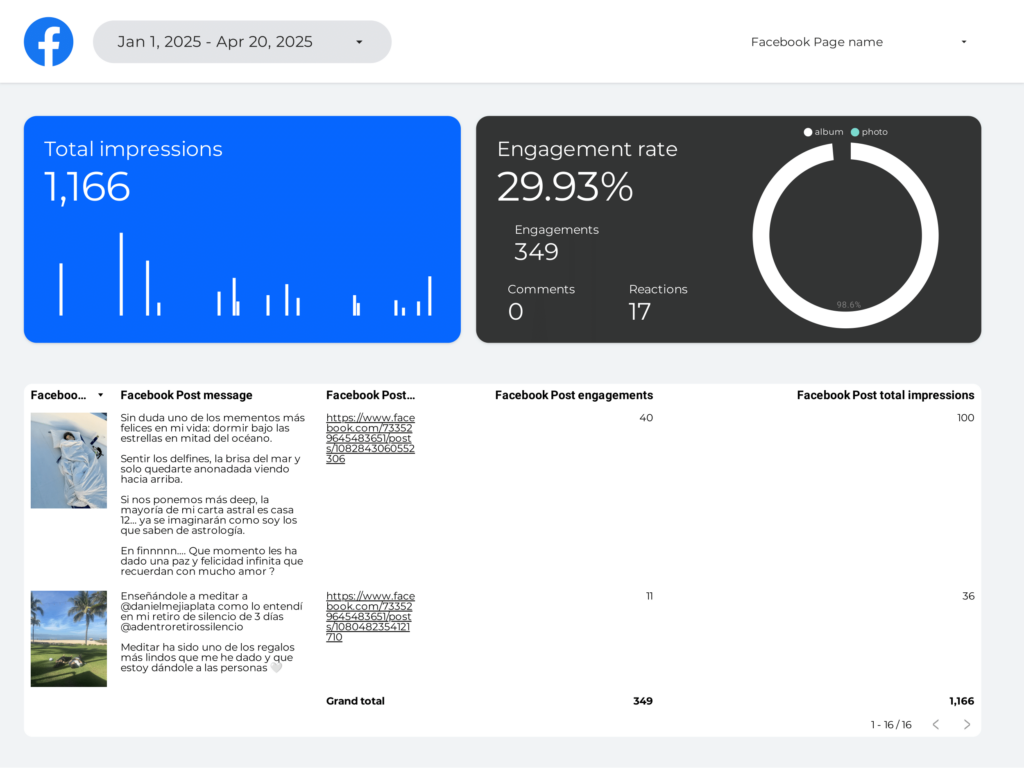
 Instagram Insights
Instagram Insights Facebook Insights
Facebook Insights LinkedIn Pages
LinkedIn Pages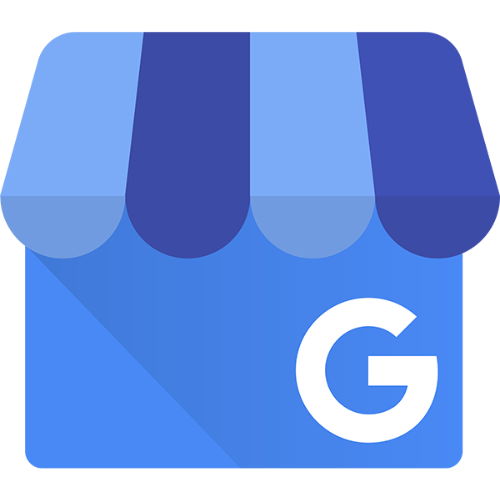 Google Business Profile
Google Business Profile Pinterest
Pinterest TikTok
TikTok Impressions
Impressions