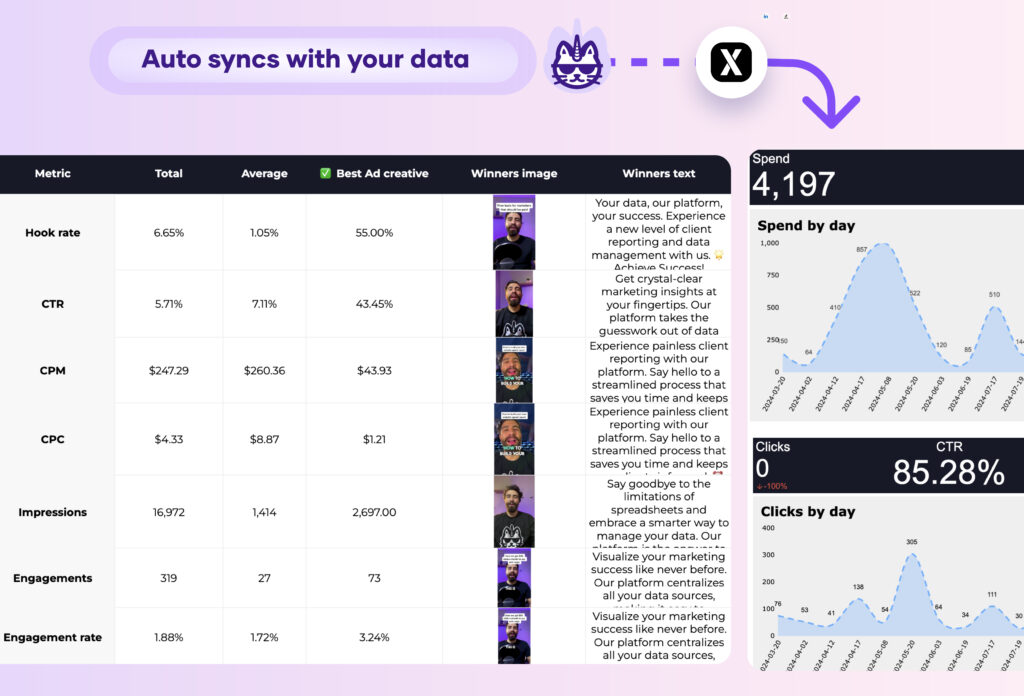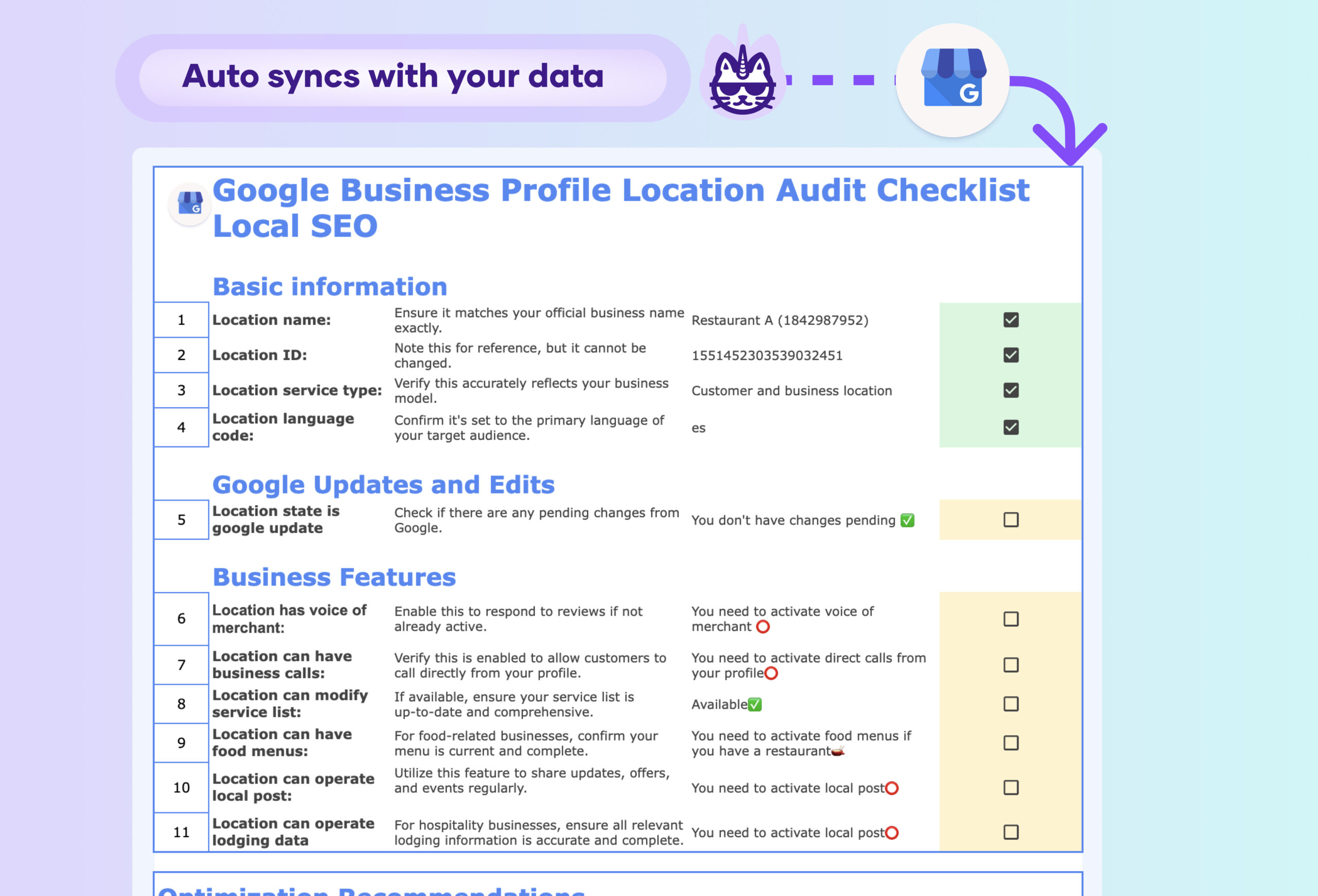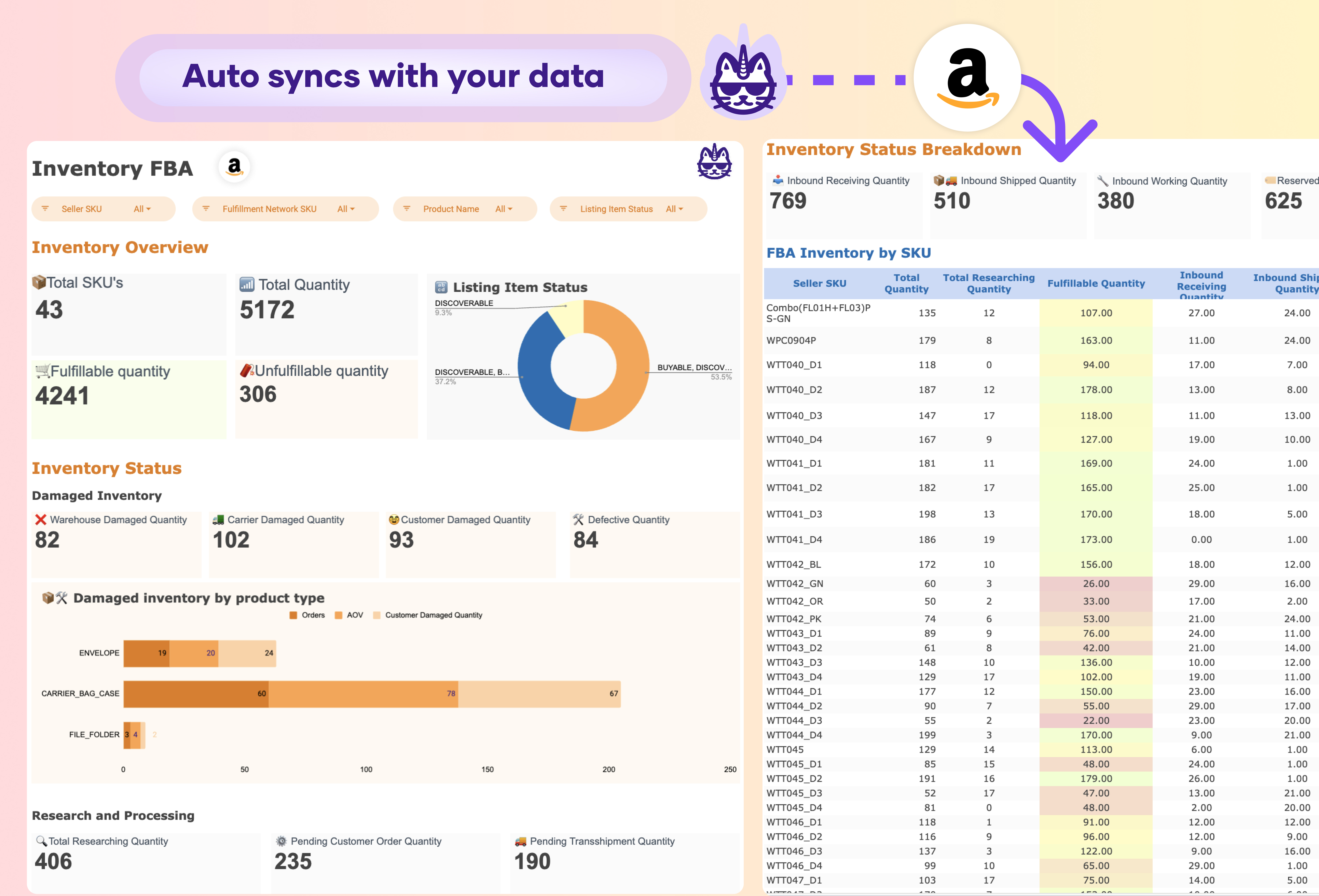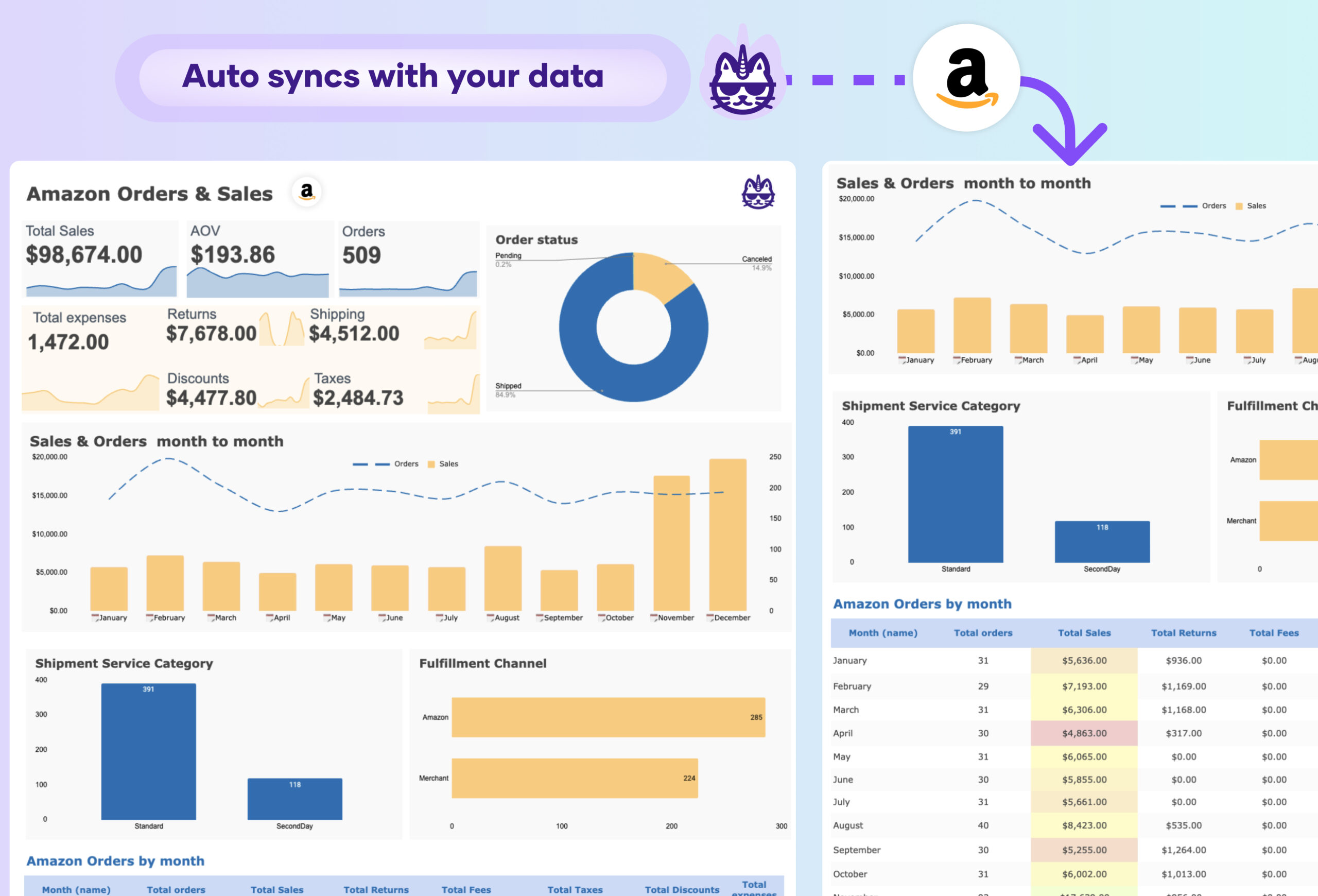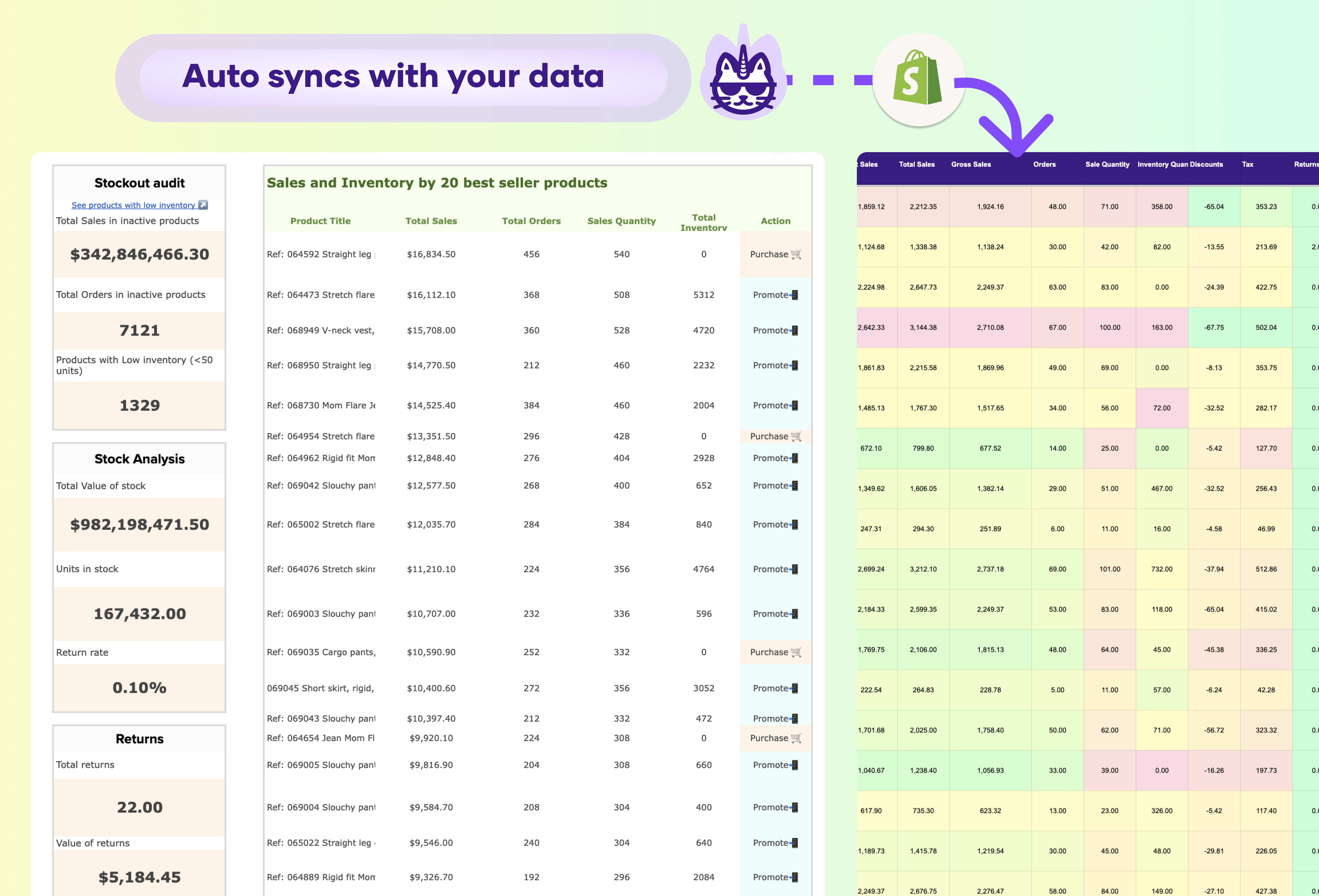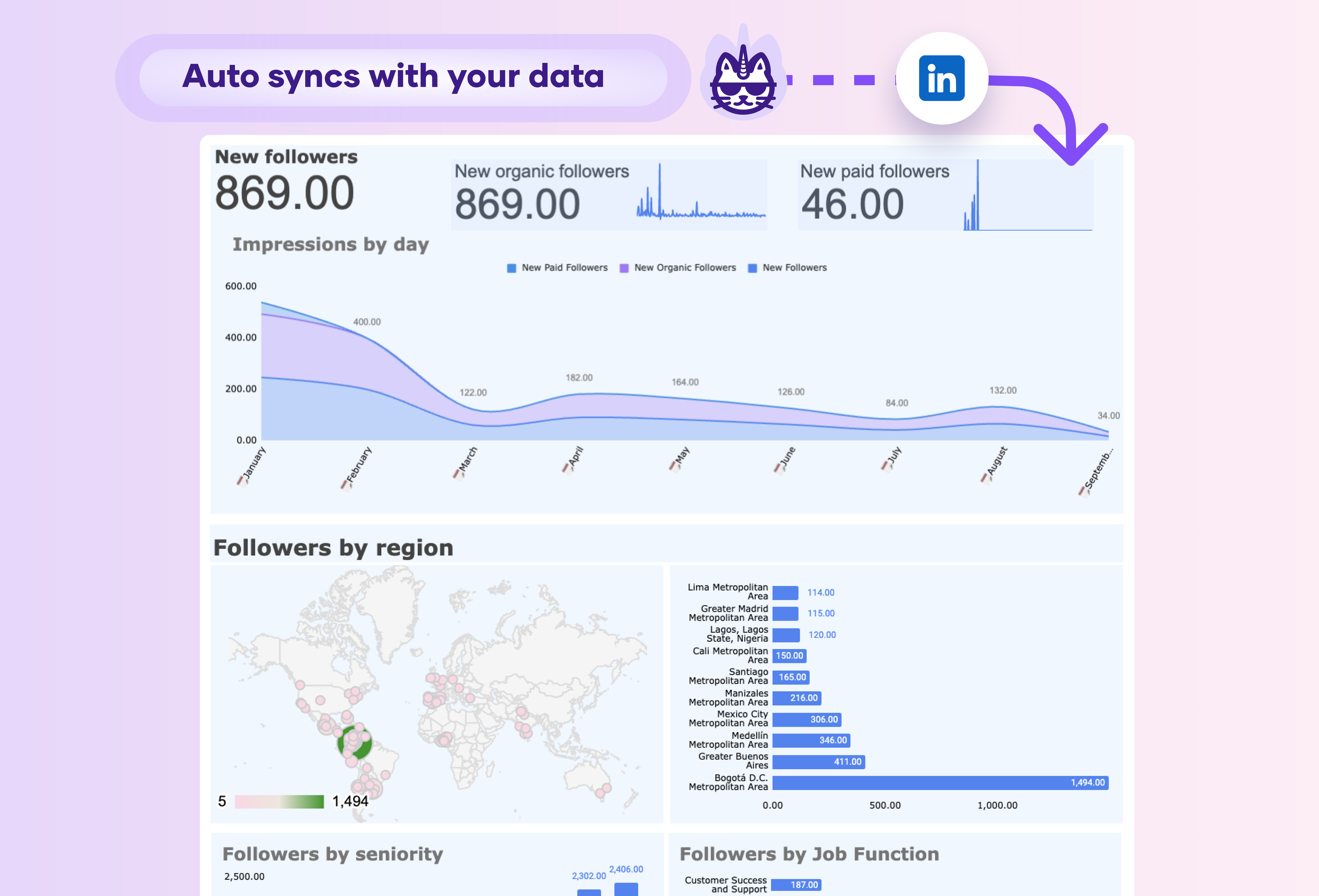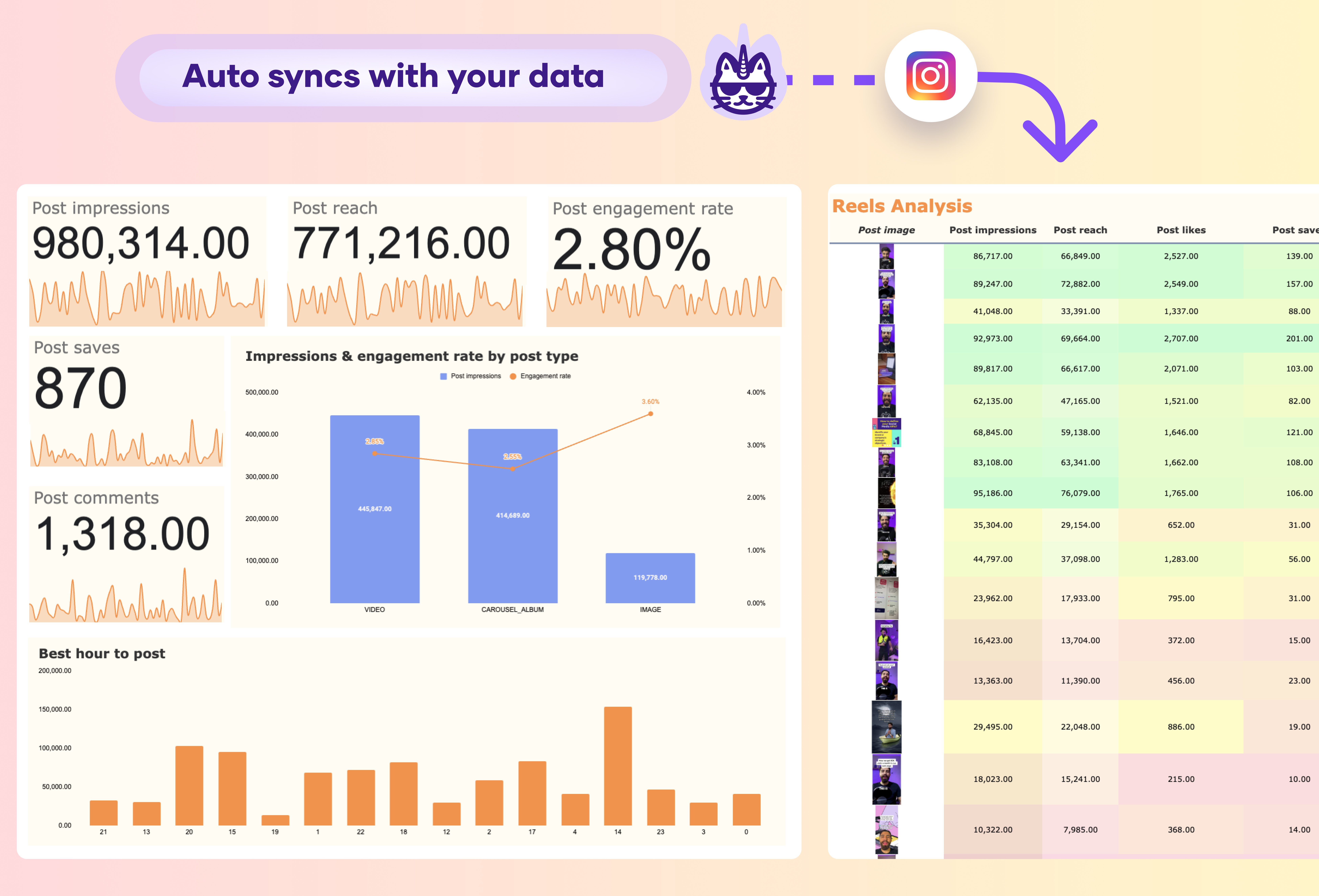A Twitter Ads creative analysis dashboard report should include key metrics such as Total Impressions, Click-Through Rate (CTR), and Engagement Rate to evaluate the effectiveness of each ad creative. Important engagement metrics like Likes, Retweets, and Replies should be tracked to gauge audience interaction levels. Additionally, metrics such as Video Views (25%, 50%, 75%, 100%) and Completion Rate help assess how well each creative holds the attention of viewers.
The dashboard should also feature financial metrics such as Cost per Click (CPC), Cost per Engagement (CPE), and Return on Ad Spend (ROAS) to provide insights into the cost-efficiency of each creative. Conversion Rate and Cost per Conversion are essential for understanding how effectively the creative is driving key business outcomes like signups or purchases.
Visualizations such as a comparison of creatives by performance, trend charts for CTR and ROAS, and heatmaps for audience engagement will offer a clear overview of which ads are performing best.
To automate this report, you should include a Google Sheets extension like Porter to allow autosync you Twitter Ads data for real-time data updates.