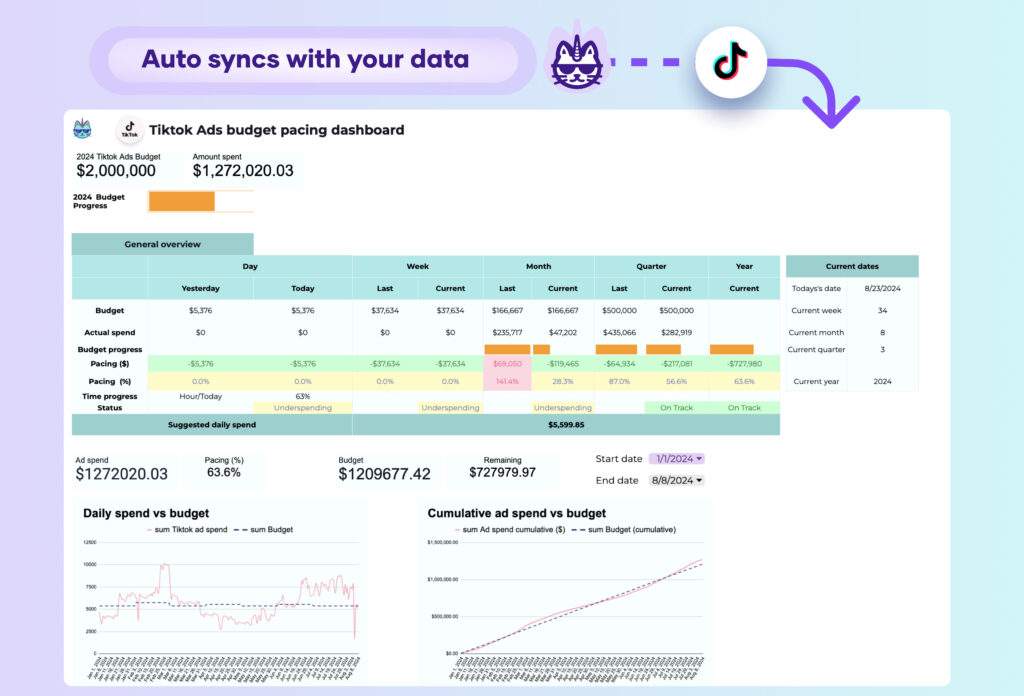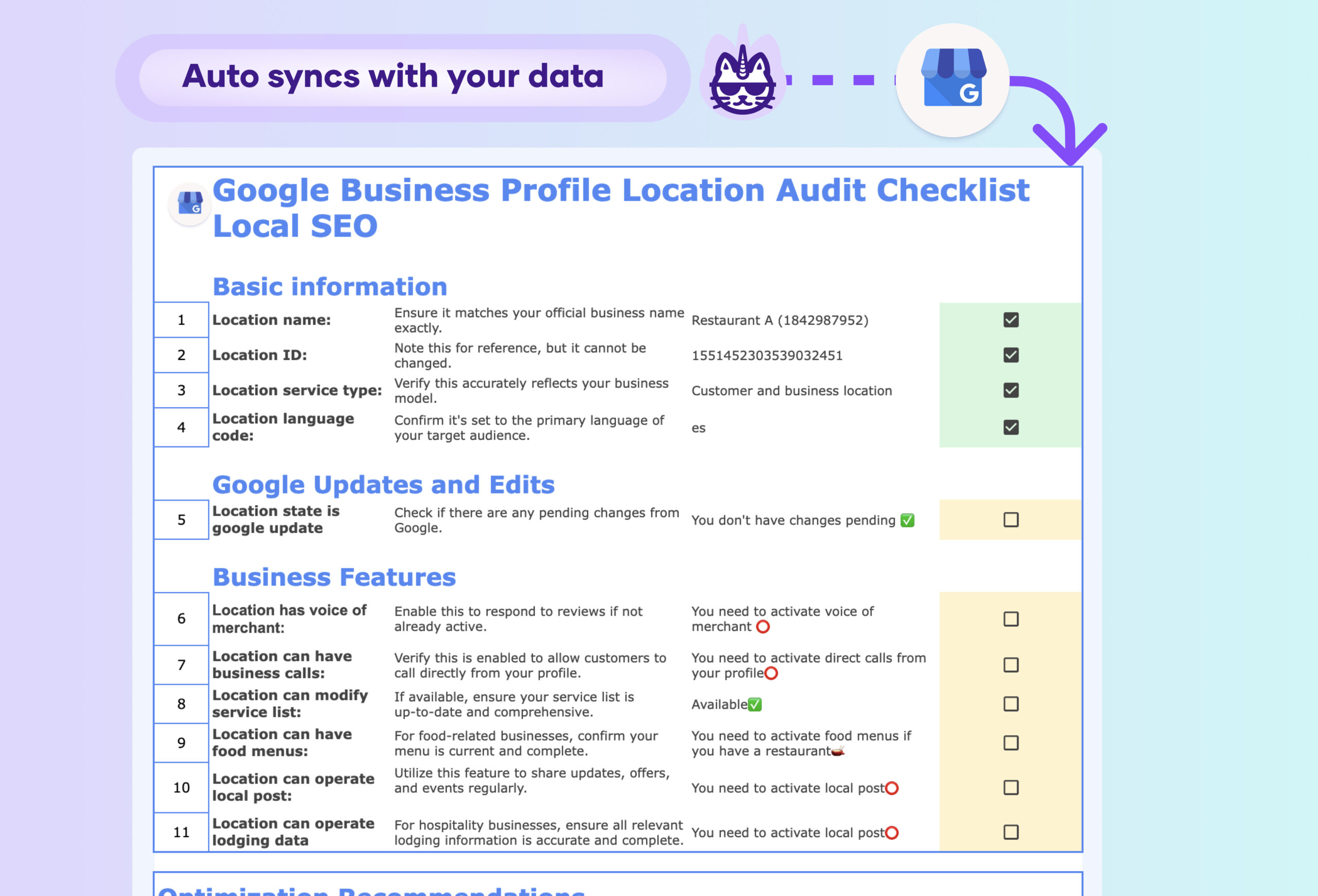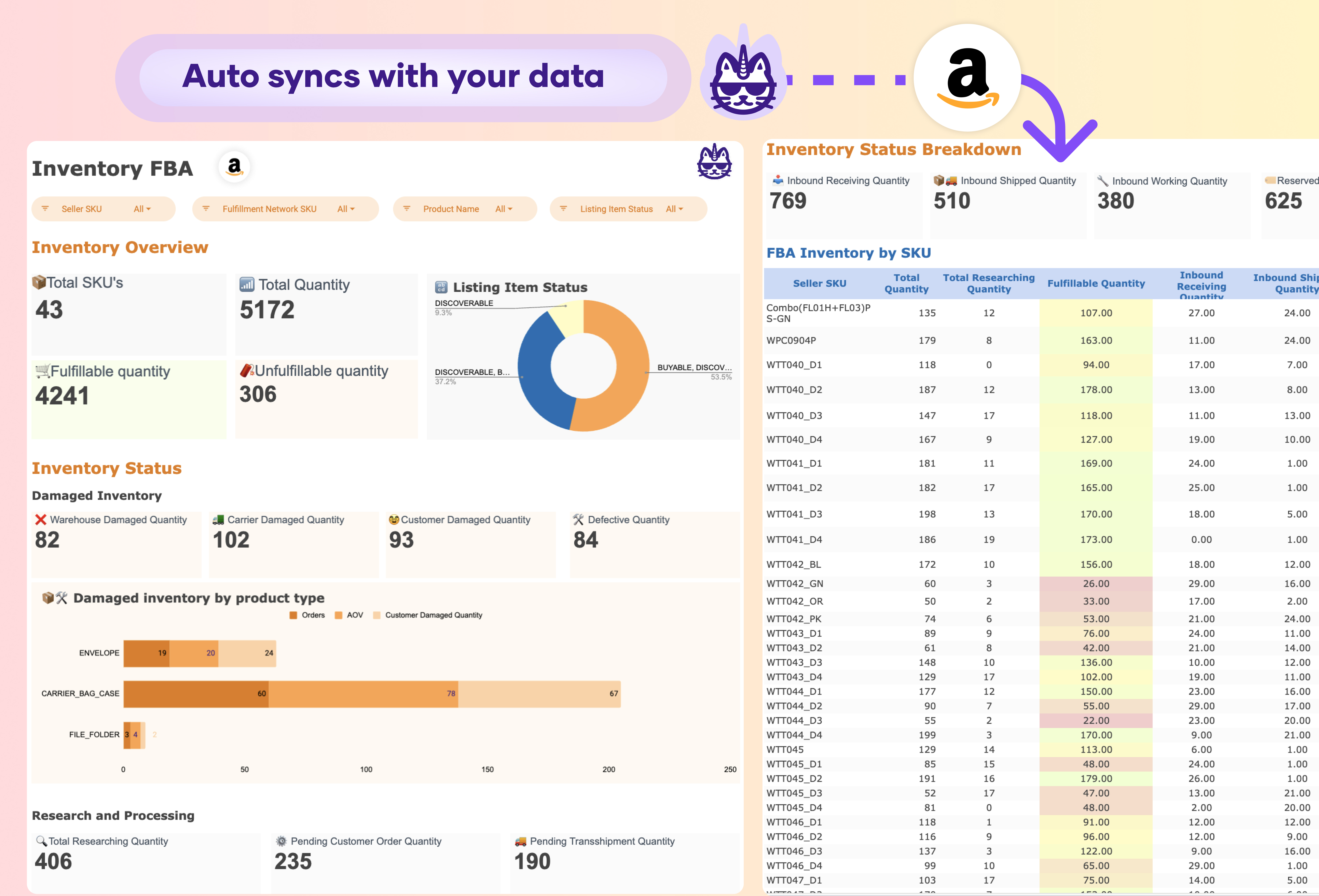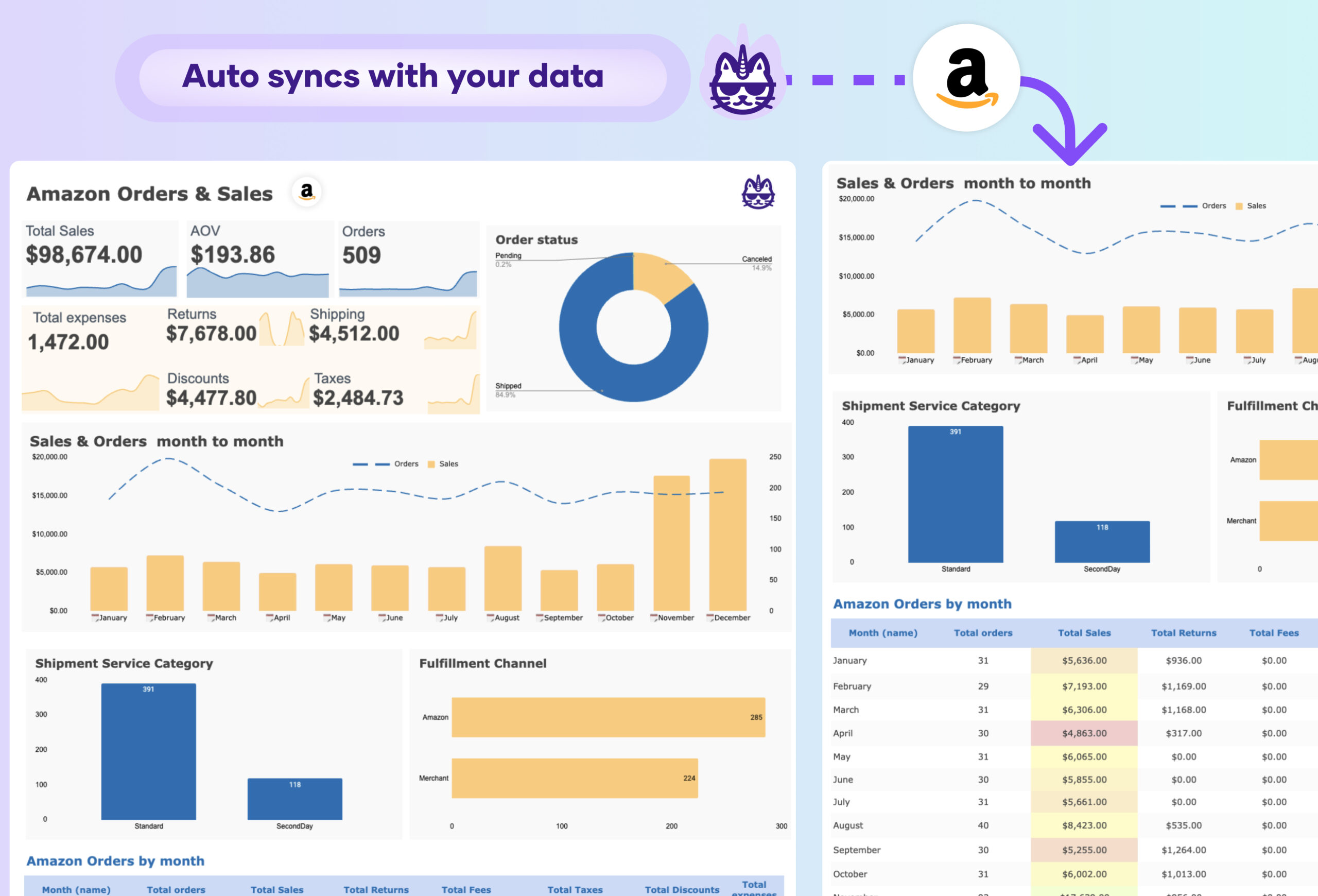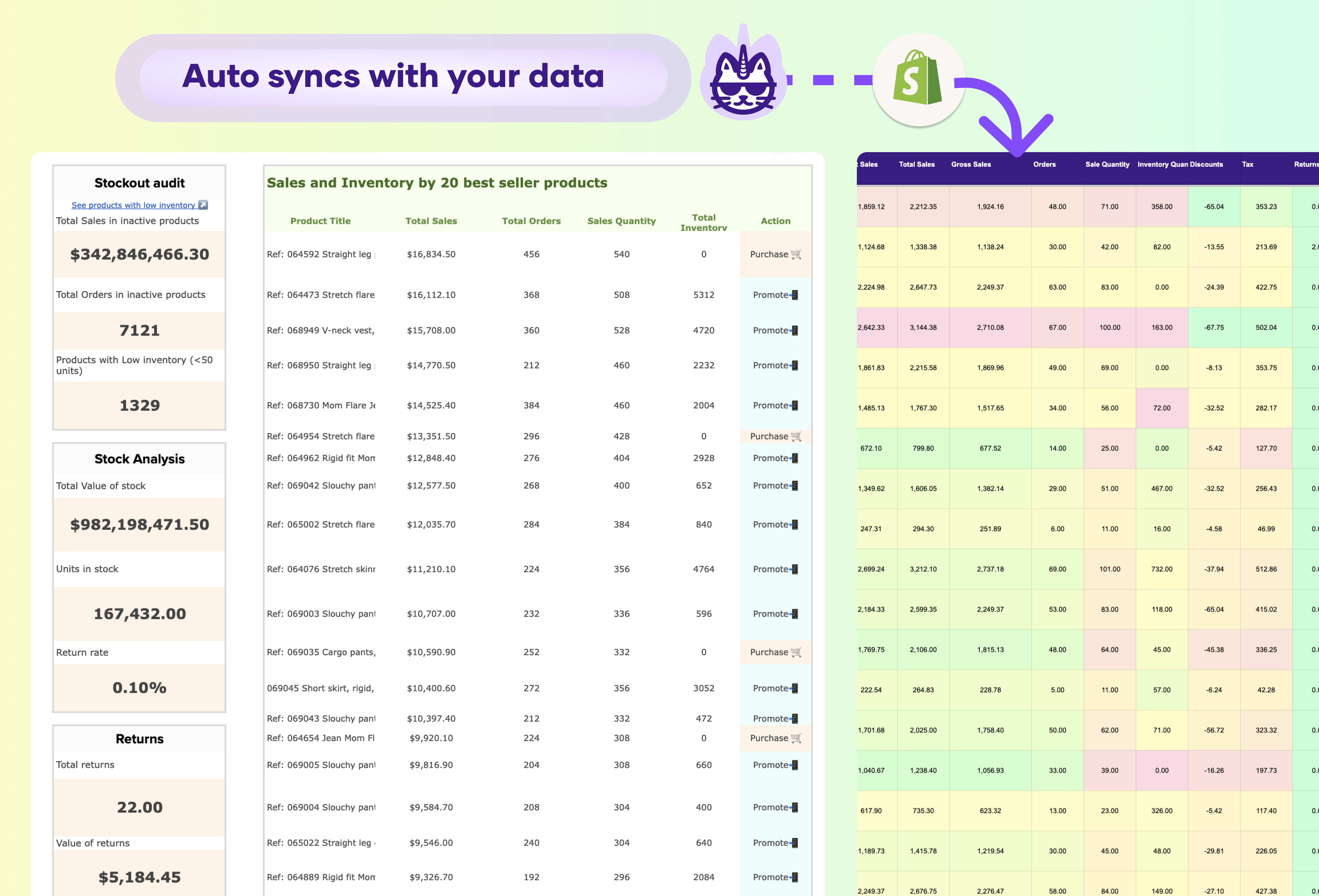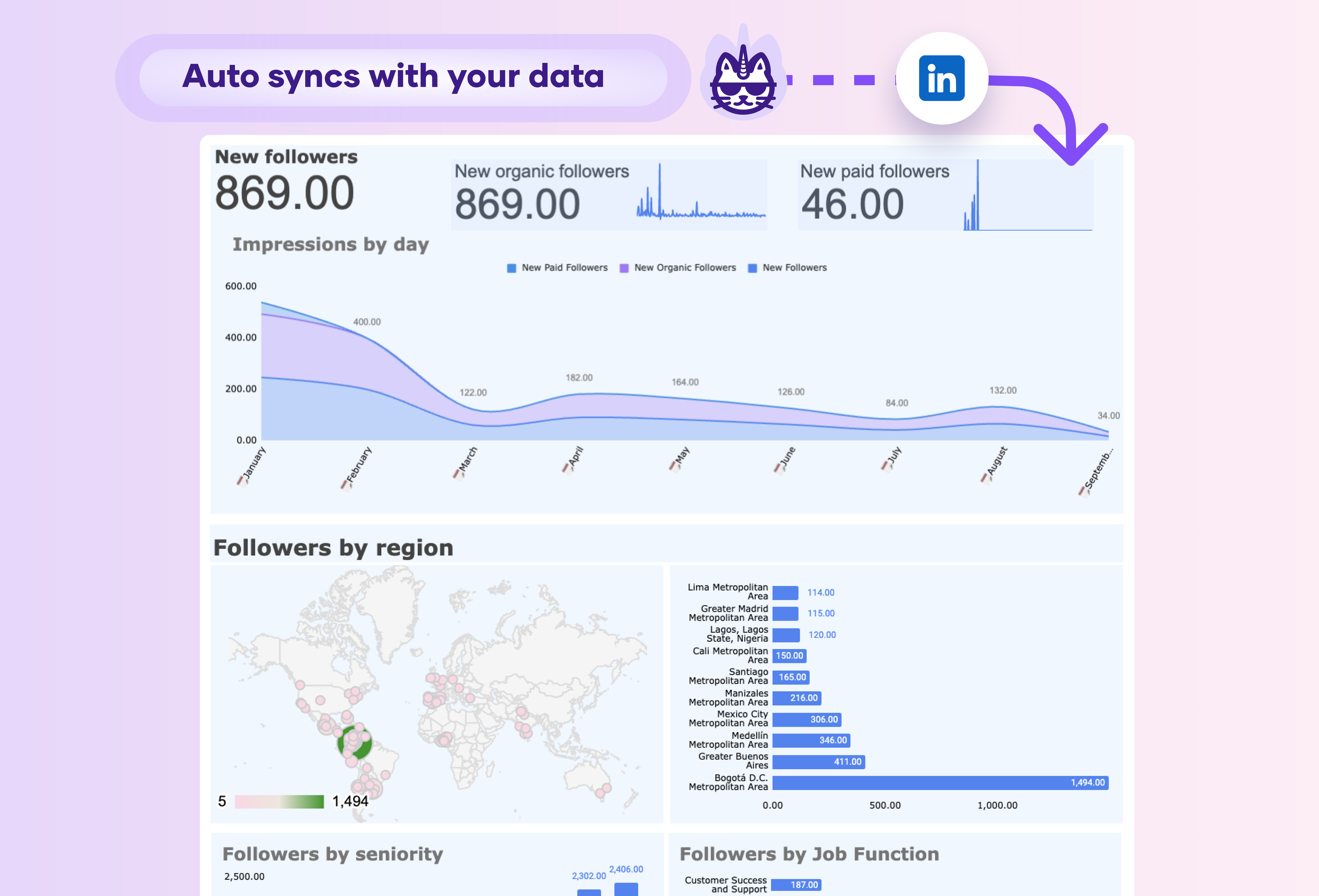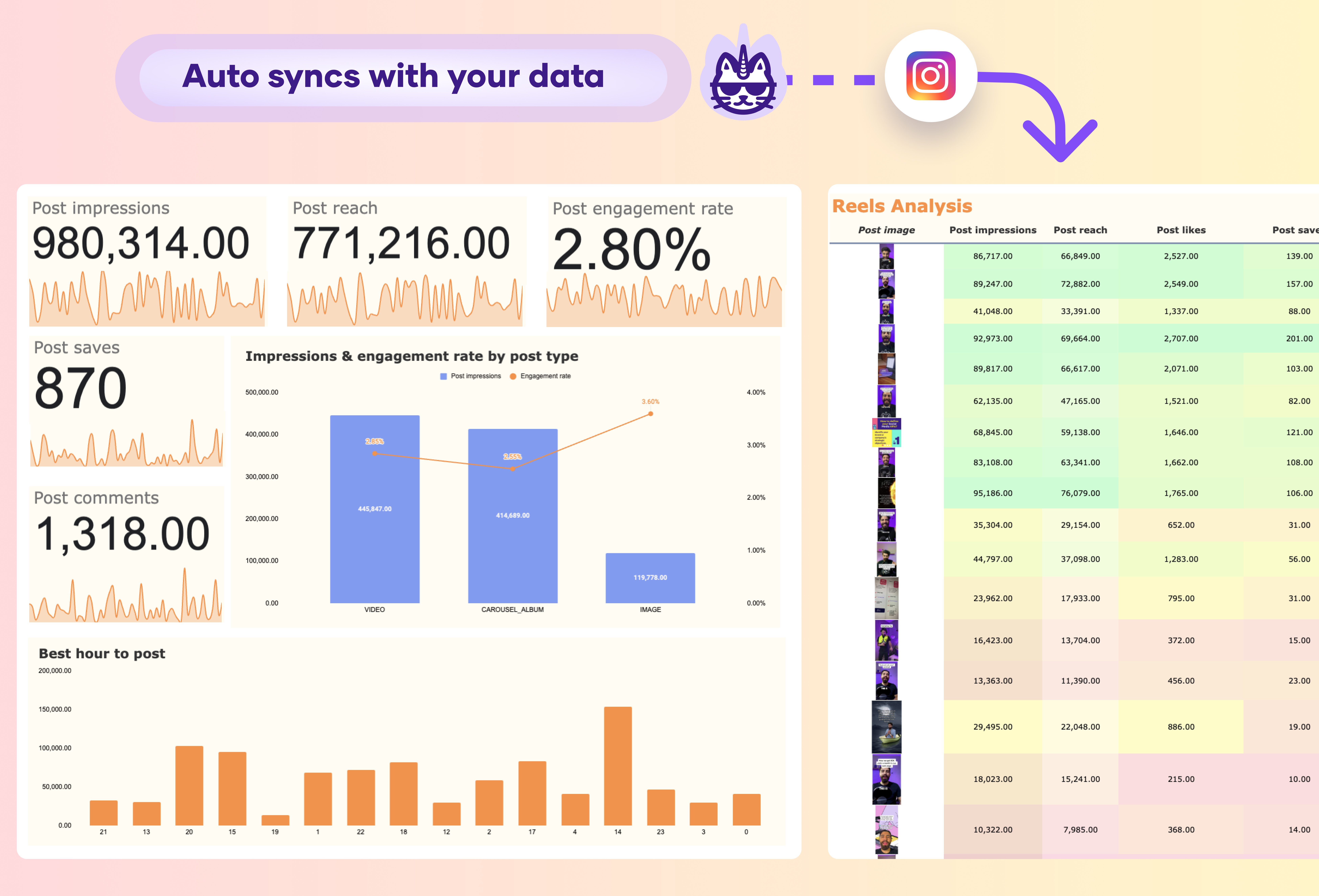A TikTok Ads pacing dashboard should include these essentials:
- Budget overview: Total budget, spend to date, remaining budget
- Pacing metrics: Daily, weekly, monthly spend vs. targets
. You can also include metrics such as engagement rate, click-through rate (CTR), conversion rate, reach, frequency, video completion rate, follower growth rate, and share of voice. Visualizations of spend vs. budget and performance trends are important for quick insights.
Also ensure the dashboard auto-syncs with your TikTok Ads data for real-time updates and actionable information.