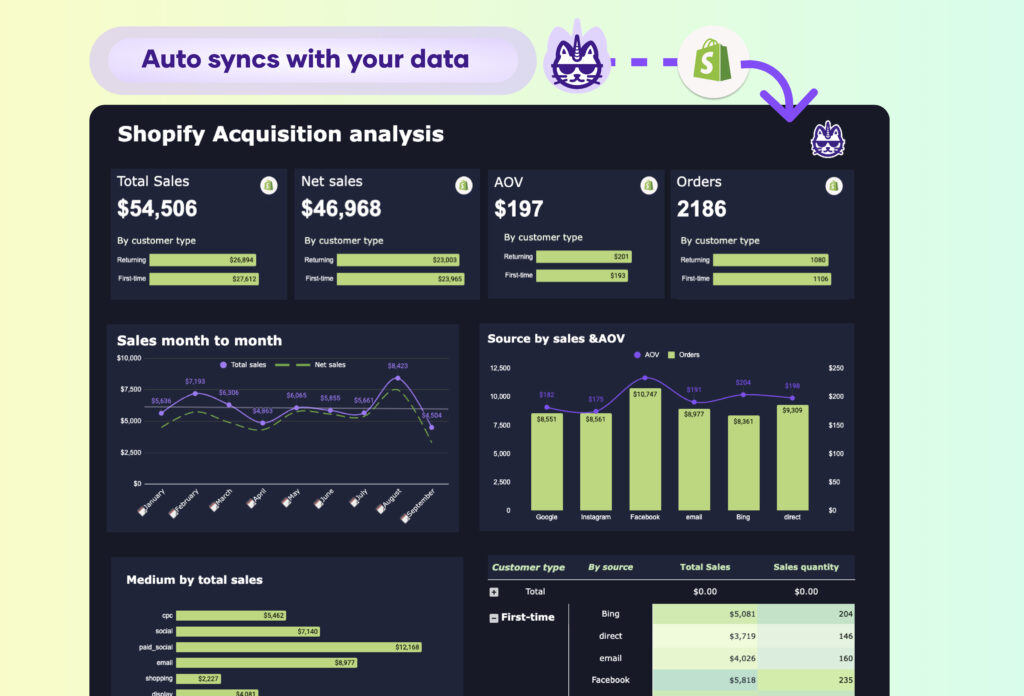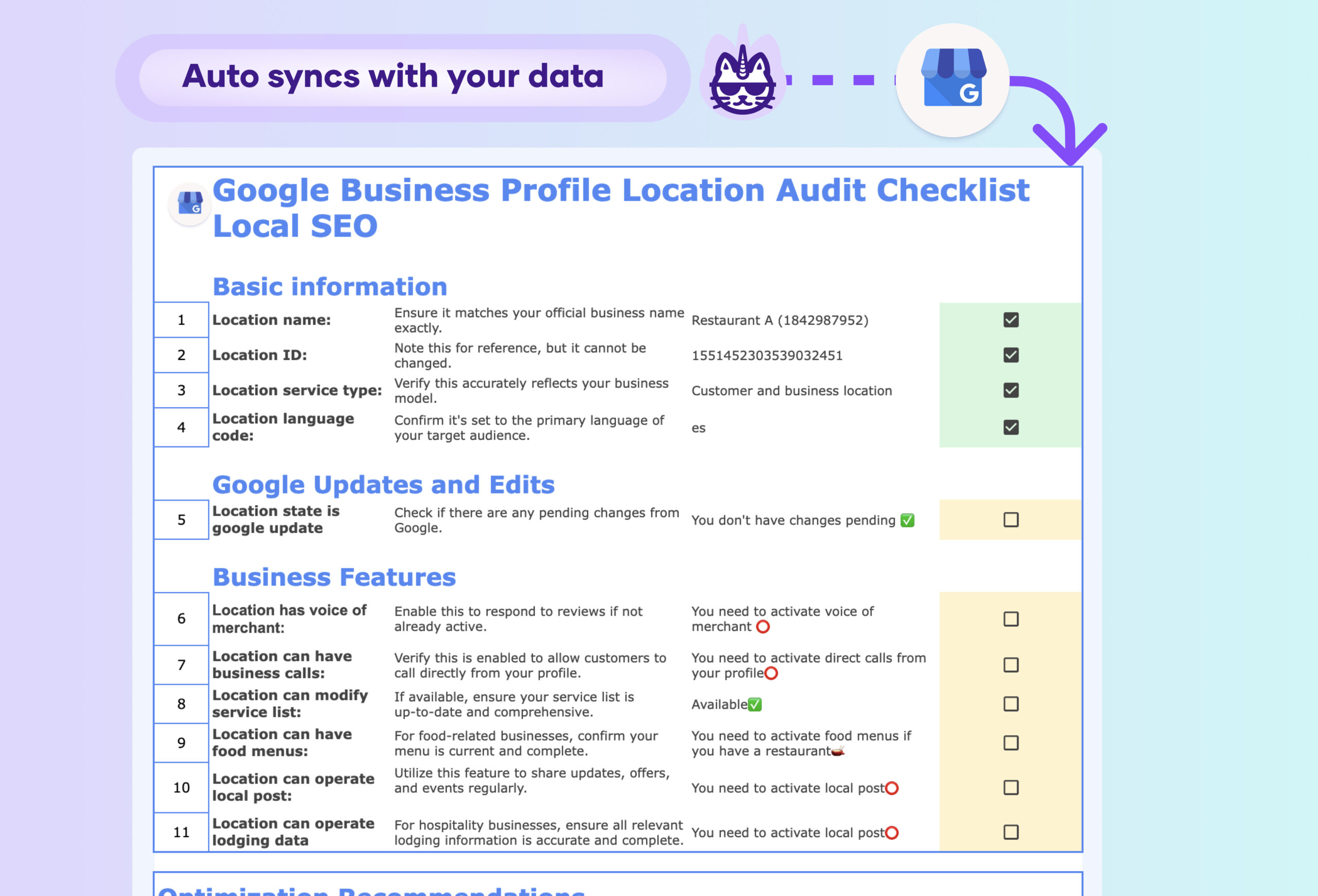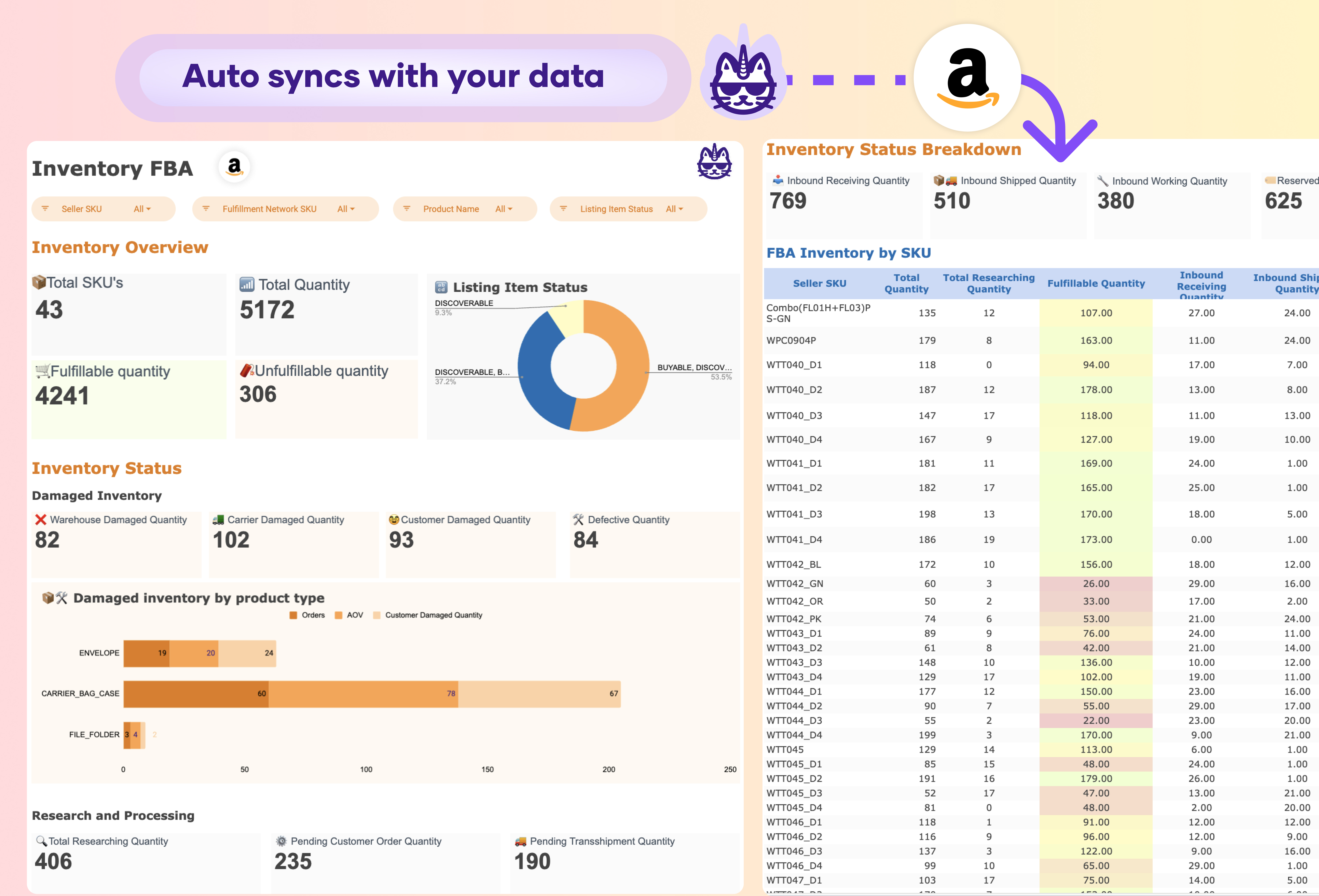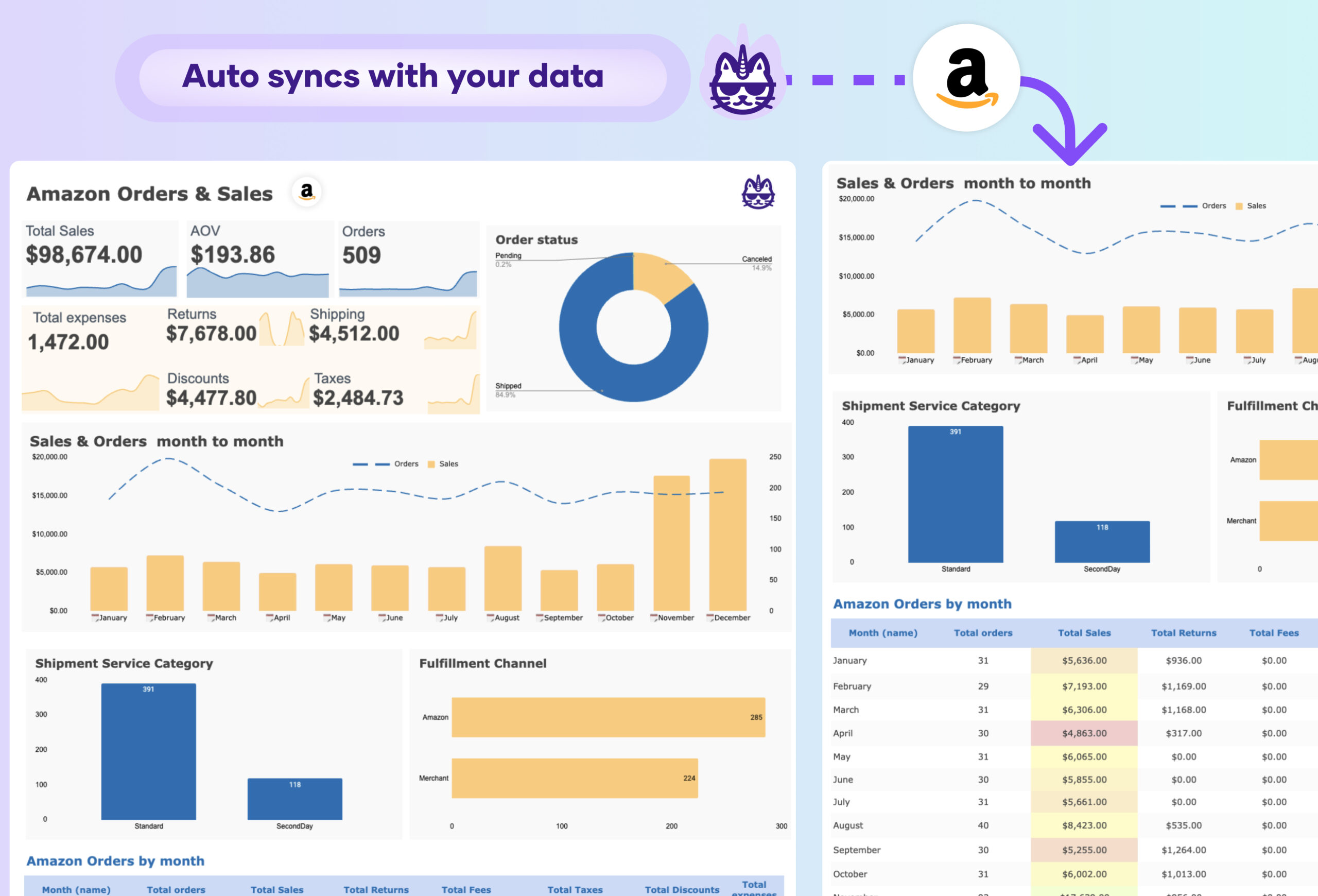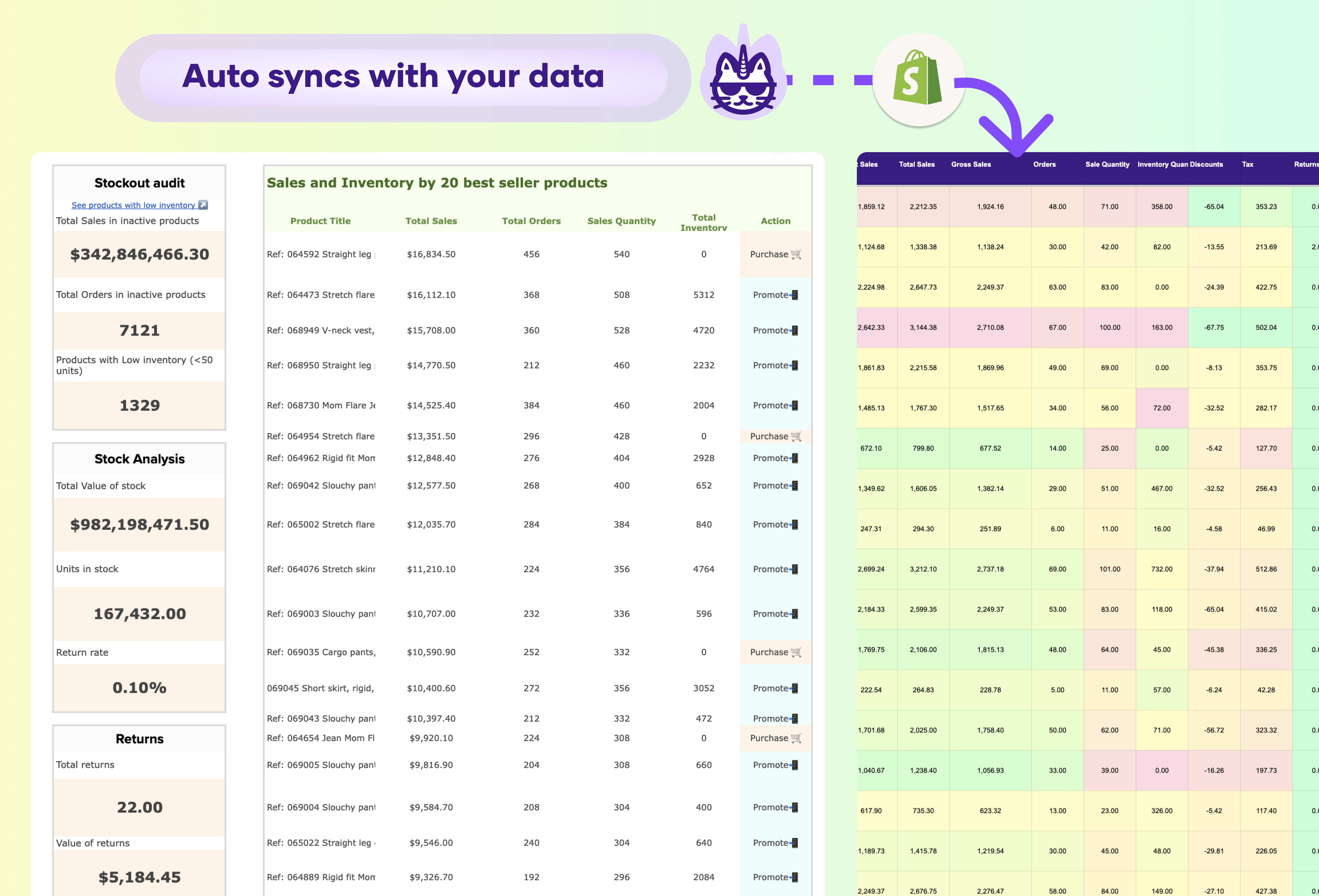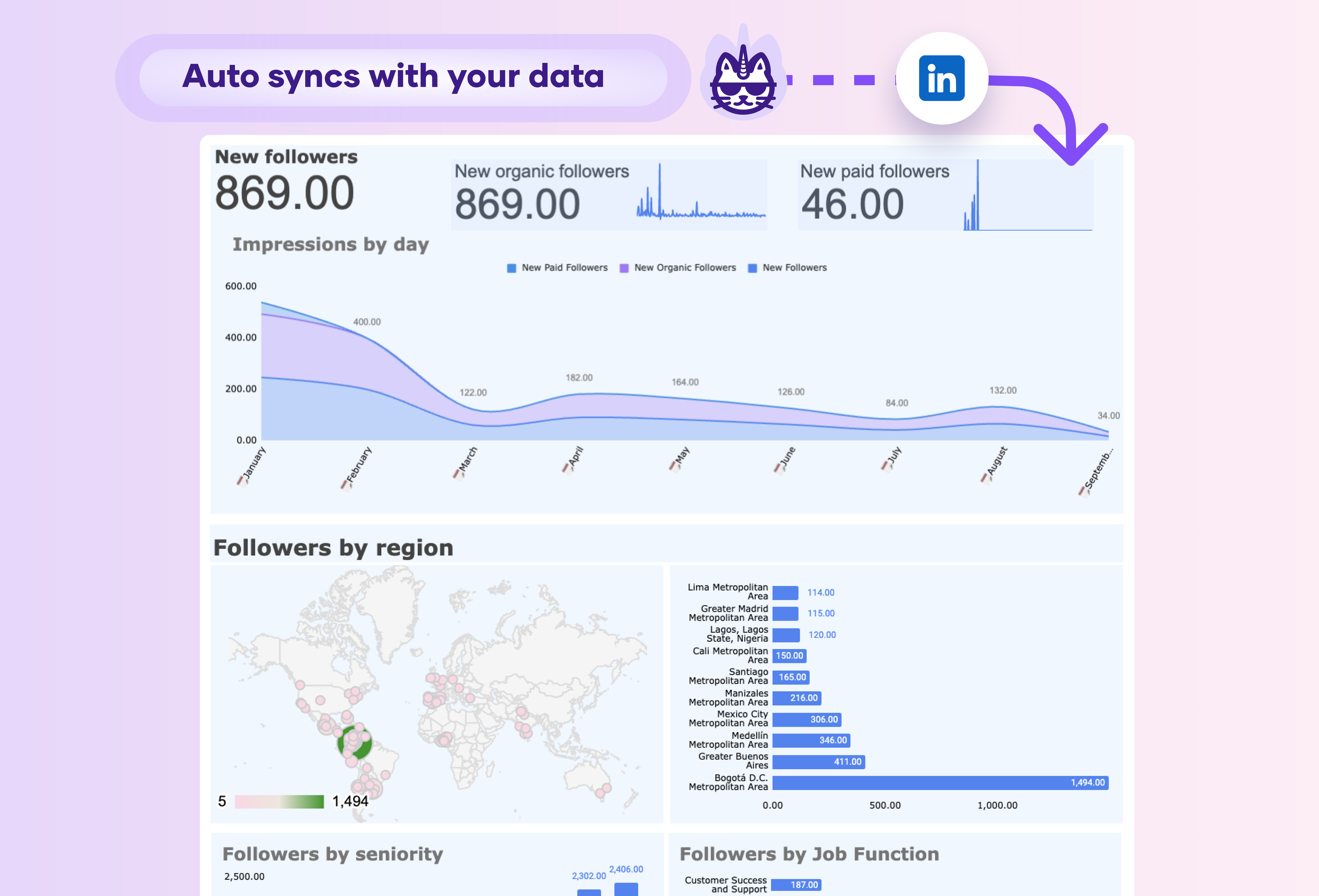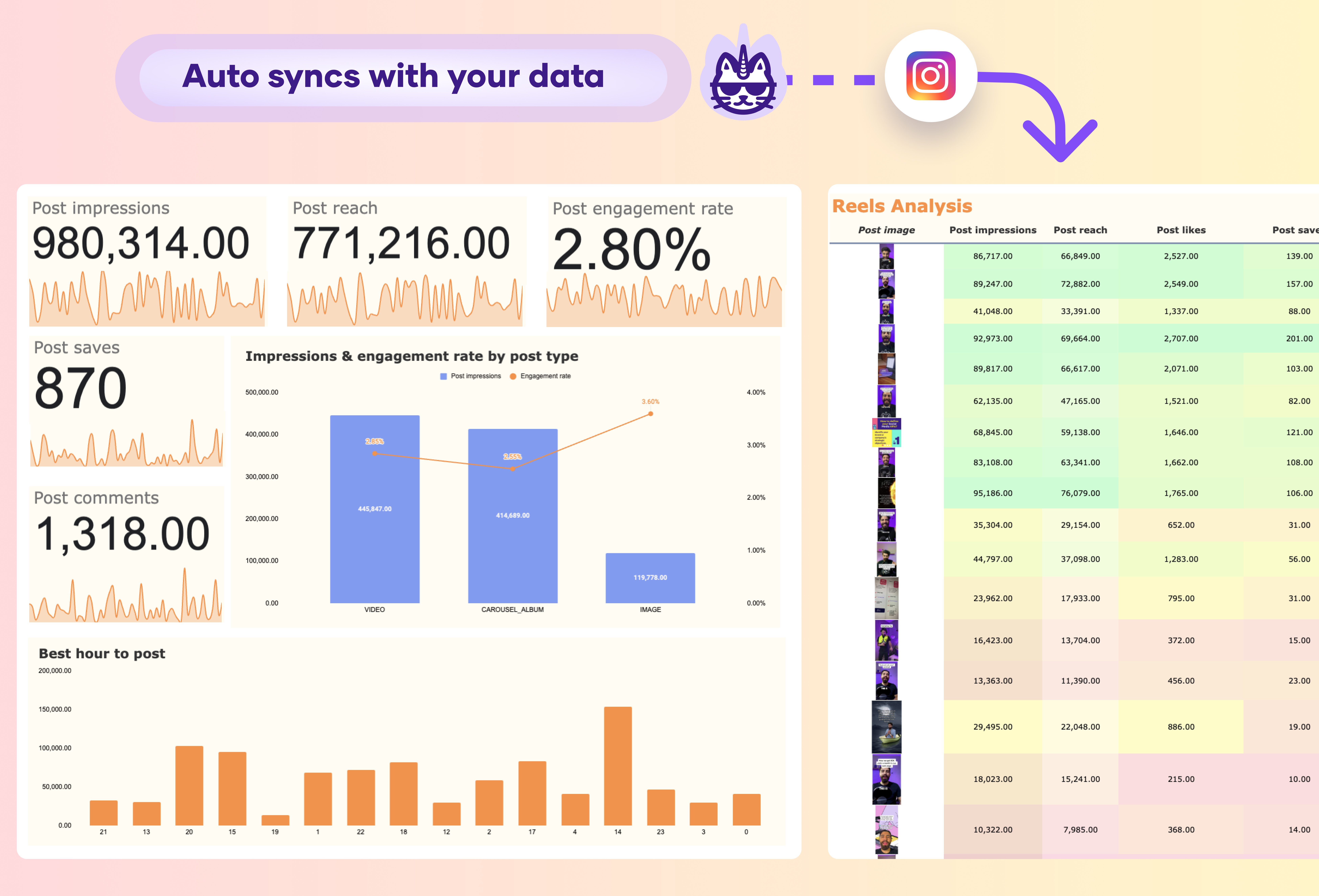A Shopify client acquisition source dashboard report should include key metrics such as Total Sales, Orders, and New Customers by acquisition source (e.g., Google, Facebook, Instagram) to provide insights into which marketing channels are driving the most conversions.
Metrics like Customer Acquisition Cost (CAC) and Return on Ad Spend (ROAS) for each source are essential for understanding the efficiency of your marketing efforts. Tracking Average Order Value (AOV) and Conversion Rate by acquisition source helps identify which channels bring in high-value customers.
Additionally, the dashboard should feature metrics like Traffic, Impressions, and Click-Through Rate (CTR) for each channel to measure top-of-funnel performance. Visualizations such as sales and order volume trends by source and a comparison of CAC vs. ROAS across channels will help identify the most cost-effective acquisition sources.
Also, include an auto-sync feature for real-time data updates from Shopify using Porter Metrics Google Sheets extension.