A sales report should include metrics broken down by visibility, engagement, and conversion metrics. Segment the data by campaign, channel, audience, content, objective, and date. For example, include the number of impressions, clicks, and conversions for each campaign, channel, and objective. This allows for a detailed analysis of the sales performance and helps identify areas for improvement.
To analyze sales data, start by choosing visibility, engagement, and conversion metrics. For visibility, consider metrics like impressions and reach. For engagement, look at metrics such as click-through rate and time spent on page. For conversion, track metrics like conversion rate and average order value. Once you have the metrics, add context by comparing them against cost, date range, goals, rates, and benchmarks. For example, compare the conversion rate to the industry average or the previous month’s rate. Next, segment the data by campaign, channel, audience, content, objective, and date. For instance, analyze the conversion rate by campaign to identify the most effective one. Overall, prioritize relevant metrics, add context for comparison, and segment the data for deeper insights. Be succinct and focus on the elements, rather than the benefits.
To build a Sales dashboard, 1) connect your data and accounts from CRM systems like Salesforce or HubSpot. 2) Select metrics to monitor performance such as revenue, units sold, and sales growth. 3) Segment or break down data by campaign, sales channel, target audience, product type, customer content, sales objective, and date. 4) Add filters or buttons to make your report interactive, for example, a filter to view sales by region or a button to switch between quarterly and yearly views. 5) Share your dashboard via PDF, scheduled emails, or links to relevant stakeholders.
A sales dashboard is a visual tool that displays key sales metrics and KPIs, enabling businesses to track performance and make data-driven decisions. It is significant as it provides real-time insights, helps identify trends, and aids in forecasting. Tools like Looker Studio are commonly used to create these dashboards, which typically include elements like sales volume, revenue, conversion rates, and sales targets. Real-time data monitoring is crucial for immediate response to changes in sales trends. For a detailed guide on creating a marketing dashboard using Looker Studio, visit our YouTube channel: https://www.youtube.com/@porter.metrics.

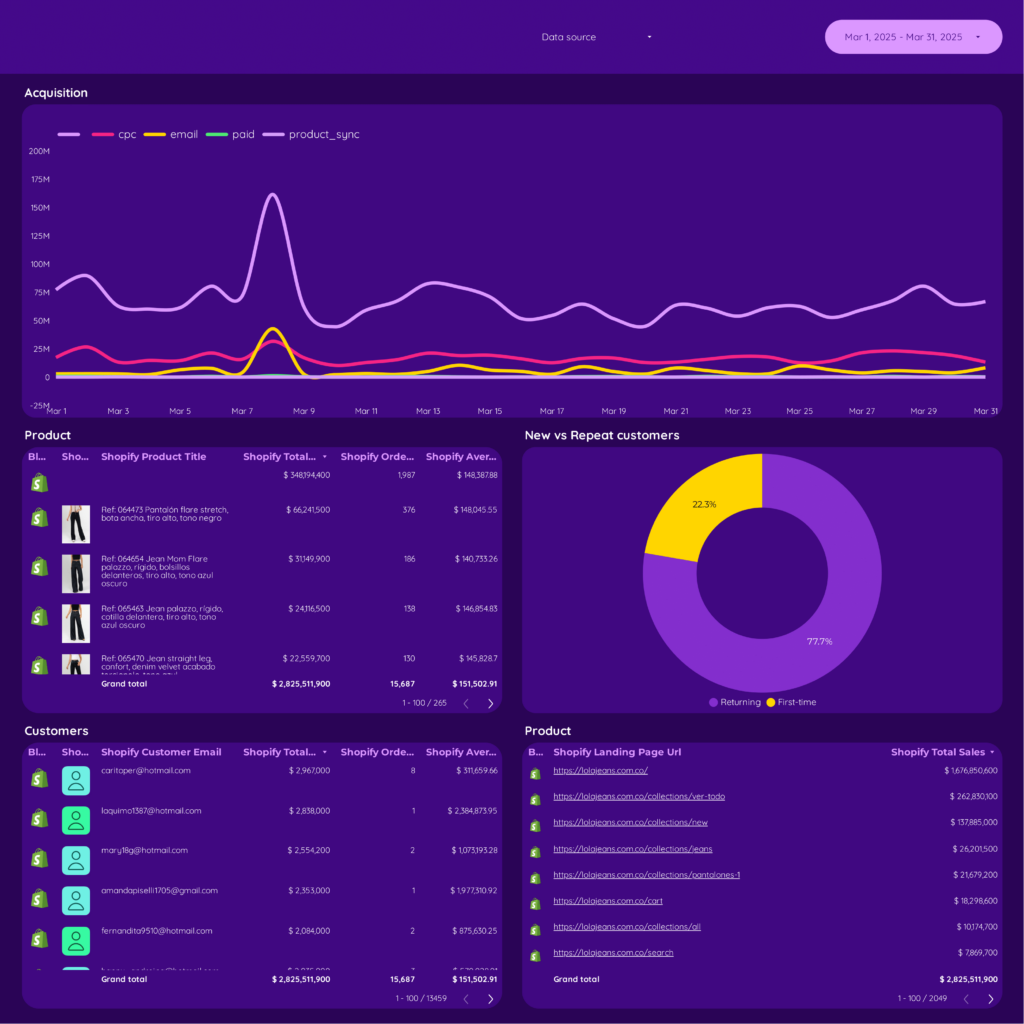
 Shopify
Shopify Impressions
Impressions