A Community manager Social Media report should include metrics such as Conversion metrics like Conversion rate, Cost per conversion, Conversion value; Engagement metrics like Likes, Shares, Comments; and Visibility metrics like Impressions, Reach, Views.
Then, segment and filter this data by dimensions like Campaign duration, campaign budget, target audience, Engagement rate, Follower growth, Audience demographics, By hour, day, week, month, quarter, or year.
Once the data is ready, make sure to add buttons and filters to make your reports interactive, use custom colors and logos to make it white-label, and share via link, PDF, or email so your teams or clients can access it.
To analyze Community Manager Social Media data, follow these steps:
1) Define your use case: Determine if the analysis is for a client presentation, performance monitoring, or an ad hoc analysis.
2) Define your metrics: Focus on metrics such as visibility (e.g., number of followers, reach on Instagram), engagement (e.g., likes, comments, shares on posts), and conversion (e.g., click-through rates, conversion rates from Instagram Stories).
3) Add context: Compare these metrics over time, against set objectives, or in relation to costs (efficiency metrics) and initial inputs (effectiveness metrics). For example, analyze how engagement rates have changed over the past quarter and compare them to industry benchmarks to assess performance.
4) Segment your data: Break down the data by channel (e.g., Instagram vs Facebook), objective (e.g., brand awareness vs community engagement), campaign (e.g., seasonal promotions), product, and time (e.g., monthly or quarterly). For instance, evaluate the effectiveness of a campaign aimed at increasing brand awareness on Instagram by analyzing engagement metrics from July to September.
To build a Community manager Social Media dashboard, start by connecting your Social Media data such as Instagram Insights to platforms like Google Sheets or Google Looker Studio. Then, choose the metrics such as Conversion rate, Cost per conversion, Conversion value, Likes, Shares, Comments, Impressions, Reach, and Views to fully map your funnel. Segment and break down your data by channel, campaign, audience, product, or objective, with dimensions such as Campaign duration, campaign budget, target audience, Engagement rate, Follower growth, and Audience demographics. The combination of these metrics and segmentation will help you spot trends and identify areas for optimization. Share your dashboard via PDF, scheduled emails, or links for easy access.
A Community Manager Social Media dashboard is a tool that visualizes and analyzes social media data to help manage and optimize community engagement. It connects social media data, like Instagram Insights, to platforms such as Google Sheets or Looker Studio. Key metrics include conversion rates, likes, shares, comments, impressions, and reach. The dashboard segments data by channel, campaign, audience, and other dimensions to identify trends and areas for improvement. It can be shared via PDF, email, or links for easy access.
Yes, Looker Studio allows you to download your report as a PDF. To do it, follow these steps:
Before downloading your report choose the date range you want to visualize on your report.
Click on the “File” menu at the top left corner of the screen.
Select “Download as” from the drop-down menu and choose “PDF.”
You can choose which pages you want to download, and also you can add a password to protect the report and add a link back to the online report.
Click on “Download” to save the report on your device.

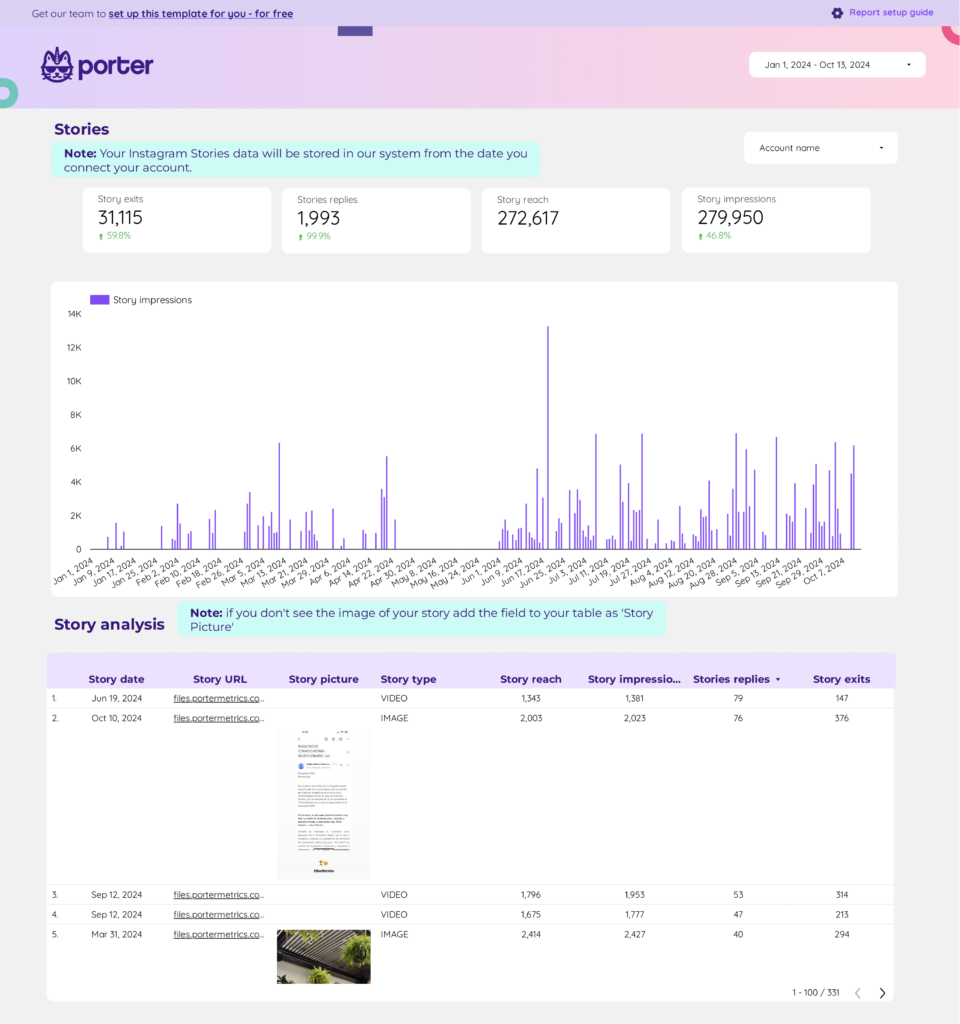
 Instagram Insights
Instagram Insights Facebook Insights
Facebook Insights LinkedIn Pages
LinkedIn Pages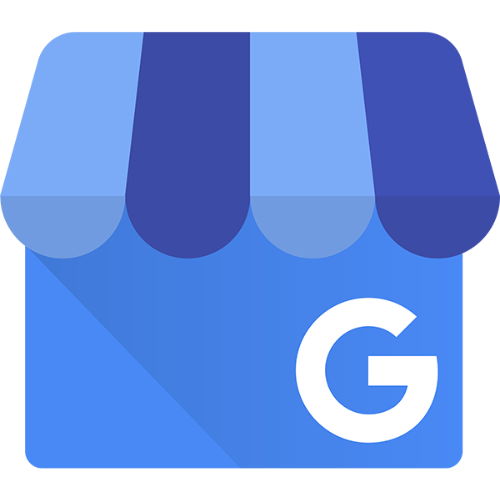 Google Business Profile
Google Business Profile Pinterest
Pinterest TikTok
TikTok Impressions
Impressions Ad Spend
Ad Spend