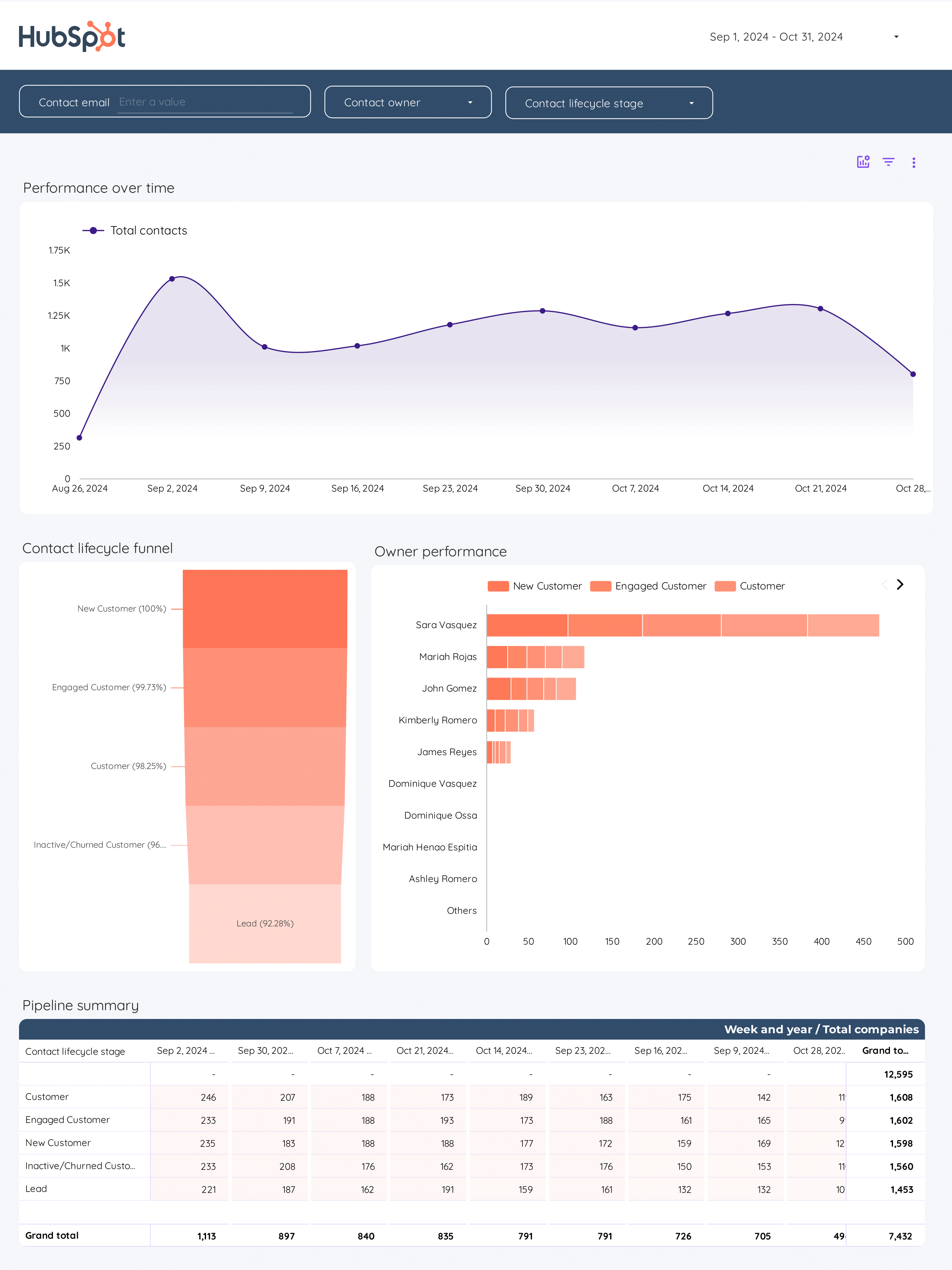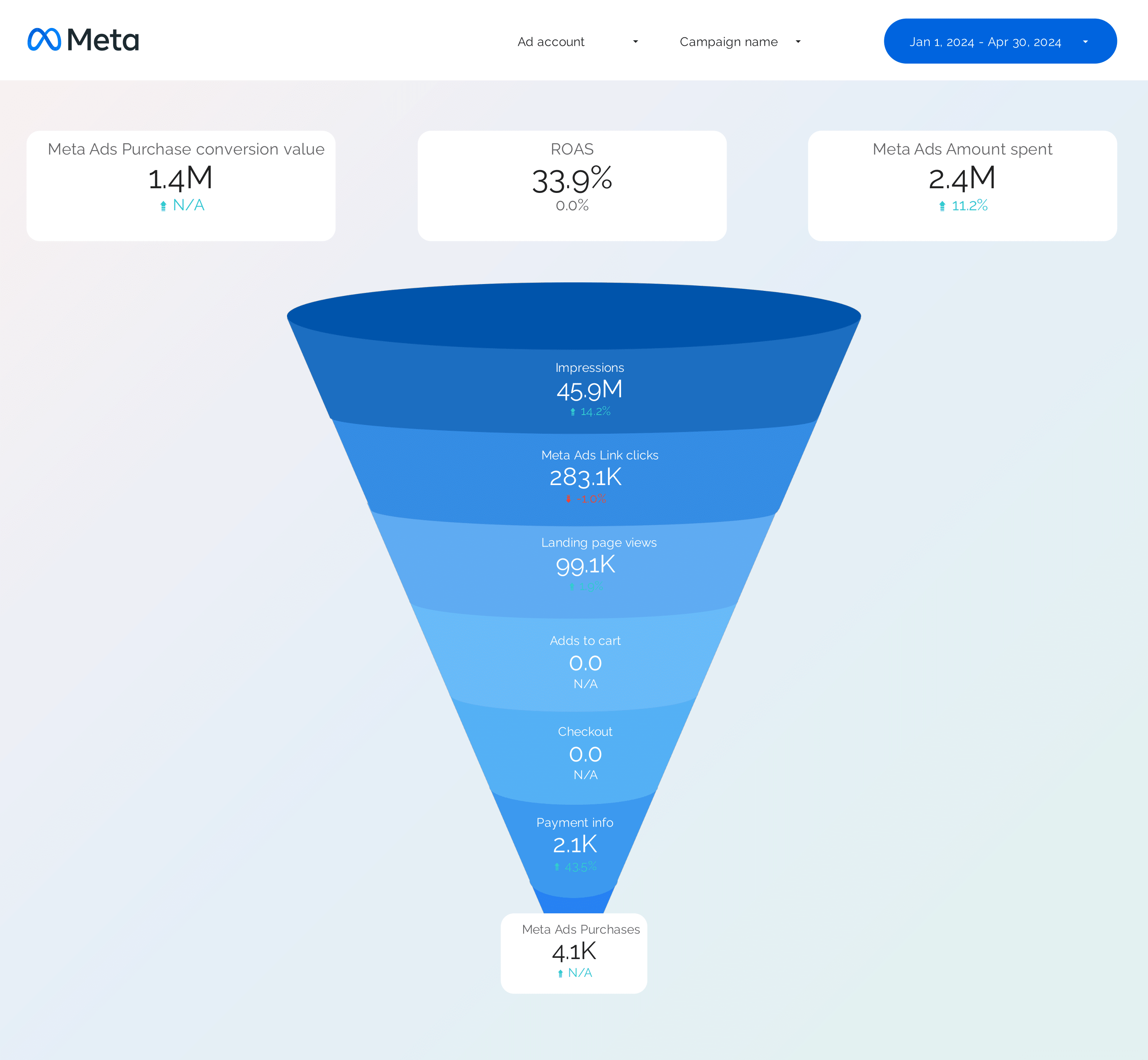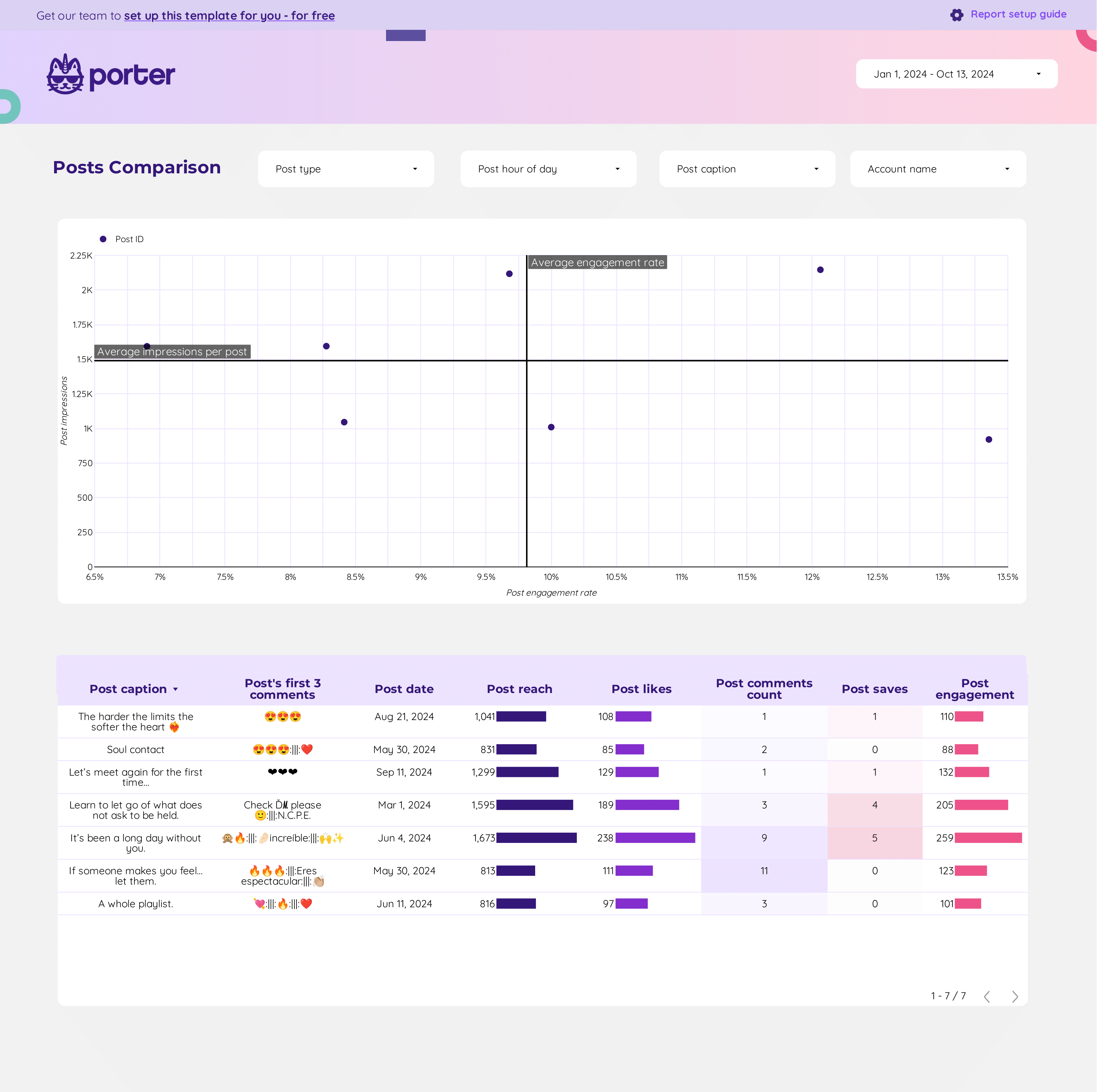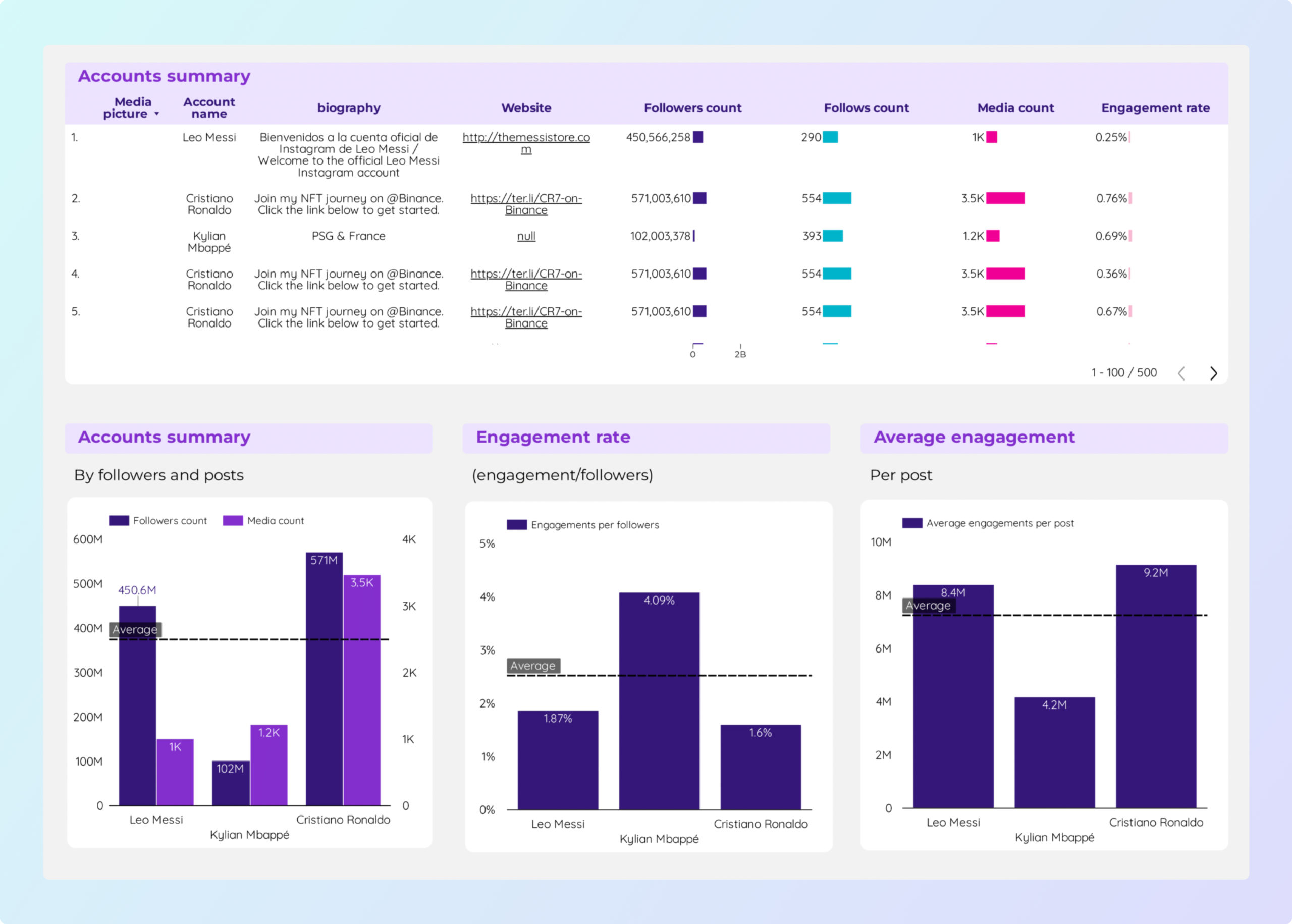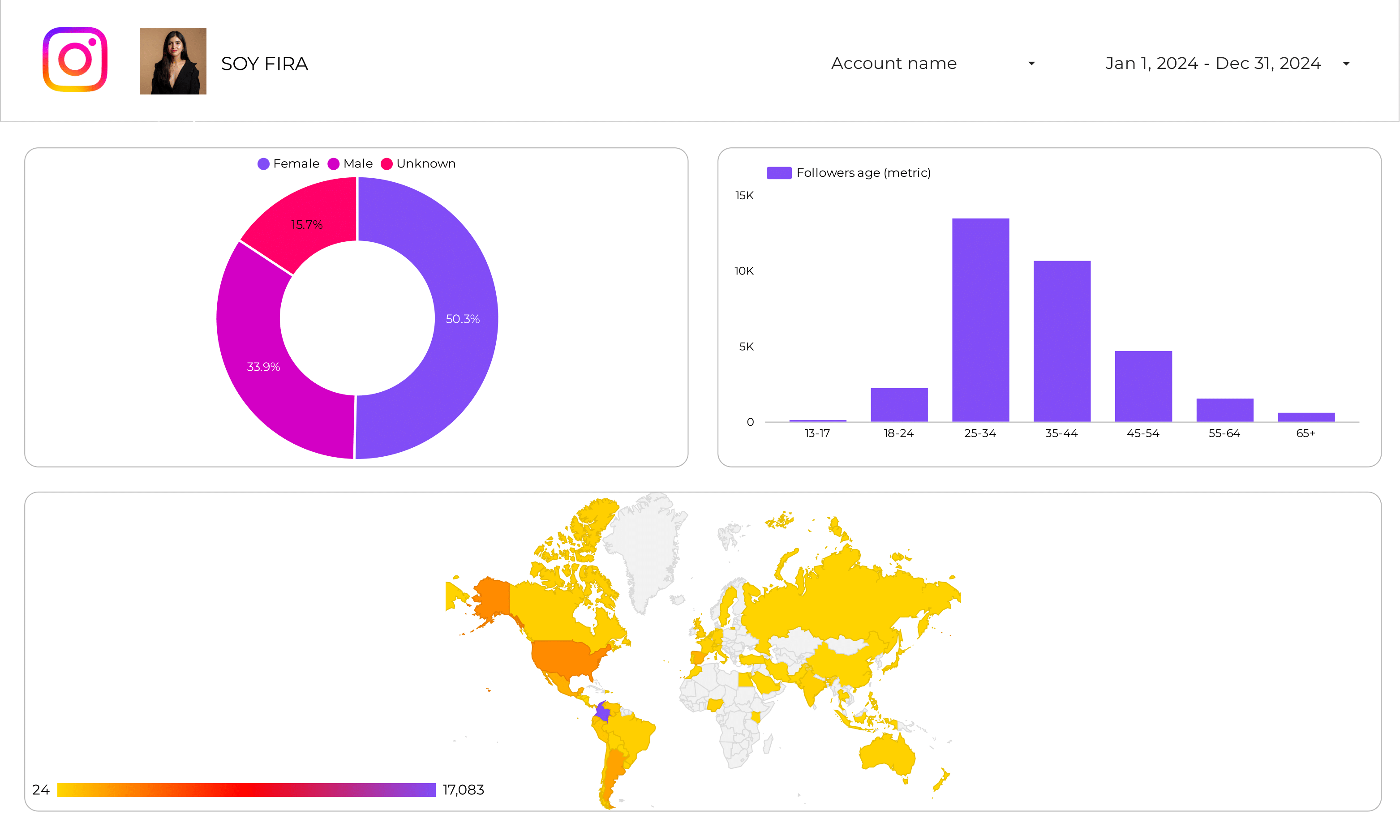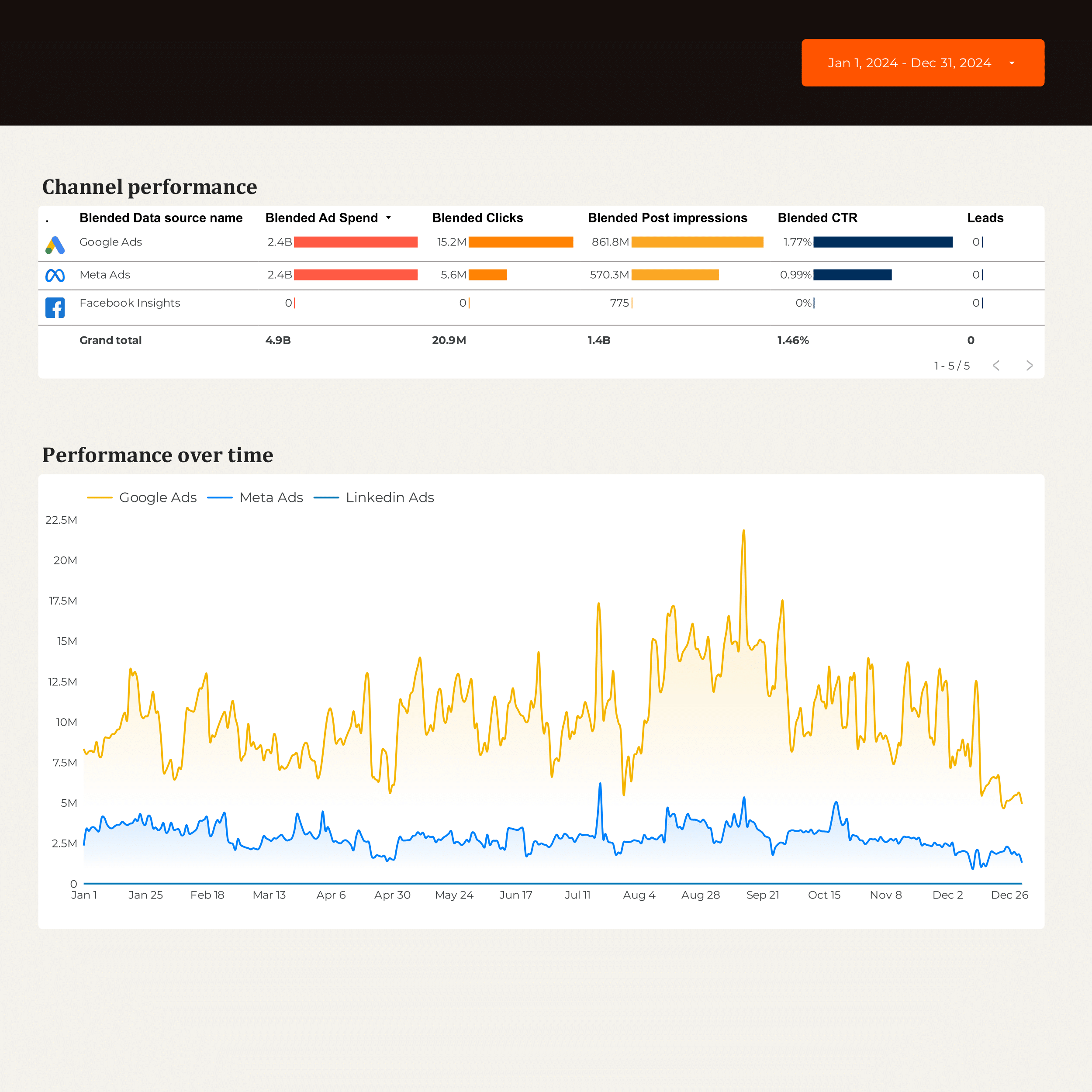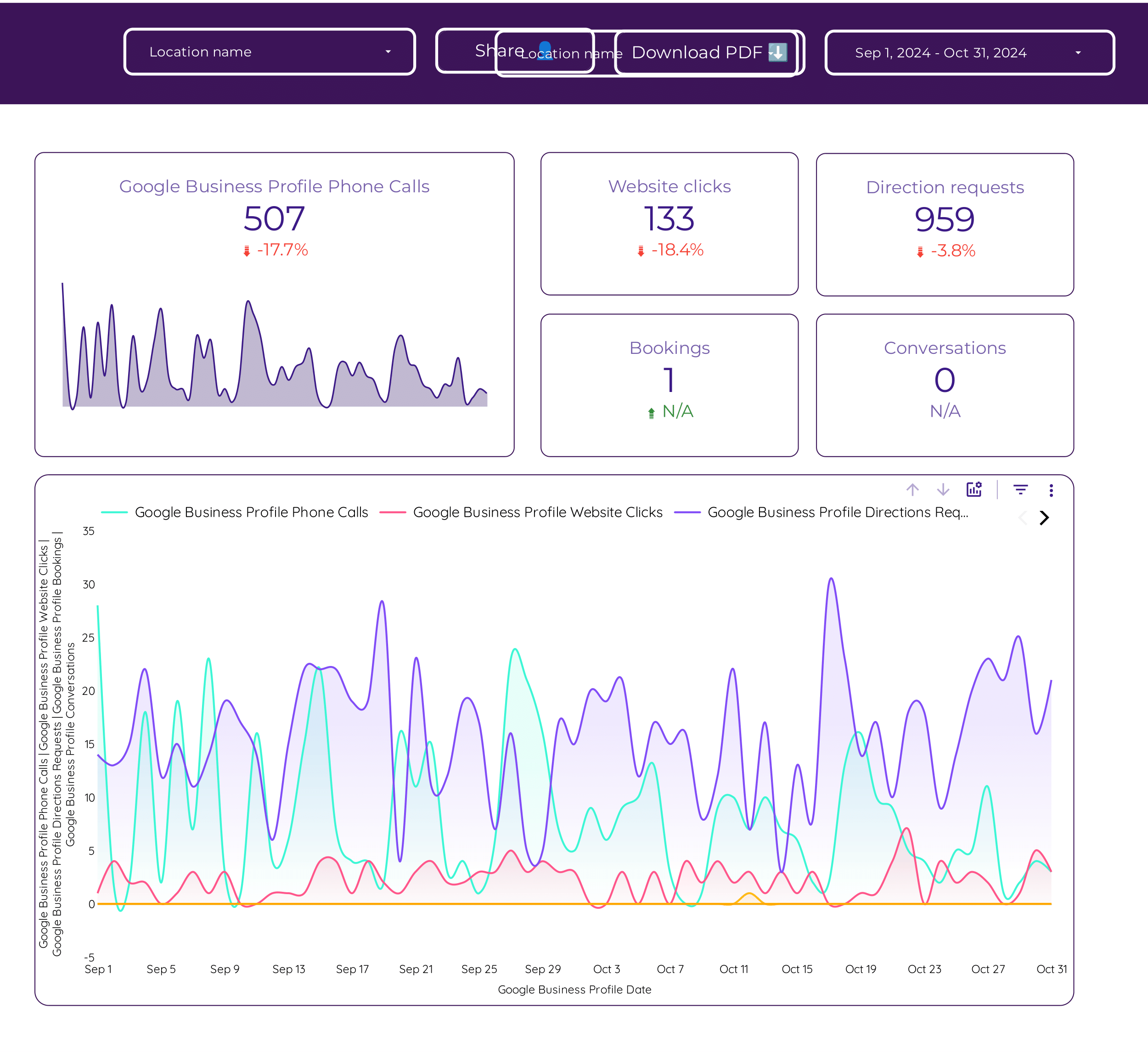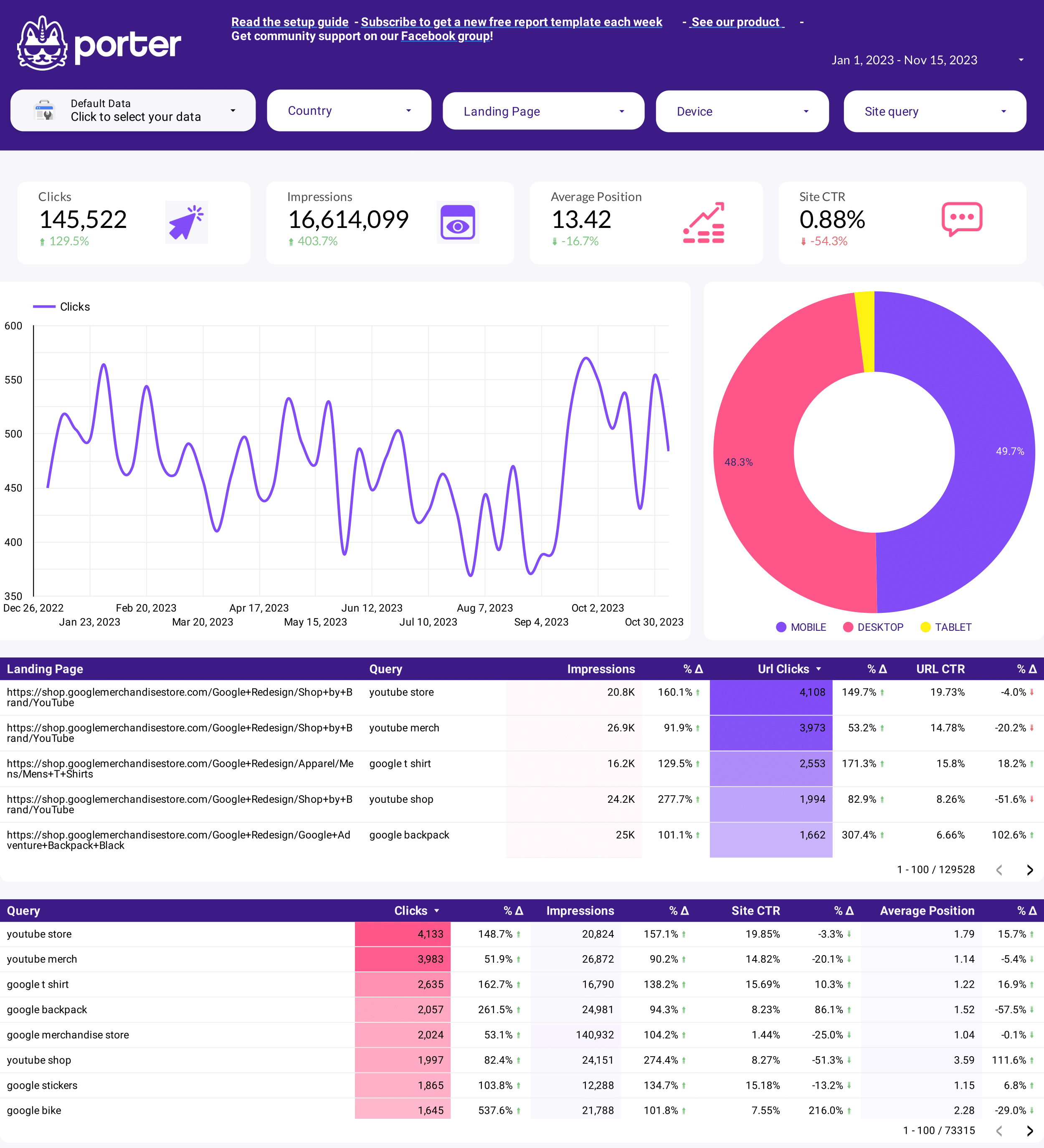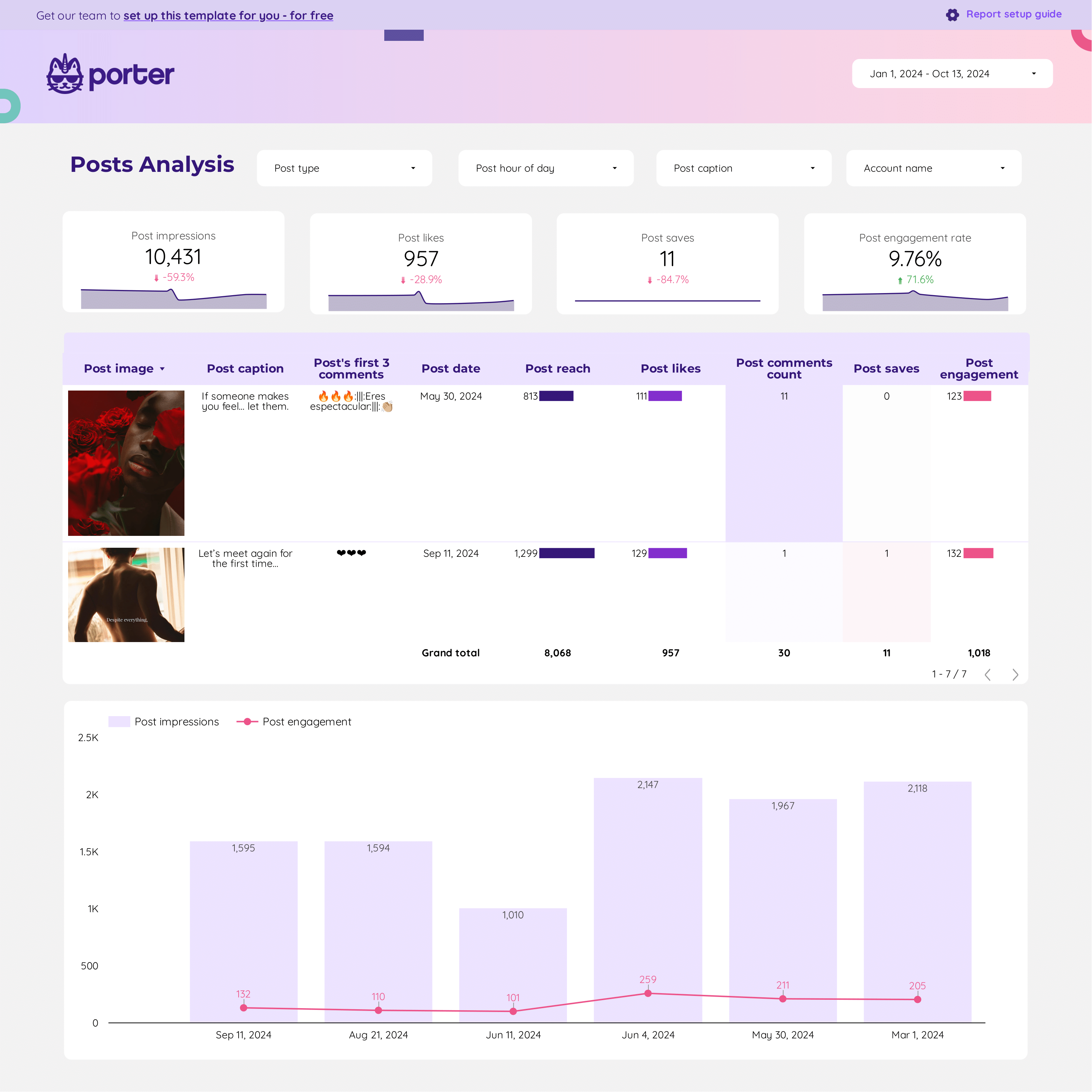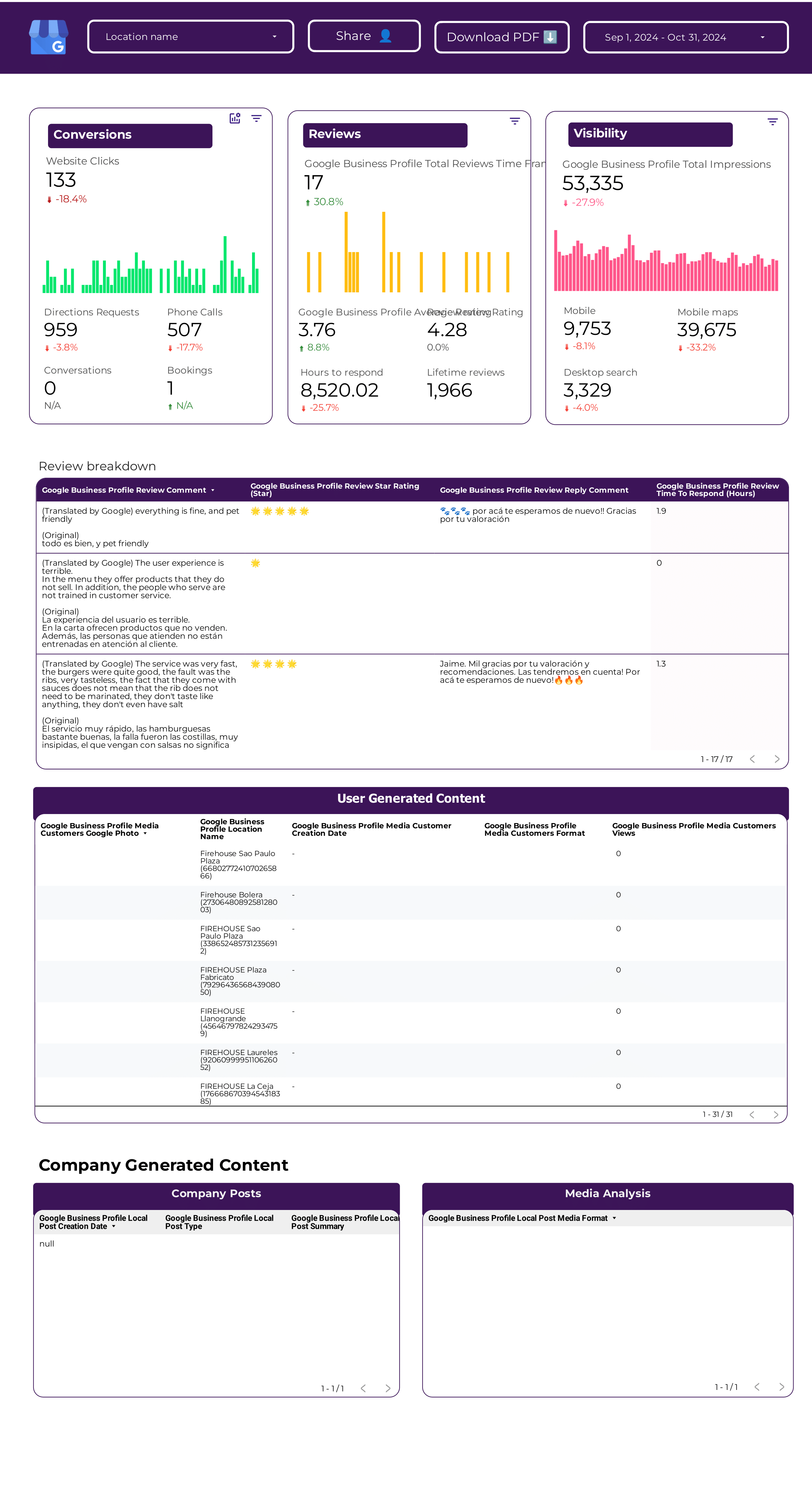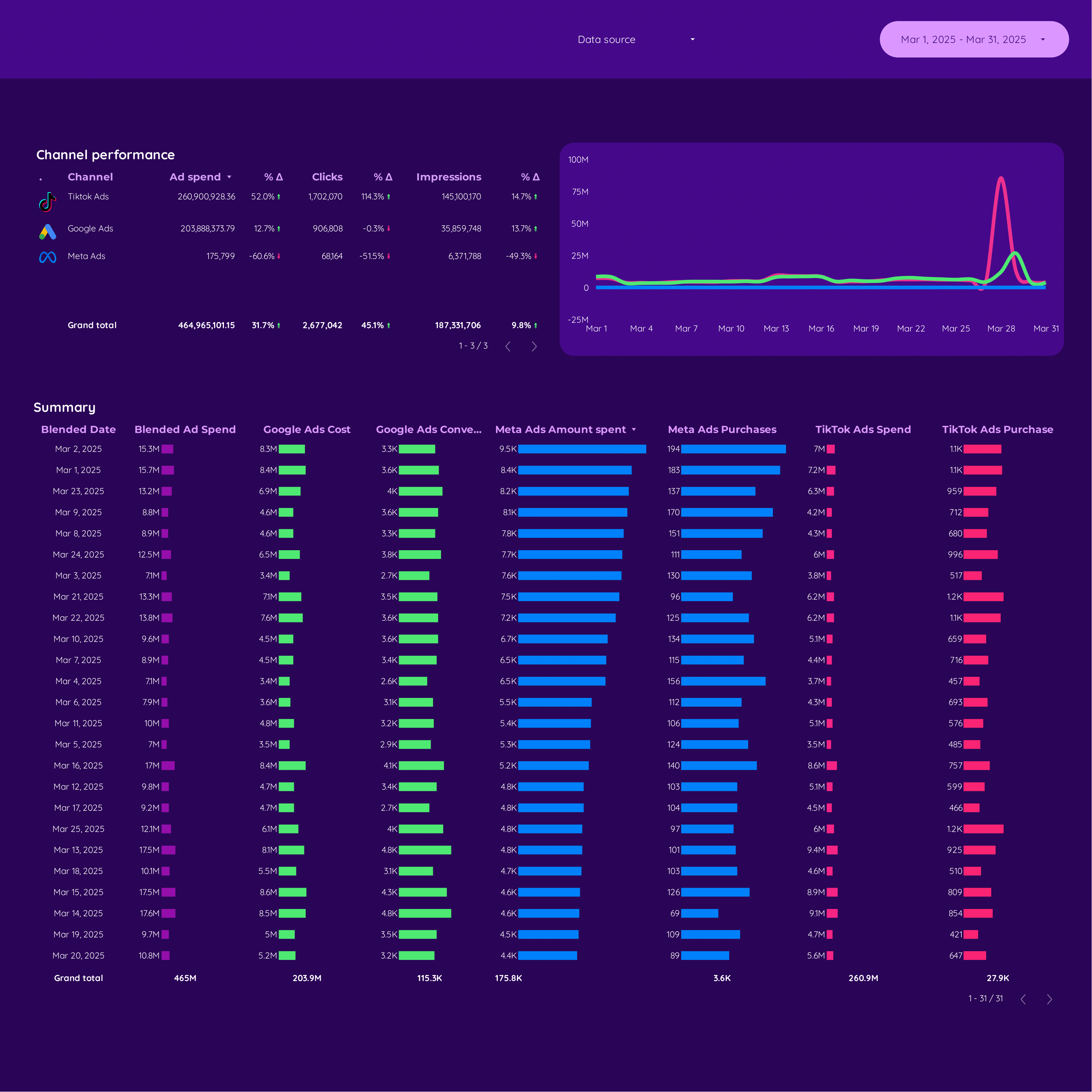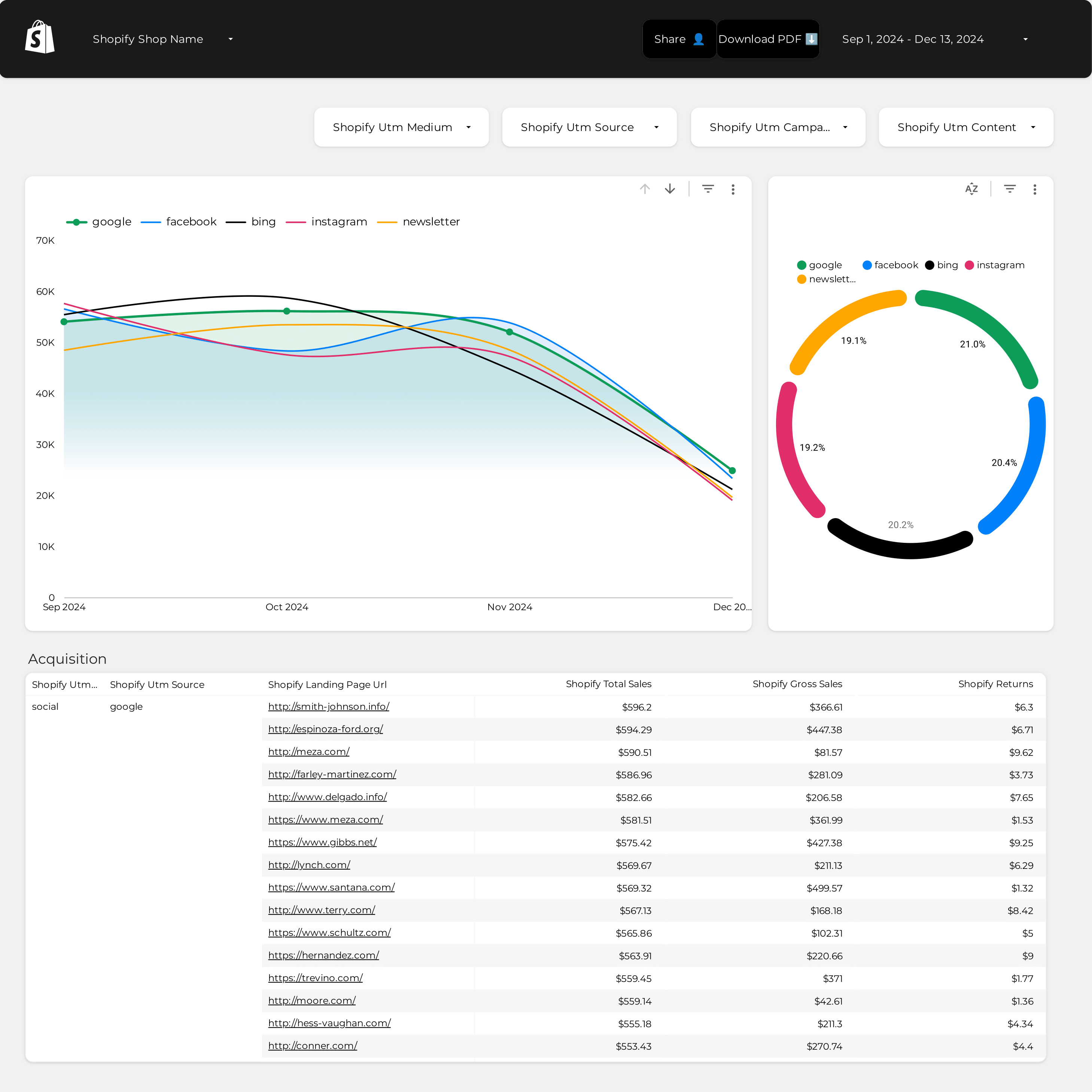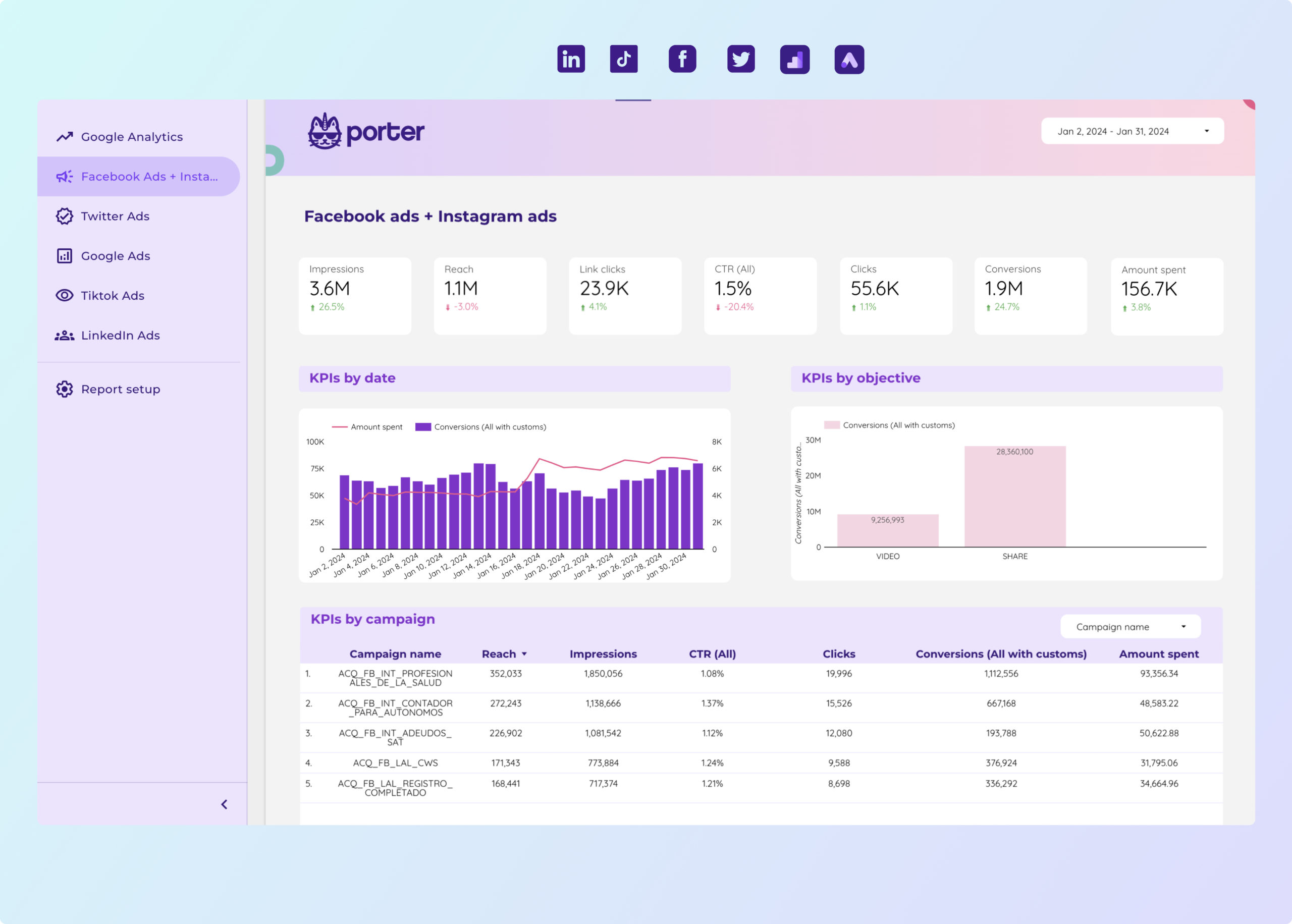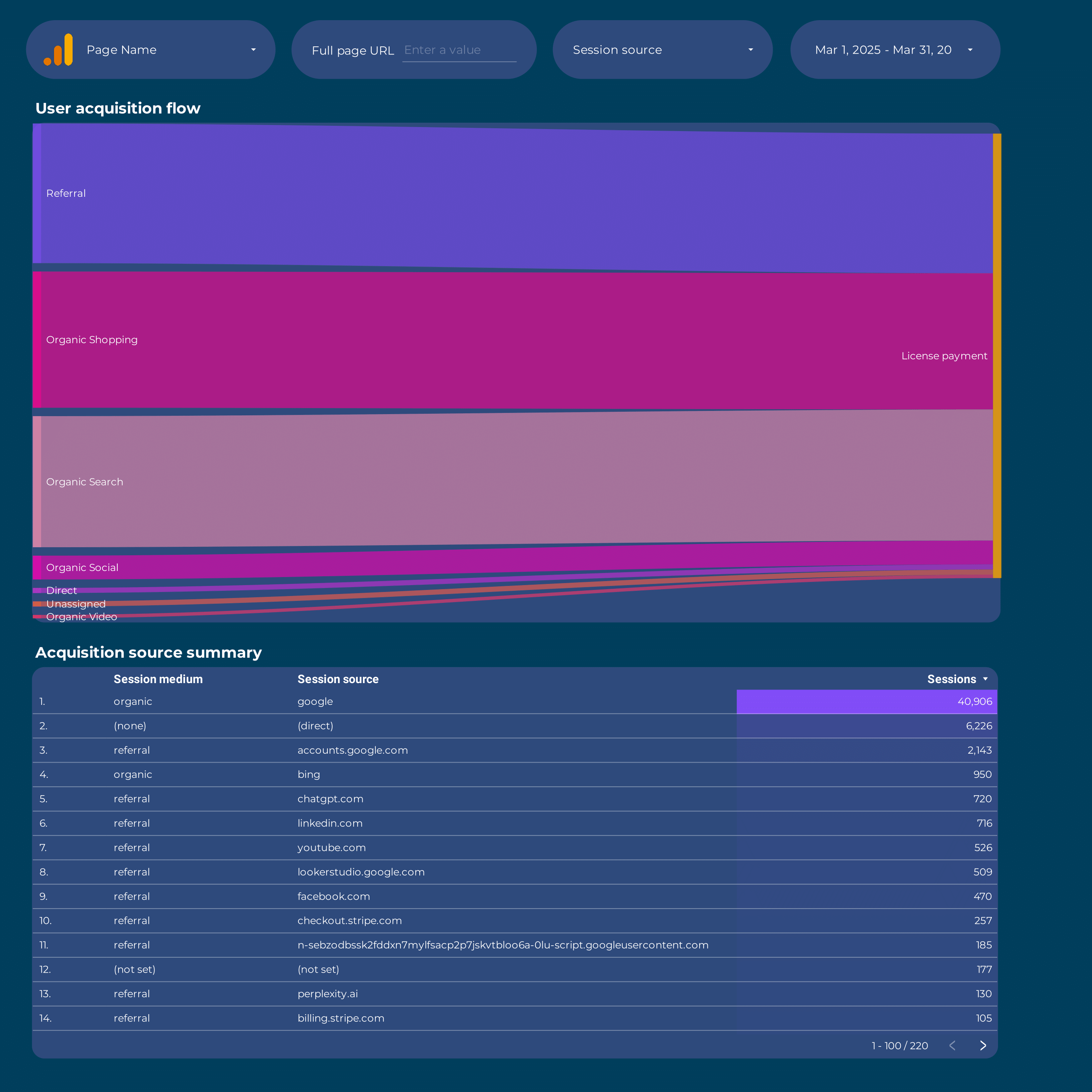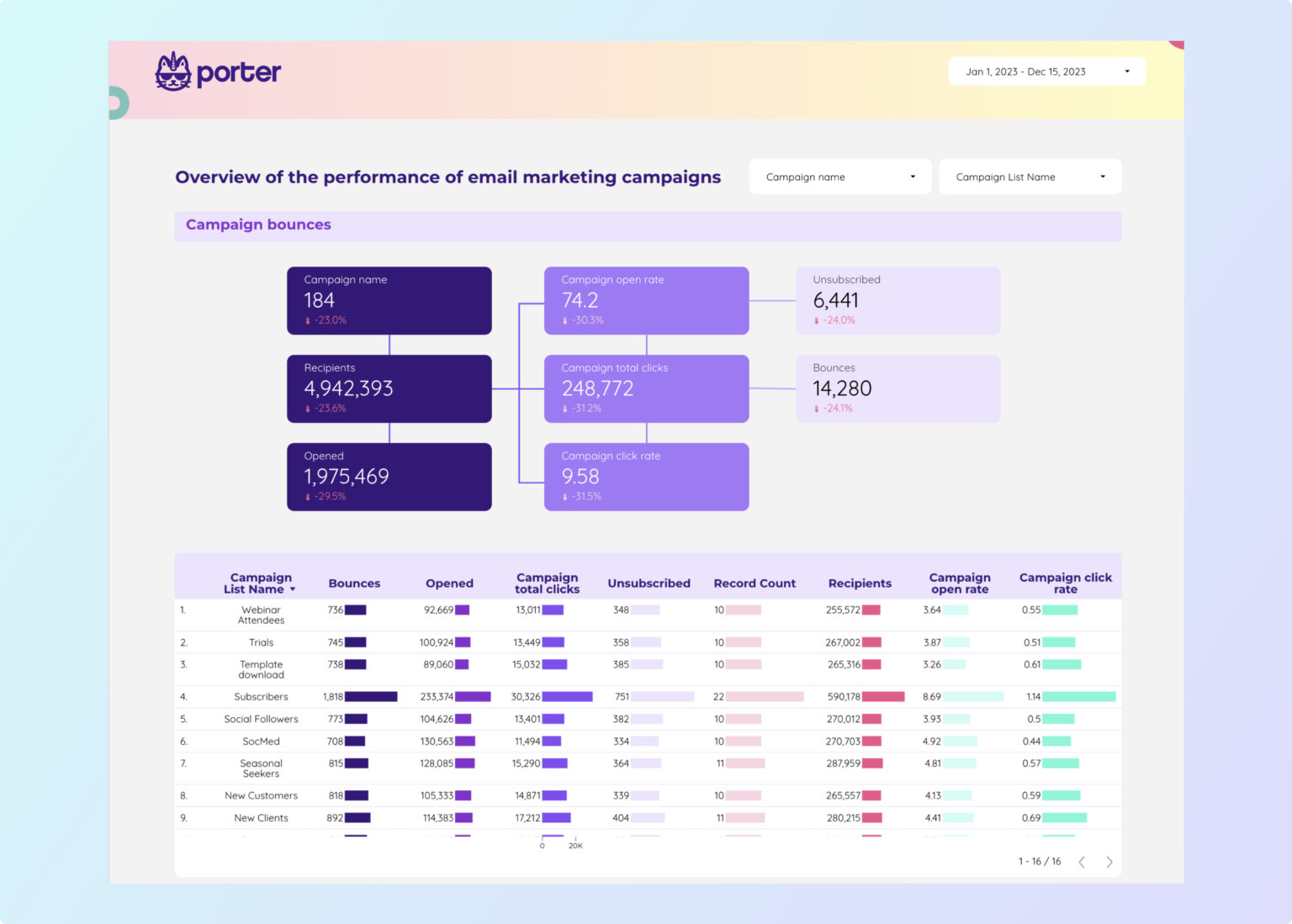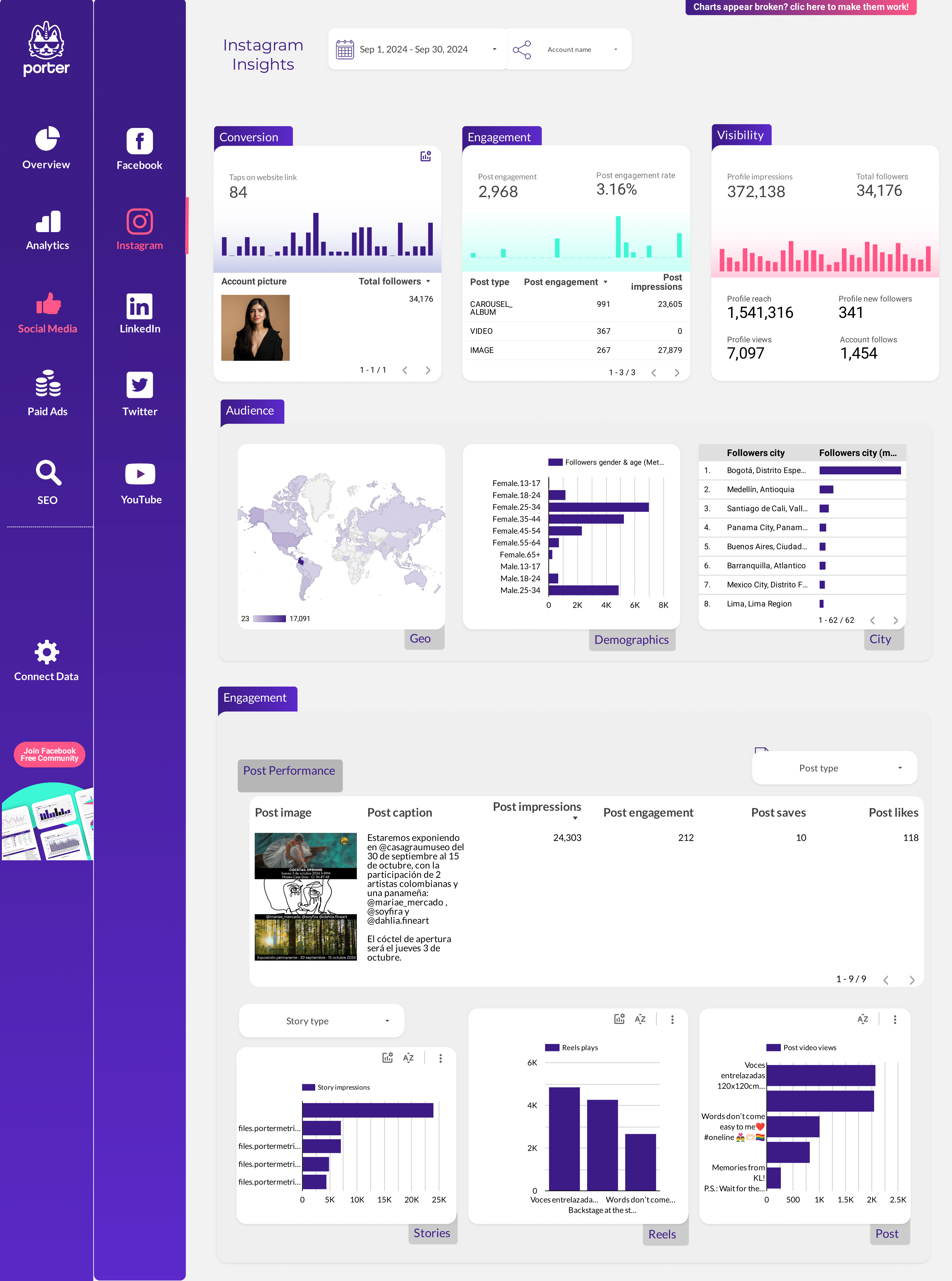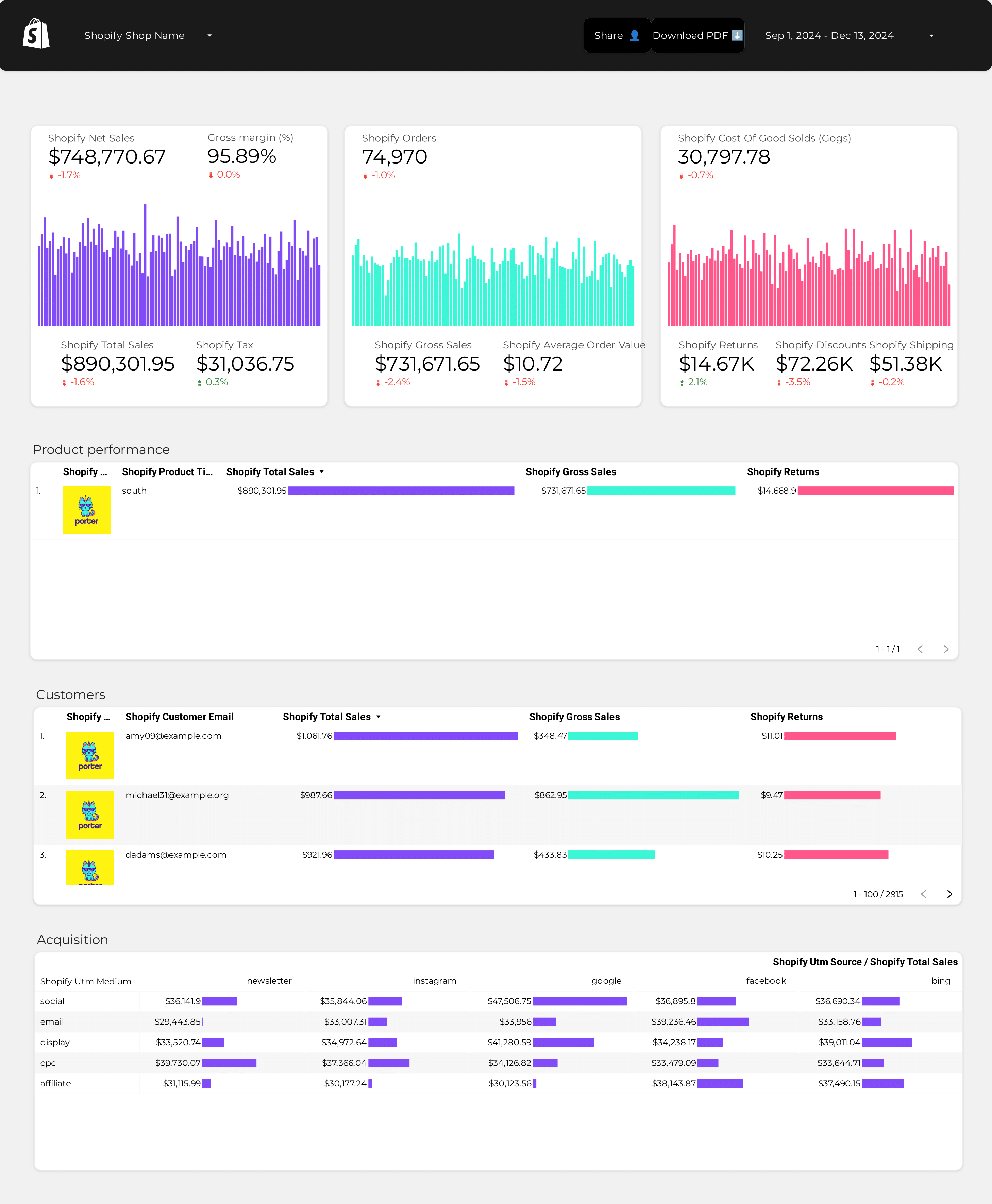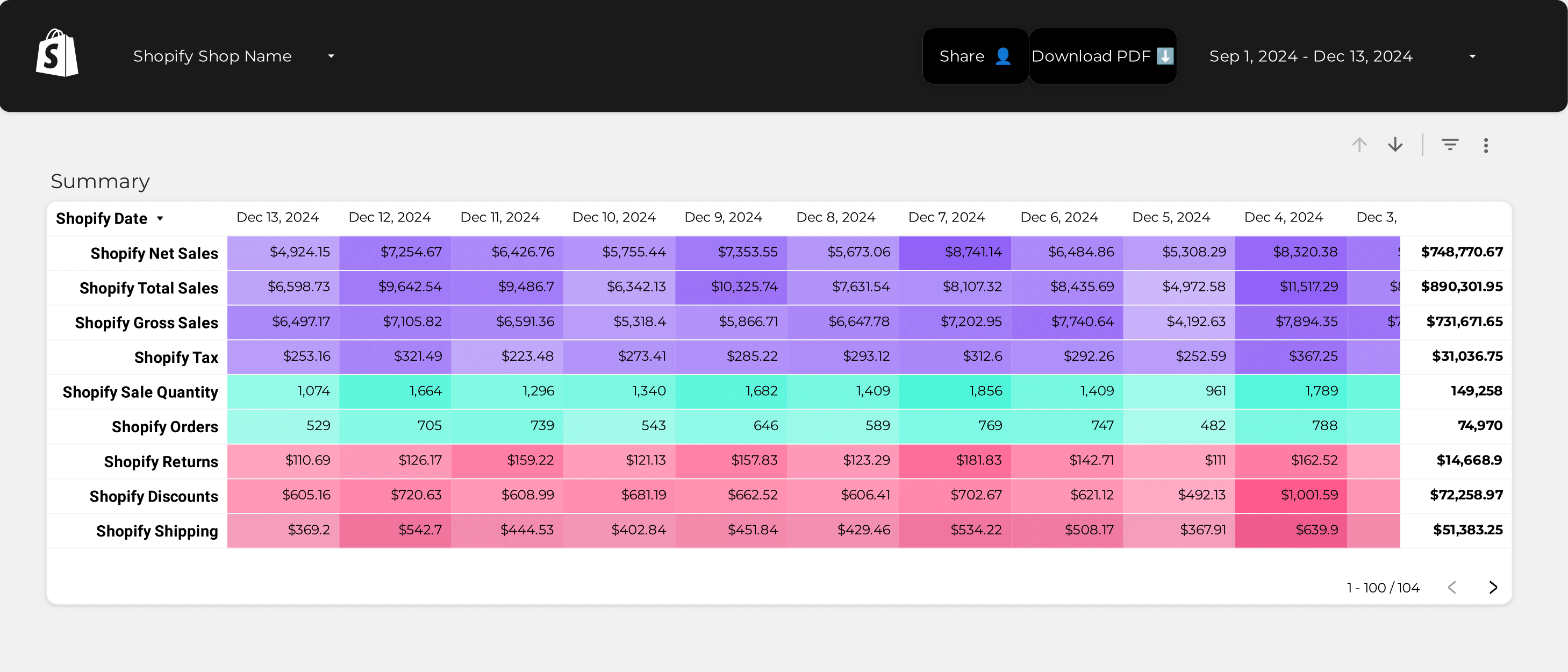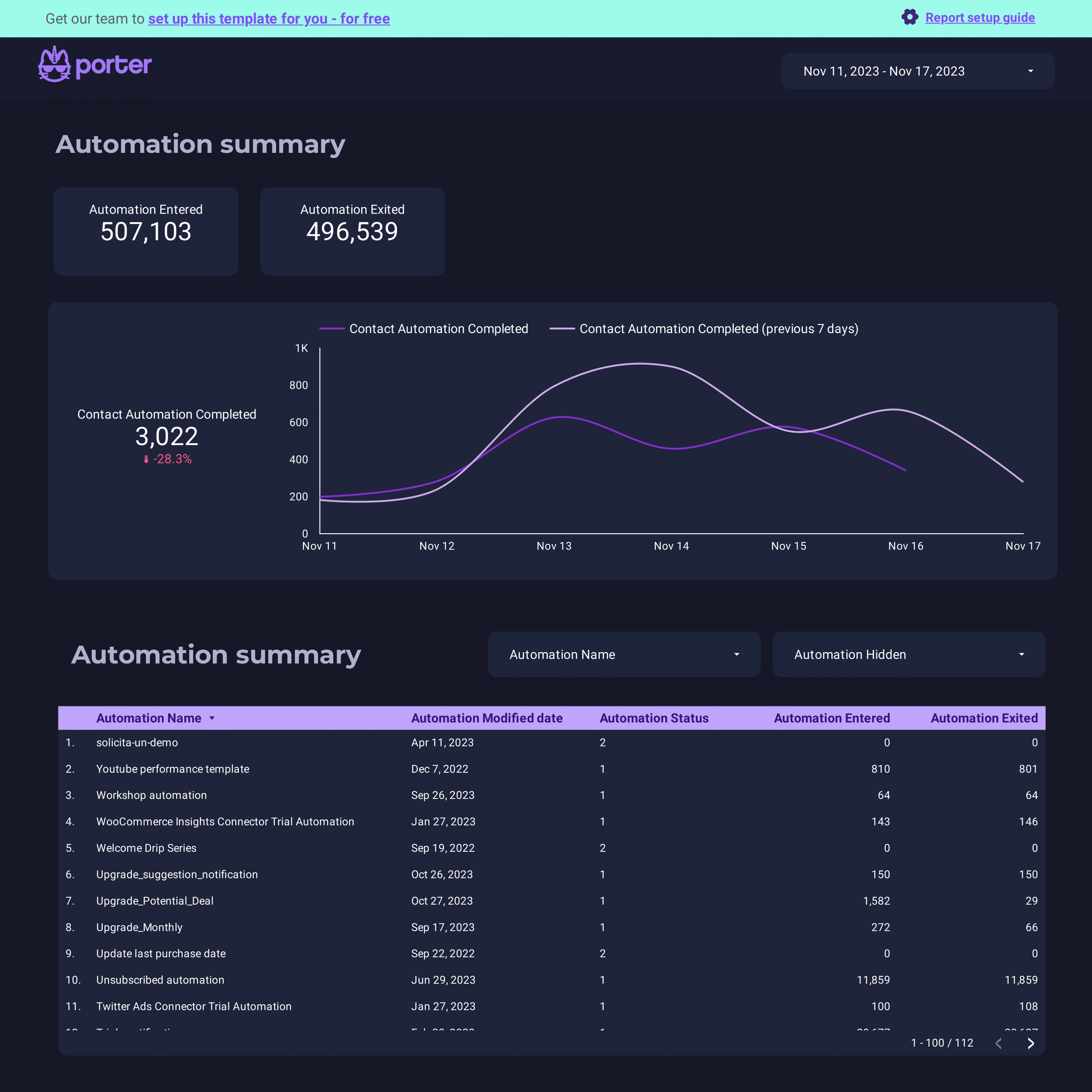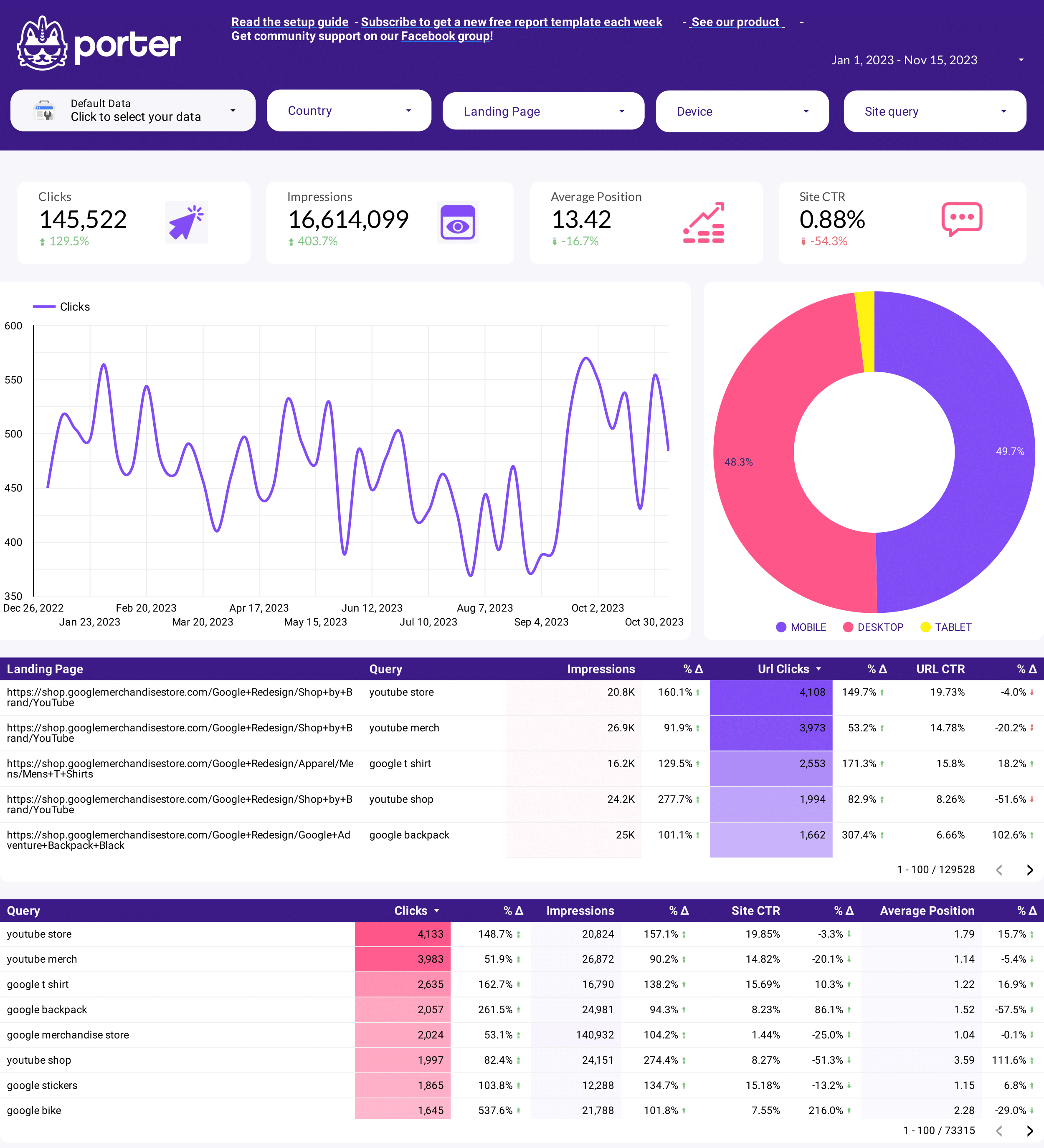
SEO dashboard example
This SEO dashboard example tracks key metrics like conversion rate, ROI, and CTR. Analyze organic search traffic and keyword rankings. Segment by audience, channel, or time. Integrate data from Google Search Console and content marketing. Ideal for marketing teams to measure performance and achieve specific goals.