PPC Reporting Tool
Automatically create your PPC reporting on Google Data Studio with this easy-to-use template.
Our powerful platform ensures you get the clean report you need without errors or data overload.
Automatically create your PPC reporting on Google Data Studio with this easy-to-use template.
Our powerful platform ensures you get the clean report you need without errors or data overload.
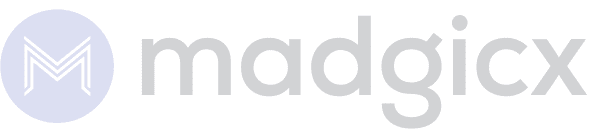


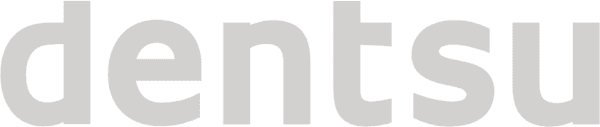

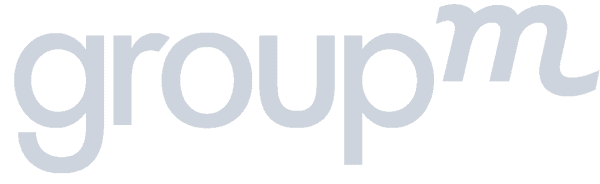
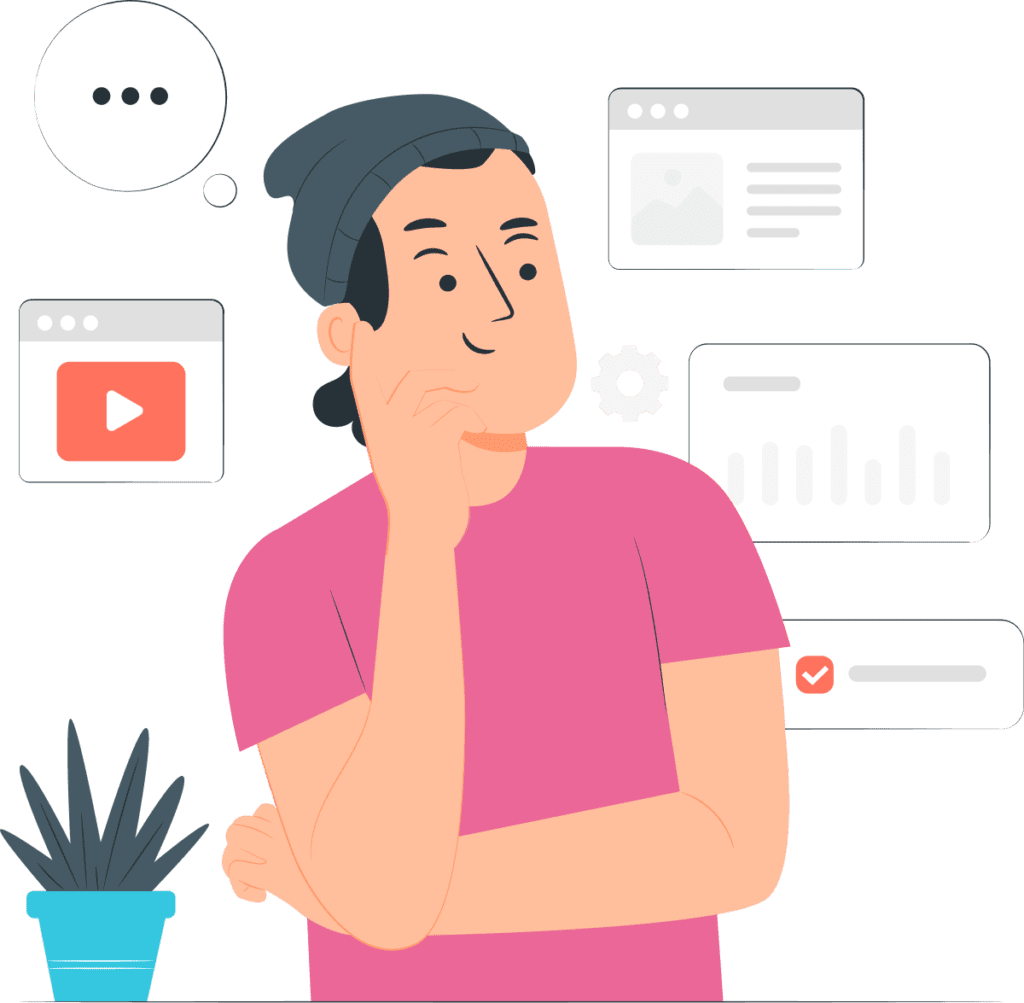
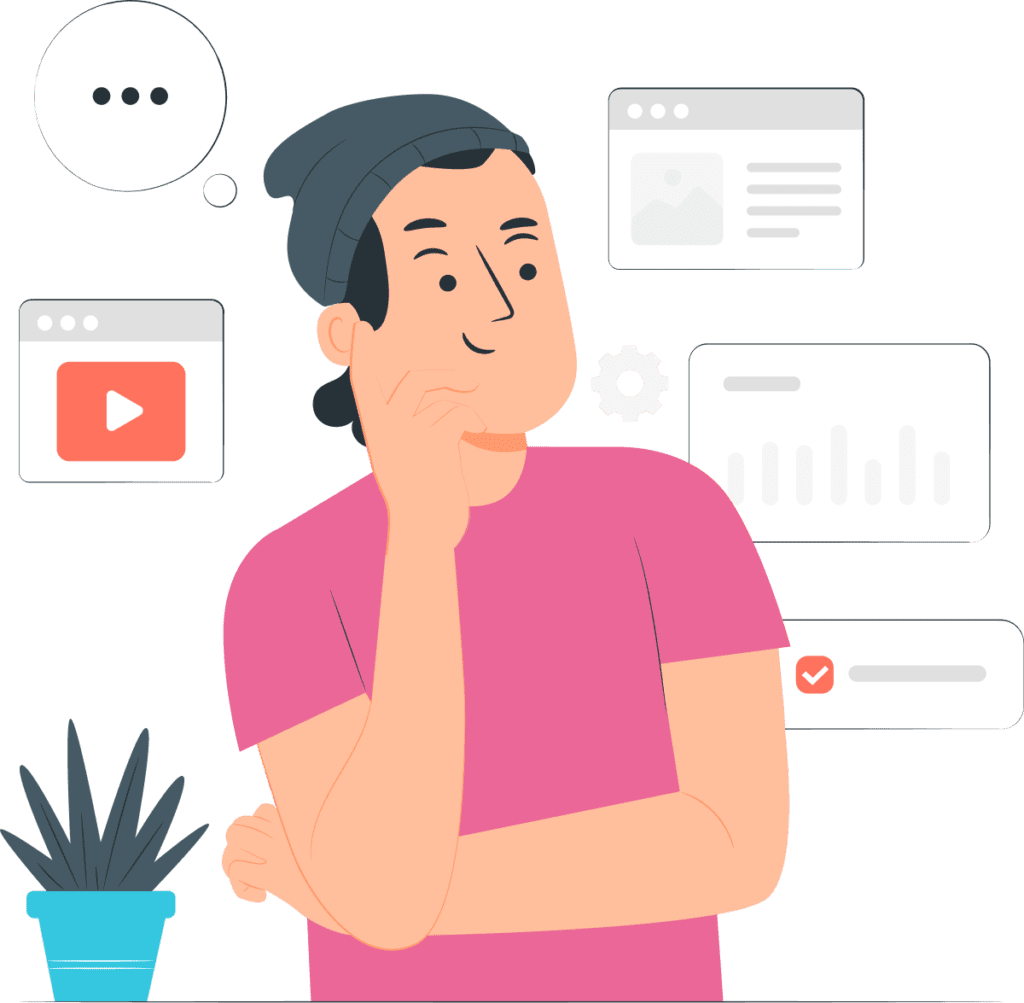
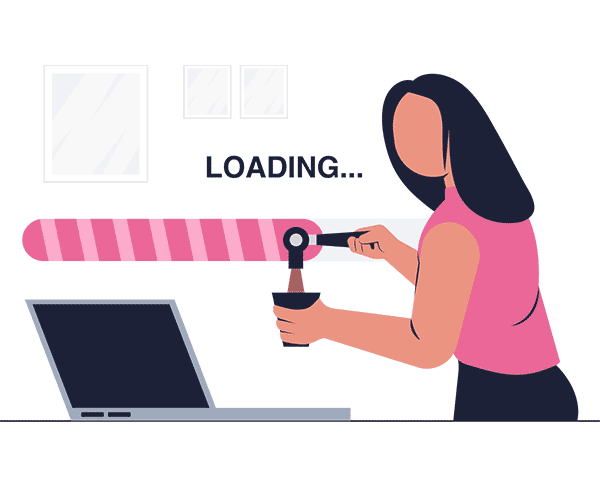
Tired of spending hours getting your system back up and running?
It is time to put an end to constant crashes, glitches and failures.
Our automated reporting tool is designed to make sure that your system is running smoothly and efficiently.
With the ability to detect, monitor and report errors, our software can help cut down on costly troubleshooting time.
If you:
❌ Can’t deliver work on time
❌ Feel like your reputation is suffering
❌ Deal with unsatisfied clients
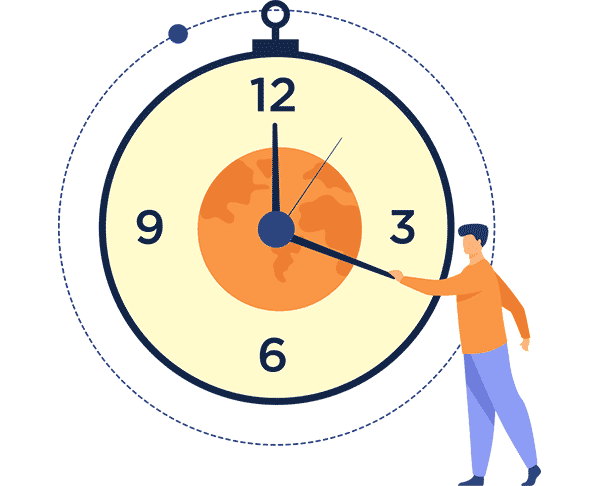
Always on the run? We know what it's like to have deadlines and high expectations, but still be waiting for a report. You need something that just works without spending hours configuring or fine-tuning.
Automate your reporting process with us and reduce the time you need to gather information, compile reports and deliver them.
If you:
❌ Can’t stay on track
❌ Have your deadlines delayed
❌ Feel frustrated and burnt out
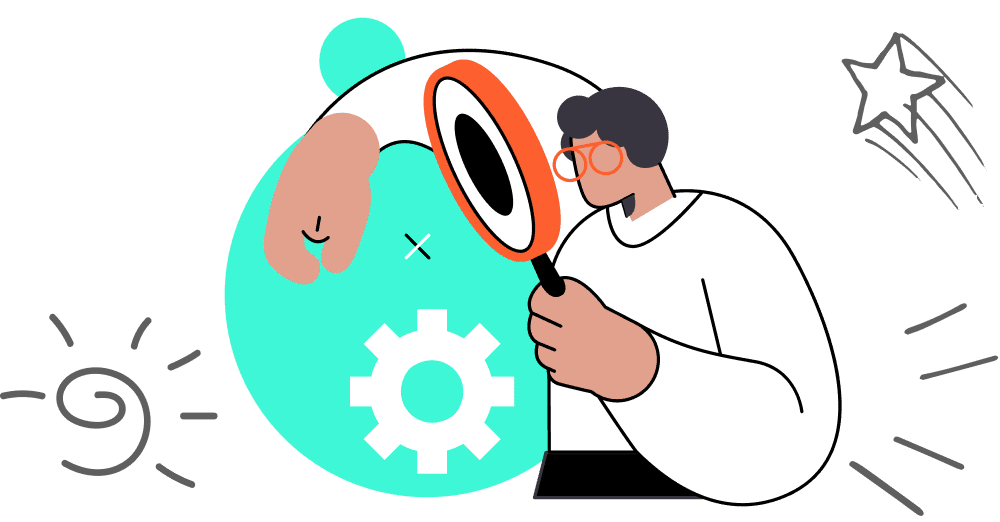
We want your project to go well and our success to be dependent on yours, so we’re in it for the long term. That means you can count on us for support as long as you need it.
If you…
❌ Spend too much time waiting
❌ Don’t find the answers you need
❌ Get delayed and miss your deadlines
….we’re here to help!
We understand that things happen in a business. The bottom line is, we are here to help you whenever you need it.
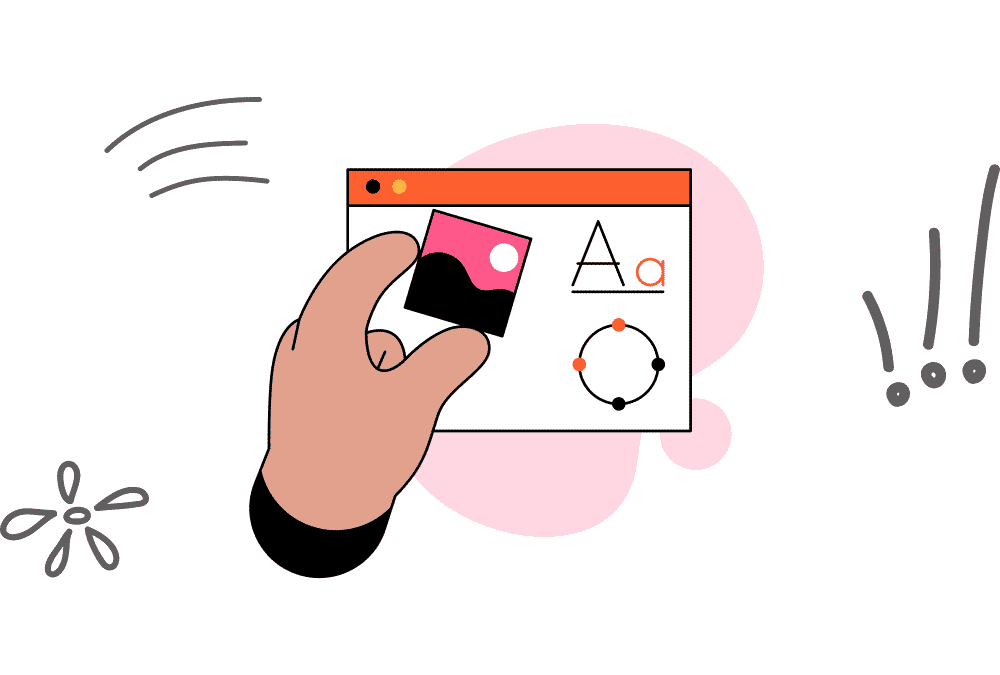
Whether you want to save more, or earn more, we’re here to offer you a platform that will help you make the most of your money.
If this sounds like you:
❌ All tools are too expensive
❌ Can’t find a simple solution
❌ The process takes too long
…we are here to change that.
We eliminate the need for you to go through complicated, expensive and inaccurate processes by building our tools with great care and precision.
Our tools are simple, easy to use and affordable.

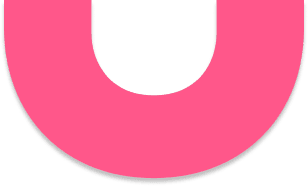
Actionable insights that help you make better decisions, and the data you need to optimize your ppc campaigns.
Our system integrations are seamless and take the guesswork out of your business management.
Affordable, professional and reliable.
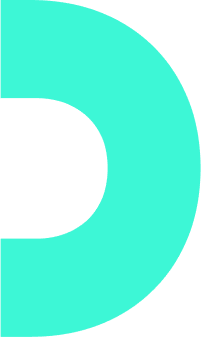
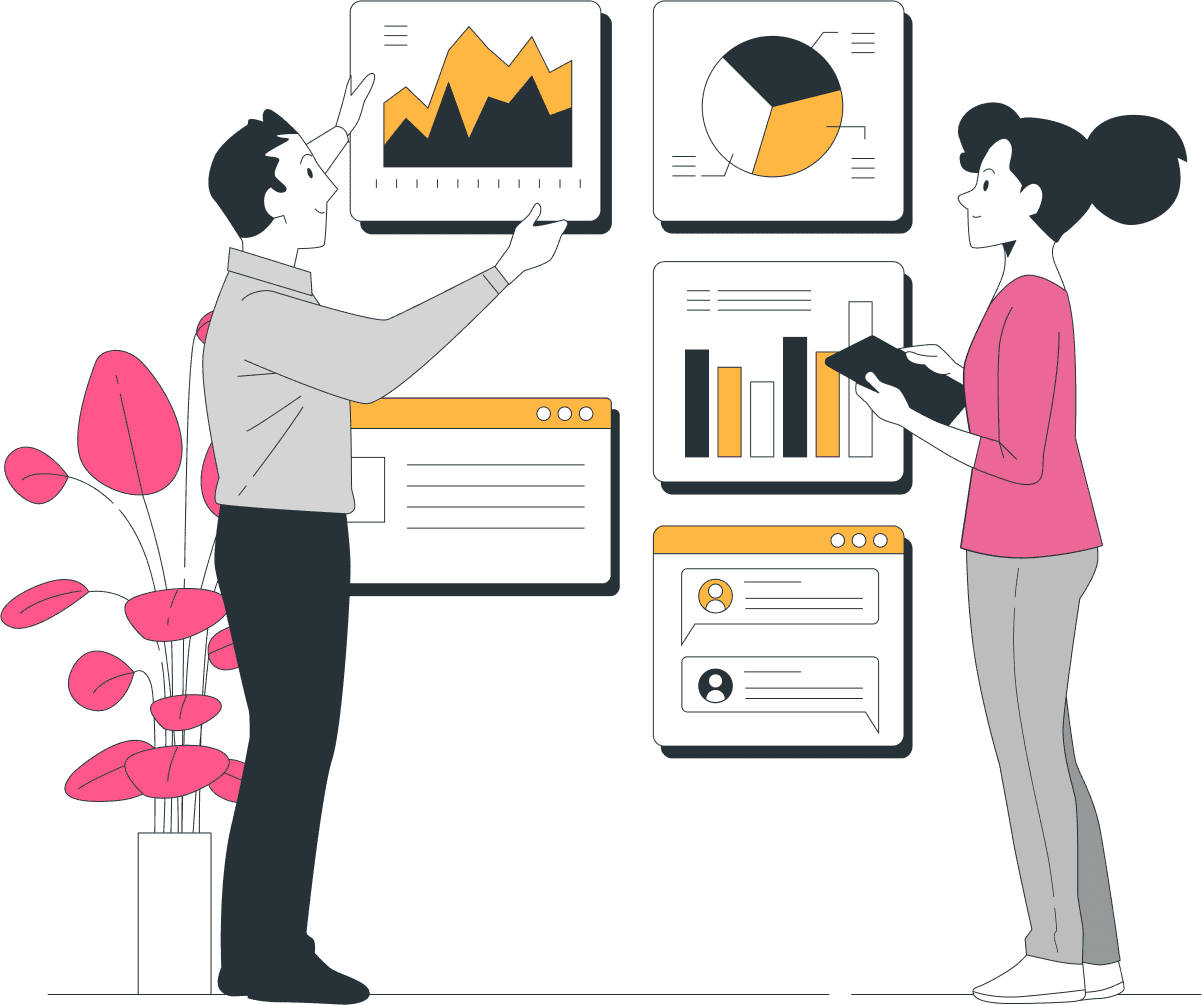
Step #1
Sign in to Google Dashboard with your Google Account.
This makes it easier and faster to access your online accounts across all the services you use, without having to remember multiple passwords or passcodes.
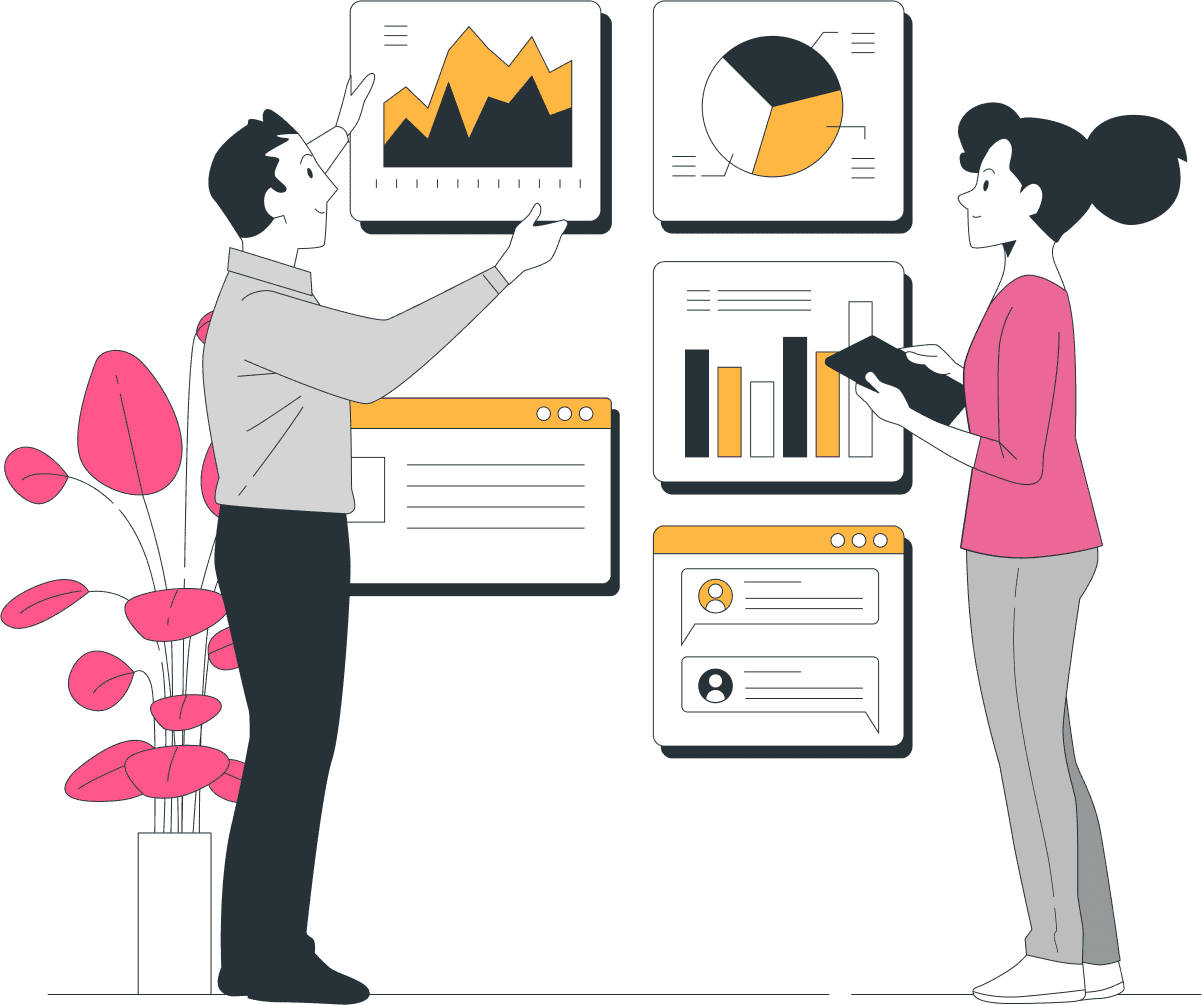
You can integrate multiple sources and connect +10 apps to Google Data Studio.
Step #2
An investment in automation saves you time and money by eliminating manual reporting tasks so you can focus on analyzing the numbers that matter most to you.
Get instant access to pre-built templates that transform your data and make it easy to generate reports, share insights and spot trends.
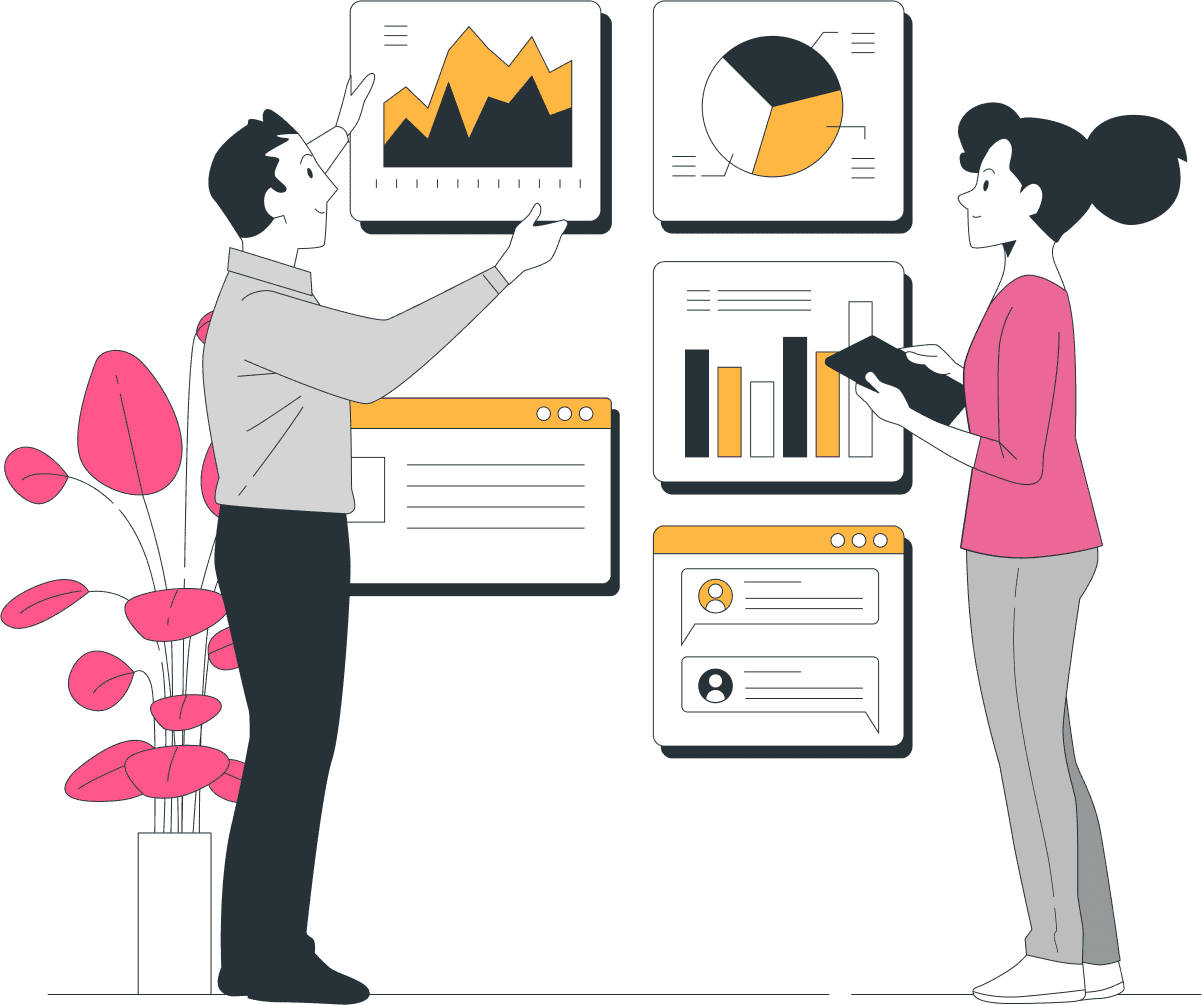
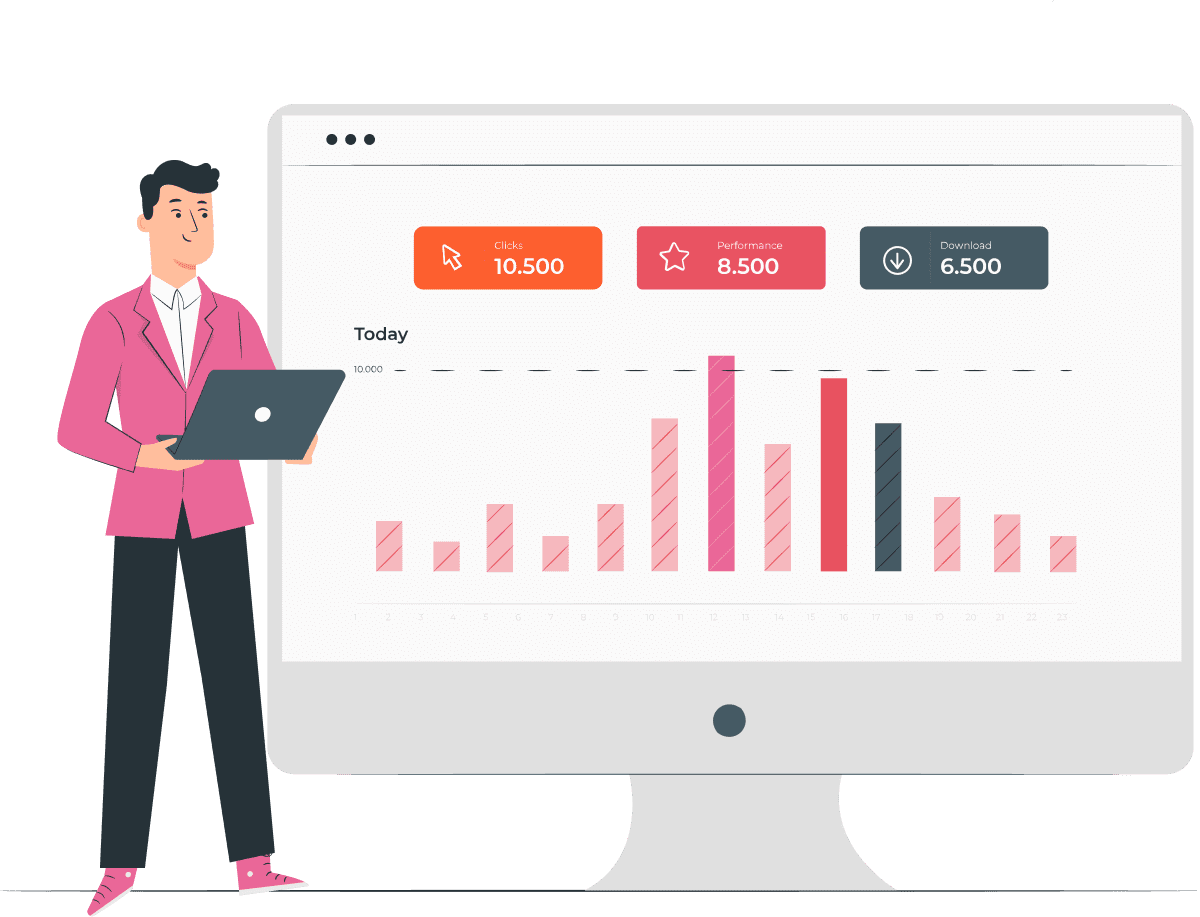
Yes, you can customize the template based on your needs.
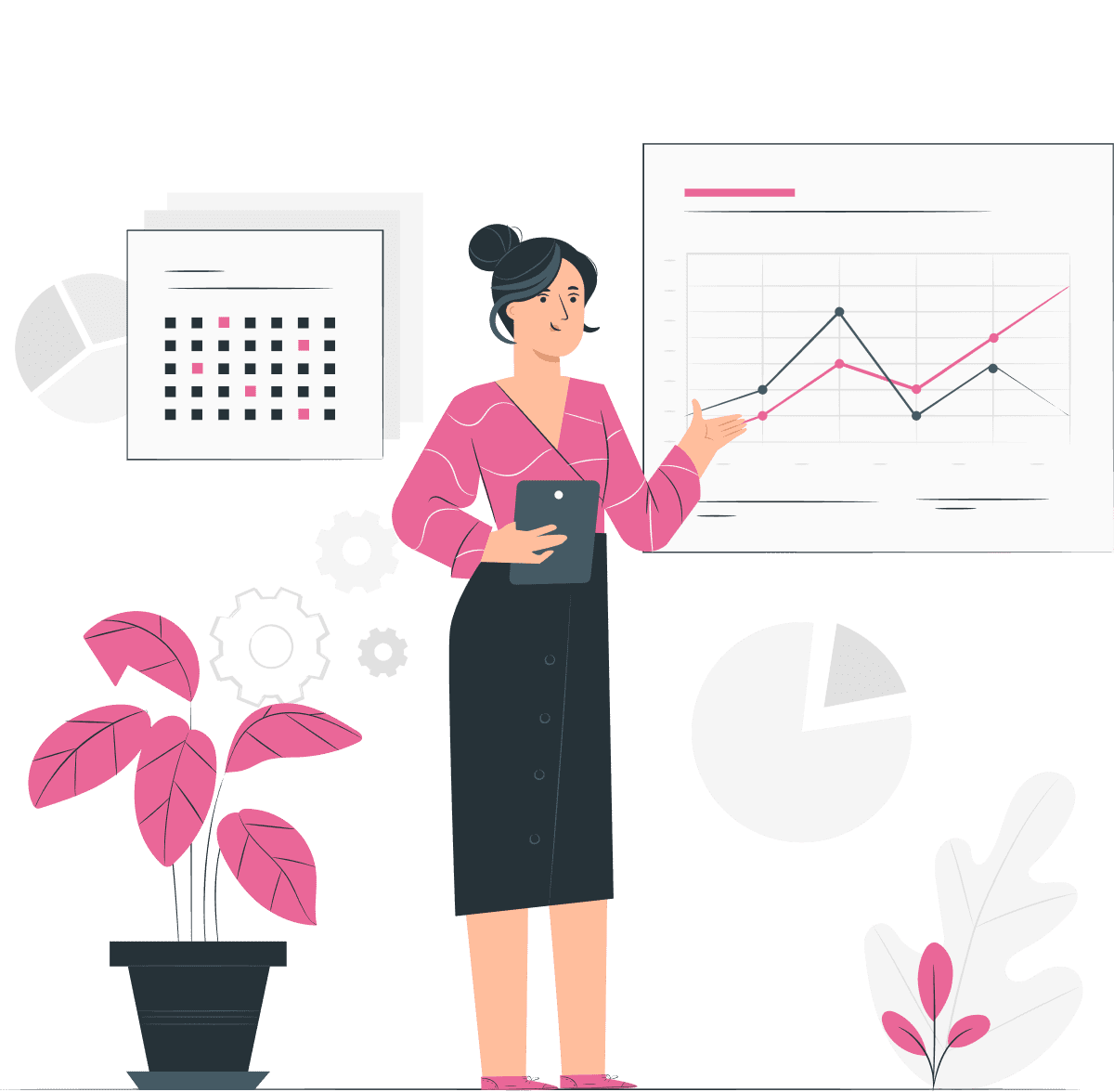
Step #3
Our drag and drop user interface makes it easy to build custom widgets, charts, and reports that are uniquely yours.
Our templates are fully customizable and designed with responsive web design in mind to fit seamlessly on any screen size.
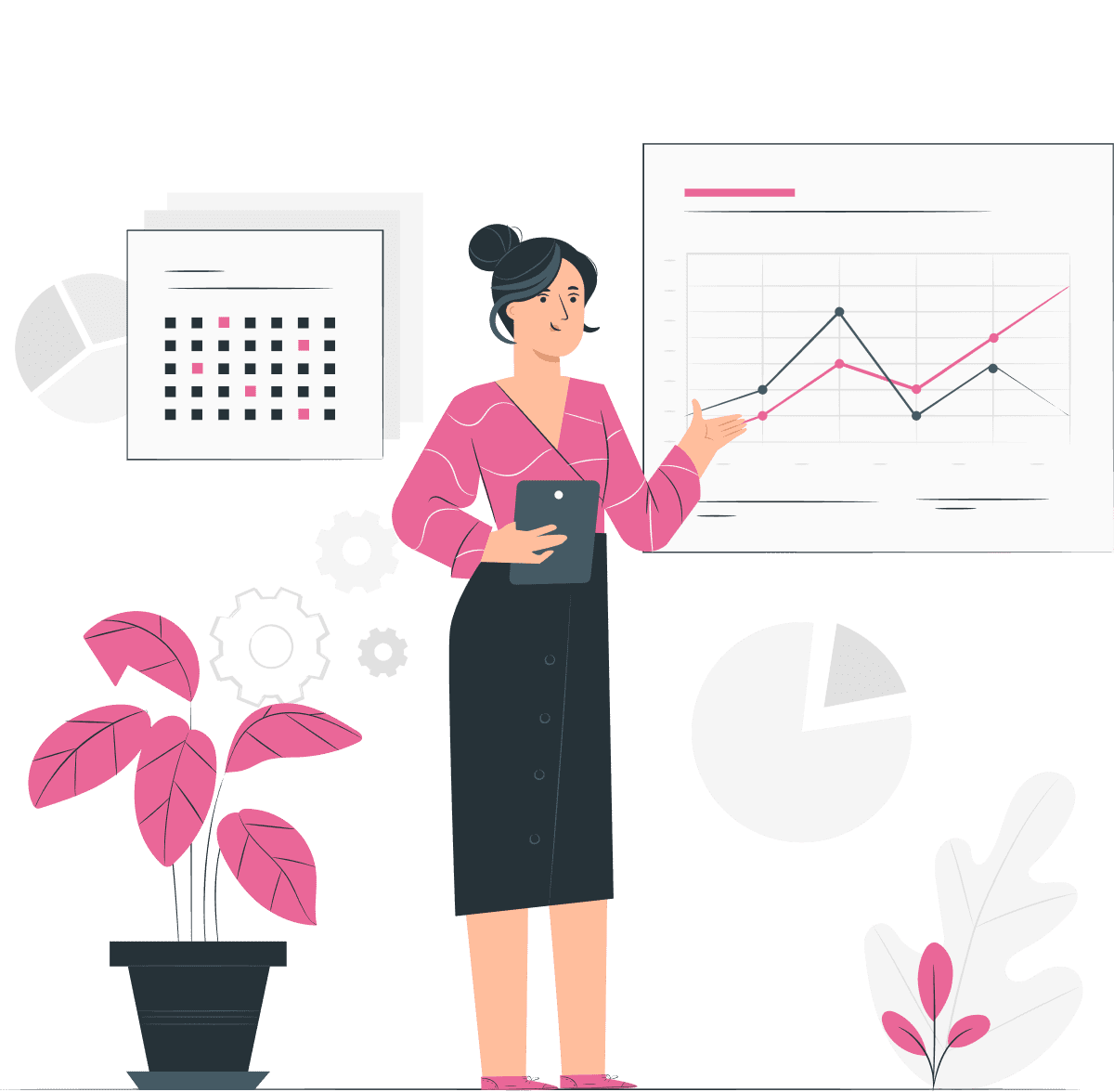
Yes, you can collaborate with your team on the same report.
Step #4
Identify and analyze your next marketing campaign with a full spectrum of your data.
You’ll have access to all 600+ key campaign metrics, including ad spend, conversion rates, website traffic, and more.
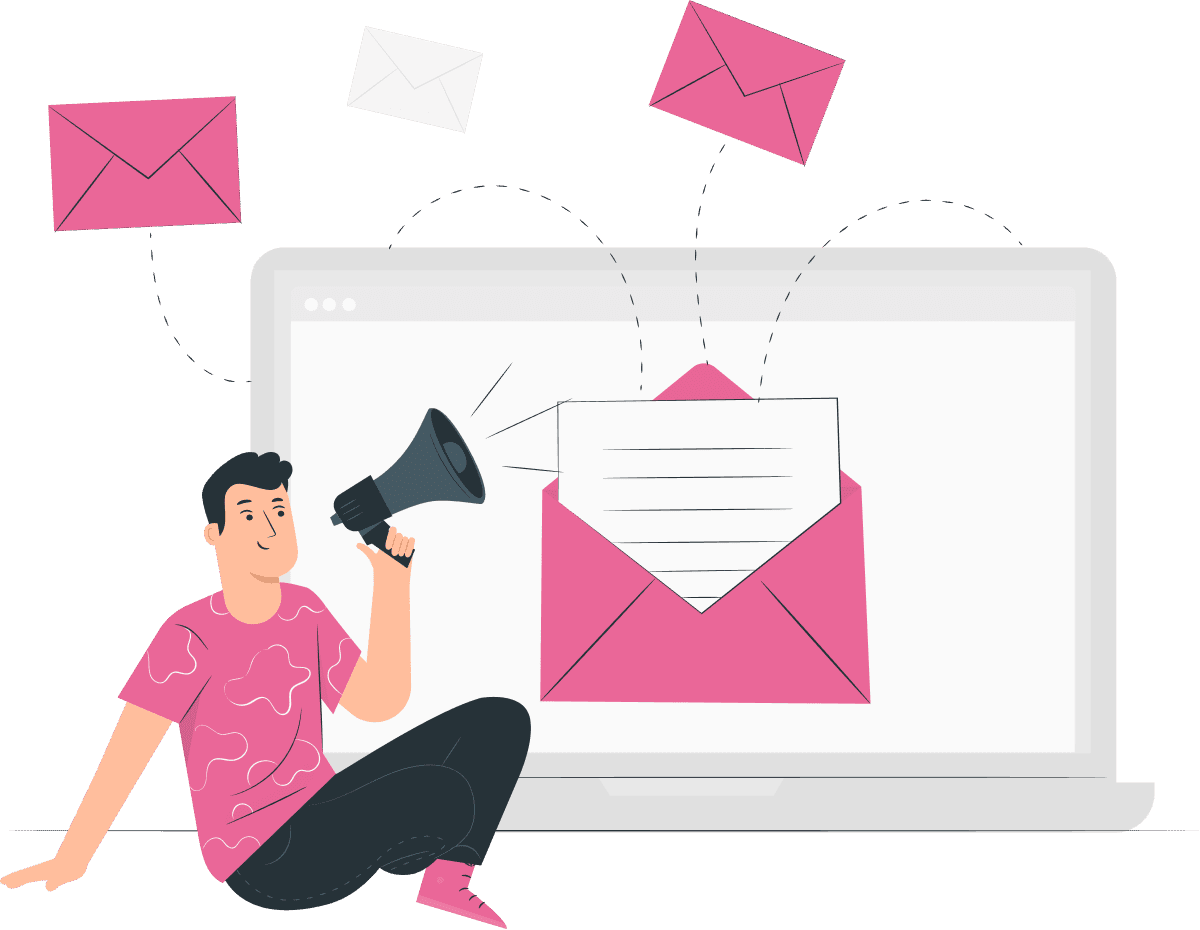
You can see all the metrics here
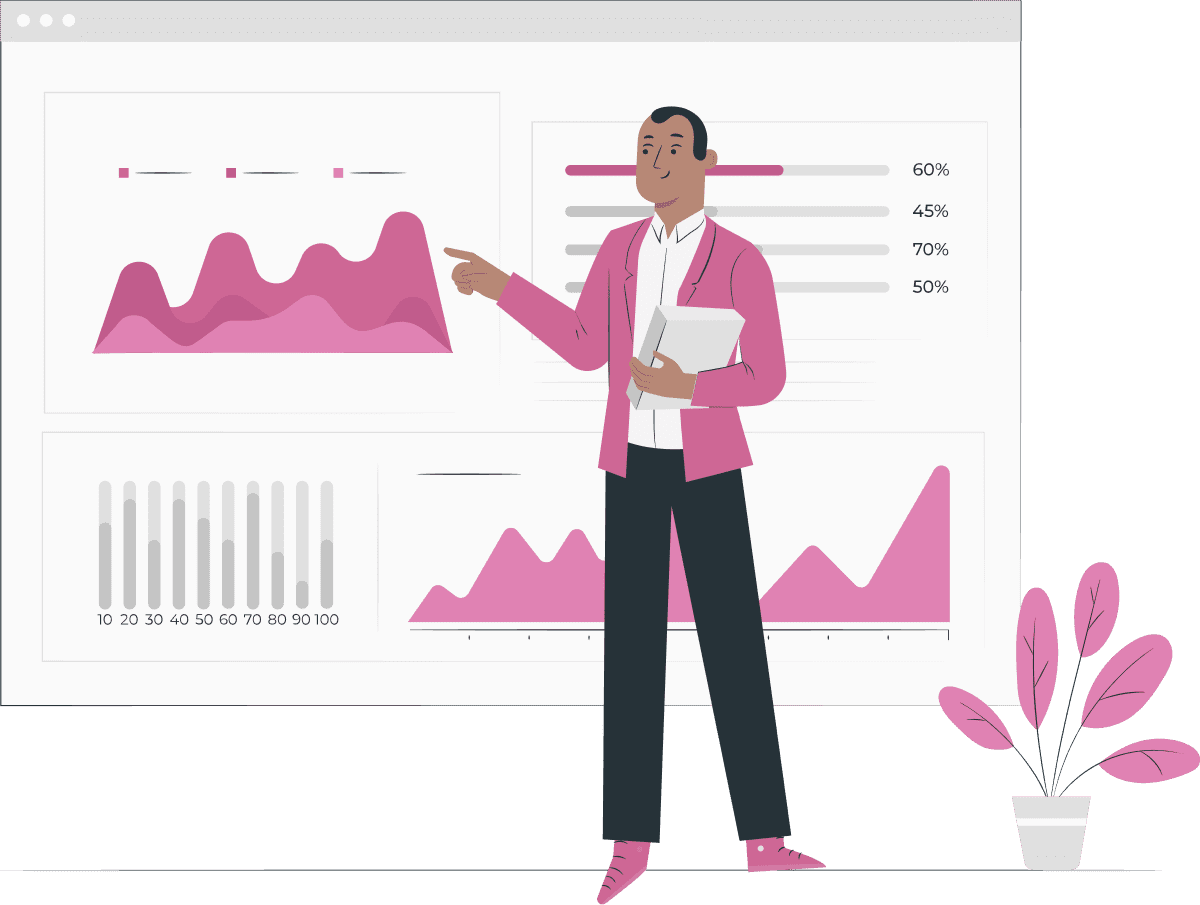
Step #5
Interactivity is a key benefit of our marketing and analytics platform.
This allows you to quickly glance at the data as it changes, so you can make informed decisions that will help you measure your business’s success.
You can import your analytics and implement them into your report.
Step #6
Our analytics software is comprehensive, yet easy to use.
With 600 metrics and dimensions, you can drill down into the data you need to make smart decisions, track progress and optimize campaigns.
It’s always ready when you need it — so you can reach your entire team in real-time.
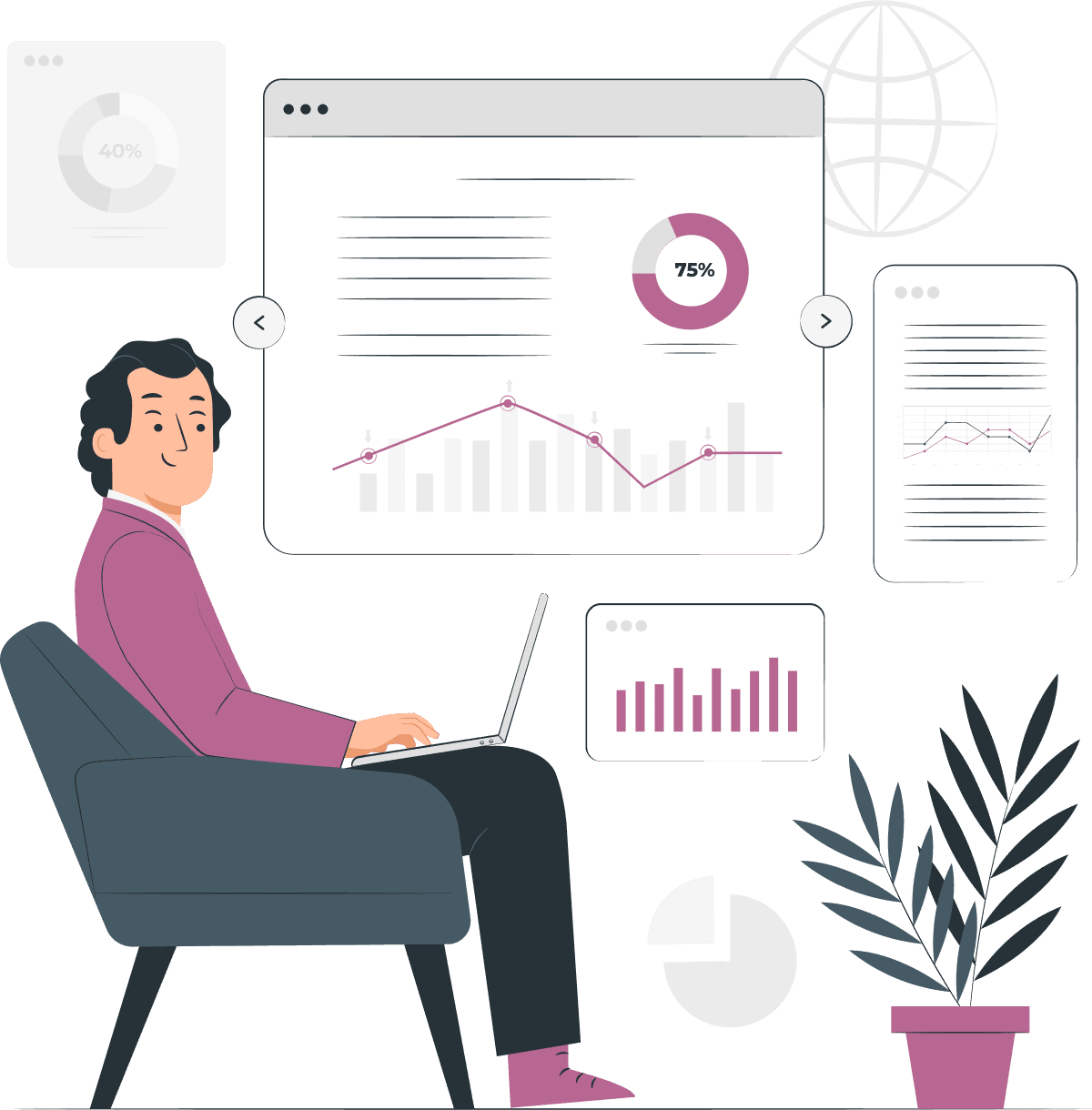
Answer it here
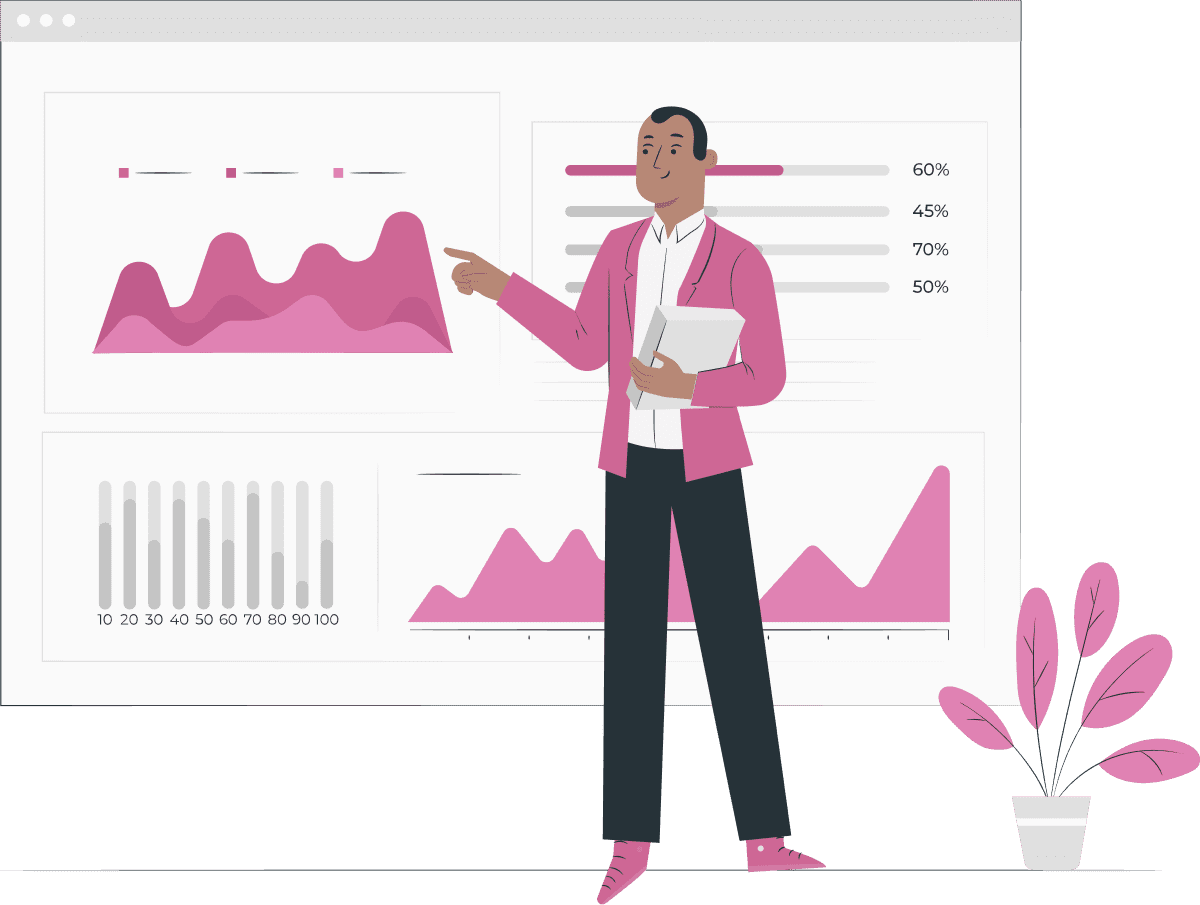
Step #7
Integrate with any ad targeting platform and get beautiful reports on your ppc campaign performance.
Upload any CSV file and instantly generate your report in its best format.
Share links to your ad performance by embedding it on any website or email – just like any other document.
Answer it here
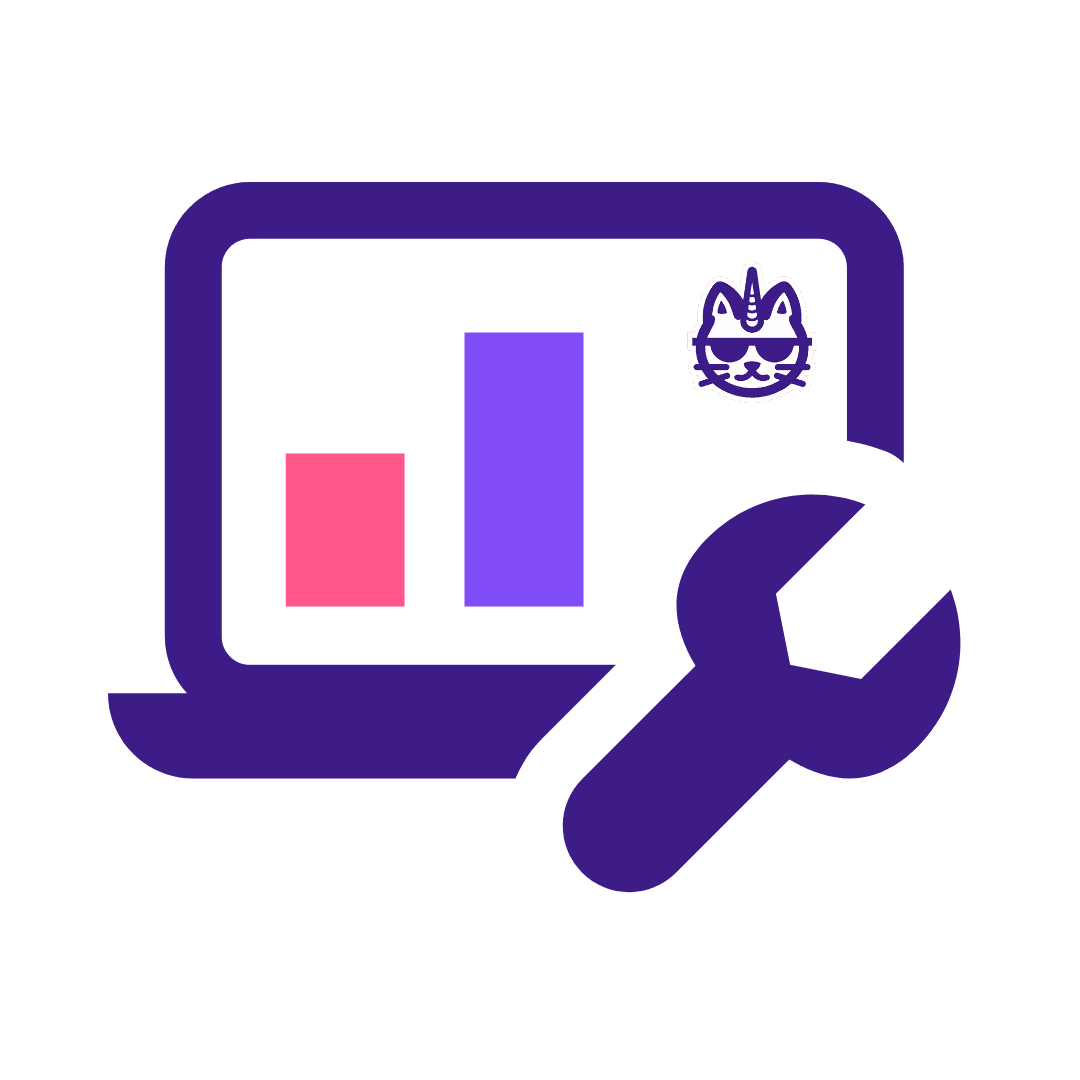

FAQs
FAQs
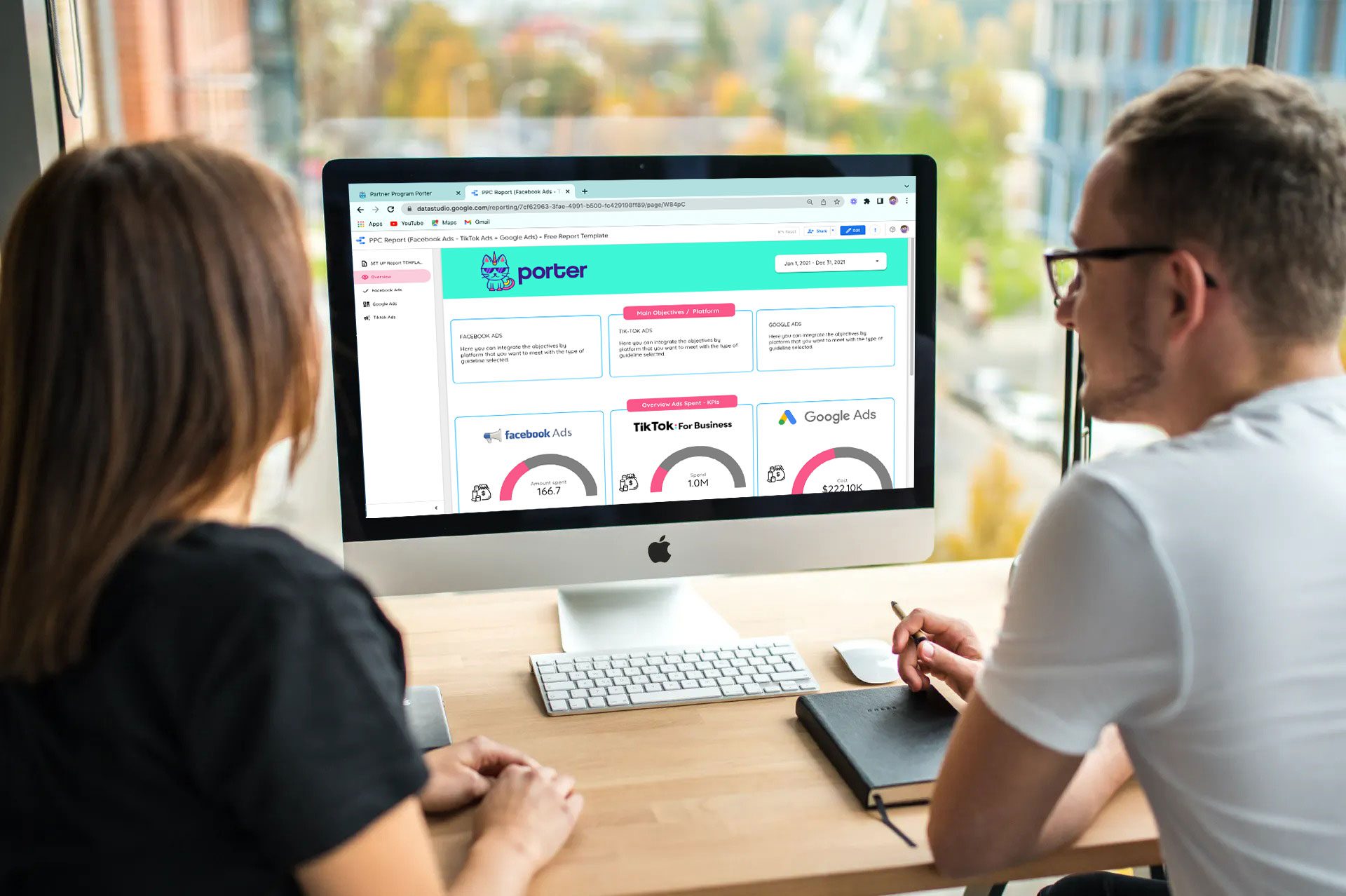

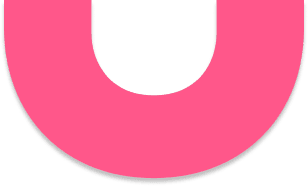
With Porter Metrics, I am able to deliver accurate monthly reports to my clients and it doesn’t take much time at all. It’s been a lifesaver!
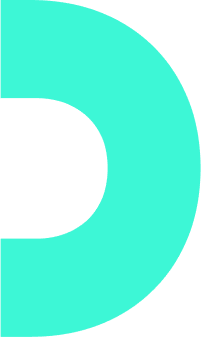
Our reporting platform makes it easy to generate and share reports on your performance, key metrics and KPIs with your team without having to spend precious time writing code.
Don’t waste time re-inventing the wheel
Start using our reporting platform now
This is the most user friendly and comprehensive PPC reporting software on the market today.
You’ll be able to see all of your current campaigns and budgets, view reports on how well they are working, compare performance with other accounts in your network, and more.