A Google Analytics 4 Audience report should include metrics such as conversion metrics like Conversions, Conversion rate, User conversion rate; engagement metrics like Engaged sessions, Average engagement time per session, Engagement rate; and visibility metrics like Active users, Total users, New users.
Then, segment and filter this data by dimensions like Campaign ID, Campaign name, Campaign medium, Audience name, Audience ID, Audience description, and by time dimensions like by hour, day, week, month, quarter, or year.
Once the data is ready, make sure to add buttons and filters to make your reports interactive, use custom colors and logos to make it white-label, and share via link, PDF, or email so your teams or clients can access it.
To analyze Google Analytics 4 Audience data, follow these steps:
1) Define your use case: Determine if the analysis is for a client presentation, performance monitoring, or an ad hoc analysis.
2) Define your metrics: Choose relevant metrics such as revenue, cost, and funnel metrics like visibility (e.g., page views, sessions), engagement (e.g., average session duration, bounce rate), and conversion metrics (e.g., conversion rate, goal completions).
3) Add context: Compare these metrics over time, against objectives, or in relation to cost (efficiency metrics) and initial input (effectiveness metrics). For example, analyze how engagement metrics have changed over the past quarter or compare conversion rates against set goals.
4) Segment your data: Break down the data by channel (e.g., organic search, paid ads), objective (e.g., brand awareness, lead generation), campaign (e.g., summer sale, new product launch), product, and time (e.g., monthly, quarterly). For instance, evaluate the performance of a specific marketing campaign targeting a particular audience segment over the last month.
By following this framework, you can gain insights into audience behavior and the effectiveness of your marketing strategies using Google Analytics 4.
To build a Google Analytics 4 Audience dashboard, start by connecting your Google Analytics 4 data to platforms like Google Sheets or Google Looker Studio. Then, choose metrics such as Conversions, Conversion rate, User conversion rate, Engaged sessions, Average engagement time per session, Engagement rate, Active users, Total users, and New users to fully map your funnel. Segment and break down your data by channel, campaign, audience, product, or objective, using dimensions such as Campaign ID, Campaign name, Campaign medium, Audience name, Audience ID, and Audience description. The combination of these metrics and segmentation will help you spot trends and identify areas for optimization. Share your dashboard via PDF, scheduled emails, or links for easy access.
A Google Analytics 4 Audience dashboard is a tool that visualizes audience data by connecting Google Analytics 4 to platforms like Google Sheets or Looker Studio. It includes metrics such as conversions, engagement rates, and user counts, segmented by dimensions like campaign or audience. This dashboard helps identify trends and optimize marketing strategies, and can be shared via PDF, email, or links.
Can I download this template in PDF?

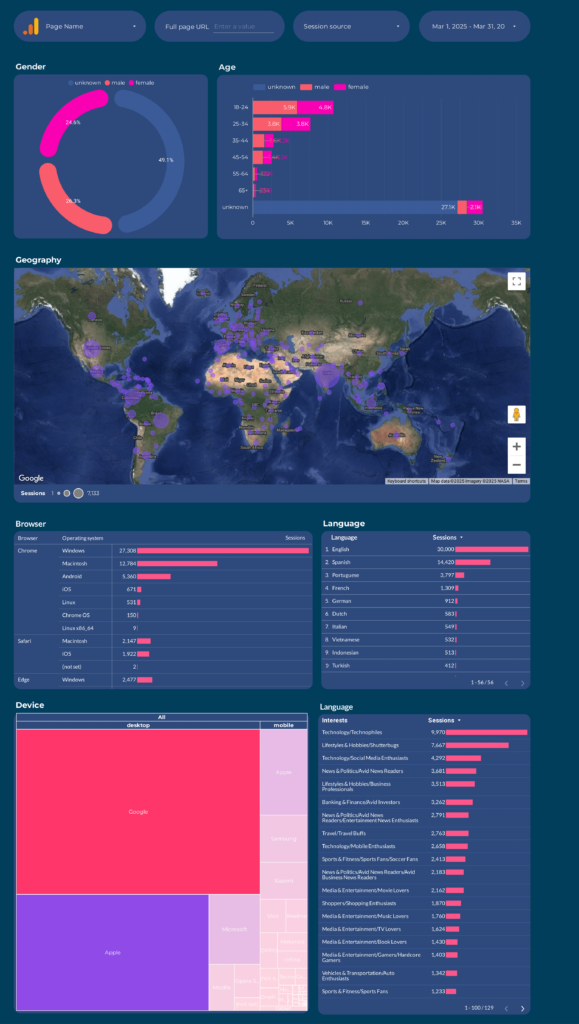
 Impressions
Impressions Ad Spend
Ad Spend