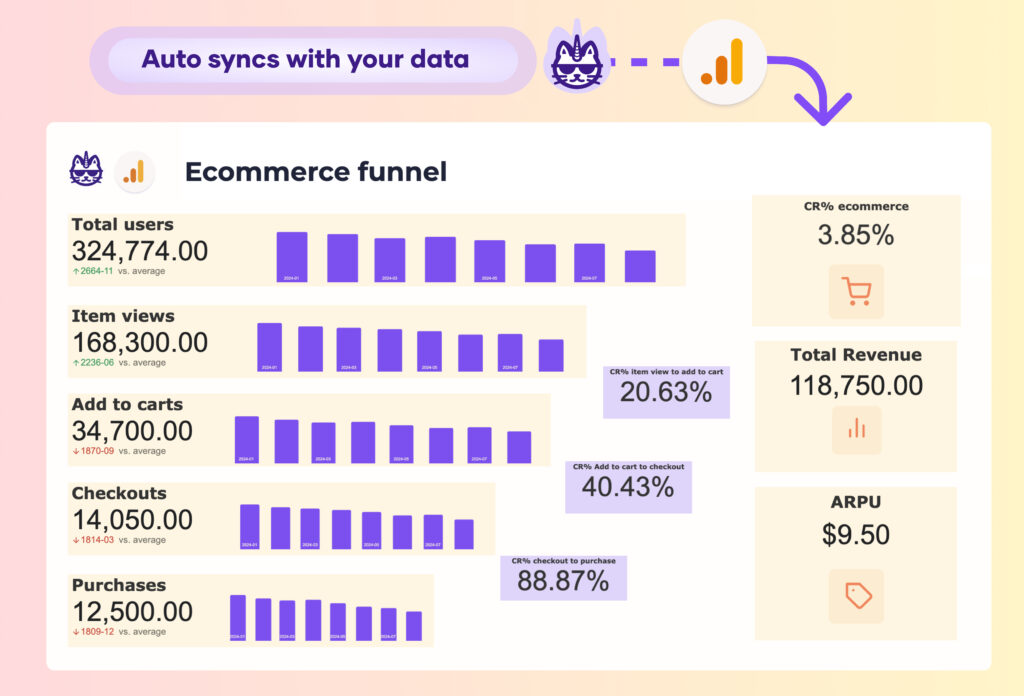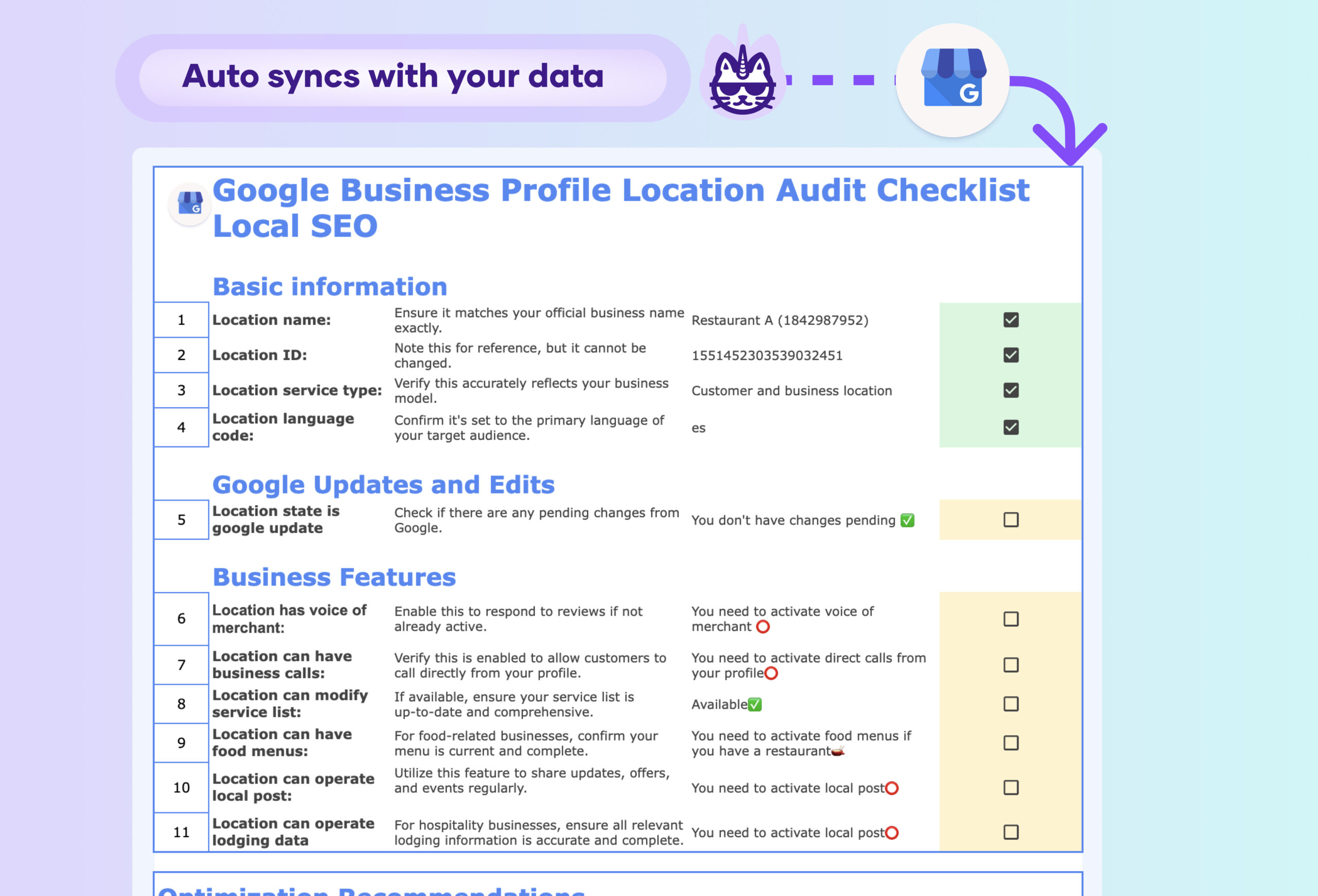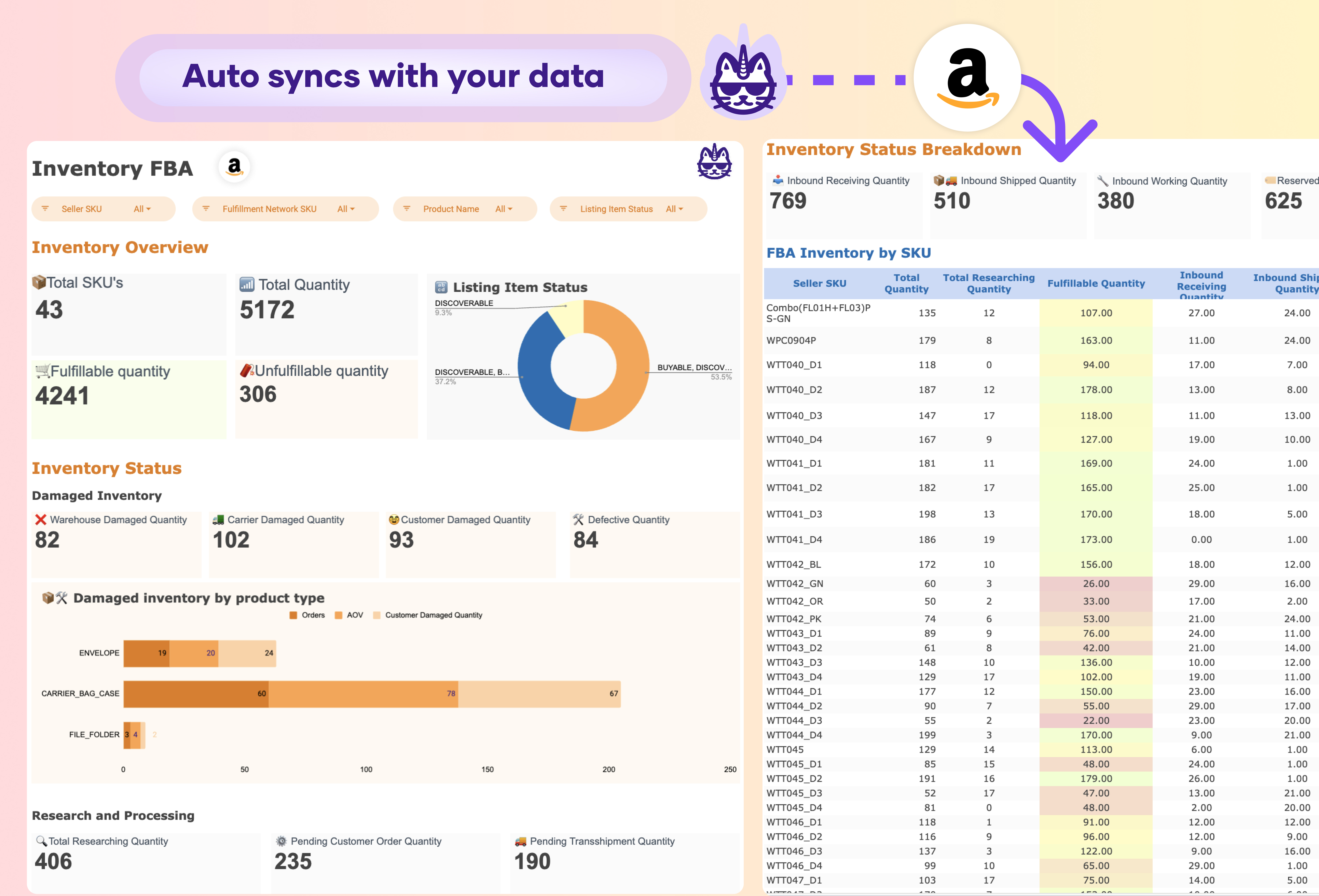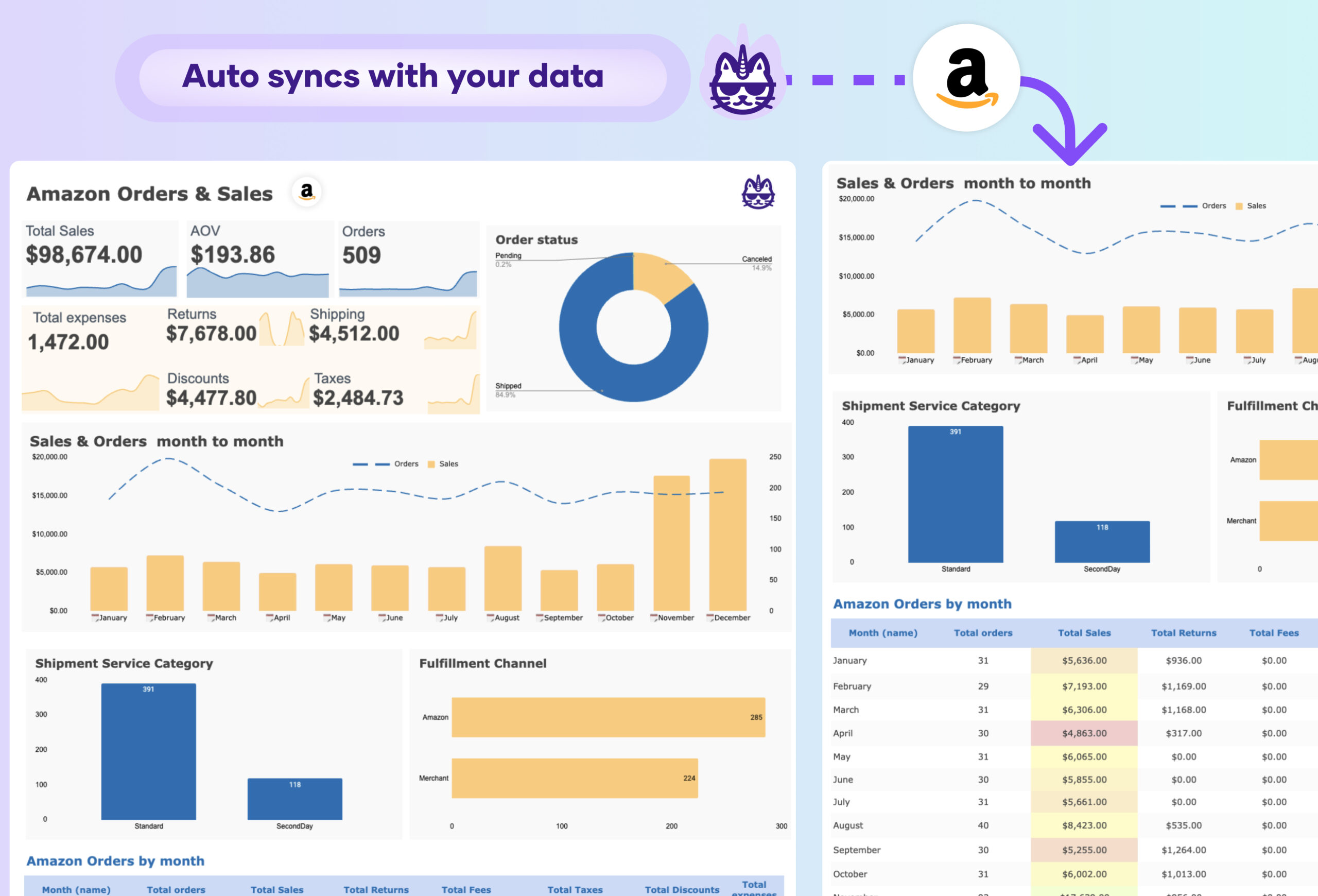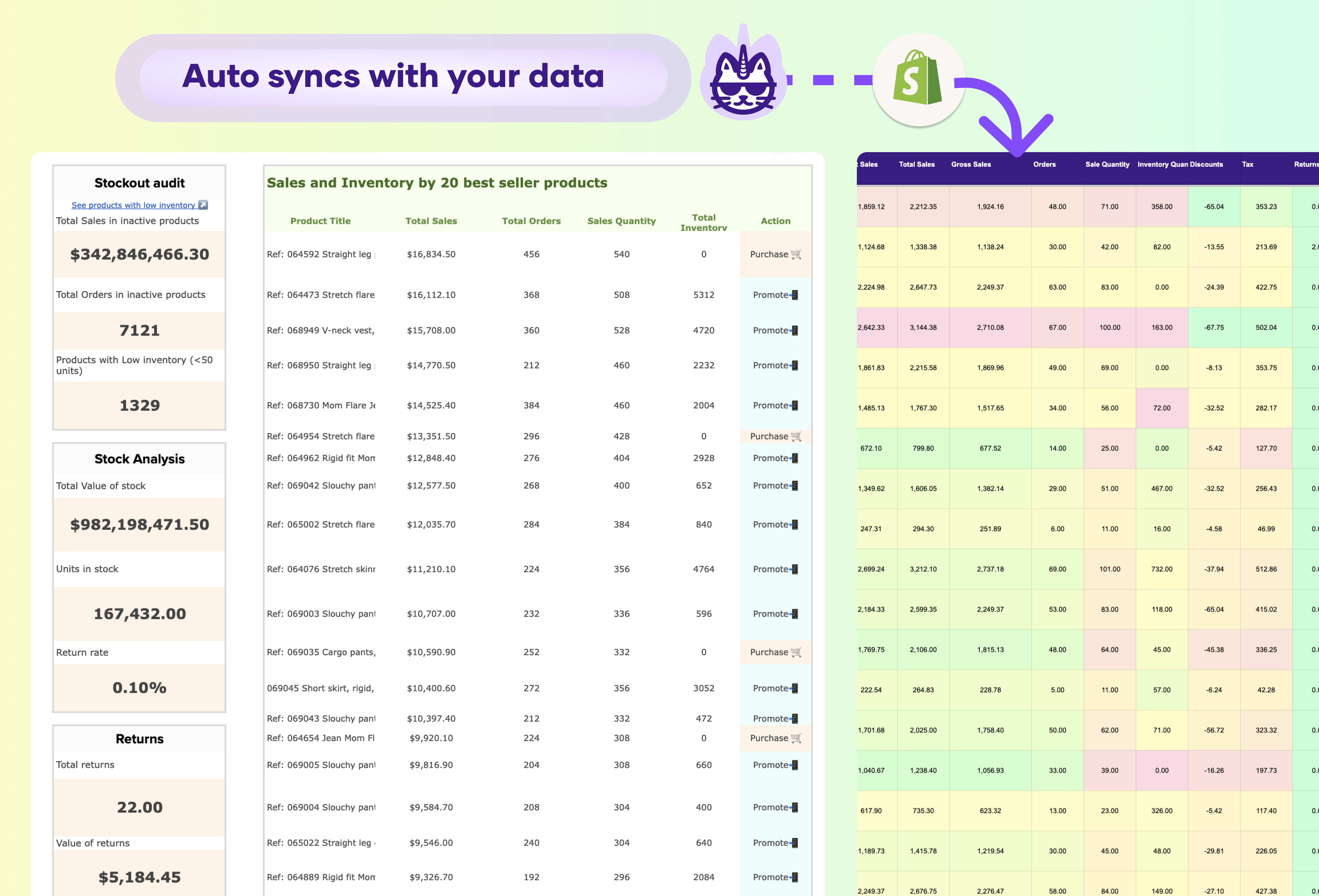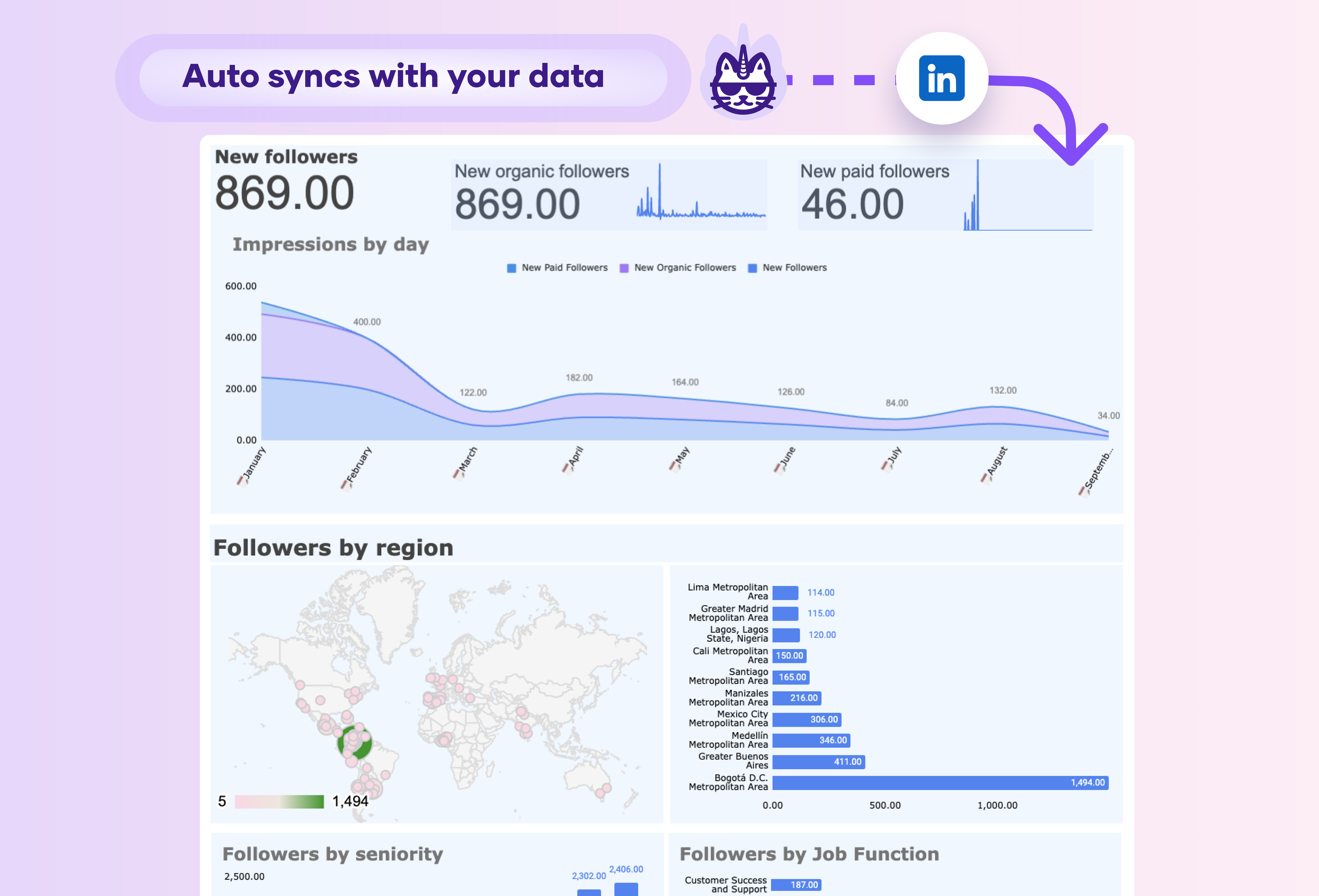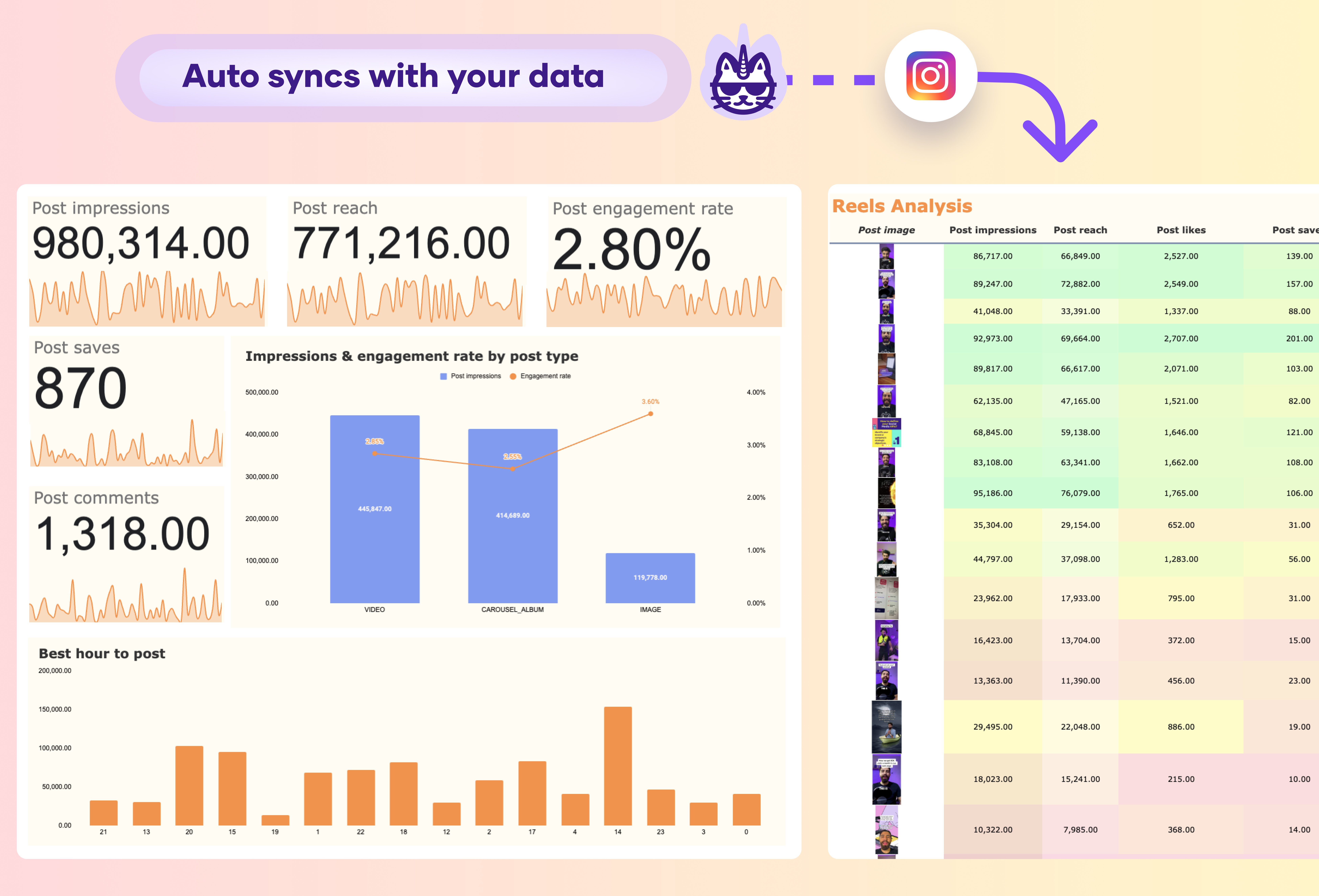A GA4 ecommerce funnel dashboard report should include key metrics like Total Users, Item Views, Add to Carts, Checkouts, and Purchases to track user flow through the funnel stages. Conversion Rates (CR%) for each stage (e.g., item views to add to carts) are crucial for identifying drop-off points and improving conversions.
Additionally, the dashboard should feature Total Revenue and ARPU (Average Revenue Per User) to provide insight into the financial performance of the ecommerce platform. These metrics, combined with funnel data, give a clear view of both user behavior and revenue outcomes, enabling data-driven decisions for optimization.
Include an auto-sync feature for real-time data updates from Google Analytics 4 using Porter Metrics Google Sheets extension.