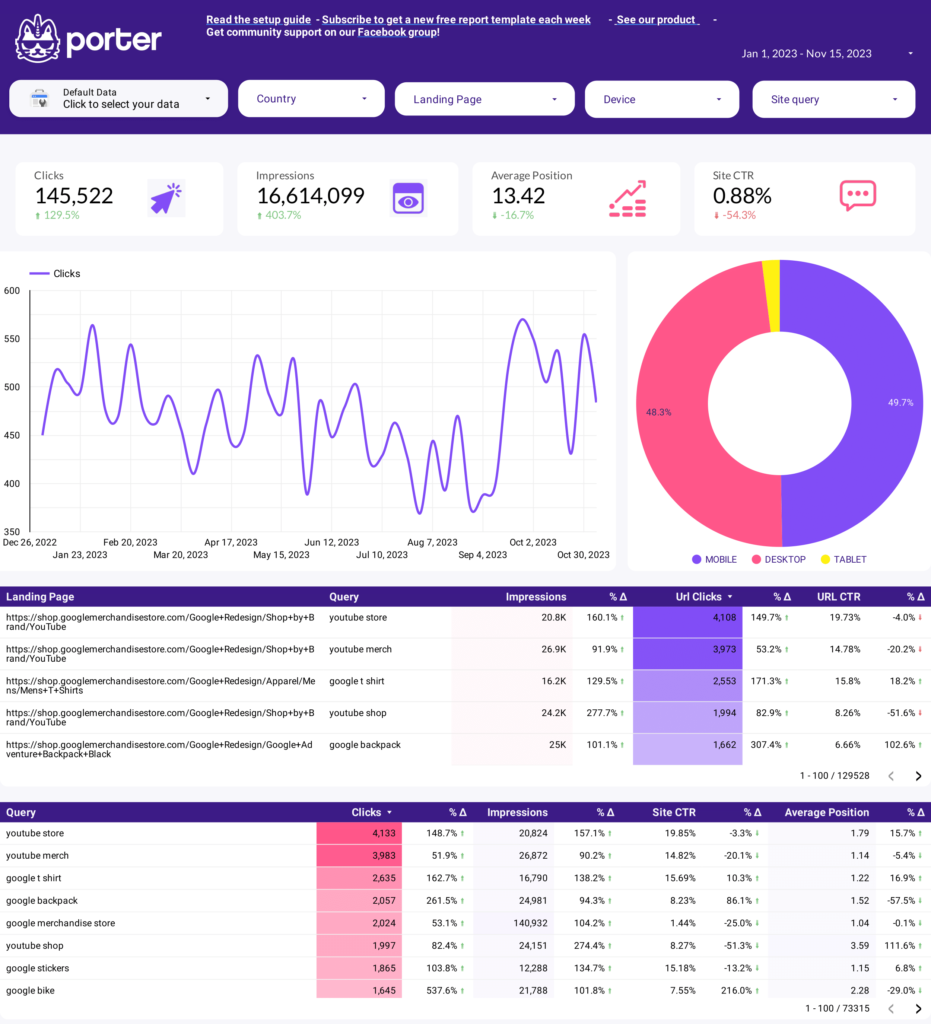A keyword research report should include visibility metrics (such as organic and paid search rankings), engagement metrics (such as click-through rates and bounce rates), and conversion metrics (such as conversion rates and cost per conversion). Data should be segmented by campaign (e.g., brand awareness, product launch), channel (e.g., social media, search), audience (e.g., demographics, interests), content (e.g., blog posts, videos), objective (e.g., lead generation, e-commerce sales), and date (e.g., monthly, quarterly). For example, a keyword research report could show the top-performing keywords for a specific audience segment in a social media campaign, broken down by engagement and conversion metrics.
To build a keyword research dashboard, 1) connect your Google Analytics, Google Ads, and SEO tool accounts. 2) Select metrics such as search volume, keyword difficulty, and click-through rate to monitor performance. 3) Segment data by campaign, channel, audience, product, customer content, objective, and date to understand keyword performance in different contexts. 4) Add filters or buttons for keyword type, location, or device to make your report interactive. 5) Share your findings via PDF, scheduled emails, or links to relevant stakeholders.
Yes, Looker Studio allows you to download your report as a PDF. To do it, follow these steps:
Before downloading your report choose the date range you want to visualize on your report.
Click on the “File” menu at the top left corner of the screen.
Select “Download as” from the drop-down menu and choose “PDF.”
You can choose which pages you want to download, and also you can add a password to protect the report and add a link back to the online report.
Click on “Download” to save the report on your device.