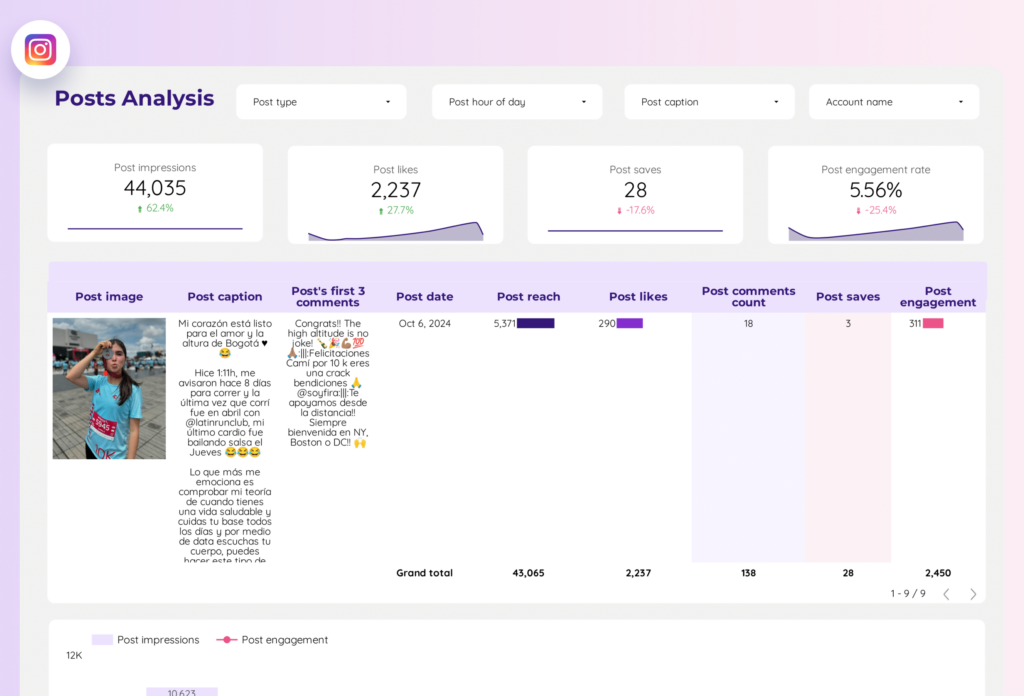An Instagram Insights report should include a breakdown of metrics by visibility (e.g., reach, impressions), engagement (e.g., likes, comments), and conversion metrics (e.g., website clicks, purchases). The data should be segmented by campaign, channel (e.g., organic, paid), audience (e.g., age, location), content (e.g., photos, videos), objective (e.g., brand awareness, lead generation), and date. For example, it should provide insights on the reach of a specific paid campaign targeting young adults in a particular location, the engagement received on a video post, and the conversion rate achieved through a link in the bio.
To build an Instagram Insights dashboard, 1) connect your Instagram business account to the dashboard. 2) Select metrics such as follower growth, post engagement, or website clicks to monitor performance. 3) Segment data by campaign, channel, audience, product, customer content, objective, or date for a detailed analysis. 4) Add filters or buttons like ‘time period’ or ‘post type’ to make your report interactive. 5) Share your insights via PDF, scheduled emails, or links for easy access and review.
Yes, Looker Studio allows you to download your report as a PDF. To do it, follow these steps:
Before downloading your report choose the date range you want to visualize on your report.
Click on the “File” menu at the top left corner of the screen.
Select “Download as” from the drop-down menu and choose “PDF.”
You can choose which pages you want to download, and also you can add a password to protect the report and add a link back to the online report.
Click on “Download” to save the report on your device.