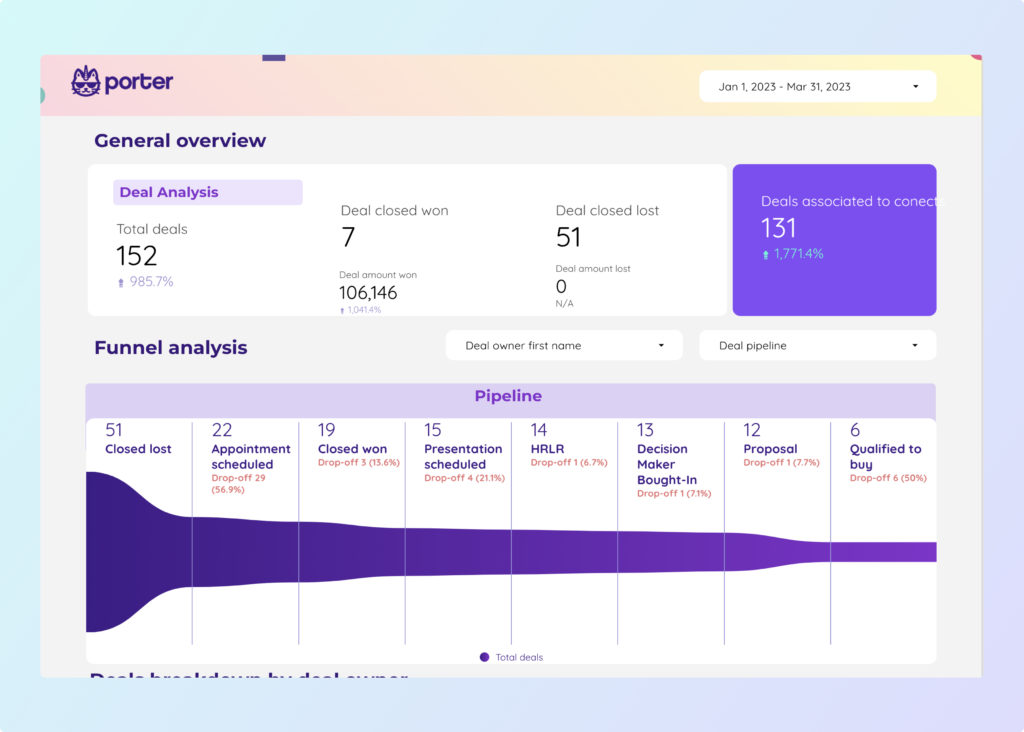A HubSpot report should include breaking down metrics by visibility, engagement, and conversion metrics. This can be achieved by segmenting data based on campaign, channel, audience, content, objective, and date. For example, visibility metrics could include impressions and reach, engagement metrics could include clicks and likes, and conversion metrics could include lead generation and sales. By organizing and analyzing data in this way, the report provides valuable insights into the performance of different marketing efforts.
To build a HubSpot dashboard, 1) connect your HubSpot data and accounts. 2) Choose metrics such as website traffic, lead generation, or sales performance to monitor. 3) Segment your data by campaign, channel, audience, product, customer content, objective, or date for detailed analysis. For instance, you can break down data by a specific email campaign or a particular product. 4) Add filters or buttons like ‘date range’ or ‘region’ to make your report interactive. 5) Finally, share your dashboard via PDF, scheduled emails, or links to relevant stakeholders.
Yes, Looker Studio allows you to download your report as a PDF. To do it, follow these steps:
Before downloading your report choose the date range you want to visualize on your report.
Click on the “File” menu at the top left corner of the screen.
Select “Download as” from the drop-down menu and choose “PDF.”
You can choose which pages you want to download, and also you can add a password to protect the report and add a link back to the online report.
Click on “Download” to save the report on your device.