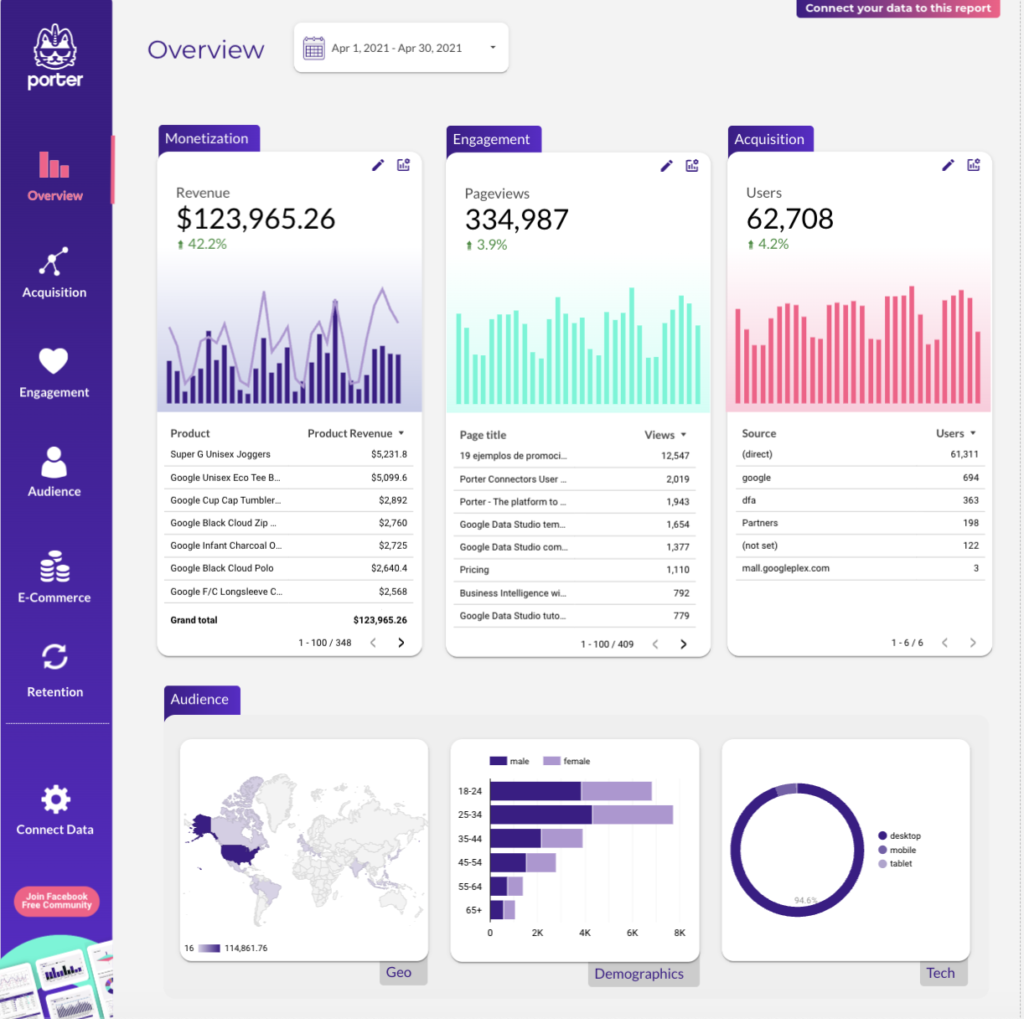To analyze data in an Agency report, follow these steps: 1) Choose metrics such as visibility (reach, impressions), engagement (likes, comments), and conversion (click-throughs, sales). 2) Add context by comparing against cost (ad spend, budget), date range, goals (ROI, KPIs), rates (CTR, engagement rate), and benchmarks (industry average, previous campaigns). For example, compare the CTR of a social media campaign in September to the average CTR in the industry. 3) Segment data by campaign (social media, email), channel (Facebook, Instagram), audience (age, location), content (video, image), objective (awareness, lead generation), and date. For instance, analyze the engagement metrics of a specific email campaign targeted at females aged 25-34. Remember to be concise and focus on the elements without stating the benefits.