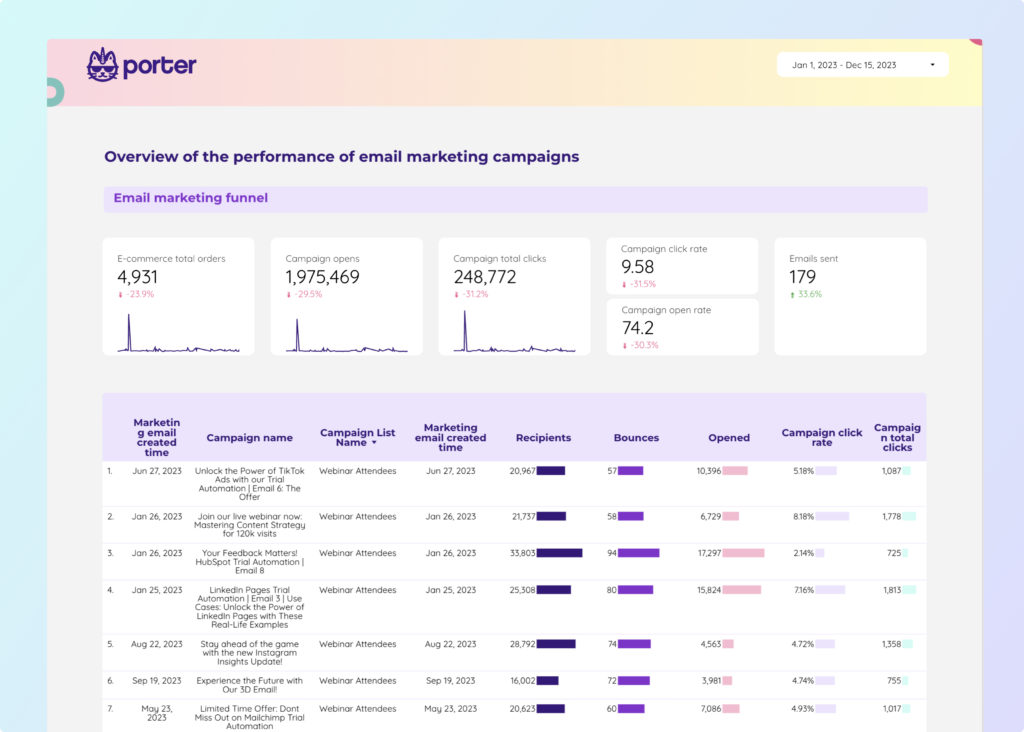A Mailchimp report should include metrics broken down by visibility, engagement, and conversion. The data should be segmented by campaign, channel, audience, content, objective, and date. For example, the report can include the number of email opens (visibility metric), click-through rate (engagement), and the number of purchases made (conversion).
To build a Mailchimp dashboard, 1) connect your Mailchimp account and data sources such as Google Analytics. 2) Select metrics like open rate, click-through rate, and bounce rate to monitor performance. 3) Segment data by campaign, channel, audience, product, customer content, objective, and date for detailed insights. 4) Add filters or buttons like ‘Campaign Type’ or ‘Date Range’ to make your report interactive. 5) Share your dashboard via PDF, scheduled emails, or links for easy access.
Yes, Looker Studio allows you to download your report as a PDF. To do it, follow these steps:
Before downloading your report choose the date range you want to visualize on your report.
Click on the “File” menu at the top left corner of the screen.
Select “Download as” from the drop-down menu and choose “PDF.”
You can choose which pages you want to download, and also you can add a password to protect the report and add a link back to the online report.
Click on “Download” to save the report on your device.