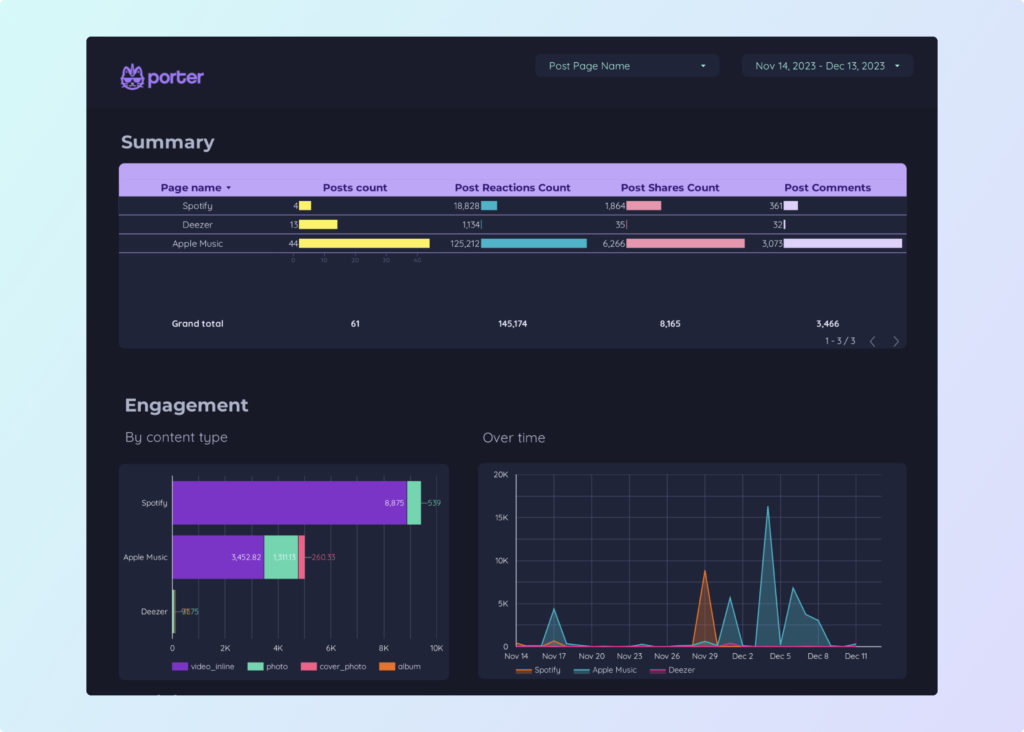To analyze digital marketing data, first, choose appropriate metrics such as visibility (impressions, reach), engagement (click-through rate, time on site), and conversion metrics (conversion rate, sales). Then, add context by comparing performance versus cost, date range, goals, rates, and benchmarks. For example, comparing the conversion rates of different campaigns or channels can provide insights into their effectiveness. Lastly, segment the data by campaign, channel, audience, content, objective, and date to identify specific trends. For instance, comparing the engagement rates of different content types or analyzing the conversion rates based on different target audiences can offer valuable insights.