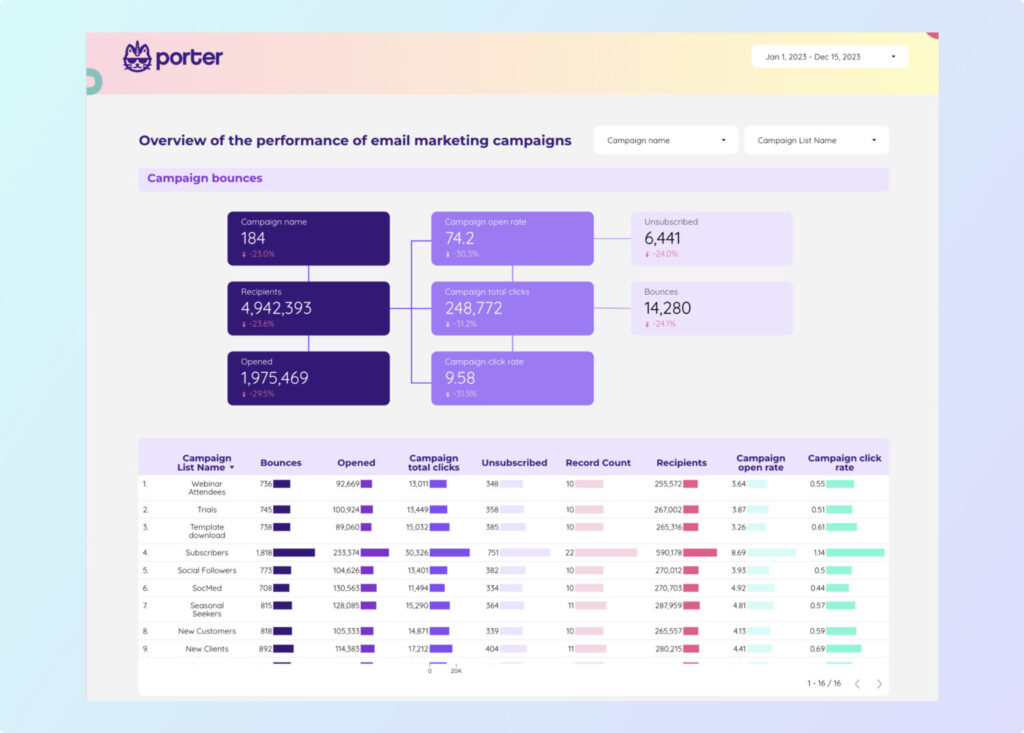A Email marketing report should include metrics such as Conversion metrics like Conversion rate, Bounce rate, Unsubscribe rate, Engagement metrics like Open rate, Click-to-open rate, Forwarding rate, and Visibility metrics like Impressions, Reach, Viewability.
Then, segment and filter this data by dimensions like Campaign name, campaign type, campaign duration, Subscriber demographics, engagement level, email preferences, By hour, day, week, month, quarter, or year.
Once the data is ready, make sure to add buttons and filters to make your reports interactive, use custom colors and logos to make it white-label, and share via link, PDF, or email so your teams or clients can access it.
To build an Email marketing dashboard, start by connecting your Email marketing data such as Mailchimp to platforms like Google Sheets or Google Looker Studio. Choose metrics such as Conversion rate, Bounce rate, Unsubscribe rate, Open rate, Click-to-open rate, Forwarding rate, Impressions, Reach, and Viewability to fully map your funnel. Segment and break down your data by channel, campaign, audience, product, or objective, with dimensions such as Campaign name, campaign type, campaign duration, Subscriber demographics, engagement level, and email preferences. The combination of these metrics and segmentation will help you spot trends and identify areas for optimization. Share your dashboard via PDF, scheduled emails, or links for easy access.
Yes, Looker Studio allows you to download your report as a PDF. To do it, follow these steps:
Before downloading your report choose the date range you want to visualize on your report.
Click on the “File” menu at the top left corner of the screen.
Select “Download as” from the drop-down menu and choose “PDF.”
You can choose which pages you want to download, and also you can add a password to protect the report and add a link back to the online report.
Click on “Download” to save the report on your device.