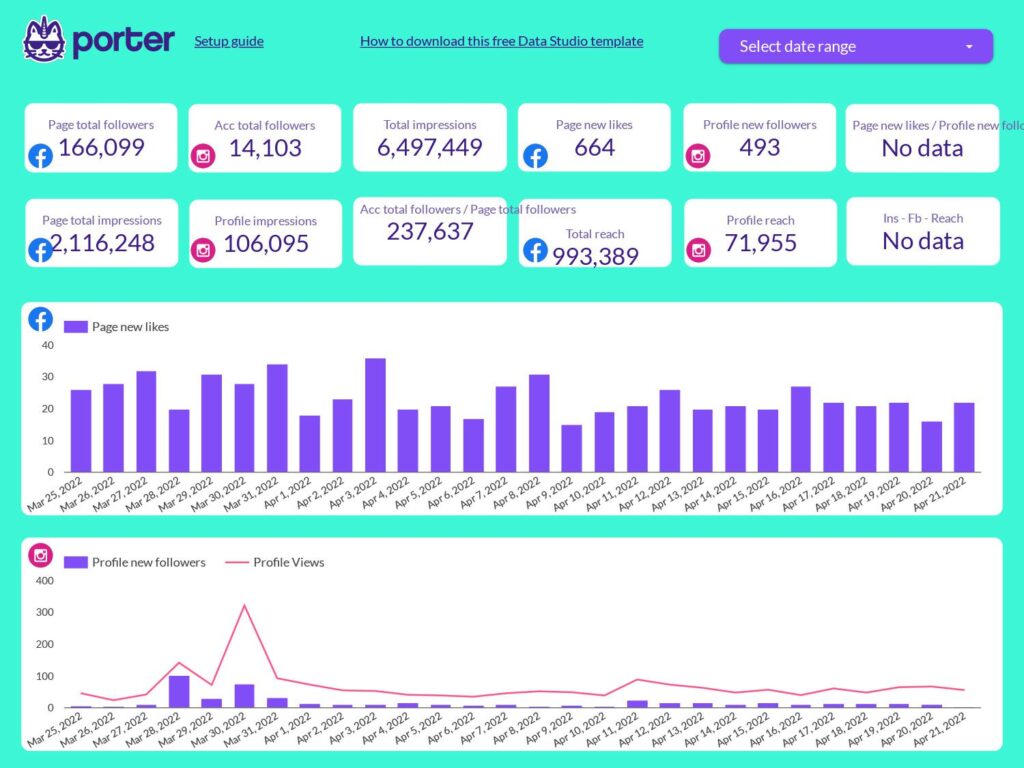A Facebook + Instagram report should include metrics such as conversion metrics like Conversion Rate, Cost per Conversion, and Return on Ad Spend (ROAS); engagement metrics like Likes, Comments, and Shares; and visibility metrics like Impressions, Reach, and Frequency.
Then, segment and filter this data by dimensions like Campaign ID, Campaign Budget, Campaign Start Date, Age, Gender, and Location. Additionally, consider segmenting by time dimensions such as by hour, day, week, month, quarter, or year.
Once the data is ready, make sure to add buttons and filters to make your reports interactive. Use custom colors and logos to make it white-label, and share via link, PDF, or email so your teams or clients can access it.
To build a Facebook + Instagram dashboard, start by connecting your social media data, such as Facebook Insights, to platforms like Google Sheets or Google Looker Studio. Then, choose metrics such as conversion rate, cost per conversion, return on ad spend (ROAS), likes, comments, shares, impressions, reach, and frequency to fully map your funnel. Segment and break down your data by channel, campaign, audience, product, or objective, using dimensions such as campaign ID, campaign budget, campaign start date, age, gender, and location. The combination of these metrics and segmentation will help you spot trends and identify areas for optimization. Share your dashboard via PDF, scheduled emails, or links for easy access.
Yes, Looker Studio allows you to download your report as a PDF. To do it, follow these steps:
Before downloading your report choose the date range you want to visualize on your report.
Click on the “File” menu at the top left corner of the screen.
Select “Download as” from the drop-down menu and choose “PDF.”
You can choose which pages you want to download, and also you can add a password to protect the report and add a link back to the online report.
Click on “Download” to save the report on your device.