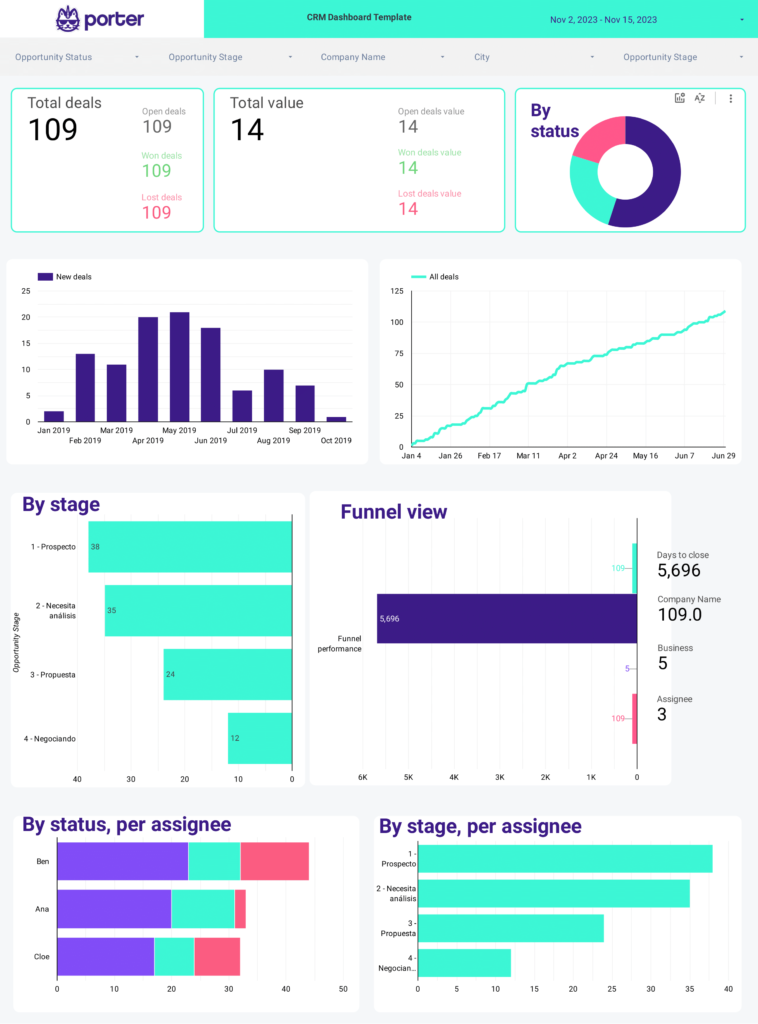To analyze Facebook Ads funnel data, 1) choose metrics like reach, click-through rate, and conversion rate. Break them down by visibility (impressions, reach), engagement (clicks, likes, shares), and conversion (website visits, purchases). 2) Add context by comparing metrics to cost per click, date range, and goals. Benchmark against industry averages for click-through and conversion rates. 3) Segment data by campaign, audience demographics, and date to identify top-performing content and target audiences. For example, compare engagement rates between different ad objectives or track conversion rates by audience segment.