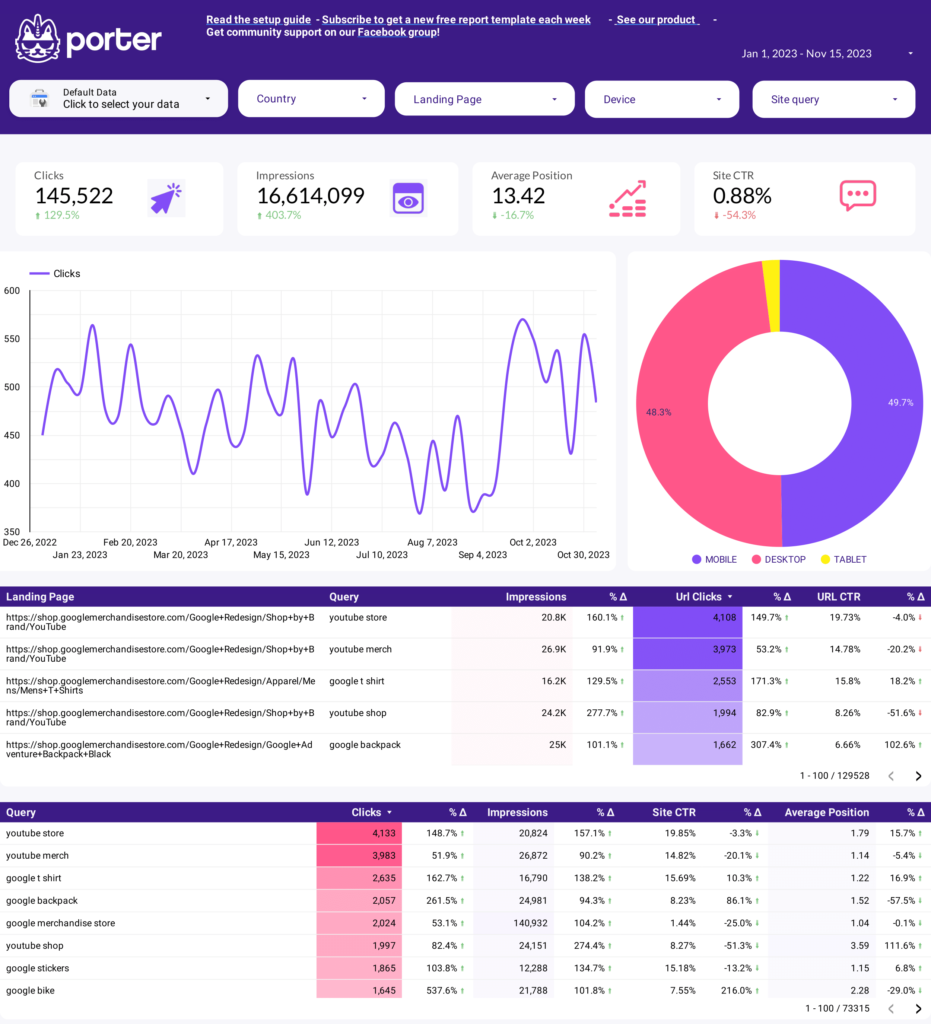A branded search analysis report should include metrics for visibility, engagement, and conversion, segmented by campaign, channel, audience, content, objective, and date. For example, it should detail the visibility of branded keywords, the engagement with branded content, and the conversion rate for branded search traffic.
To build a branded search analysis dashboard, 1) connect your Google Analytics and Google Ads accounts to gather data. 2) Select metrics such as click-through rate, bounce rate, and conversion rate to monitor performance. 3) Segment data by campaign, channel, audience, product, customer content, objective, and date to understand the performance of your branded search. 4) Add filters or buttons for metrics like device type or location to make your report interactive. 5) Share your findings via PDF, scheduled emails, or links for easy access and review.
Yes, Looker Studio allows you to download your report as a PDF. To do it, follow these steps:
Before downloading your report choose the date range you want to visualize on your report.
Click on the “File” menu at the top left corner of the screen.
Select “Download as” from the drop-down menu and choose “PDF.”
You can choose which pages you want to download, and also you can add a password to protect the report and add a link back to the online report.
Click on “Download” to save the report on your device.