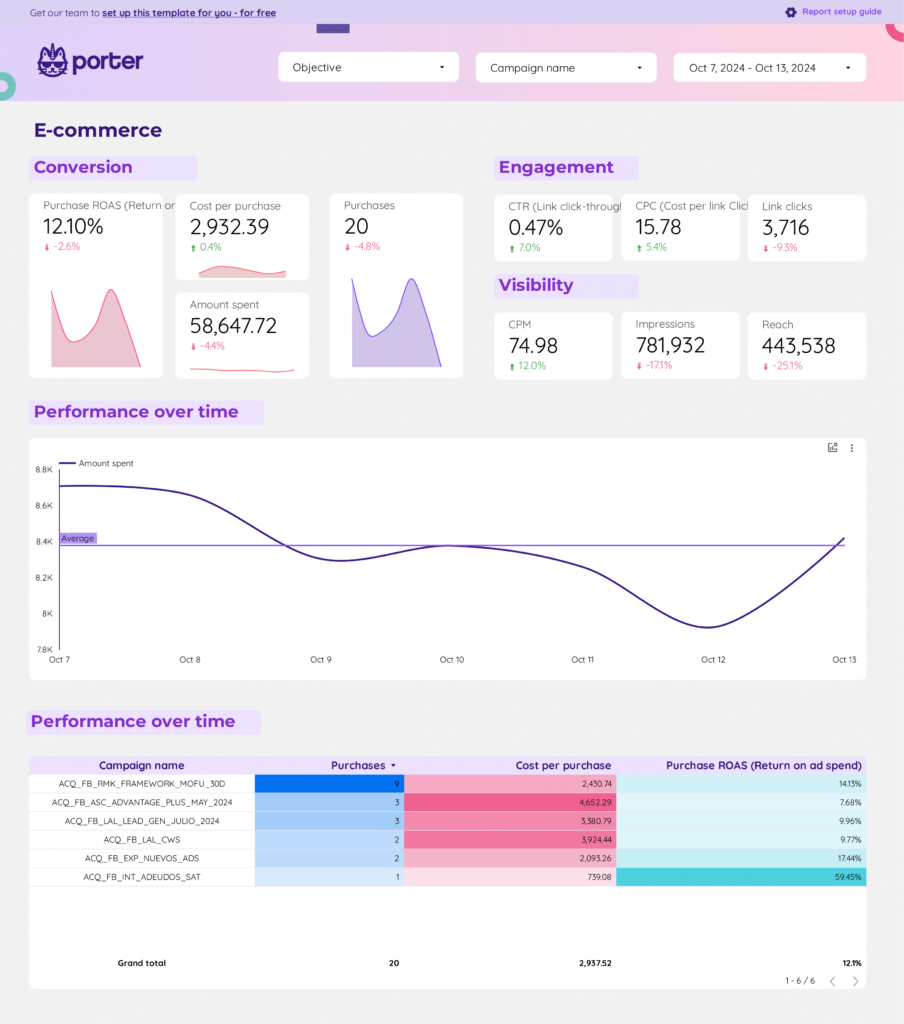A Facebook Ads Pacing dashboard is a tool that provides real-time monitoring and analysis of the performance of Facebook ad campaigns. It is significant for businesses as it helps in making data-driven decisions, optimizing ad spend, and improving campaign performance. Tools like Looker Studio are commonly used to create such dashboards, which typically include key elements like ad spend, impressions, click-through rates, and conversions. Real-time data monitoring is crucial as it allows for immediate adjustments and improvements. For learning how to create a marketing dashboard using Looker Studio, you can refer to our YouTube channel: https://www.youtube.com/@porter.metrics.