A SEO report should include metrics such as visibility (keyword rankings, organic traffic), engagement (bounce rate, time on site), and conversion (conversion rate, goal completions). These metrics should be segmented by campaign, channel, audience, content, objective, and date to provide a comprehensive overview. For example, visibility can be analyzed by tracking keyword rankings for different campaigns or content types, while engagement can be assessed by analyzing bounce rates across various audience segments or channels. Conversion metrics should be broken down by objective, such as tracking goal completions for different campaigns or dates.
To analyze SEO data, first, choose visibility, engagement, and conversion metrics. For visibility, include rankings, organic traffic, and impressions. For engagement, include bounce rate, time on site, and page views. For conversion, include goal completions, conversion rate, and revenue. Next, add context by comparing against cost, date range, goals, rates, and benchmarks. For example, compare organic traffic against paid traffic costs. Then, segment data by campaign, channel, audience, content, objective, and date. For instance, analyze conversion rates per campaign or impressions by channel. Remember to be succinct and focus on the elements rather than benefits.
To build an SEO dashboard, 1) connect your data and accounts such as Google Analytics, Google Search Console, and SEMrush. 2) Select the metrics to monitor performance like organic traffic, bounce rate, page load time, and keyword rankings. 3) Segment or break down data by campaign, channel, audience, product, customer content, objective, date such as organic vs paid traffic, mobile vs desktop users, or new vs returning visitors. 4) Add filters or buttons to make your report interactive, for example, filter by date range or specific keywords. 5) Share via PDF, scheduled emails, or links to stakeholders.
A SEO dashboard is a visual representation of key SEO metrics and data, crucial for businesses to track their website’s performance, identify trends, and make data-driven decisions. Common tools used to create one include Google Analytics, SEMrush, and Looker Studio. Key elements typically included are organic traffic, keyword rankings, backlinks, and conversion rates. Real-time data monitoring is important as it allows businesses to react quickly to changes and optimize their strategies. For learning how to create a marketing dashboard using Looker Studio, visit our YouTube channel: https://www.youtube.com/@porter.metrics.
Can I download this template in PDF?

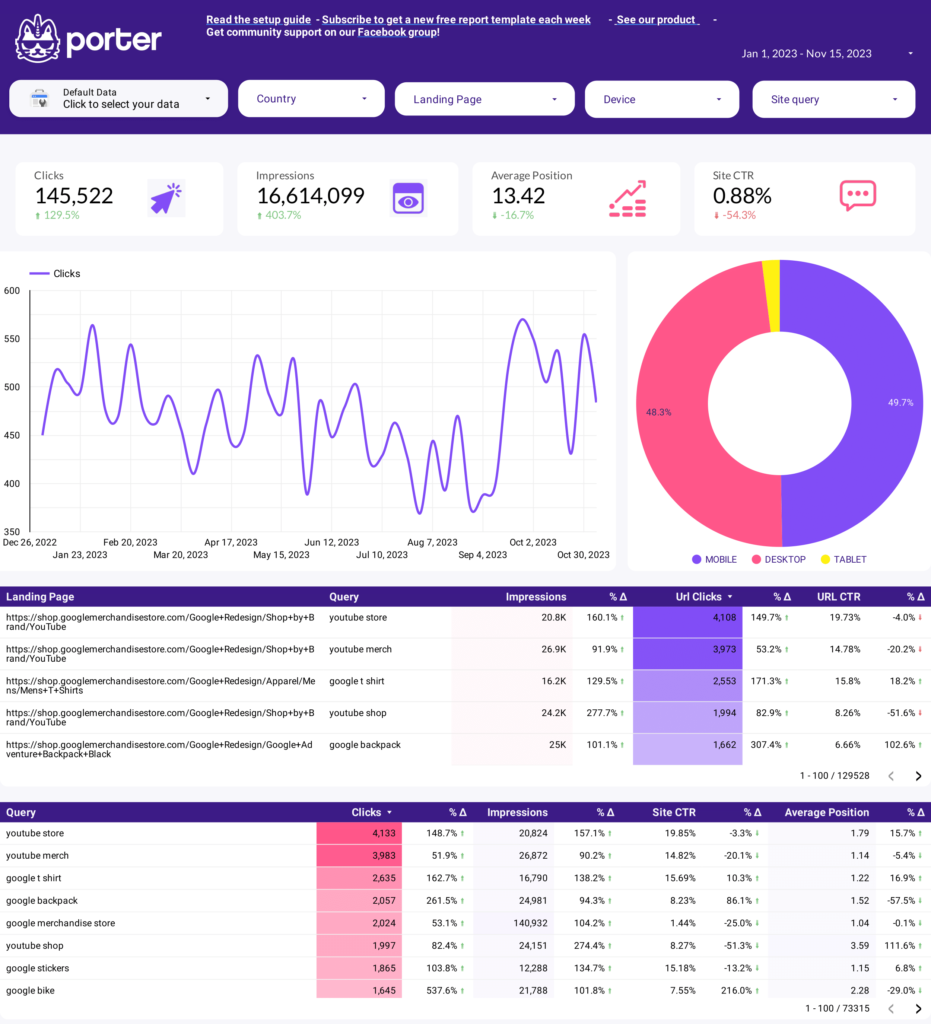
 Impressions
Impressions CTR
CTR