A keyword ranking tracker report should include visibility metrics such as keyword ranking on search engines, engagement metrics like click-through rates and bounce rates, and conversion metrics such as leads and sales. Data should be segmented by campaign, channel, audience, and content, and also broken down by objectives and dates. For example, the report should show the keyword rankings for a specific campaign across different channels and audiences, and how it impacts engagement and conversions.
To analyze keyword ranking tracker data, 1) choose metrics like keyword visibility, click-through rate, and conversion rate. 2) Compare against cost per click, date range, and goal completion rates. 3) Segment data by keyword campaign, search engine channel, target audience, specific content, objective (e.g. brand awareness, lead generation), and date. For example, compare the visibility of key industry-specific keywords on Google vs. Bing over the past 6 months and track changes in conversion rates for each keyword campaign.
To build a keyword ranking tracker dashboard, 1) connect your SEO tools and Google Analytics accounts. 2) Select metrics such as keyword position, search volume, and click-through rate to monitor performance. 3) Segment data by campaign, channel, audience, product, customer content, objective, and date for a comprehensive view. 4) Add filters or buttons for specific keywords, date ranges, or competitor comparisons to make your report interactive. 5) Share your findings via PDF, scheduled emails, or links for easy access and review.
A Keyword ranking tracker dashboard is a tool that monitors and displays the performance of selected keywords in search engine results, crucial for businesses to optimize their SEO strategies. Common tools used to create such a dashboard include Google Analytics, SEMrush, and Looker Studio. Key elements typically included are keyword rankings, search volume, keyword difficulty, and click-through rates. Real-time data monitoring is important as it allows businesses to react quickly to changes in keyword performance. For a detailed guide on creating a marketing dashboard using Looker Studio, visit our YouTube channel: https://www.youtube.com/@porter.metrics.
Can I download this template in PDF?

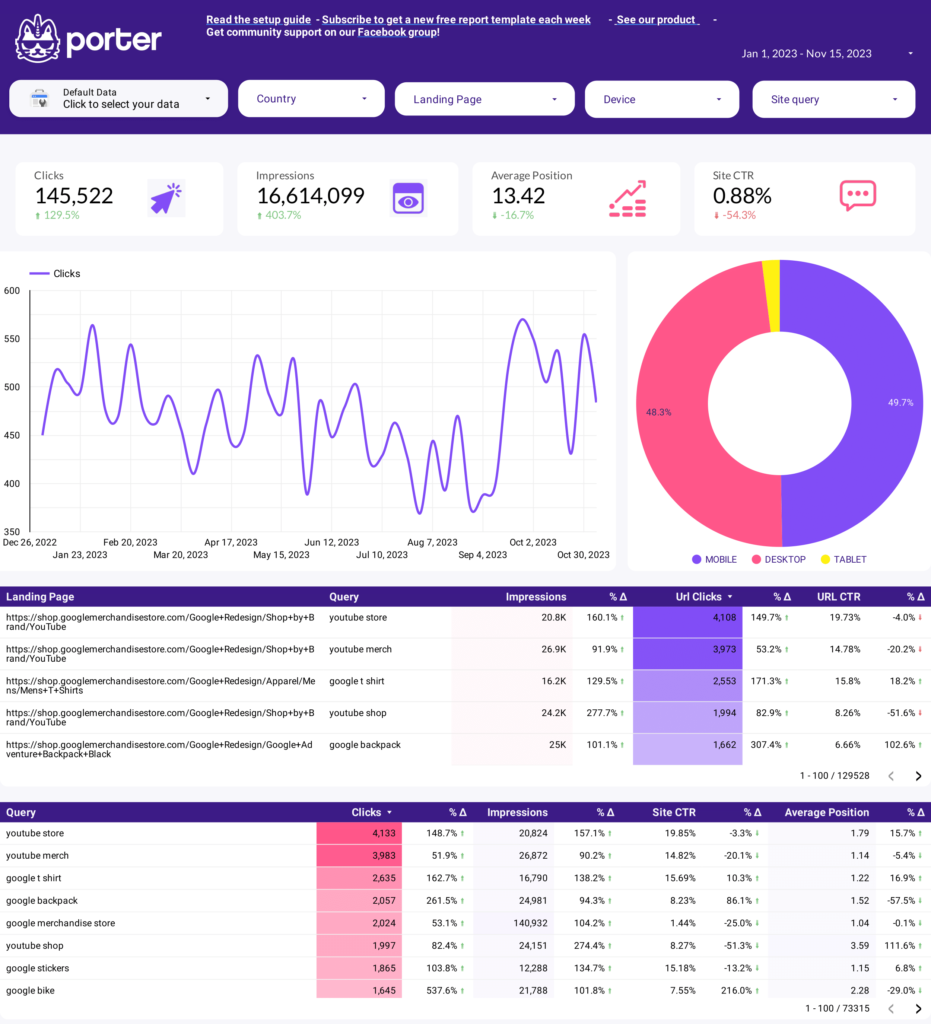
 Impressions
Impressions CTR
CTR