A content marketing report should include a breakdown of metrics by visibility, engagement, and conversion metrics. Data should be segmented by campaign, channel, audience, content, objective, and date. For example, include metrics like the number of impressions, click-through rates, time spent on page, social shares, leads generated, and conversions.
To analyze data for a Content Marketing report, 1) choose visibility metrics like organic search traffic, impressions, and social media reach. Break engagement metrics down by user comments, shares, and time spent on page. For conversion metrics, consider lead generation, newsletter sign-ups, and sales. 2) add context by comparing against previous cost per click, date range, goals achieved, conversion rates, and industry benchmarks. For example, compare current cost per click to the past month or year. 3) Segment data by campaign (e.g., email campaign, social media campaign), channel (e.g., Facebook, Twitter), audience (e.g., age, gender), content type (e.g., blog post, video), objective (e.g., brand awareness, lead generation), and date.
To build a Content Marketing dashboard, 1) connect your data and accounts from platforms like Google Analytics, social media, and email marketing tools. 2) Select metrics such as traffic, engagement, and conversion rates to monitor performance. 3) Segment data by campaign, channel, audience, content type, objective, and date for a comprehensive view. For example, break down data by blog posts, social media posts, email campaigns, etc. 4) Add filters or buttons for interactivity, such as filtering by date range or content type. 5) Share your dashboard via PDF, scheduled emails, or links for easy access and review.
A Content Marketing Dashboard is a visual tool that displays key metrics and data related to a company’s content marketing efforts. It is significant for businesses as it helps in tracking performance, identifying trends, and making data-driven decisions. Tools like Looker Studio are commonly used to create these dashboards, which typically include elements like traffic sources, engagement metrics, conversion rates, and ROI. Real-time data monitoring is crucial as it allows for immediate response to changes and trends. For learning how to create a marketing dashboard using Looker Studio, visit our YouTube channel: https://www.youtube.com/@porter.metrics.
Can I download this template in PDF?

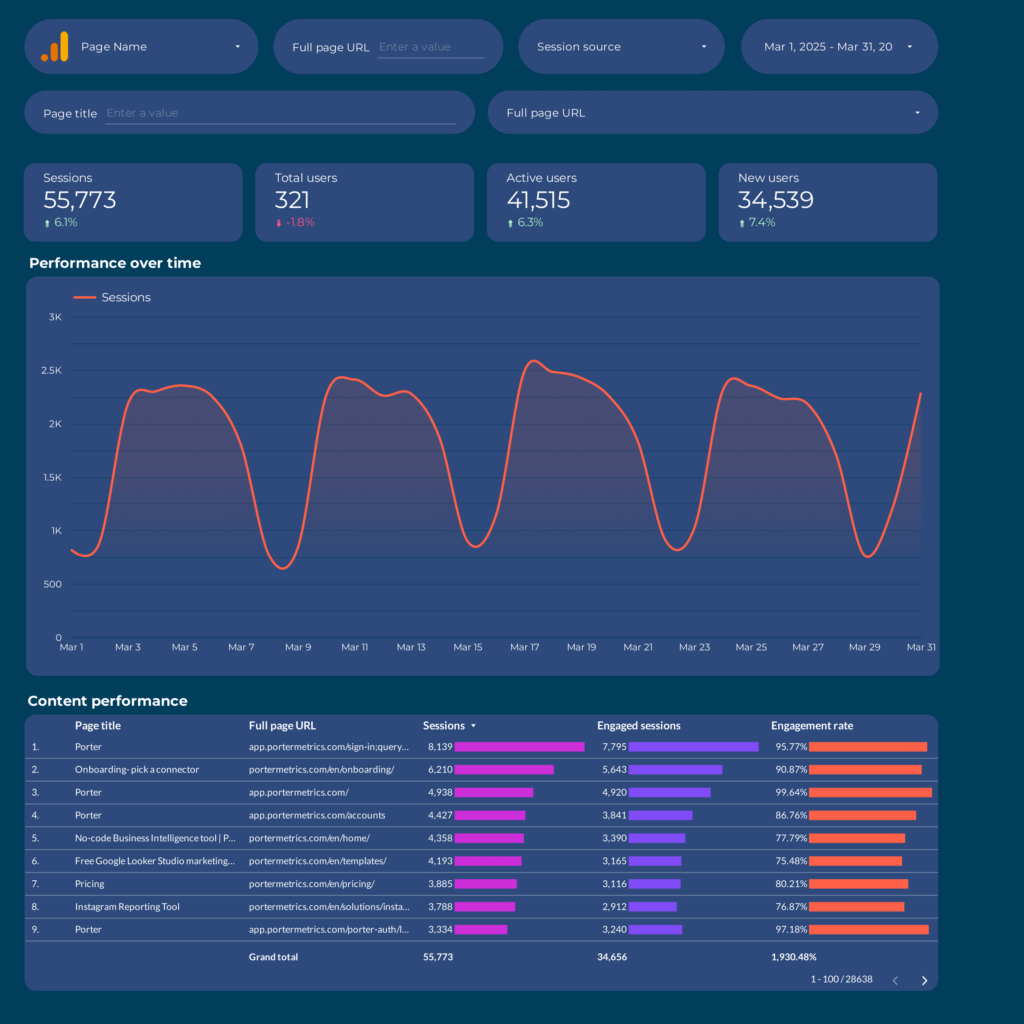
 Impressions
Impressions Ad Spend
Ad Spend