A X report should include visibility metrics such as impressions and reach, engagement metrics like click-through rate and interaction rate, and conversion metrics including conversion rate and cost per acquisition. Data should be segmented by campaign, channel, audience, content, objective, and date. For example, a report might show the performance of a Facebook ad campaign targeted at women aged 25-35 on a specific date.
To analyze Acquisition data, 1) choose metrics such as website visitors (visibility), click-through rate (engagement), and conversion rate (conversion). 2) Compare these metrics against cost per acquisition, date range, set goals, industry rates, and benchmarks for this type of acquisition. 3) Segment data by campaign (e.g. email, social media ads), channel (e.g. organic, paid search), audience (e.g. age, location), content (e.g. blog post, infographic), objective (e.g. sales, newsletter sign-ups), and date. For example, compare the click-through rate of a paid search campaign to the industry benchmark for that channel.
To build an Acquisition dashboard, 1) connect your data and accounts such as Google Analytics, CRM, or social media platforms. 2) Select metrics to monitor performance like traffic sources, new users, bounce rate, and conversion rate. 3) Segment data by campaign, channel, audience, product, customer content, objective, and date to understand where new users are coming from and their behavior. 4) Add filters or buttons to make your report interactive, for example, filter by date range or traffic source. 5) Share your dashboard via PDF, scheduled emails, or links for easy access and review.
An Acquisition Dashboard is a visual representation of key metrics that help businesses understand their customer acquisition efforts, including sources, costs, and conversion rates. It is significant for businesses as it aids in making informed decisions, optimizing strategies, and tracking ROI. Tools like Looker Studio are commonly used to create these dashboards, which typically include elements like traffic sources, new customers, cost per acquisition, and conversion rates. Real-time data monitoring is crucial as it provides up-to-date insights for immediate action. For learning how to create a marketing dashboard using Looker Studio, refer to our YouTube channel: https://www.youtube.com/@porter.metrics.
Can I download this template in PDF?

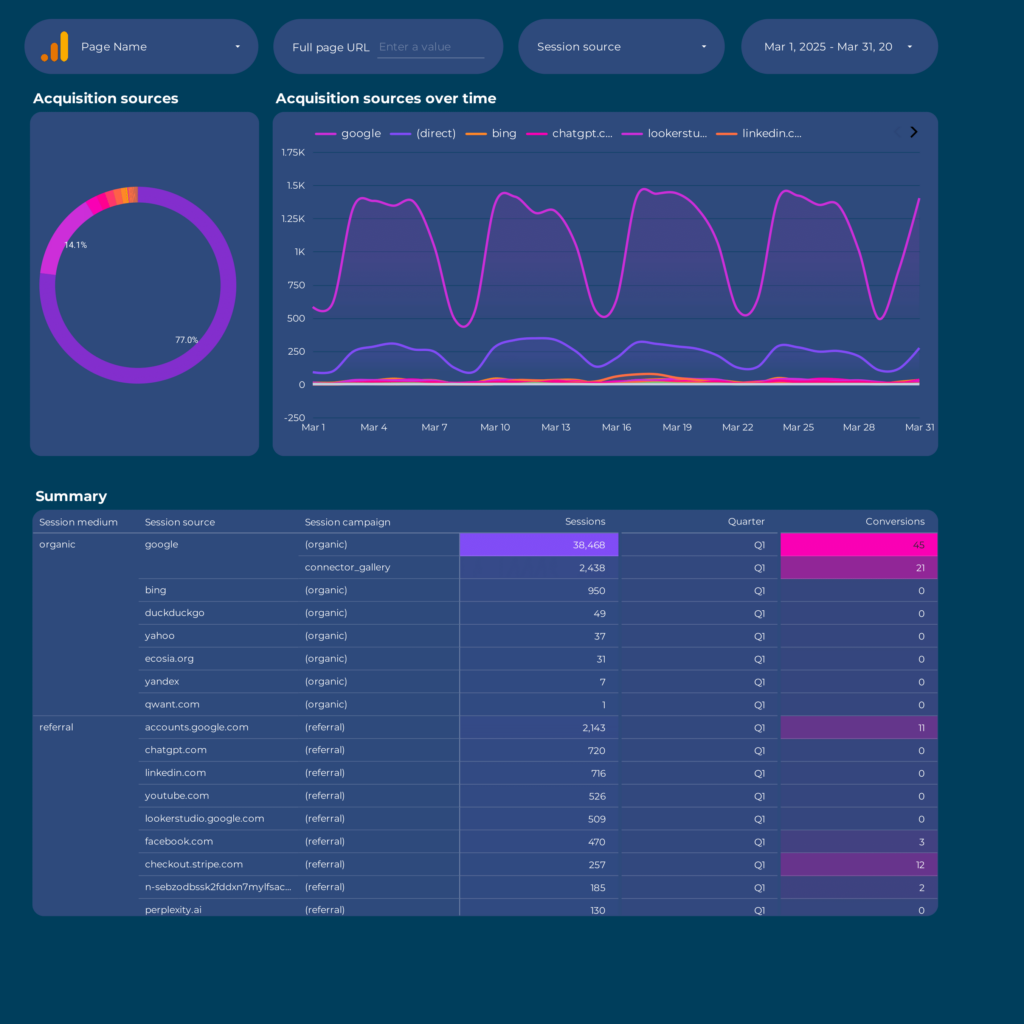
 Impressions
Impressions Ad Spend
Ad Spend Conversions
Conversions