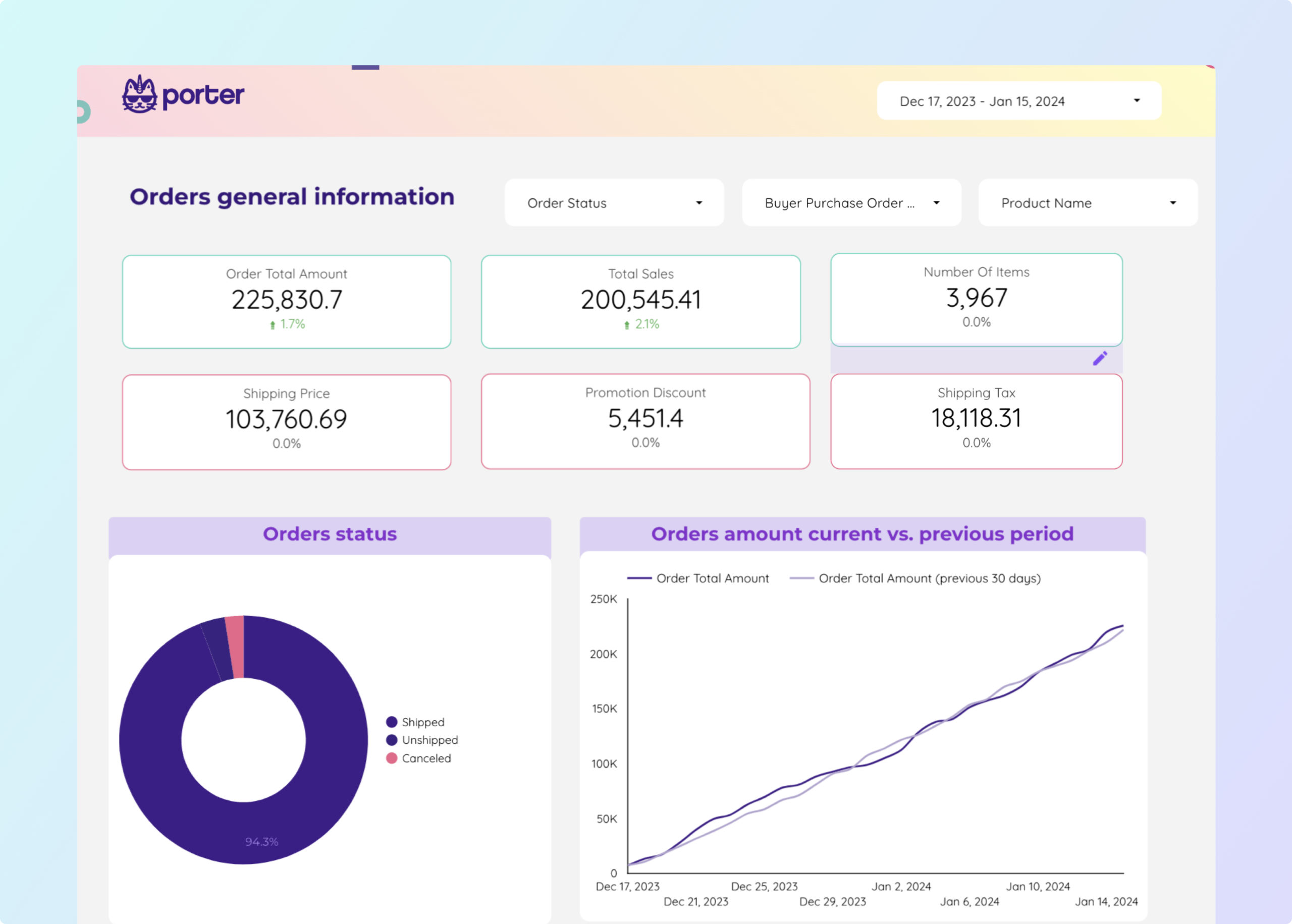What is an Amazon Seller Central dashboard?
An Amazon Seller Central dashboard is an interface tool that consolidates data from multiple sources (e.g., Amazon Sales Reports, Inventory Reports, Advertising Reports) to track and display key performance indicators (KPIs) (e.g., sales, inventory levels, advertising spend), enabling sellers to monitor store performance and make informed decisions.
Amazon Seller Central dashboards are typically built using flexible tools like Google Looker Studio, Power BI, Google Sheets, or platform-specific solutions to enable high customization and integration of multiple data sources.
What to include in an Amazon Seller Central dashboard?
An actionable Amazon Seller Central dashboard balances context and specificity based on the audience (executives, managers, and analysts) and their use cases.
Executive Amazon Seller Central dashboards
Executive dashboards for business owners and managers show the bottom-line impact of Amazon sales. Reviewed weekly, monthly, or quarterly, they include:
- Sales performance analysis: by product, category, or region.
- Profitability analysis: cost of goods sold, net profit, and ROI.
- Inventory analysis: stock levels, turnover rates, and replenishment needs.
- Add text for additional context to translate metrics for non-technical audiences. Present in slide decks and simplified Looker Studio reports.
Amazon Seller Central manager dashboards
Manager dashboards have detailed views with drill-downs to see performance by product, category, region, and advertising campaign. They help align teams, define tactics, and include:
- Sales reporting: overall product, category, or region reporting.
- Goal tracking: compare current performance vs objectives.
- Inventory audits for prioritization and spotting issues.
- Competitive analysis for market positioning and pricing strategies.
- Product, keyword, and audience research.
Operational Amazon Seller Central dashboards
Operational dashboards for analysts and managers have granular, customizable KPIs to solve technical issues. Monitored hourly, daily, or weekly, they cover:
- Advertising: budget pacing, engagement, ad performance, ACOS.
- Inventory: stock levels, replenishment alerts, and fulfillment status.
- Order management: order processing, returns, and customer feedback.
Operational Amazon Seller Central dashboards are highly customized, built in flexible tools like Google Sheets or Looker Studio to enable data cleaning, blending, annotations, and integrating multiple sources.
How to build an Amazon Seller Central dashboard?
To build an Amazon Seller Central dashboard, connect your data sources, choose a template on Looker Studio or Sheets, build your queries by selecting metrics and dimensions, choose charts to visualize your data, customize the dashboard, design and share via link, PDF or email.
Here’s the breakdown:
Connect data sources
Define and connect the data sources to bring to your dashboard. Common sources are Amazon Sales Reports, Inventory Reports, and Advertising Reports.
To connect your data sources, go to portermetrics.com, choose the data sources to bring to your dashboard.
You can follow these tutorials on connecting your data:
Choose a template
Choose from dozens of Amazon Seller Central dashboard templates in Google Sheets or Looker Studio, designed for use cases like sales monitoring, inventory management, and advertising performance.
Learn to copy Looker Studio templates.
While templates are the starting point, make them specific for your business. Map your specific metrics, especially custom sales data, inventory levels, and advertising metrics.
Depending on your reporting tool—Google Sheets or Google Looker Studio, pick any of the dozens of templates created by our team and customers to solve your Amazon reporting use cases, such as sales monitoring, inventory management, and advertising performance.
Select metrics, dimensions, and charts
Once your dashboard template is downloaded, you may 1) modify it or 2) create a blank page to build it from scratch. Whatever the case, setting up a query always follows these steps:
- Select the data source and the account connected to it.
- Choose metrics (e.g., Sales, Inventory Levels, ACOS, etc.).
- Choose breakdowns to segment your data (e.g., by date, product name, category, etc.).
You can follow these tutorials on adding data to your dashboards:
Design
To make your Amazon Seller Central dashboards truly white-label, you can add logos, colors, fonts, and styling to mirror your brand.
Follow these tutorials to design your Amazon Seller Central dashboards:
Share
Share your Amazon Seller Central dashboards via links, PDF, schedule emails, and control permissions.
KPIs to include in an Amazon Seller Central dashboard?
Amazon Seller Central dashboards should include a mix of sales, inventory, advertising, and cost metrics and KPIs to fully understand the performance of your Amazon store towards business goals. They include:
Sales KPIs measure the performance of your products on Amazon:
- Sales metrics: total sales, units sold, average selling price
- Inventory metrics: stock levels, turnover rates, replenishment alerts
- Advertising metrics: impressions, clicks, ACOS, ROAS
Efficiency KPIs compare your outputs to the cost, including:
- Sales: cost of goods sold, net profit
- Advertising: advertising spend, ACOS
Effectiveness KPIs compare the input with the output from one stage to another:
- Sales: conversion rate, buy box percentage
- Advertising: click-through rate, conversion rate
To analyze these Amazon KPIs, segment them by:
- Product: SKU, category
- Time: Hourly, daily, weekly, monthly
- Region: marketplace, country
- Advertising: campaign, ad group