Content Performance Dashboard
Analyze your LinkedIn Pages’ paid and organic content performance, including impressions, engagement, clicks, and follower growth. Built for the Free LinkedIn Pages connector for Looker Studio.
View Template LinkedIn Pages
LinkedIn Pages
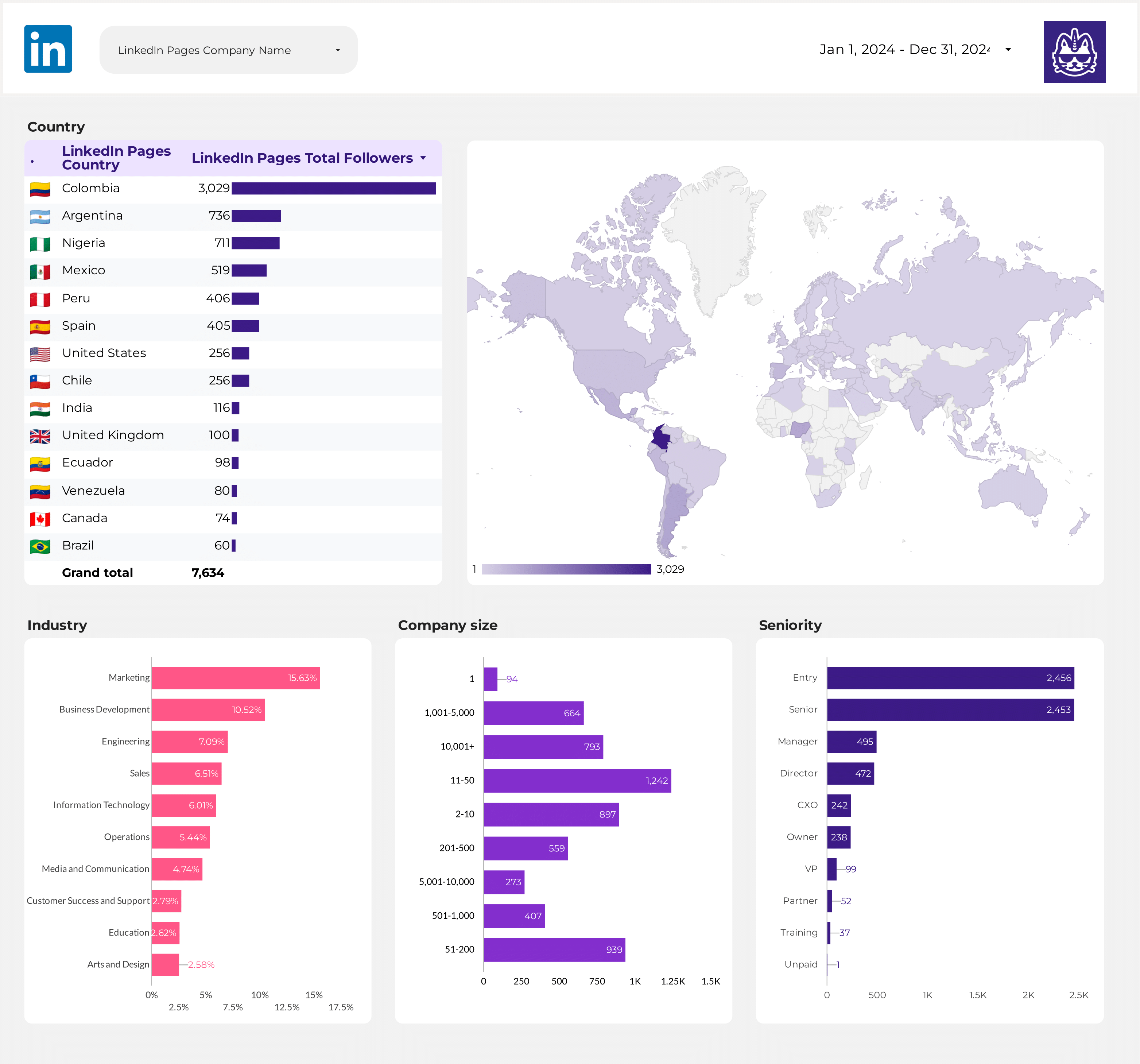
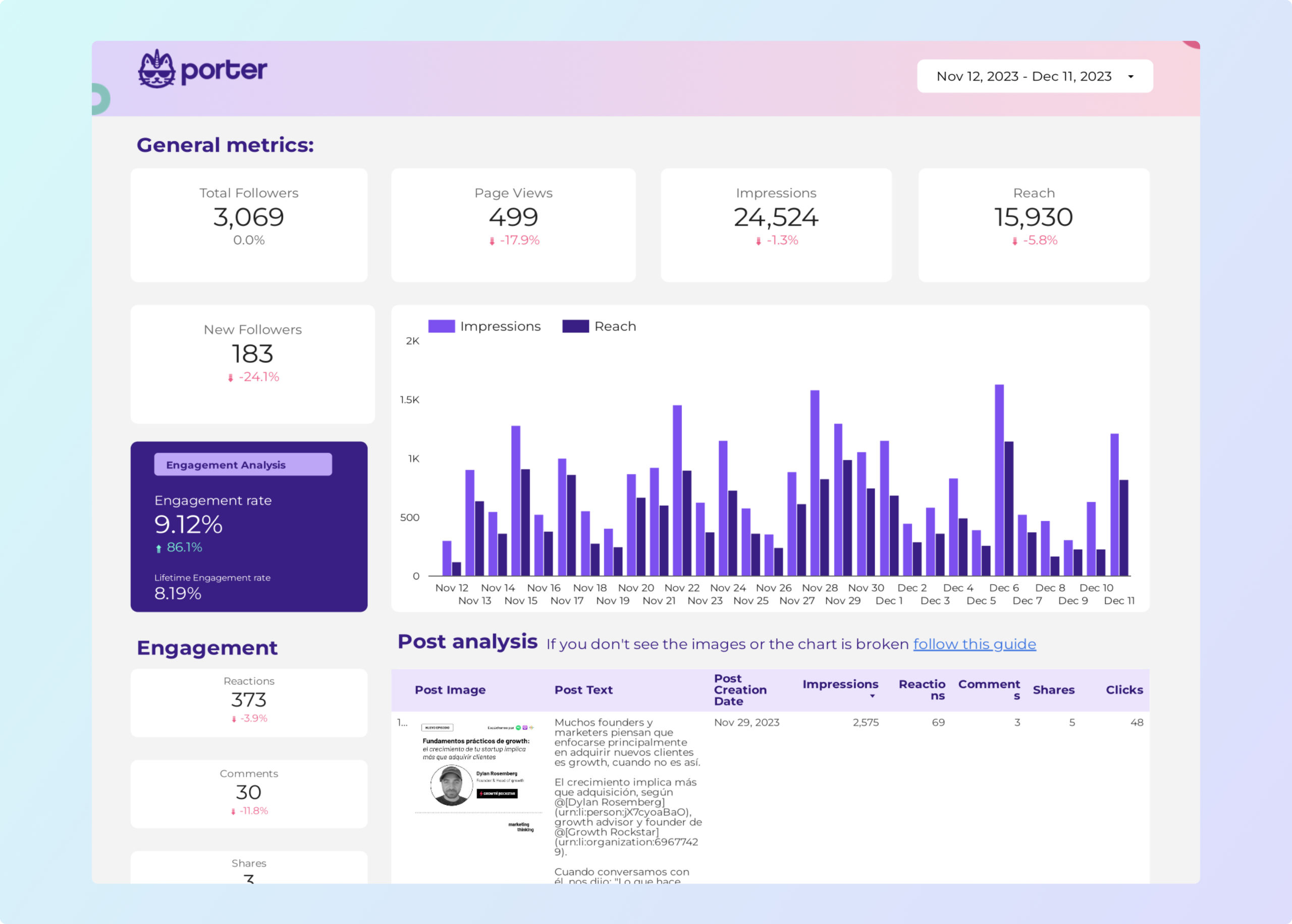
Analyze your LinkedIn Pages’ paid and organic content performance, including impressions, engagement, clicks, and follower growth. Built for the Free LinkedIn Pages connector for Looker Studio.
View Template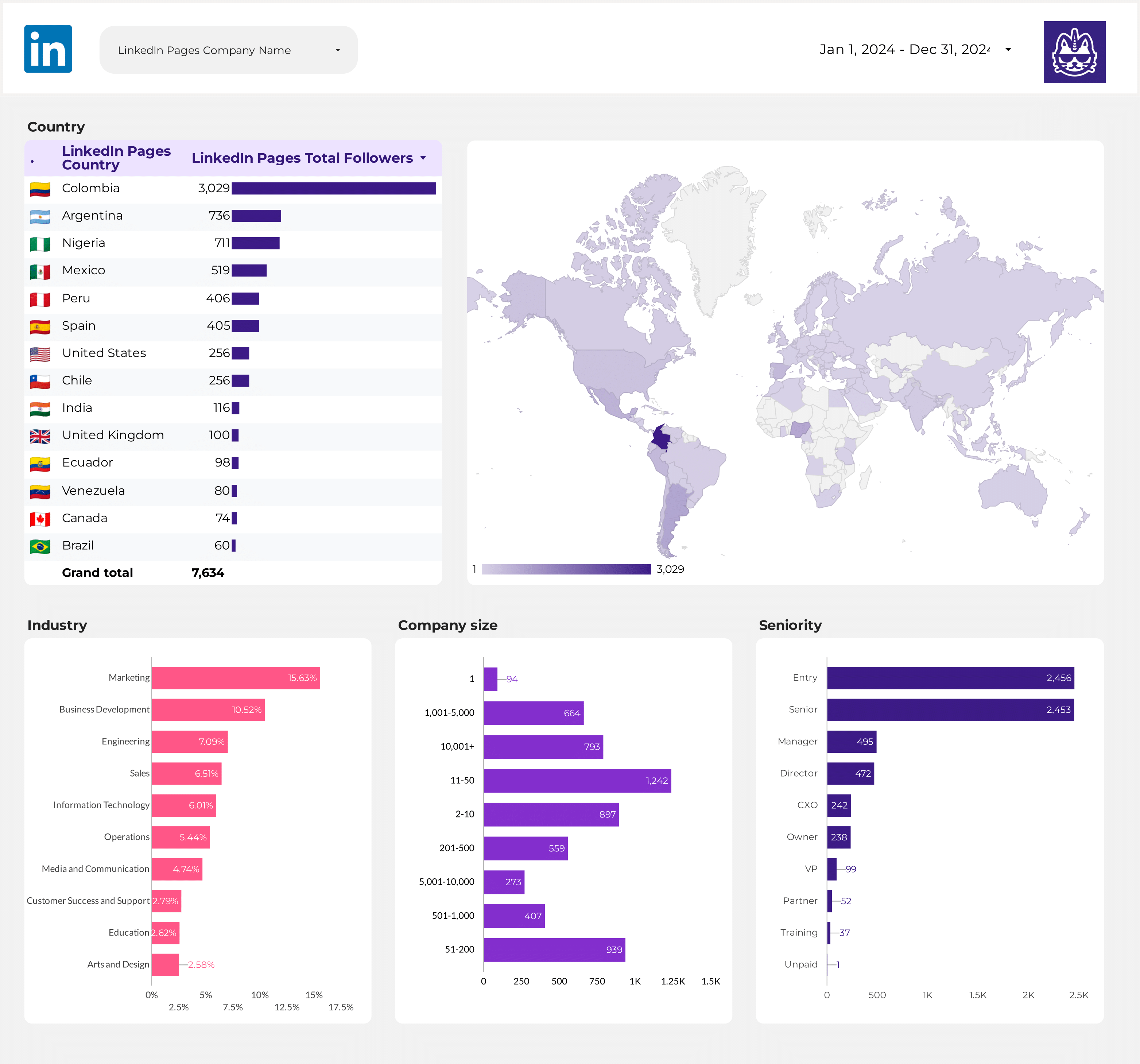
Segment your LinkedIn Pages audience by demographics, job function, industry, company size, and location to understand your followers. Powered by the Free LinkedIn Pages connector for Looker Studio.
View Template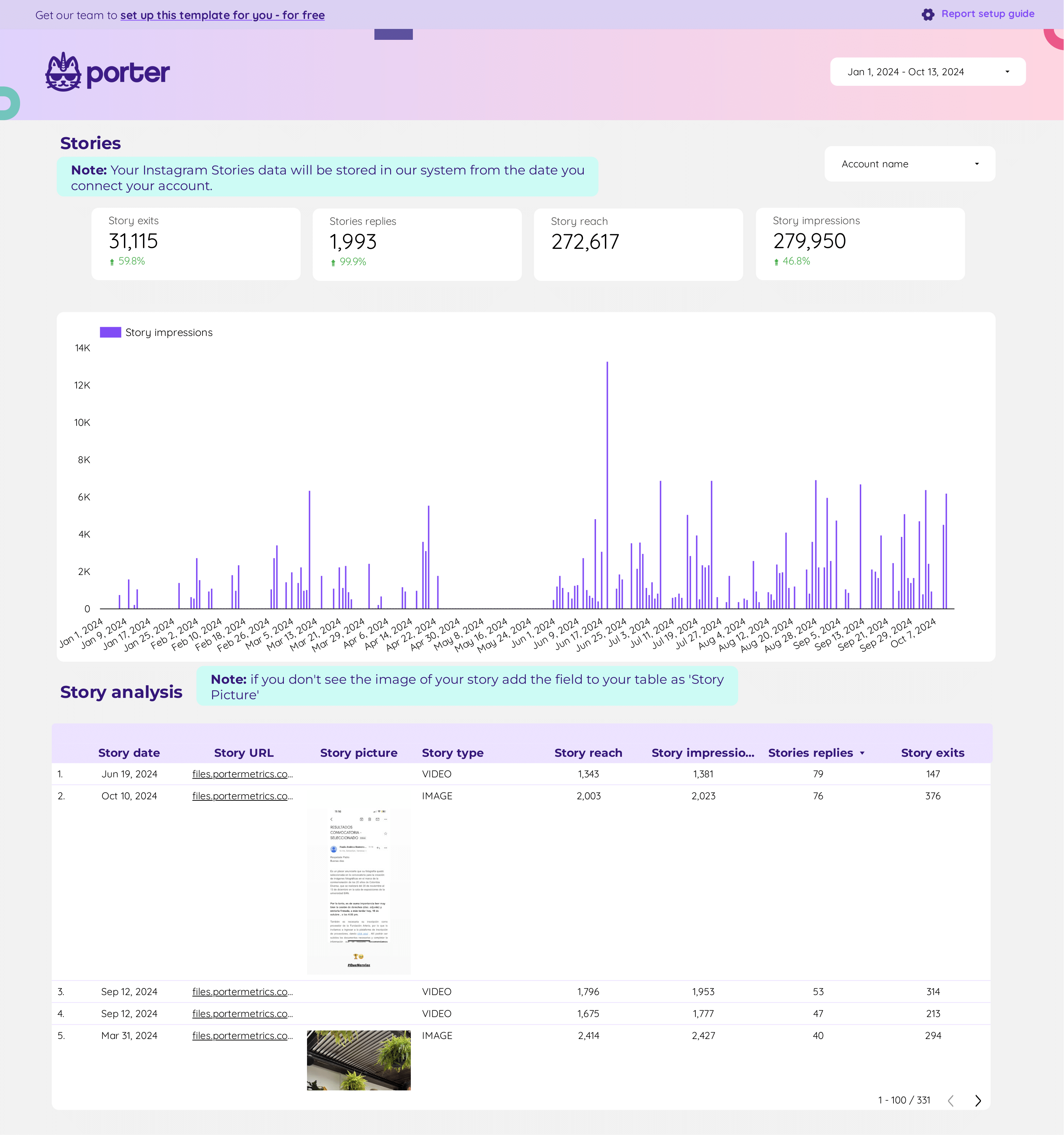
Monitor community engagement, track comments, reactions, and messages to optimize your LinkedIn Pages’ community management. Built for the Free LinkedIn Pages connector for Looker Studio.
View Template
Porter✓ No-code marketing data warehouse |
Others✓ Connectors & ETL |
|
|---|---|---|
| Storage | Built-in, self-managed BigQuery with automated transformations, transfers, queries, and costs included. | Requires setting up your own BigQuery project, managing tables, transfers, and costs. |
| Data syncing | Switch between stored BigQuery and real-time API data in the same connection. | Either stored (manual BigQuery setup) or real-time, not both. |
| Data blending | Blend LinkedIn Pages followers with post engagement and audience demographics automatically. | Manual table selection, field mapping, and join setup. |
| Destinations | Looker Studio + Google Sheets in one subscription. | Separate price per destination. |
Step 1: Choose the LinkedIn Pages integration
Step 2: Log in with the Google account you use on Looker Studio
Step 3: Authorize your LinkedIn account and allow access to your LinkedIn Pages
Step 4: Select one or more LinkedIn Pages you want to connect
Step 5: Create your report and load the default template to monitor LinkedIn Pages performance and automate your reporting
Full tutorial: How to connect LinkedIn Pages to Google Looker Studio
Access every available LinkedIn Pages metric—over 50 fields—including total followers, new followers, page views, post performance, and audience breakdowns, plus calculated metrics like engagement rate and CTR.
Track every engagement: likes, comments, shares, reactions, clicks, and custom button clicks. See both organic and paid interactions, with lifetime and date-range breakdowns for every post and page.
Analyze metrics by any time window: daily, weekly, monthly, yearly, or custom date ranges. Compare growth and engagement trends side by side for any period, with up to one year of history.
See post thumbnails, images, captions, and direct links alongside performance data. Connect creative assets with engagement metrics for a complete view of what content drives results.
All fields use LinkedIn’s native names—followers, page views, posts, and more—so marketers can easily recognize and blend data with other platforms like Google Analytics or CRM tools.
Break down followers by country, industry, company size, job function, and seniority. Segment page and post data by device, region, and time for deep audience and performance insights.
 Total Followers
Total Followers
 New Followers
New Followers
 Engagements
Engagements
 Reactions & Shares
Reactions & Shares
 Engagement Rate
Engagement Rate
 Impressions & Reach
Impressions & Reach
 Page Views
Page Views
 Unique Page Views
Unique Page Views
 Clicks
Clicks
 CTR
CTR
 Custom Button Clicks
Custom Button Clicks
 Careers Page Clicks
Careers Page Clicks
 Company Name
Company Name
 Logo & Website
Logo & Website
 Post Title & Text
Post Title & Text
 Image & URL
Image & URL
 Page Type
Page Type
 Device Type
Device Type
 Date & Hour
Date & Hour
 Week/Month/Year
Week/Month/Year
 Country & Region
Country & Region
 Company Size & Industry
Company Size & Industry
 Job Function & Seniority
Job Function & Seniority
Billed annually
Avg. price per account: $12.5/mo ↓
Start 14-day free trial