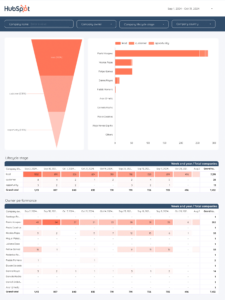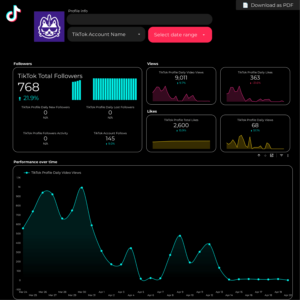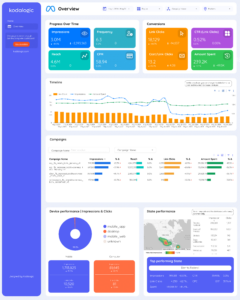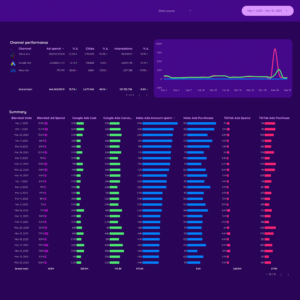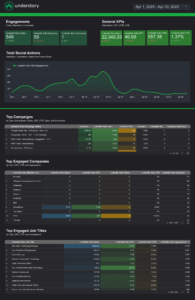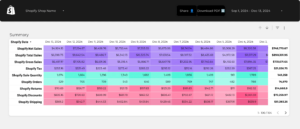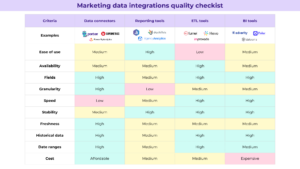Top 10 KPIs That You Should Be Tracking in 2023
Connect Google Business Profile to Looker Studio for free: tutorial and templates
To connect Google Business Profile to Looker Studio, visit portermetrics.com, start a free trial or use the free-forever plan, and sign in with the same Google account you use for Looker Studio. Select a single data source, choose the Google Business Profile connector, click Add Account, and grant permissions to the Google account managing your locations. Porter Metrics supports multiple accounts and locations—select one or several, then click Create Report. When the Looker Studio window opens, your connection is complete, and you can save and share your interactive dashboard to monitor your business’s visibility, reviews, and conversions across all locations.
Connect Facebook Pages to Looker Studio for free: tutorial and templates
To connect Facebook Pages to Google Looker Studio with Porter Metrics, visit Create report, log in, select Single data source, and choose Facebook Pages (Facebook Insights). Authorize your Facebook profile, ideally granting access to all current and future pages to streamline future connections. After confirming permissions for your profile, business manager, and pages, select the Facebook Pages you want to report on and click Create report. You’ll be redirected to Looker Studio, where you can save and share your dashboard. This template enables you to track followers, page activity, reactions, Messenger data, video performance, and post-level metrics, providing a clear
Connect HubSpot to Looker Studio for free: tutorial and templates
To connect HubSpot to Google Looker Studio (formerly Data Studio), go to Create report (or the Looker Studio community connectors gallery), select Single data source, choose the HubSpot connector by Porter Metrics, sign in with your Google account, authorize your HubSpot account, pick the account/workspace, click Create report to open the template in Looker Studio, then Save and Share → Acknowledge and Save; if no data appears, expand the date range. Free and paid ways to Connect HubSpot to Looker Studio The free plan lets you connect up to 3 HubSpot accounts to Looker Studio, Google Sheets, or BigQuery with
Connect LinkedIn Ads to Looker Studio for free: tutorial and templates
To connect LinkedIn Ads to Google Looker Studio, start by visiting Porter Metrics and creating a report. Select “Single data source” and choose the LinkedIn Ads integration. Sign in with your LinkedIn profile, grant access to your ad accounts, select the desired profile and ad account, and click “Create report.” Looker Studio will open automatically, where you can save and share your dashboard. This process enables you to visualize LinkedIn Ads data in Looker Studio, allowing you to monitor campaign performance, creative effectiveness, audience segments, conversion types, and budget pacing—all in one place. Free and paid ways to Connect LinkedIn
Connect Shopify to Looker Studio for free: tutorial and templates
To connect Shopify to Google Looker Studio, visit portermetrics.com and start a free trial or use the free forever plan. Sign in with the same Google account you use for Looker Studio, select Shopify as your data source, and authorize the Porter Metrics app in your Shopify store. After selecting your store, click Create report and wait for Looker Studio to open your dashboard. Once loaded, click Save and Share to access your Shopify data in Looker Studio. This integration allows you to monitor sales, orders, costs, and customers, analyze performance by product, customer, marketing attribution, and geography, and easily
Connect Google Analytics 4 to Looker Studio for free: tutorial and templates
to connect Google Analytics 4 to Looker Studio, visit portermetrics.com, create a trial or free account, select single data source, and choose GA4. Sign in with your Google account linked to your GA4 property, grant access, select the desired account and property, and click Create report. Looker Studio will open and load your GA4 dashboard; after a few seconds, click Save and Share > Acknowledge and Save to complete the connection. This dashboard lets you monitor conversions and events, engagement, acquisition sources (including AI traffic), funnels, content performance, audience demographics, and ecommerce activity—all in one place. Looker Studio Connector (Recommended)
Connect Klaviyo to Looker Studio for free: tutorial and templates
To connect Klaviyo to Looker Studio, start by visiting powermetrics.com and sign up with the same Google account you use for Looker Studio. Create a new connection, select Klaviyo as your data source, and add your Klaviyo account by generating a private API key with read-only permissions from your Klaviyo Account Settings. Paste this key into the connector, select your account, and click Create report. Looker Studio will open with your Klaviyo data, allowing you to explore metrics for audience growth, engagement, campaign performance, and revenue attribution—all in one dashboard. Free and paid ways to Connect Klaviyo to Looker Studio
Connect ActiveCampaign to Looker Studio for free: tutorial and templates
To connect ActiveCampaign to Google Looker Studio, visit Porter Metrics, start a free trial or use the free plan, and sign in with your Google account. In Porter Metrics, go to the Connect section, select Single data source, choose ActiveCampaign, and click Add account. In your ActiveCampaign account, copy your account name, API URL, and API key from the Settings and Developer sections, then paste them into Porter Metrics to authorize. Once connected, select your account and click Create report to open a ready-to-use Looker Studio dashboard. The dashboard provides pages for contacts, deals, and email marketing, allowing you to
Connect LinkedIn Pages to Looker Studio for free: tutorial and templates
To connect LinkedIn Pages to Google Looker Studio, go to Porter Metrics, start a free trial or use the free forever plan, and sign in with the same Google account you use for Looker Studio. Choose single data source, select LinkedIn Pages, authorize your LinkedIn account, allow access, then select one or more LinkedIn Pages to connect. Click Create report, and when Looker Studio opens, wait for the dashboard to load. This dashboard lets you monitor LinkedIn Page growth, post engagement, and audience breakdown directly in Looker Studio. Free and paid ways to Connect LinkedIn Pages to Looker Studio The
Connect Instagram to Looker Studio for free: tutorial and templates
To connect Instagram to Google Looker Studio with Porter Metrics, visit portermetrics.com, create a report and select Single data source, then choose Instagram Insights. Authorize your Facebook profile by clicking Add profile, opt in to all current and future pages, allow permissions, and confirm. After linking your Facebook profile, select the Instagram Business profiles you want to use, click Create report, and you’ll be redirected to Looker Studio. Wait for the dashboard to load, then click Save and Share. The default Instagram dashboard lets you track followers, post and story performance, best times to post, and audience breakdowns, helping you
How to Connect Meta Ads to Looker Studio for free: tutorial and templates
To connect Meta Ads to Google Looker Studio (formerly Data Studio), go to Create report (or to the Looker Studio community connectors gallery), Select single data source, as connection type, choose the Meta Ads integration by Porter Metrics, connect your Google account, connect your Facebook profile, choose your ad accounts, Click on Create report, and generate a a Meta Ads dashboard template to monitor your campaigns, creatives, budget pacing, and attribution performance. Free and paid ways to Connect Meta Ads to Looker Studio The free plan lets you connect up to 3 Meta Ads accounts to Looker Studio, Google Sheets,