To connect Facebook Pages to Google Looker Studio with Porter Metrics, visit Create report, log in, select Single data source, and choose Facebook Pages (Facebook Insights). Authorize your Facebook profile, ideally granting access to all current and future pages to streamline future connections. After confirming permissions for your profile, business manager, and pages, select the Facebook Pages you want to report on and click Create report. You’ll be redirected to Looker Studio, where you can save and share your dashboard. This template enables you to track followers, page activity, reactions, Messenger data, video performance, and post-level metrics, providing a clear overview of your Facebook Page’s visibility, engagement, and content performance over time.
Free and paid ways to Connect Facebook Pages to Looker Studio
The free plan lets you connect up to 3 Facebook Pages accounts to Looker Studio, Google Sheets, or BigQuery with unlimited use and 30 days of historical data.
Looker Studio Connector (Recommended)
Pulls data directly from Facebook Pages (Facebook Insights) API with drag-and-drop functionality and fresh data. Loading speed varies with data volume—use Sheets or BigQuery for large accounts.
Google Sheets Import
import data automatically via add-on or manually import CSV files from Facebook Pages (free but manual), then connect Sheets to Looker Studio with Google’s native connector. Advantages include instant load times for small datasets and data editing (goals, markups, commissions); downsides include reduced granularity (only use fields from Sheets queries) and freshness dependent on sync frequency. Manual CSV uploads have additional limitations: 100-upload limit, 100MB max per file, and identical file structures required.
Google BigQuery
Best performance and scalability for large data volumes, but typically requires BigQuery knowledge and maintenance. Data freshness depends on sync frequency to avoid API limits. Porter simplifies this by handling all transformations automatically—unlike other tools that import raw tables requiring manual work, Porter makes it completely no-code.
Porter Metrics offers all three methods. This tutorial focuses on the direct Facebook Pages connector for Looker Studio.
Free Facebook Pages connector for Looker Studio
To connect Facebook Pages (Facebook Insights) data to Google Looker Studio with Porter Metrics, go to portermetrics.com, log in, choose Single data source, and select Facebook Pages. Authorize your Facebook profile, ideally opting in to all current and future pages to avoid repeated authentication.
Step 1: Connect your Facebook profile
Connect your Facebook profile to grant access to your Facebook Pages. We recommend selecting access to all current and future pages to prevent the need for repeated re-authorization. You will be prompted to confirm permissions for your profile, business manager, and pages.
Note: Your Facebook profile email can be different from the Google email you use for Looker Studio.
Step 2: Select Facebook Pages
Choose one or multiple Facebook Pages to include in your report. Porter will blend data from multiple pages if selected.
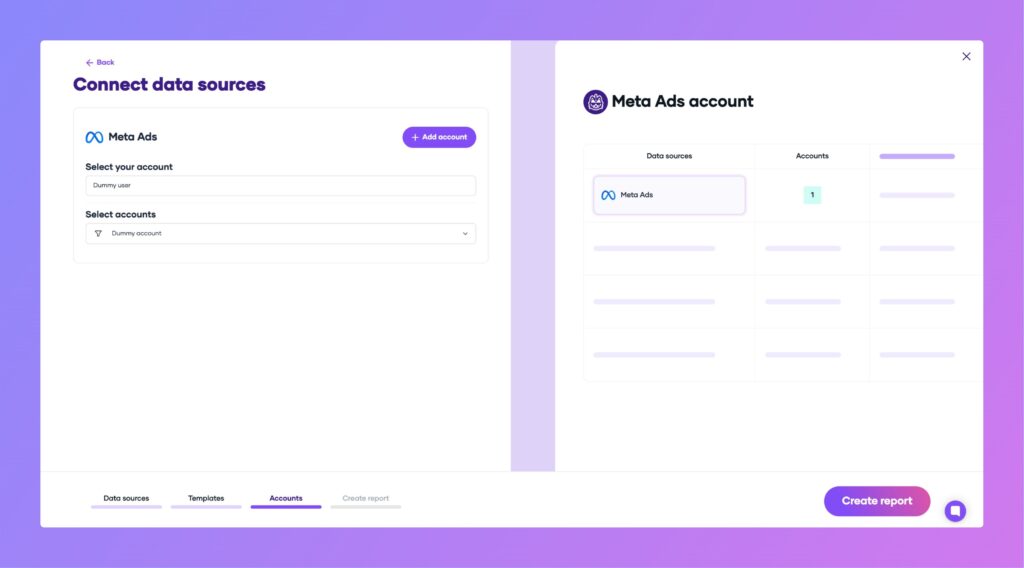
Step 3: Create and authorize your report
Click “Create report” to be redirected to Google Looker Studio. When authorizing Porter Metrics, ensure you log in with the same Google account you’re using in Looker Studio.
Important: If you’re logged into multiple Google accounts, Google may return an error. To avoid this:
- Use a browser session with only one Google account logged in
- Or ensure your preferred account is listed first during Google authentication
After your report loads in Looker Studio, click “Save and Share” in the top right corner, then “Acknowledge and Save” to publish your report.
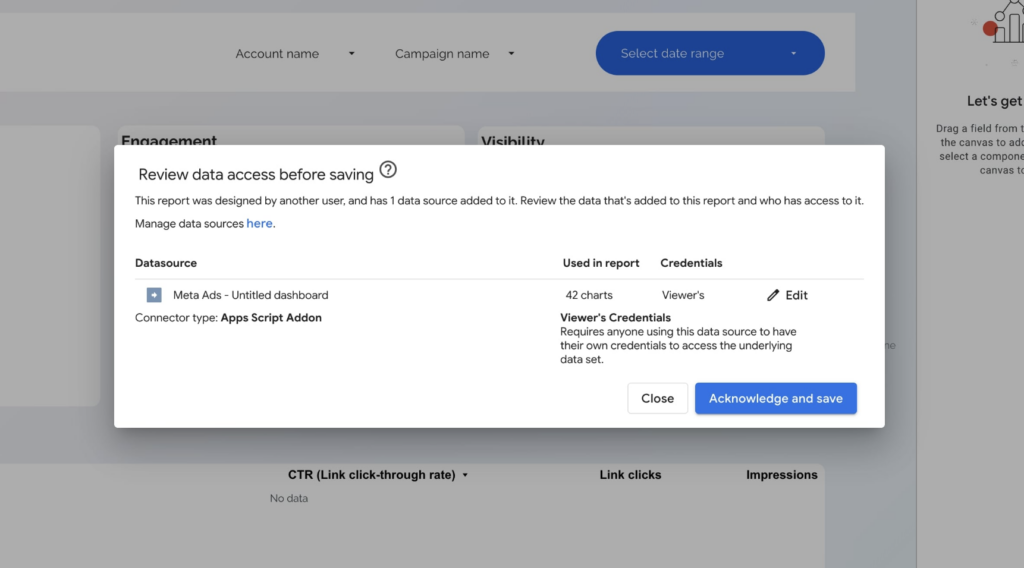
The Facebook Pages template includes:
- Follower tracking: Total followers, new and lost followers, net growth, and trends by day, week, or month.
- Page activity: Metrics such as reach, page views, and engagements over time.
- Reactions: Breakdown of likes, love, haha, and other reactions.
- Messenger data: New conversations and blocked chats.
- Video performance: Views, engagement, and watch time, including Reels.
- Post-level metrics: Impressions, engagement, engagement rate, and performance by post type (image, reel, video).
- Distinction between page-level and post-level KPIs, with analysis by content type and period.
- Customizable dashboards: Add pages, icons, scorecards with sparklines, comparison periods, time series, bar charts, and tables showing post images and captions, with direct links to posts.
Note: Facebook Pages no longer provide demographic breakdowns, but the dashboards offer clear tracking of page visibility, followers, engagement, and post performance over time.
Facebook dashboard templates
Once you connect your Facebook dashboard template, you’ll access these use cases:
Social Media dashboard
Analyze the performance of your Facebook posts and compare them with other social channels. Track post-level metrics like clicks, engagement rate, comments, shares, and reactions. Segment by post type, date, and content to identify top-performing posts and optimize your content strategy.
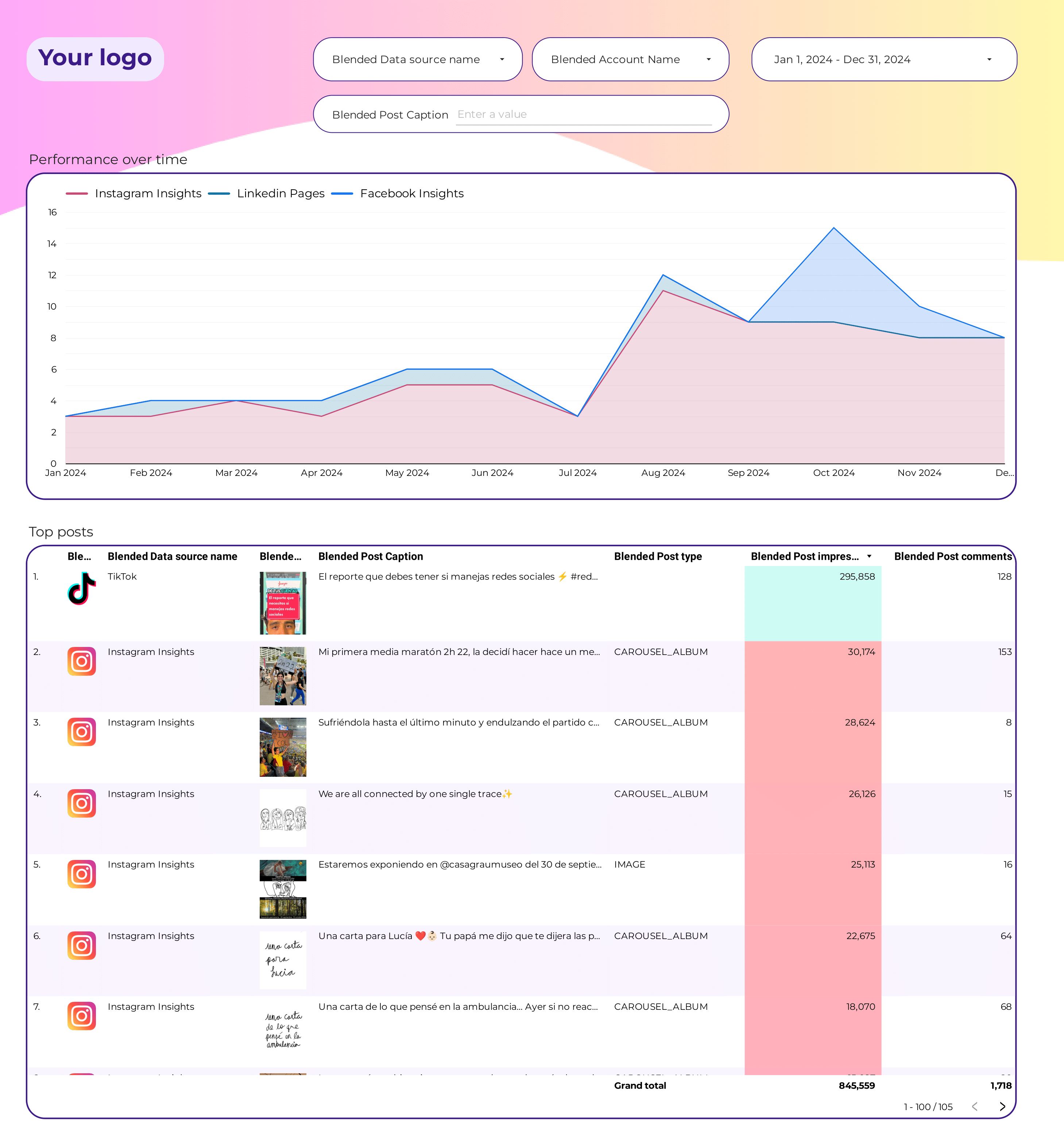
Facebook dashboard
Monitor your Facebook Page’s key metrics including followers, likes, engagement, reach, impressions, and video performance. Get breakdowns by organic, paid, viral, and non-viral sources. Track audience demographics, geography, and behavior to better understand your community and content impact.
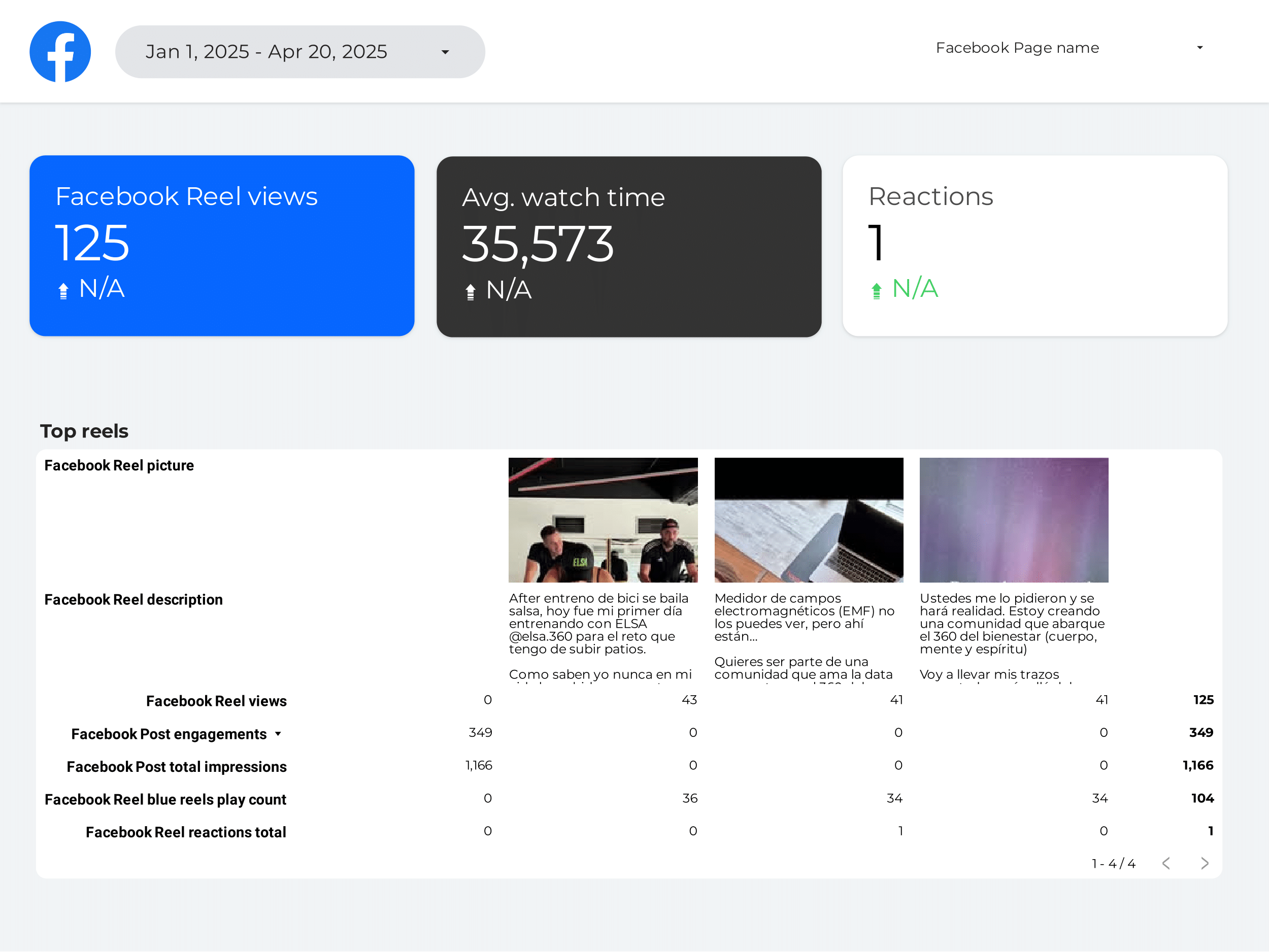
Facebook KPIs tracking dashboard
Track your most important Facebook KPIs at a glance: fan growth, engagement rates, reach, impressions, video views, and messaging activity. Visualize trends over time, monitor negative feedback, and measure the effectiveness of your Facebook strategy with real-time data from Meta’s API.
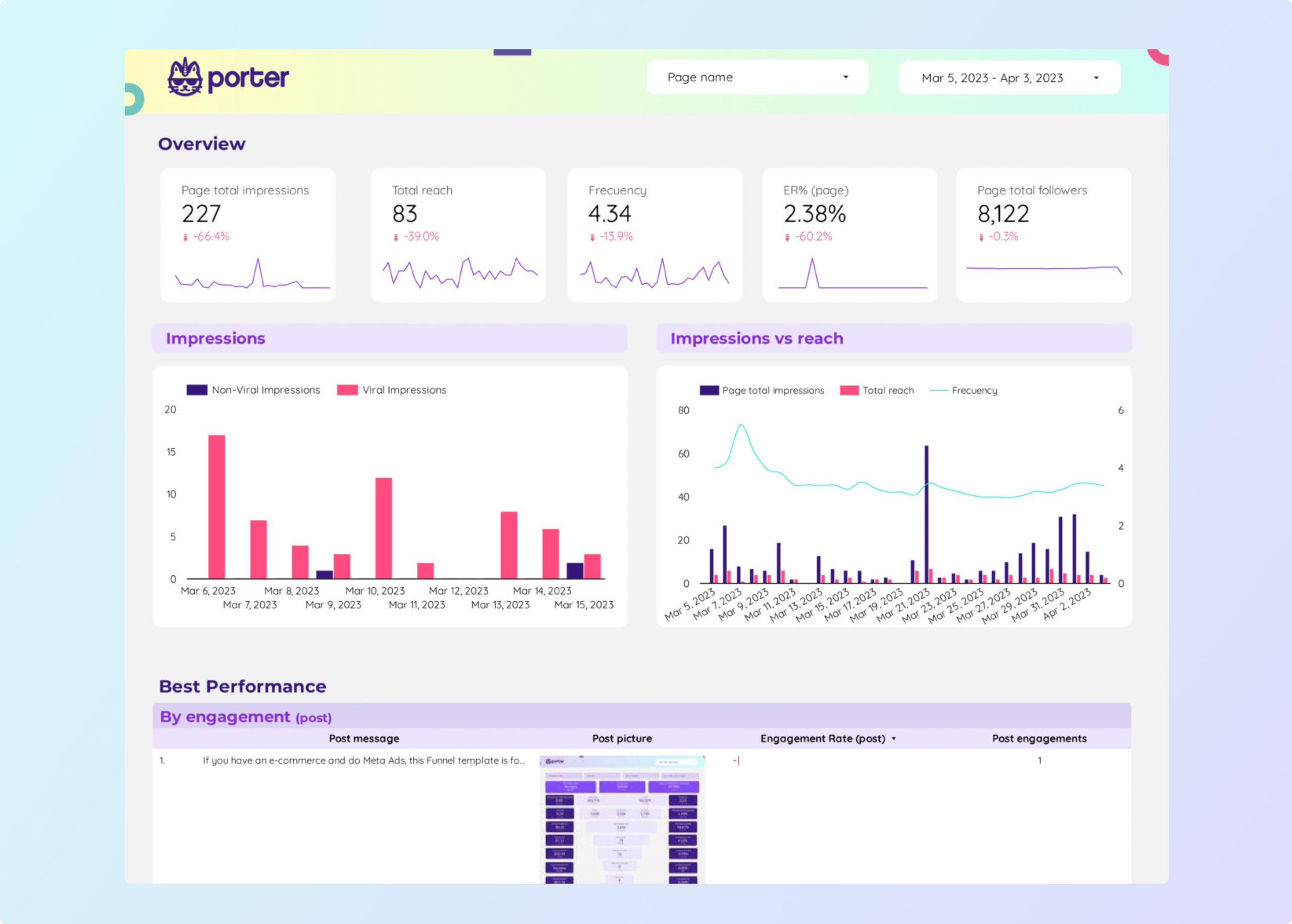
Visit our Facebook Looker Studio template gallery to explore more dashboards and reporting solutions.
How to build a Facebook Pages dashboard
To customize your Facebook Pages dashboard, add a new page to the downloaded template or create a new report from scratch, then switch to Edit mode.
If you create a new report, here’s how to connect your Facebook Pages data and manage data sources in Looker Studio.
Step 1: Add charts to visualise Facebook KPIs
Add scorecards, time series, tables, pie charts, and more chart types to visualize your Facebook Pages data.
- Bar charts: Compare post types (image, video, reel) to see which content drives the most engagement or reach.
- Scorecards: Show a single KPI with trend or comparison. Example: Total followers, net follower growth, or total page reach vs. previous period.
- Tables: Combine post-level metrics. Example: Post image, caption, impressions, engagement rate, and direct link to the post.
- Time series: Track trends over time. Example: Daily new followers, page views, or engagement to spot spikes or drops.
- Pie charts: Show proportions. Example: Share of reactions (like, love, haha, wow, etc.) or post types by engagement.
- Scatter plots: Show relationships between two metrics. Example: Engagement rate vs. impressions for each post to identify high-performing content.
- Treemaps: Show hierarchical contributions. Example: Breakdown of engagement by post type or by day of week.
Bullet / Gauge charts: Track progress toward goals, such as monthly follower growth or engagement targets.
Step 2: Add context with comparisons
Add goals, reference lines, and conditional formatting to compare Facebook Pages data and add context.
- Comparison date range: Compare KPIs like followers, reach, or engagement against the previous period to spot trends in your Facebook Page performance.
- Reference lines: Add a target or average line on a time series to see if daily engagement or reach meets your benchmarks.
- Conditional formatting: Highlight high or low performing posts in tables, e.g., flag posts with high engagement in green and those with low reach in red.
- Goal tracking: Track progress toward goals such as monthly net follower growth or a set engagement rate.
Step 3: Make dashboards interactive
Interactive elements make Facebook Pages dashboards easier to explore:
- Buttons: Add buttons to move between dashboard sections, download the report as a PDF, or reset filters.
- Date range controls: Change the time period shown in the report, e.g., switch between last 7 days and last 30 days of page activity.
Sliders: Filter posts by engagement rate or impressions to focus on top-performing content. - Dropdowns: Filter by page, post type (image, video, reel), or reaction type.
Input boxes: Search posts by caption text or keywords to quickly find relevant content. - Cross‑filtering: Click a post or metric to filter all other charts to that post or time period.
Step 4: Design and white-label
Learn to design your Looker Studio reports and follow best practices for dashboard design.
- Theme and layout: Control colors, backgrounds, borders, headers, and navigation for a consistent Facebook brand look.
Page navigation: Structure the dashboard into sections (Followers, Engagement, Posts, Messenger) and hide internal pages. - Navigation and headers: Under “Theme and layout” > “Layout,” change the navigation type and set the header to always show or initially hidden.
- Images and text: Add your Facebook Page logo, headers, and labels for clarity.
- Shapes and lines: Use visual elements for emphasis or to separate sections.
- Copy-paste styling: Apply the same style from one chart to others for consistency.
Aligning charts: Align and space charts evenly for a clean layout. - Conditional formatting: Color cells or metrics based on post or page performance.
- Modern charts: Enable advanced styling options like gradients and rounded elements.
- Report-level elements: Keep elements (logo, title, date control) consistent across all pages.
Step 5: Share your dashboard
Learn to share your Looker Studio reports:
- Invite people via email: Add team members or clients to view or edit your Facebook Pages dashboard, just like Google Docs.
- Draft mode: Edit your dashboard without showing changes to viewers until you’re ready.
- Schedule email delivery: Automatically send dashboard updates as PDF to stakeholders on a set schedule (daily, weekly, etc.).
- Share via link: Generate a shareable link to your Facebook Pages dashboard and control access permissions.
- Download as PDF: Export your dashboard as a PDF for offline sharing or presentations.
- Embed report: Embed your Facebook Pages dashboard on your website or internal portal using an embed code or full-screen URL.
Facebook Page & Post KPIs
The Facebook connector brings all metrics and dimensions from Facebook Pages, Posts, Videos, and Reels, including:
Audience Growth
- Followers & Likes: Track total page likes (
fans), page followers (follows), net fan growth, growth rate, and churn rate. - Demographics: Analyze audience by age, gender, city, and country.
Engagement
- Page Engagement: Engaged users, post engagements, engagement rate by impressions and reach.
- Post Engagement: Clicks, comments, shares, and detailed reactions (like, love, wow, etc.).
- Video & Reel Engagement: Video views (10s, 30s), average watch time, reel plays, and social actions on reels.
- Messaging: New conversations started and blocked conversations.
- Negative Feedback: Unique negative feedback and breakdown by type.
Reach & Impressions
- Page & Post Reach: Total impressions and reach, with breakdowns by organic, paid, viral, and non-viral sources.
- Frequency: How often your content is seen by users.
Content Performance
- Consumptions: Clicks on content and unique users who clicked.
- Video & Reel Metrics: Video and reel views, play counts, and watch time.
- Reviews: Ratings, review text, and reviewer details.
Dimensions
Segment data by:
- Time: Hour, Date, Week, Month, Quarter, Year
- Audience: City, Country, Age, Gender, Device, Platform, Behavior
- Content: Page, Post, Video, Reel, Review
Custom fields
- Custom Metrics: Build new KPIs such as engagement rate, fan growth rate, video completion rate, or negative feedback rate.
- Custom Dimensions: Use REGEX and naming conventions to group by campaign, content type, or audience segment. Filters: Apply filters at the chart, page, or report level (e.g., Post type contains “video”).
- Data blending: Blend Facebook data with Instagram, LinkedIn, or YouTube for cross-platform social media reporting and audience analysis.


