To connect LinkedIn Pages to Google Looker Studio, go to Porter Metrics, start a free trial or use the free forever plan, and sign in with the same Google account you use for Looker Studio. Choose single data source, select LinkedIn Pages, authorize your LinkedIn account, allow access, then select one or more LinkedIn Pages to connect. Click Create report, and when Looker Studio opens, wait for the dashboard to load. This dashboard lets you monitor LinkedIn Page growth, post engagement, and audience breakdown directly in Looker Studio.
Free and paid ways to Connect LinkedIn Pages to Looker Studio
The free plan lets you connect up to 3 LinkedIn Pages accounts to Looker Studio, Google Sheets, or BigQuery with unlimited use and 30 days of historical data.
Looker Studio Connector (Recommended)
Pulls data directly from LinkedIn Pages API with drag-and-drop functionality and fresh data. Loading speed varies with data volume—use Sheets or BigQuery for large accounts.
Google Sheets Import
import data automatically via add-on or manually import CSV files from LinkedIn Pages (free but manual), then connect Sheets to Looker Studio with Google’s native connector. Advantages include instant load times for small datasets and data editing (goals, markups, commissions); downsides include reduced granularity (only use fields from Sheets queries) and freshness dependent on sync frequency. Manual CSV uploads have additional limitations: 100-upload limit, 100MB max per file, and identical file structures required.
Google BigQuery
Best performance and scalability for large data volumes, but typically requires BigQuery knowledge and maintenance. Data freshness depends on sync frequency to avoid API limits. Porter simplifies this by handling all transformations automatically—unlike other tools that import raw tables requiring manual work, Porter makes it completely no-code.
Porter Metrics offers all three methods.. This tutorial focuses on the direct LinkedIn Pages connector for Looker Studio.
Free LinkedIn Pages connector for Looker Studio
To connect your LinkedIn Pages to Looker Studio using Porter Metrics, go to portermetrics.com, start a free trial or use the free forever plan, and sign in with the same Google account you use for Looker Studio. Choose single data source and select LinkedIn Pages as your integration.
Step 1: Authorize your LinkedIn account
Authorize your LinkedIn account to allow Porter Metrics to access your LinkedIn Pages. You can select one or more LinkedIn Pages to connect. Click “Create report” to proceed.
Step 2: Open and save your Looker Studio report
When Looker Studio opens, wait for your LinkedIn Pages report to load. Then, click “Save and Share” in the top right corner to publish your dashboard.
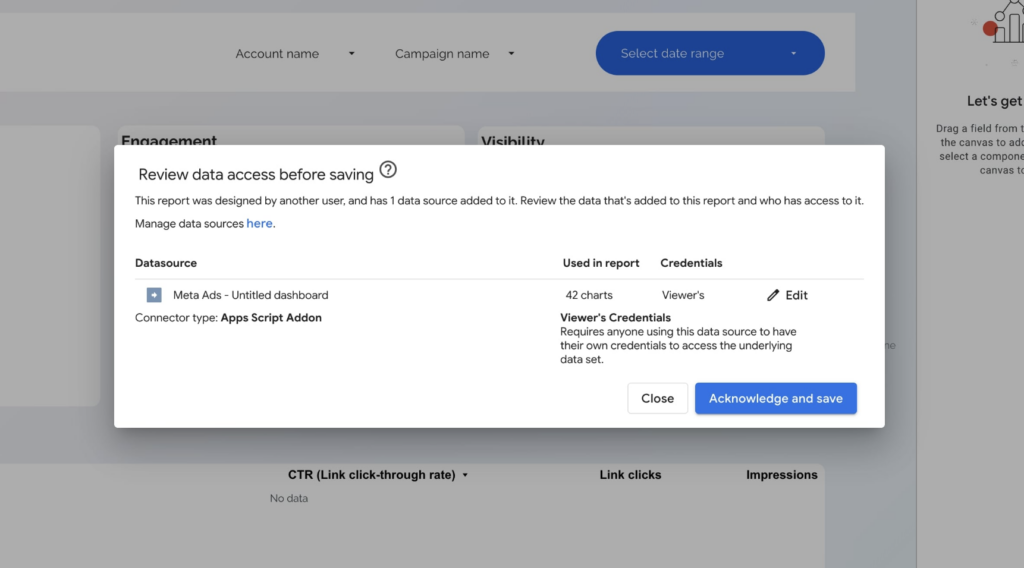
What you can track with LinkedIn Pages in Looker Studio
- Page performance: Track total followers, new followers (organic and paid), and page views by date and by page tab (About, Insights, Products, Careers, Jobs).
- Post performance: Monitor impressions, engagement, likes, shares, comments, and see post thumbnails, creatives, captions, and links. Adjust date ranges up to one year; Porter can store historical data beyond that.
- Audience insights: Break down followers by country, industry, company size, job function, and seniority.
Customizing your LinkedIn Pages dashboard
Add new pages and insert scorecards with sparklines for KPIs like total followers, new followers, page views, and engagement. Use tables to display posts with images, text, impressions, engagement, and date ranges. Duplicate tables to break down followers by demographics, so you can monitor growth, engagement, and audience trends for your LinkedIn Pages in Looker Studio.
LinkedIn Pages dashboard templates
Once you connect your LinkedIn Pages dashboard template, you’ll access these use cases:
Content performance dashboard
Analyze your LinkedIn Page’s content performance by tracking impressions, reach, engagement rate, clicks, and CTR. Segment by post type, time period, and device to identify top-performing posts and optimize your content strategy. Visualize metrics like reactions, shares, and custom button clicks to understand what drives audience interaction.
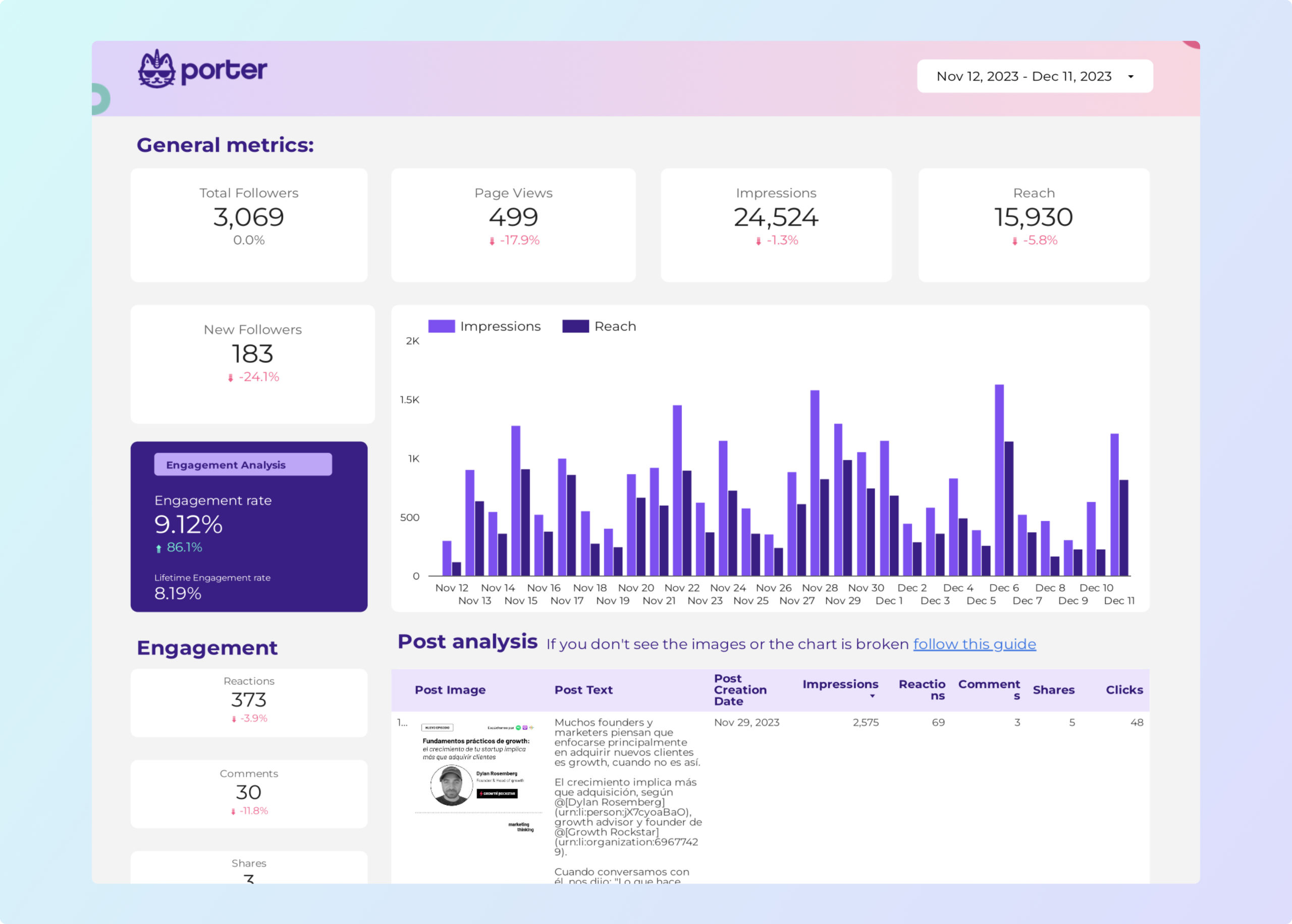
LinkedIn pages audience dashboard
Get a detailed breakdown of your LinkedIn Page audience by demographics such as country, region, company size, industry, job function, and seniority. Track follower growth, new followers, and audience trends over time to tailor your content and engagement strategies for your target audience.
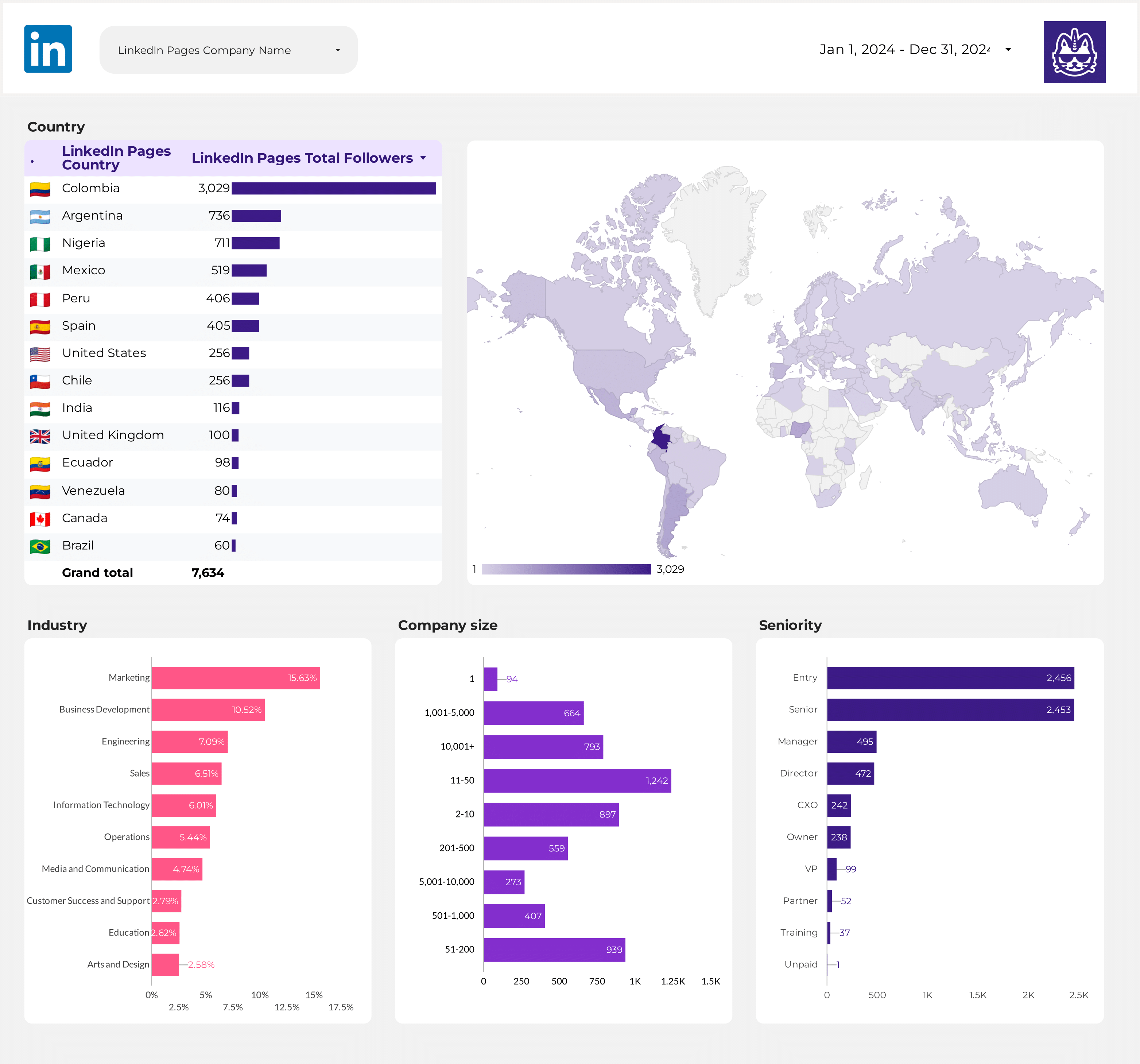
Community manager dashboard
Monitor all key LinkedIn Page metrics in one place: track engagement, follower growth, post performance, and page views. Filter by time period, post, or page type to quickly identify trends and opportunities. Ideal for community managers who need actionable insights to grow and engage their LinkedIn audience.
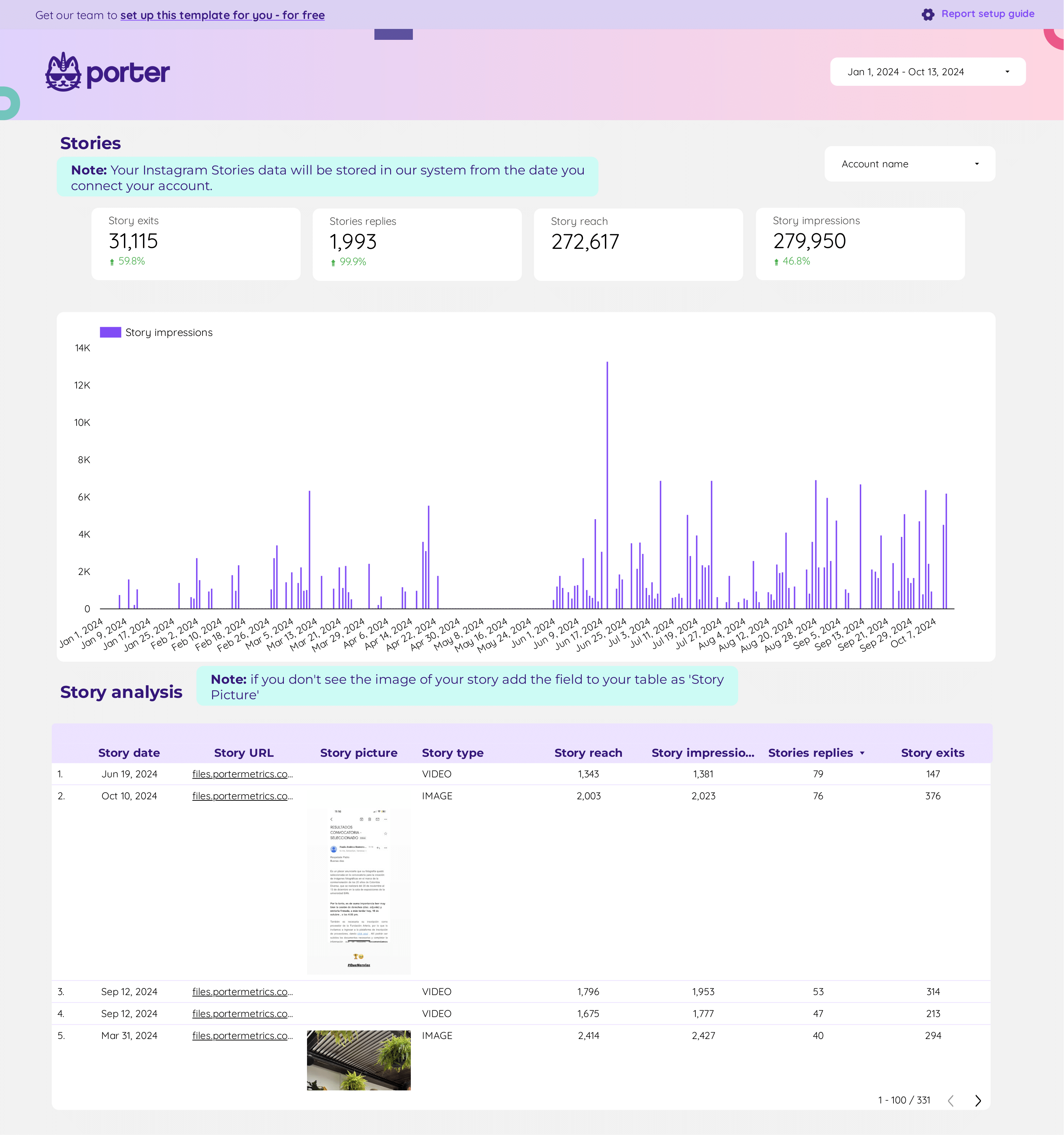
Visit our LinkedIn Pages template gallery to explore more Looker Studio dashboards for social media reporting.
How to build a LinkedIn Pages dashboard
To create a LinkedIn Pages dashboard in Looker Studio, connect your LinkedIn Pages data using Porter Metrics. Start a free trial or use the free forever plan, sign in with your Google account, select LinkedIn Pages as your data source, authorize access, and choose the pages you want to report on. Once your data is connected, you can customize your dashboard to track page growth, engagement, and audience insights.
If you’re starting from scratch, here’s how to connect your data and manage data sources in Looker Studio.
Step 1: Add charts to visualise LinkedIn KPIs
Add scorecards, time series, tables, pie charts, and other chart types to visualize your LinkedIn Pages data.
- Bar charts: Compare follower growth by country, industry, or company size.
- Scorecards: Show total followers, new followers, page views, or engagement rate with trend indicators.
- Tables: Display post performance with columns for impressions, engagement, likes, shares, comments, and post thumbnails.
- Time series: Track trends in page views, new followers, or engagement over time.
- Geo charts: Visualize audience distribution by country or region.
- Pie charts: Show proportions of followers by job function, seniority, or device type.
- Scatter plots: Analyze the relationship between post impressions and engagement rate.
- Treemaps: Show how different post types or page tabs contribute to total engagement.
Bullet / Gauge charts: Track progress toward follower or engagement goals.
Step 2: Add context with comparisons
Use goals, reference lines, and conditional formatting to compare LinkedIn Pages data and add context.
- Comparison date range: Compare new followers, page views, or engagement against previous periods to spot growth trends.
- Reference lines: Add target or average lines to see if engagement rate or follower growth meets benchmarks.
- Conditional formatting: Highlight top-performing posts or audience segments in tables, e.g., flag posts with high engagement in green.
- Goal tracking: Track progress toward monthly follower or engagement targets.
Step 3: Make dashboards interactive
Interactive elements make LinkedIn Pages dashboards easier to explore:
- Buttons: Add navigation buttons to switch between page performance, post performance, and audience insights.
- Date range controls: Let users select custom time periods to analyze follower growth or engagement trends.
Sliders: Filter posts by impressions or engagement rate. - Dropdowns: Filter by page tab (About, Careers, Insights, Jobs) or device type.
Input boxes: Search posts by caption or keyword. - Cross‑filtering: Click a country or industry in a chart to filter all other charts to that audience segment.
Step 4: Design and white-label
Learn to design your Looker Studio reports and follow best practices for dashboard design for LinkedIn Pages.
- Theme and layout: Use your company’s branding, logo, and colors for a consistent look.
Page navigation: Organize the dashboard into sections for page, post, and audience insights. - Navigation and headers: Adjust navigation to tabs or left menu, and set headers for each dashboard section.
- Images and text: Add company logo, page name, and section labels.
- Shapes and lines: Use for visual separation or emphasis.
- Copy-paste styling: Apply consistent styles across all charts.
Aligning charts: Keep charts and tables neatly aligned. - Conditional formatting: Color-code metrics based on performance, e.g., highlight high engagement posts.
- Modern charts: Use advanced styling for a polished dashboard.
- Report-level elements: Keep company logo, report title, and date controls visible on all pages.
Step 5: Share your dashboard
Learn to share your Looker Studio reports with your team or stakeholders:
- Invite people via email: Add team members as editors or viewers to collaborate on LinkedIn Pages reporting.
- Draft mode: Make changes without affecting the live dashboard.
- Schedule email delivery: Send automated LinkedIn Pages reports to stakeholders on a regular schedule.
- Share via link: Generate a shareable link for your dashboard with customizable access.
- Download as PDF: Export your LinkedIn Pages dashboard as a PDF for offline sharing.
- Embed report: Embed your dashboard on your company intranet or website for easy access.
LinkedIn Pages KPIs
The LinkedIn Pages connector brings all metrics and dimensions from your LinkedIn Company Page, including:
Followers
- Follower Count: Tracks the total number of followers your page has accumulated since creation.
- New Followers: Measures new followers gained (organic and paid) within a selected date range.
Engagements
- Engagement Count: Total organic clicks, likes, comments, and shares on your posts.
- Reactions & Shares: Counts of specific interactions such as reactions and shares.
- Lifetime Engagements: Cumulative engagements since the page was created.
- Engagement Rate: Engagements divided by impressions, showing how actively your audience interacts with your content.
Visibility
- Impressions & Reach: Number of times your posts are displayed (impressions) and the count of unique viewers (reach).
- Page Views: Total views for specific sections of your page, such as About, Careers, or Insights.
- Unique Page Views: Number of unique visitors to your page or its sections.
Conversions
- Clicks: Total clicks on posts or page elements, including custom buttons.
- CTR (Click-Through Rate): Ratio of clicks to impressions, indicating how compelling your content is.
- Custom Button Clicks: Number of clicks on your page’s custom call-to-action button.
- Careers Page Clicks: Clicks on sections within your Careers page.
Dimensions
Segment data by:
- Company: Company Name, Company ID, Company Website, and branding assets like logo and URLs.
- Post: Post creation date, title, text, URL, and associated media.
- Page: Page type (About, Careers, Insights, Jobs) and device type (desktop or mobile).
- Time: Date, hour, week, month, year, and custom time ranges.
- Audience: Demographics such as country, region, company size, industry, job function, and seniority.
Custom fields
- Custom Metrics: Build new KPIs such as engagement rate per post type, follower growth rate, or custom conversion rates for button clicks.
- Custom Dimensions: Use REGEX and naming conventions to group by campaign, content theme, or audience segment. Filters: Apply filters at the chart, page, or report level (e.g., filter by device type or region).
- Data blending: Blend LinkedIn Pages data with other social media sources (e.g., Facebook Pages, Instagram, Twitter) for unified social media reporting and cross-channel audience analysis.


